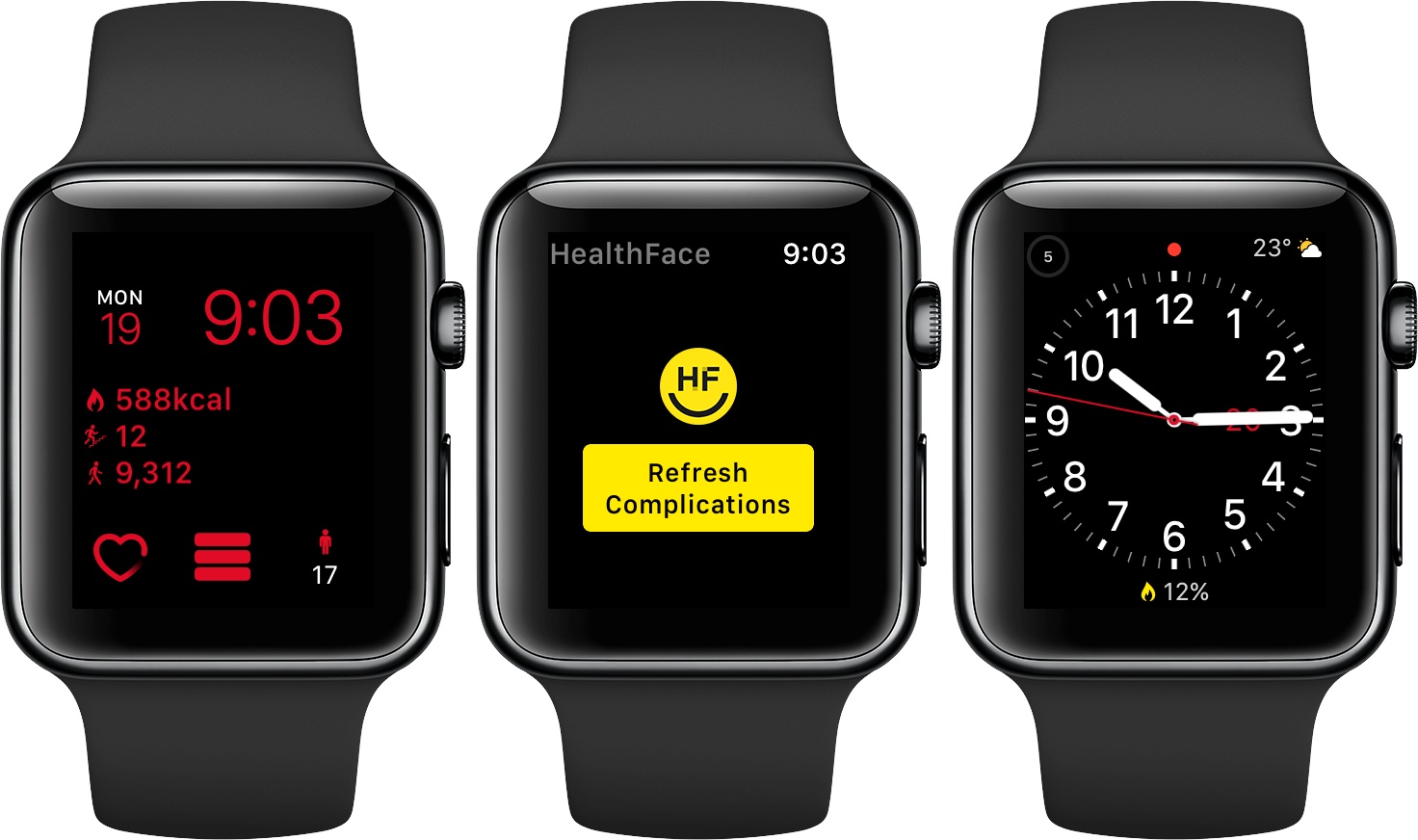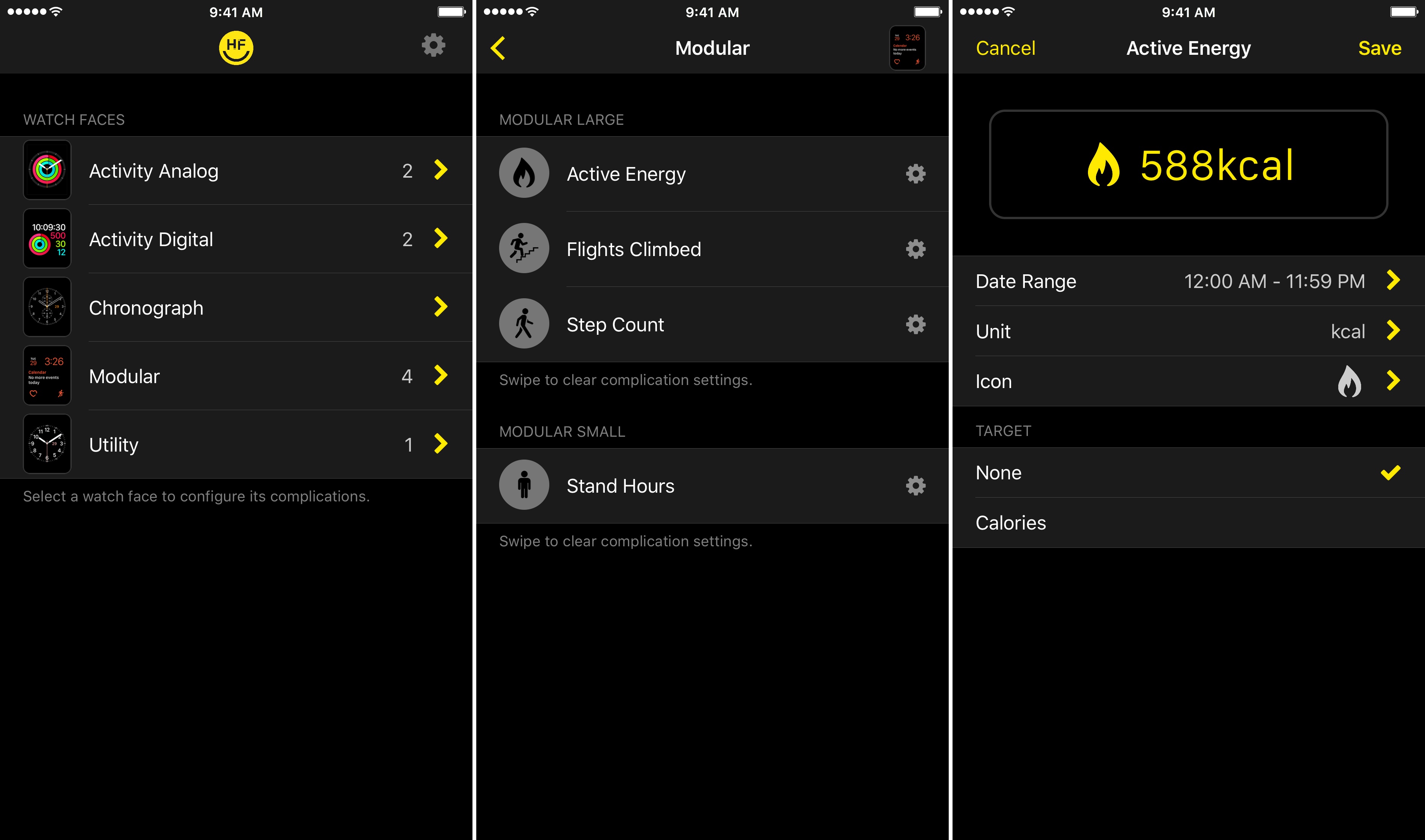HealthFace, by Australia-based Crunchy Bagel, maker of the 2016 Apple Design Award-winning app Streaks, is an iOS and watchOS app that uses Apple Watch complications to display data stored in Apple’s Health app. The Health app got a much-needed makeover with iOS 10, but it can still take a lot of tapping to find what you want. HealthFace cuts through the clutter by letting you pick and customize the data that’s important to you and displaying it where it’s readily available – on your Apple Watch.
Setup happens in HealthFace’s iOS app. By default, HealthFace lists every watch face available on the Apple Watch, but you can turn off the ones you don’t use in settings, which I found makes navigating the app easier. Tapping a watch face from the main screen displays the complications available for that face. With a Modular face, for instance, you can set up three large complications and one small one, whereas the Utility face has just one large and one small complication.
Tapping on a complication type lets you pick the data you want to display in it. There are a lot of options. The trackable information is broken down into nine categories that collect over 80 data types, including weight, blood pressure, sleep, step count, heart rate, many nutrition statistics, various test results, and much more.
After you pick what you want to track, you can adjust exactly how it’s reported with options for units of measurement, whether an icon is displayed, the date range for tracking the measurement, and an option for adding a goal. Changes you make are previewed at the top of the screen. HealthFace also includes iMessage stickers featuring the icons available in the main app.
It’s important to note that because of the way Apple Watch complications work, changes you make to what a certain type of complication displays are applied across all the watch faces you have set up in HealthFace. For example, the Utility and Chronograph watch faces both use the ‘Utilitarian Small’ complication. If you set up HealthFace to display your weight in that complication on one watch face, it will display your weight in the complication on the other watch face too. If later you want to remove your weight from one of those watch faces, doing so will also eliminate it from the other face. That’s not ideal – I’d prefer edits to only affect one watch face at a time – but it’s a technical limitation of watchOS, not a design choice by Crunchy Bagel.
HealthFace works best where it has the most room to display information. The smallest complications are so space-constrained that they can be a little hard to read. To make the most of HealthFace, I configured a Modular face, which has three large complications and a small one available. I use the Utility face as a sort of home base on my Apple Watch and put the new Modular face right next to it, so active calories burned, stair flights climbed, my step count, and hours standing are just one swipe away. HealthFace does a good job of updating in the background, but if you want the very latest data, tapping on any of the HealthFace complications opens its watchOS app, which consists of a button that refreshes the data it tracks when it’s tapped.
The power of HealthFace is that it unlocks a deep catalog of data stored in the Health app, customized to your preferences, and makes it immediately available on your wrist. With the New Year around the corner, I plan to fine-tune the Modular face that I set up while testing HealthFace to serve as a reminder of my health and fitness goals for 2017 and help me keep tabs on my daily progress.
HealthFace is available on the App Store for $0.99.