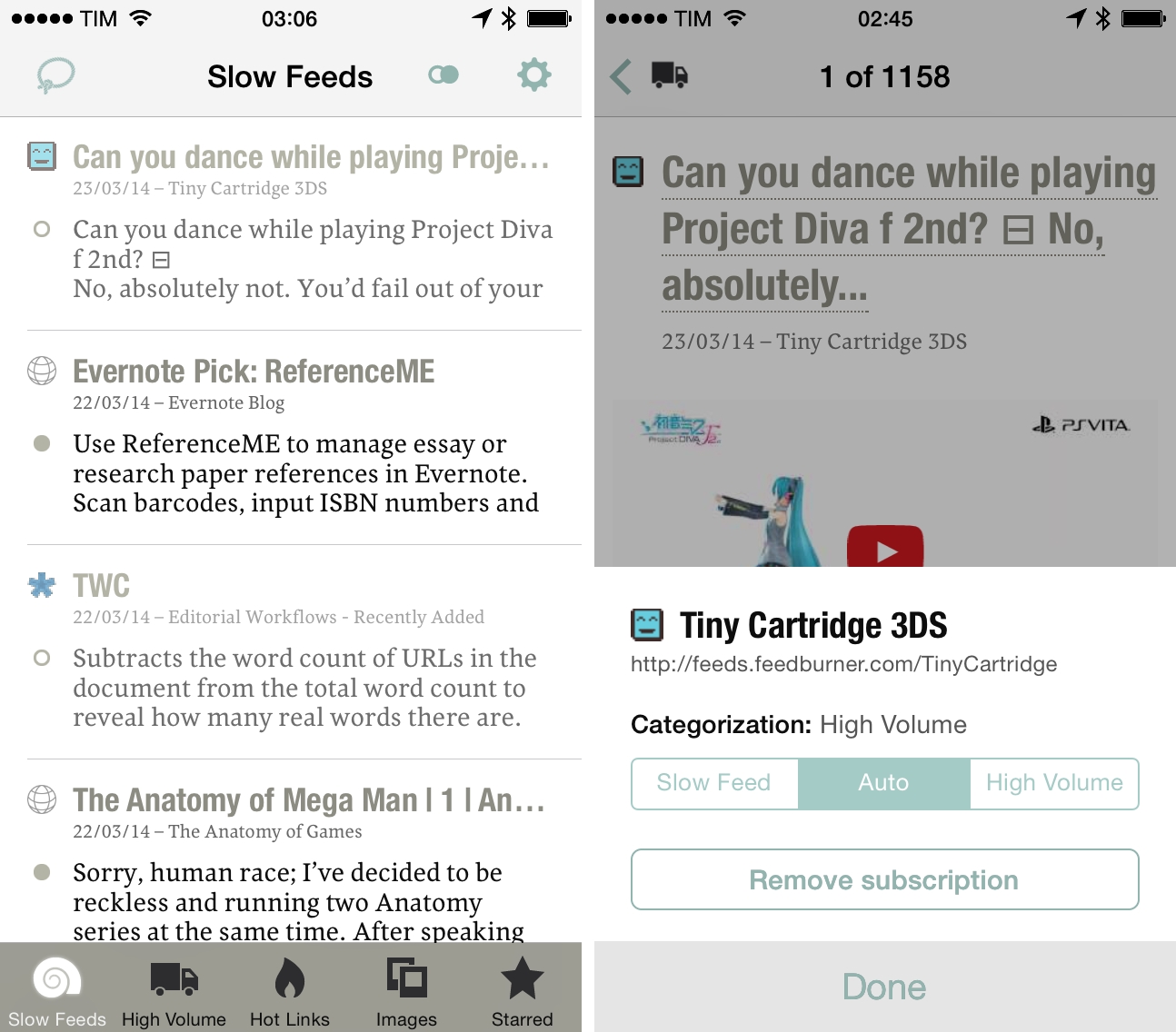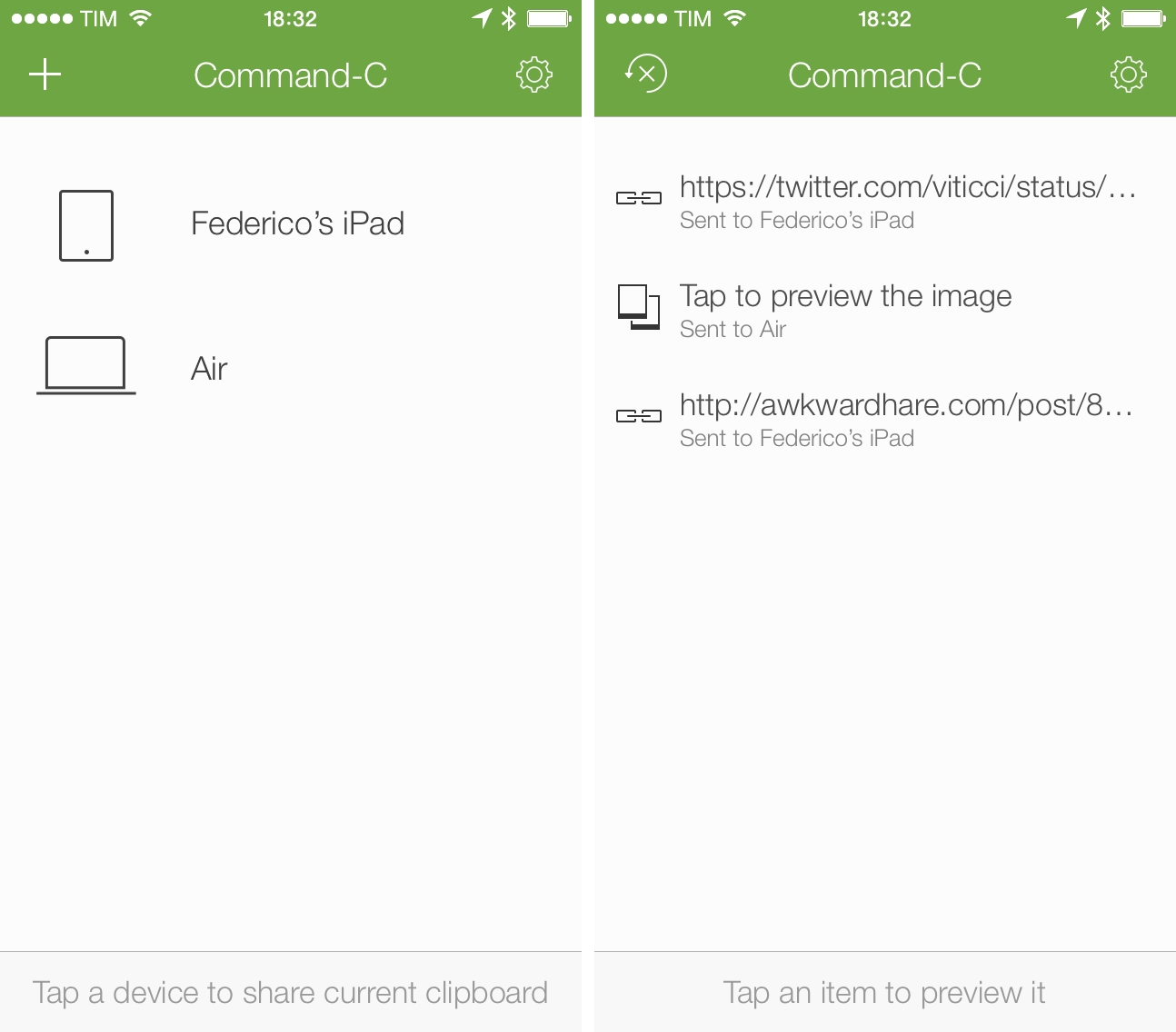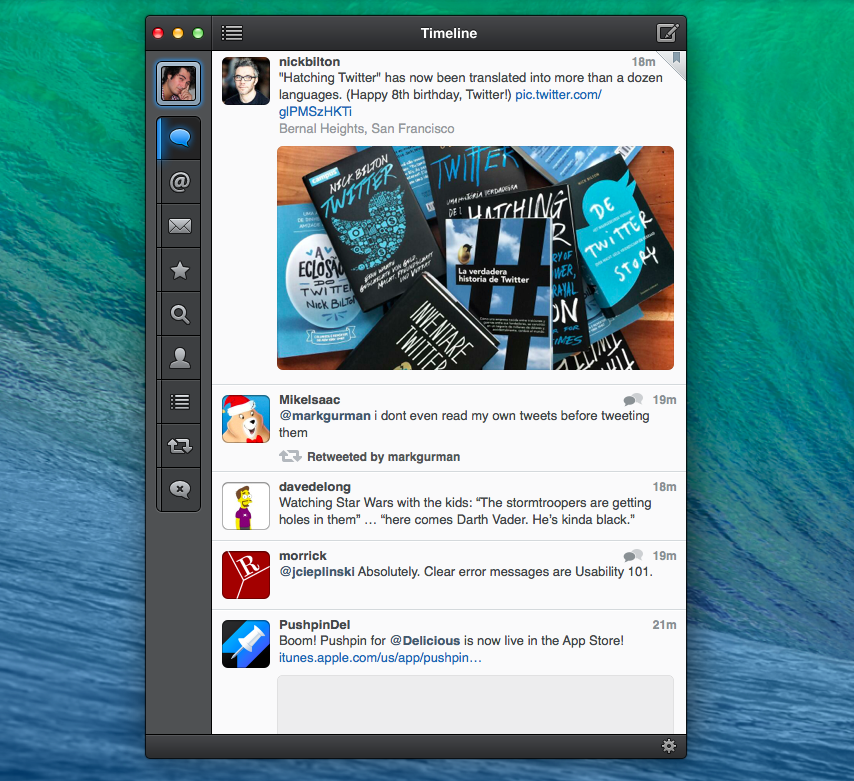Following a weekly refresh of the App Store’s featured content, Apple has started highlighting indie games in a section called “Indie Game Showcase” today, presented on the App Store’s homepage.
The new section, available on iTunes here, will presumably highlight indie developers on a regular basis, featuring a selected game from the development studio and offering a glimpse into the favorite games of an indie development’s team. This week, Apple started by featuring Simogo, the independent, award-winning studio behind Year Walk, Beat Sneak Bandit, and the widely acclaimed Device 6.
From Apple’s Indie Game Showcase page:
Often made up of just a few dedicated members, independent studios prove that what really matters is the size of your dream. In each Indie Game Showcase, we celebrate a popular game and its creative team, highlighting the developer’s titles along with their favorite games from other studios.
In featuring Simogo’s Device 6, Apple notes that the experience was “tailor-fit for iPad, iPhone, and iPod touch”, resulting in a game that was included in the list of runner-ups for the App Store’s Game of the Year collection in 2013 from a company that has made “outstanding games exclusively for the App Store”.
Apple’s Indie Game Showcase comes at the end of the Game Developers Conference, which saw an increased interest in indie productions by larger companies. Among various announcements, Sony unveiled improved development tools for indie developers on PS4, Microsoft showcased games part of the initial rollout of the ID@XBOX program, Nintendo showed the capabilities of its Web Framework, while both Epic and Crytek announced subscription services for their game engines, a move likely aimed at smaller, independent developers.
Alongside the Indie Game Showcase, Apple also featured its “10 Essential Indie Games” section on the App Store’s Games category page again, including recent releases such as Nyamyam’s Tengami and Sirvo’s Threes.