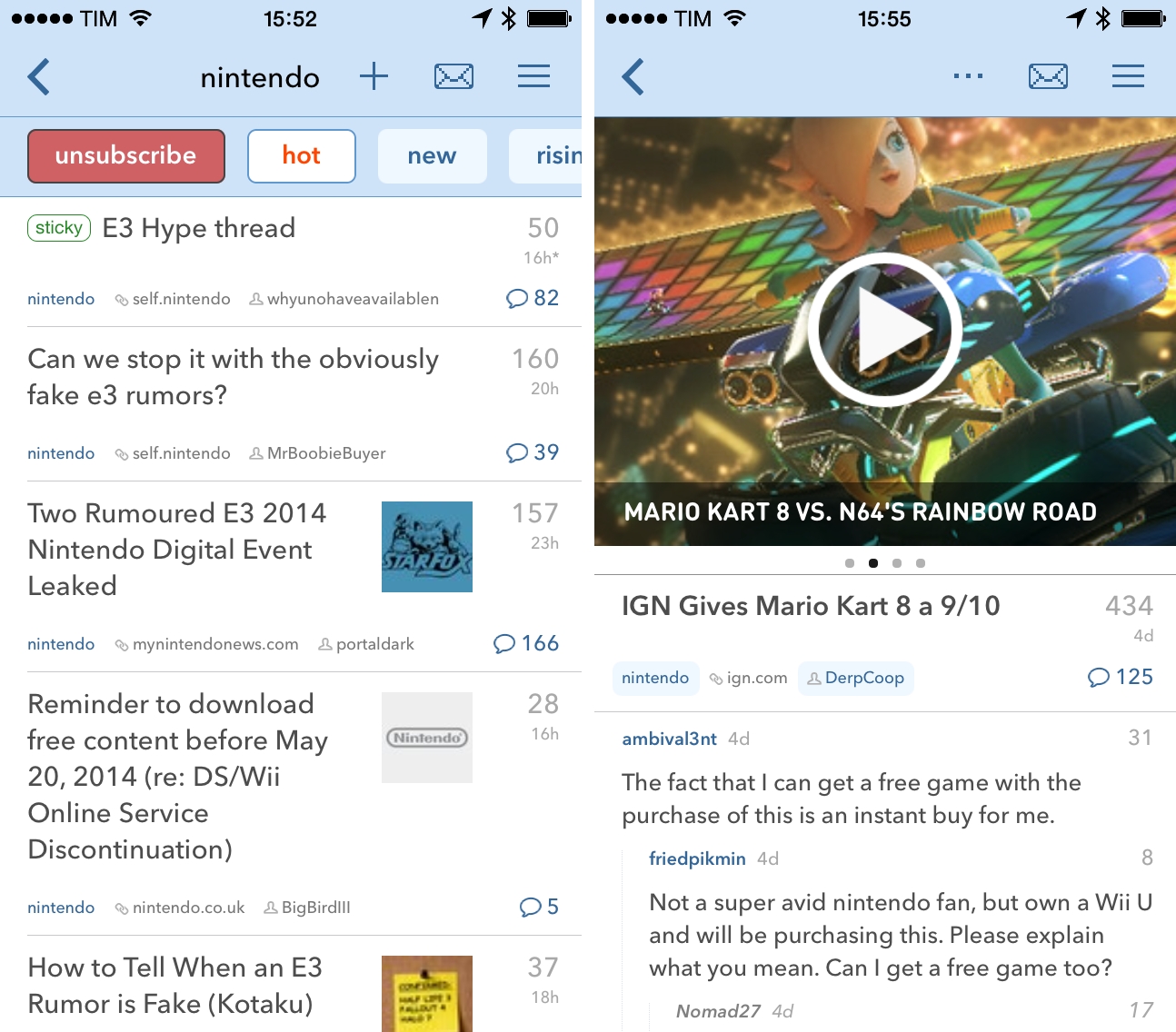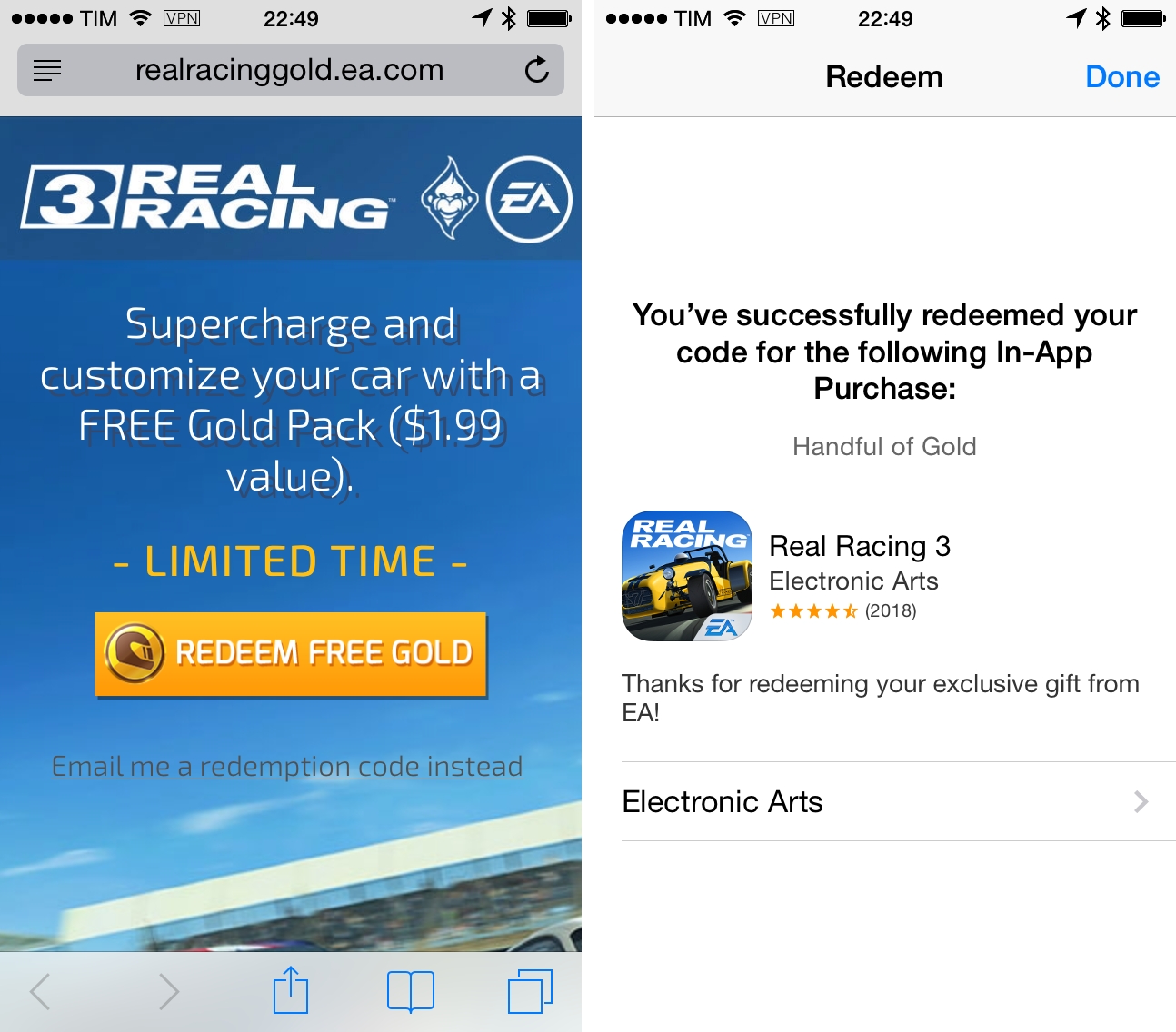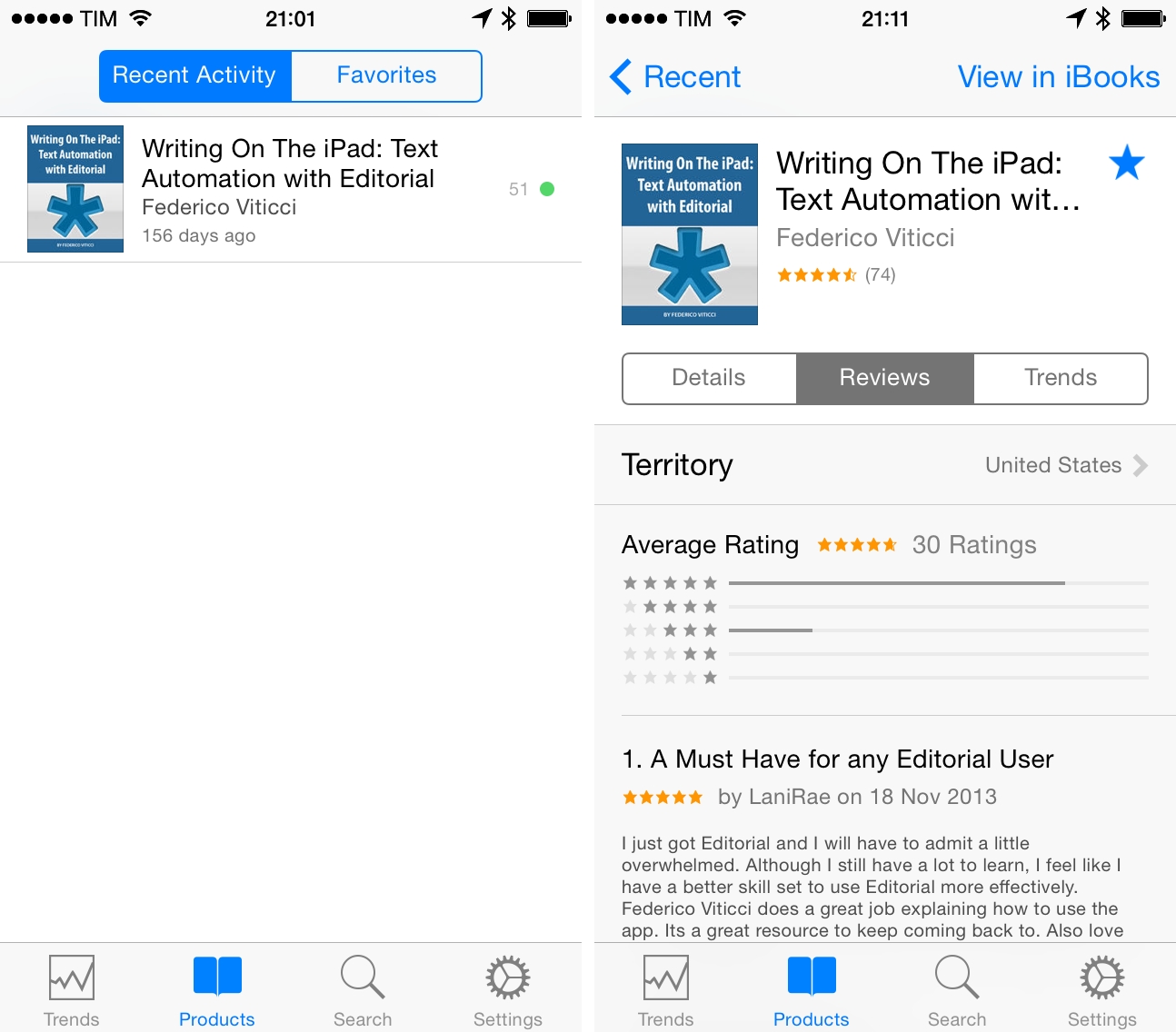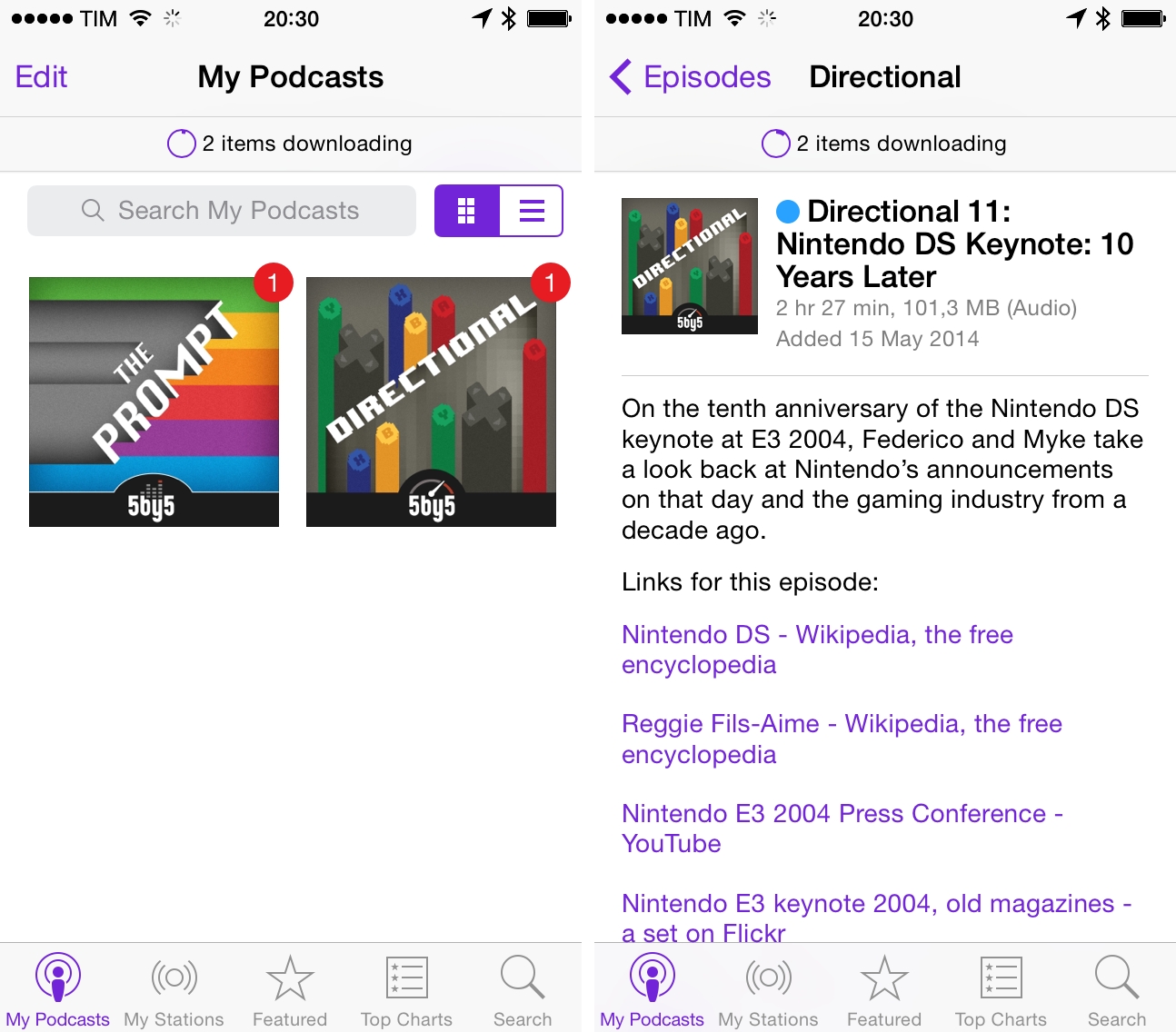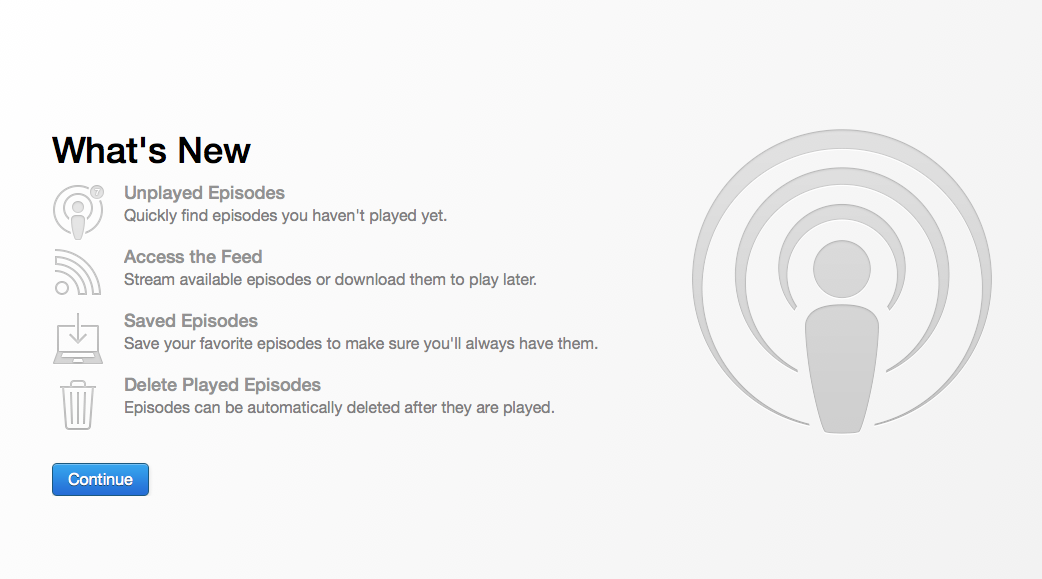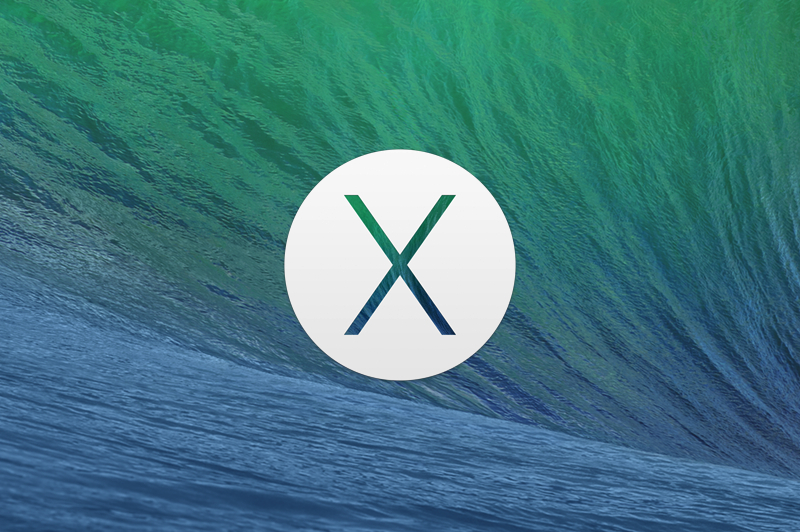Peter Bright, writing for Ars Technica about the new FTL technology in WebKit:
The LLVM-based fourth tier is called FTL, for Fourth Tier LLVM (and, of
course, faster than light). It shares some portions with the third stage,
since the third stage already does important work for handling JavaScript’s
dynamic nature but has a different code generating portion.
The result is a healthy performance boost. FTL produces code that is more than
40 times faster than the interpreter, with benchmarks taking about a third
less time to run than the old three-tier system.
And from Filip Pizlo’s detailed blog post at Surfin’ Safari:
Rather than continue replicating decades of compiler know-how, we instead
investigated unifying WebKit’s compiler infrastructure with LLVM – an existing
low-level compiler infrastructure. As of r167958, this project is no longer
an investigation. I’m happy to report that our LLVM-based just-in-time (JIT)
compiler, dubbed the FTL – short for Fourth Tier LLVM – has been enabled by
default on the Mac and iOS ports.
Truly fascinating work that we’ll likely see in a future version of Safari. Currently, FTL can be tested in the WebKit nightly builds.