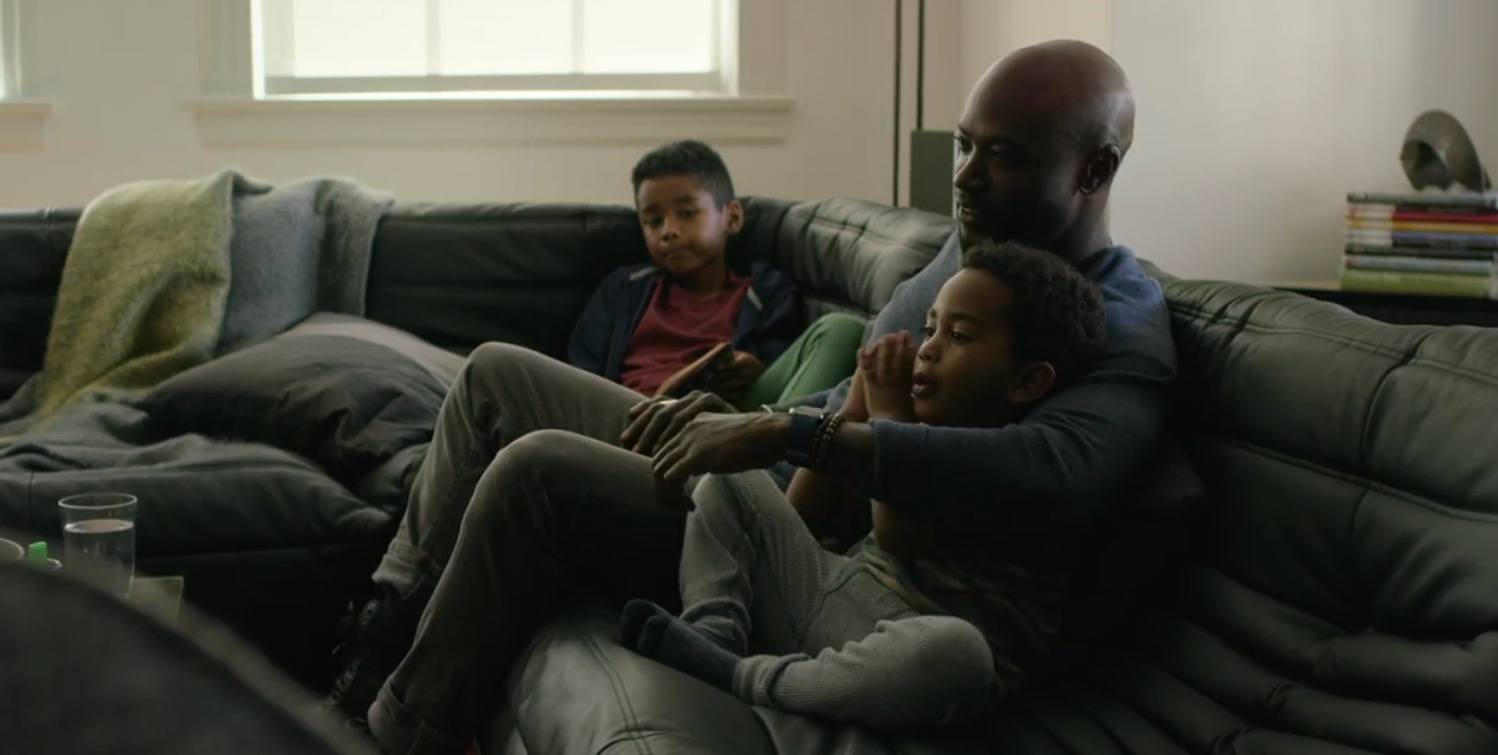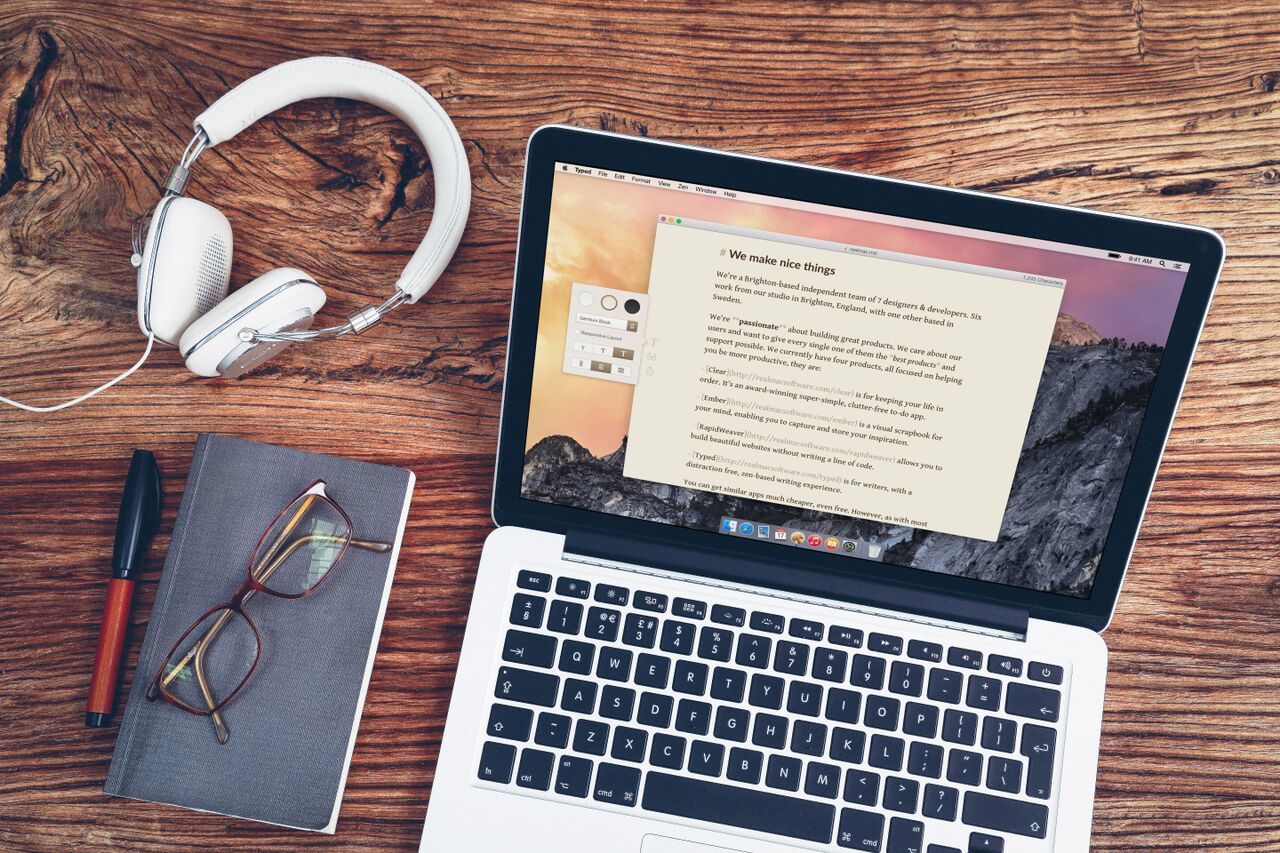Apple has posted four new commercials for the Apple Watch today, showcasing the device’s capabilities for private communication and fitness, as well as a variety of third-party apps for international users. The new commercials follow the same stylistic choices and presentation of the first Apple Watch ads that debuted in April.
In the first two ads, called Closer and Goals, the company demonstrates how it’s possible to stay in touch with others and achieve a healthier, more active lifestyle using Apple Watch. In Closer, Apple Watch use cases include Digital Touch, making phone calls, using the Watch as a remote for music, and even playing games. Rather than showing the Watch as a gadget that absorbs a user’s time and attention, the message is that Apple Watch can bring people closer to each other in new ways.
In Goals, on the other hand, the company shows how the fitness tracking capabilities of Apple Watch can extend beyond workouts. From brisk walks to yoga and even filling the last three minutes of the activity rings with jumping jacks in the bedroom, achieving goals with Apple Watch includes workouts, but it can be more than that. Also in this case, Apple puts the focus on some of the fitness-oriented third-party Watch apps that have been released so far.
Lastly, in the Beijing and Berlin commercials Apple Watch is presented as a travel companion and a useful extension to the iPhone. While Apple has previously marketed the iPhone as a handy device for traveling thanks to its camera, built-in maps, and rich app ecosystem, the Watch is shown as having more or less the same role but in a more discreet and contextual fashion. These two ads are more focused on the story of Apple Watch as an everyday companion, and traveling to another city or country enables the company to easily condense features and apps in 30 seconds.
As I wrote when the first Apple Watch commercials were released:
Notably, the ads never dwell on each example too long, using multiple mini-stories to convey the glanceable, spontaneous, and brief nature of Watch interactions. With simple and elegant ads Apple is saying that the Watch is a device to get out of technology obsession and let apps come to us (and vice versa) only when necessary.
You can watch the ads below or on Apple’s YouTube channel.
Read more