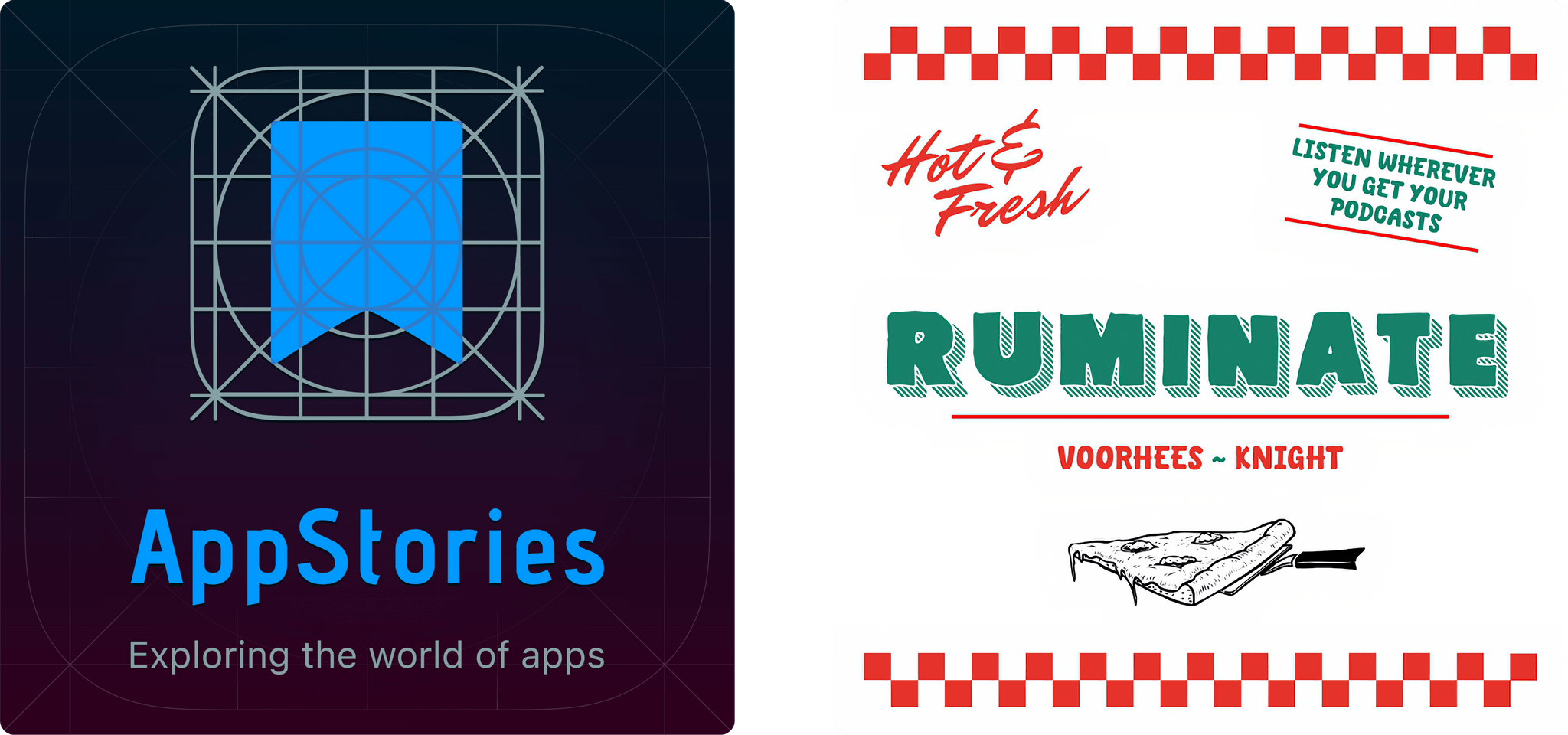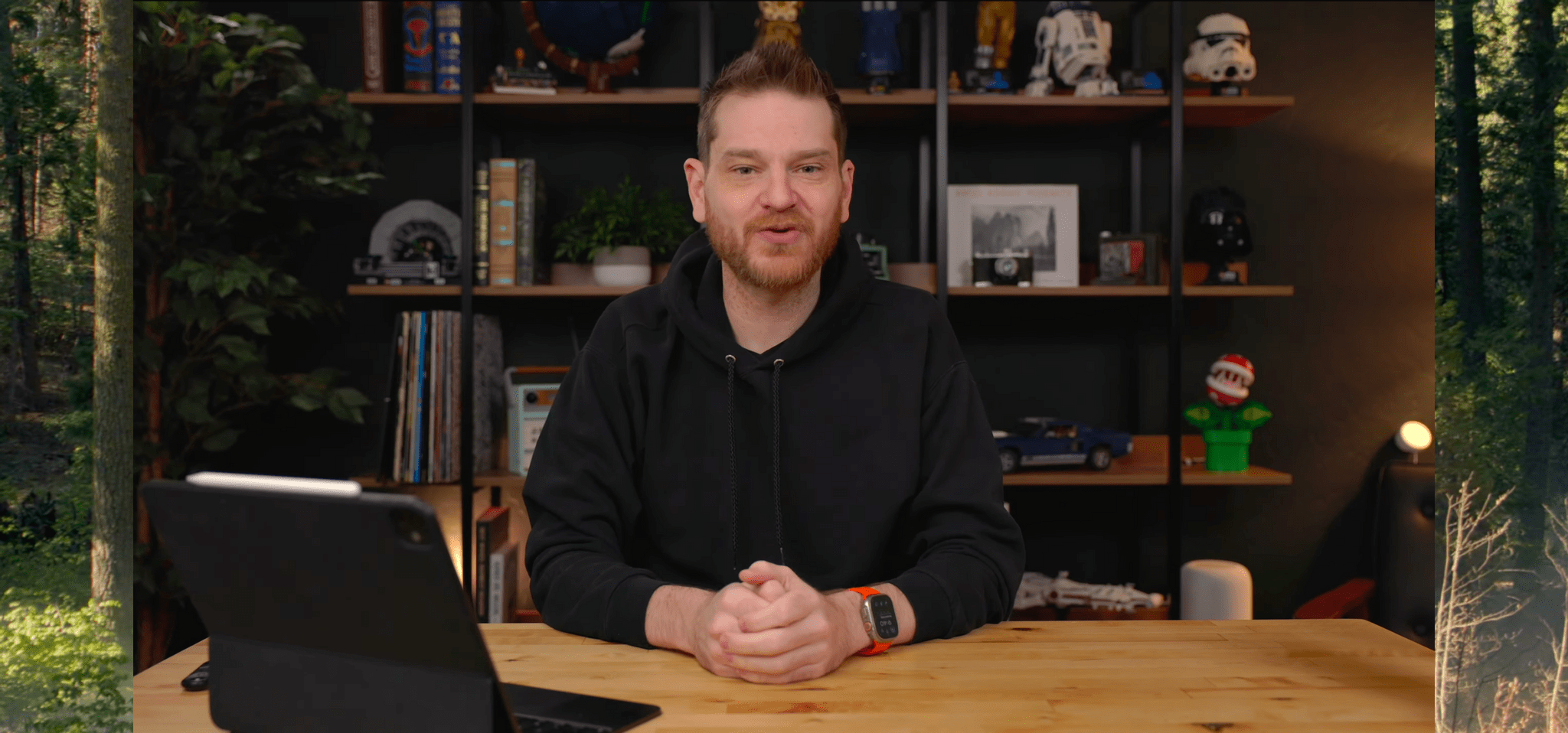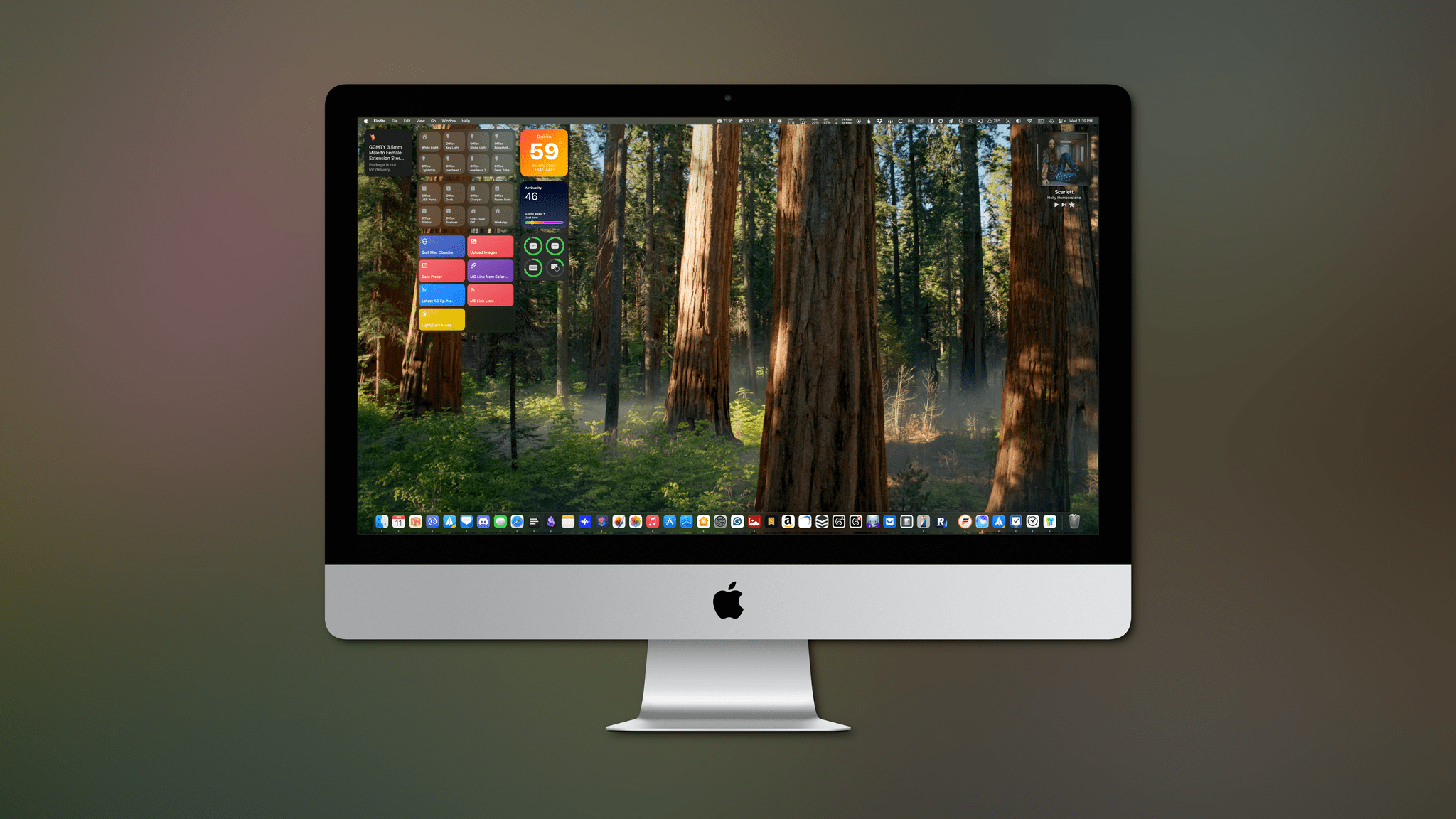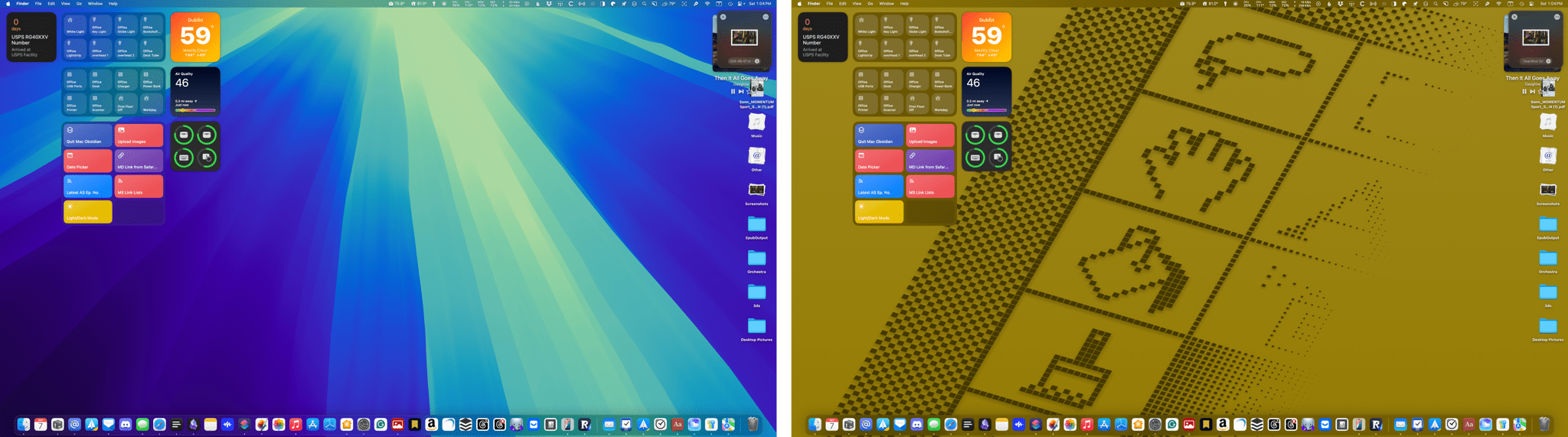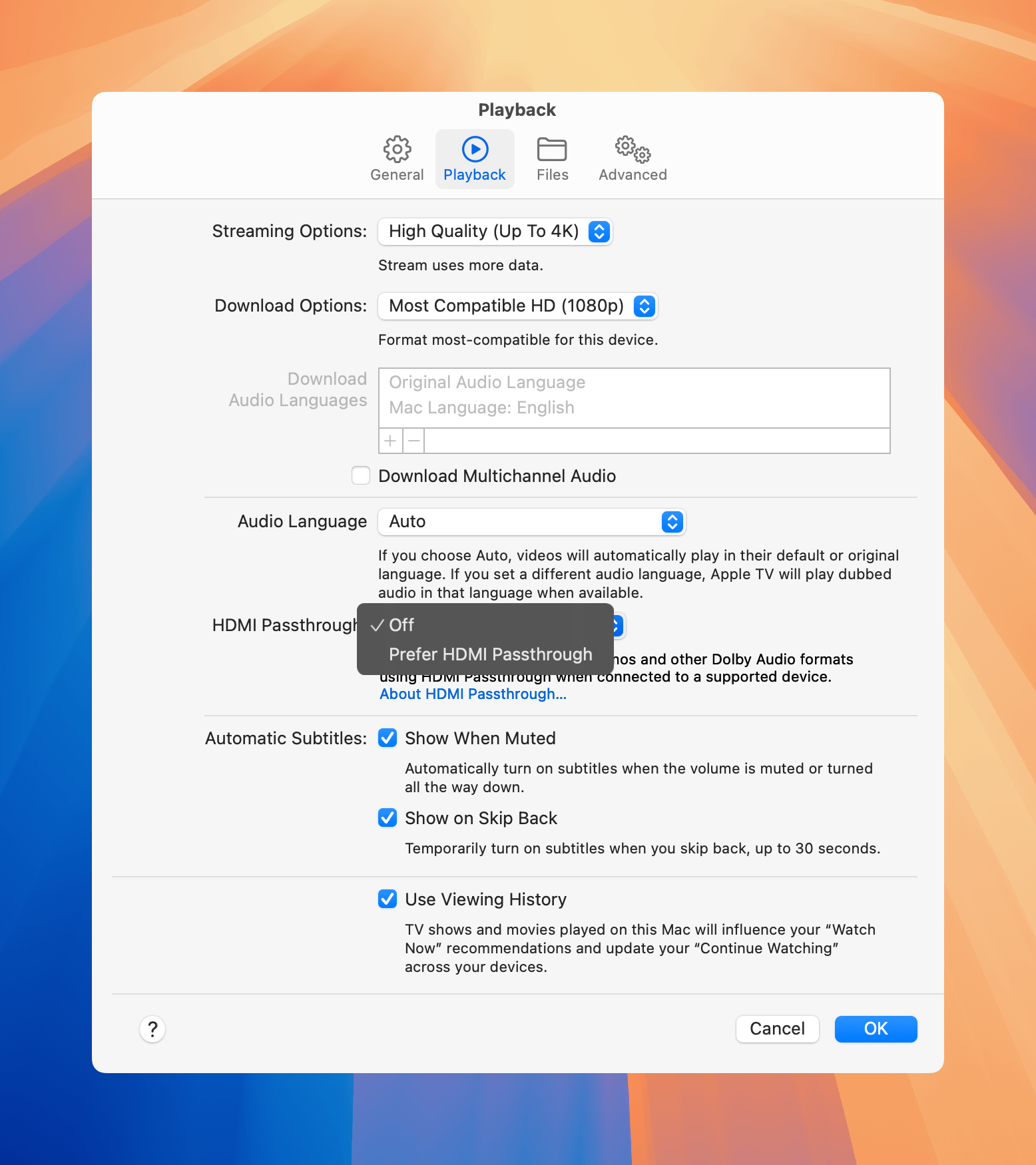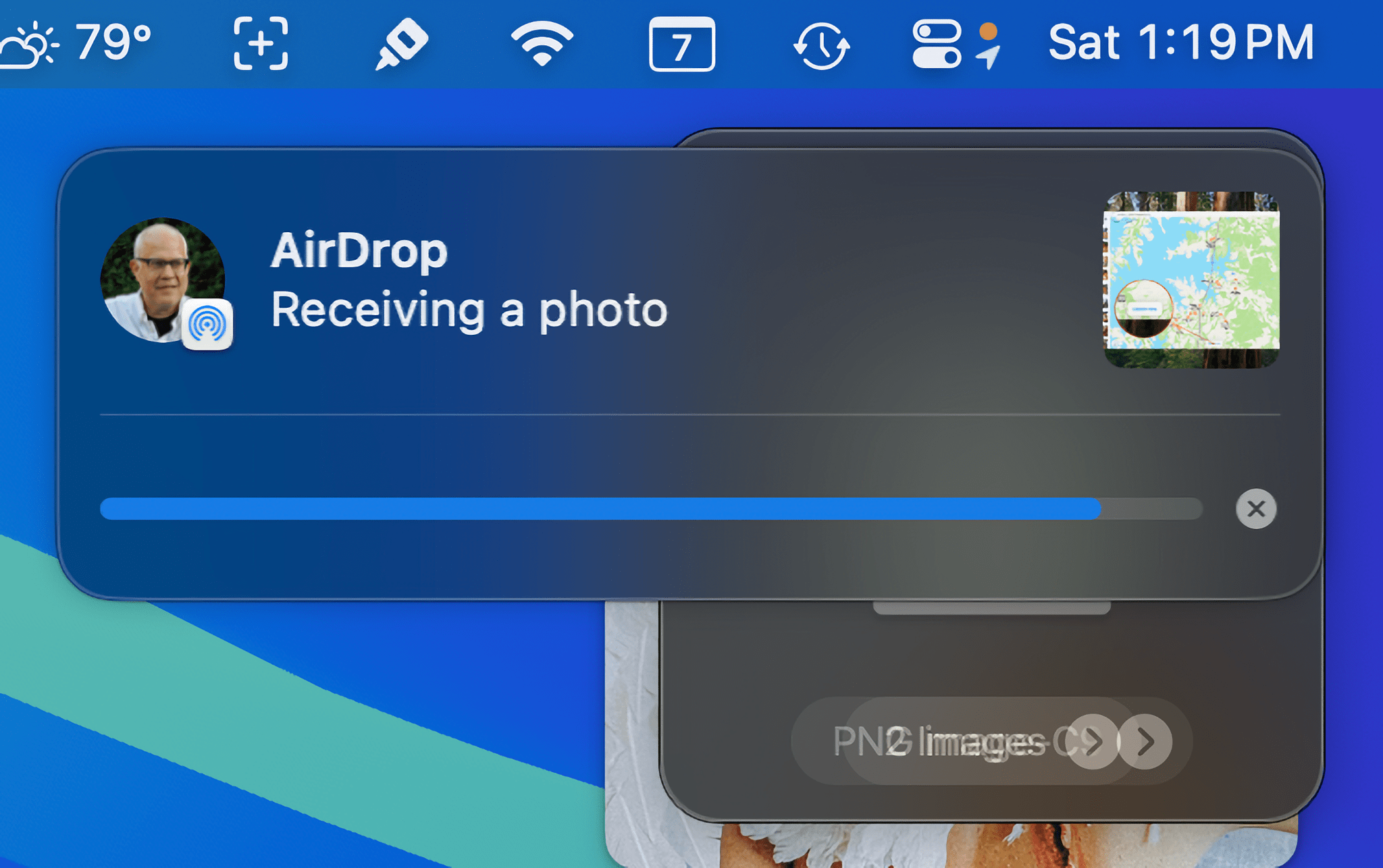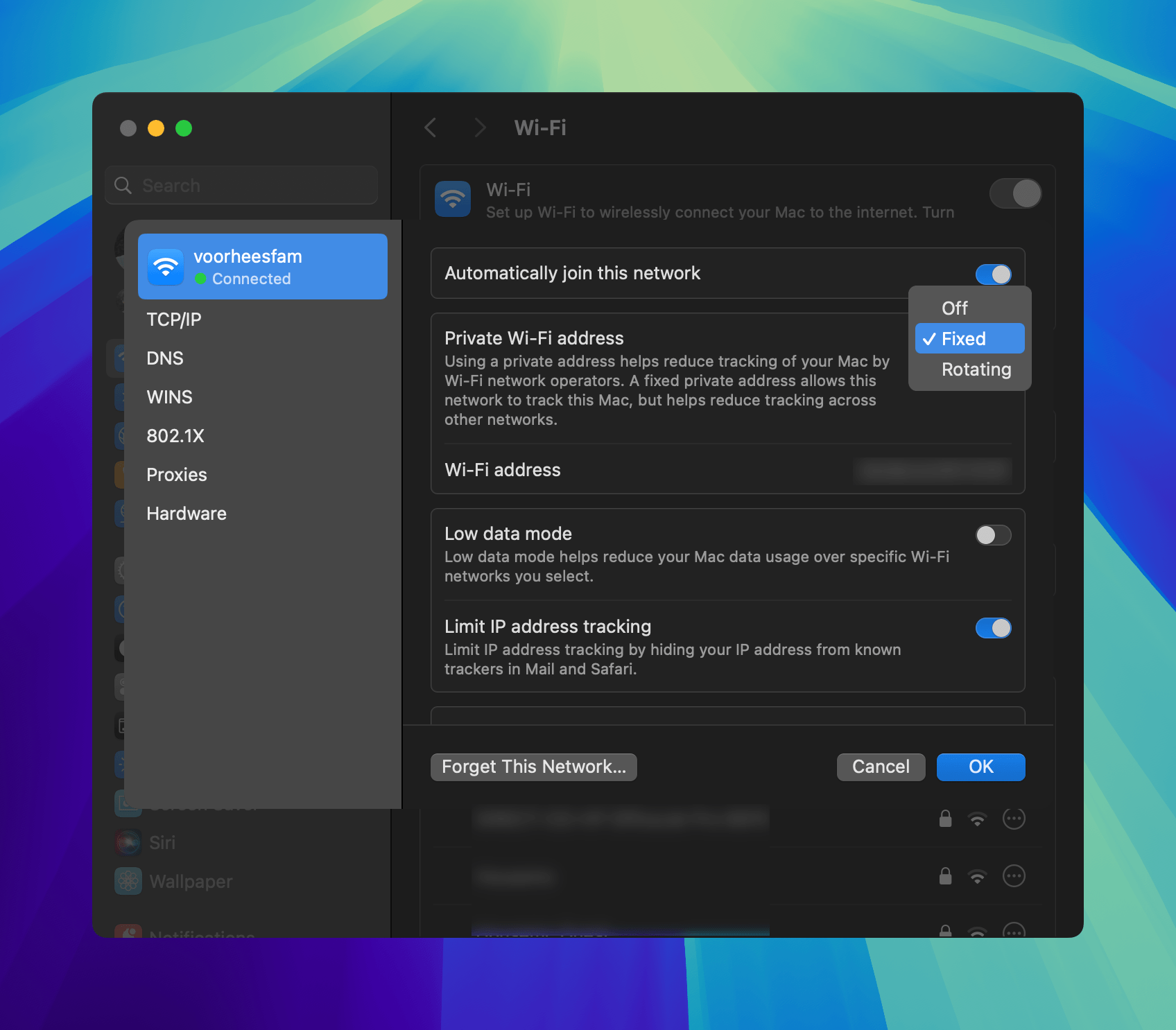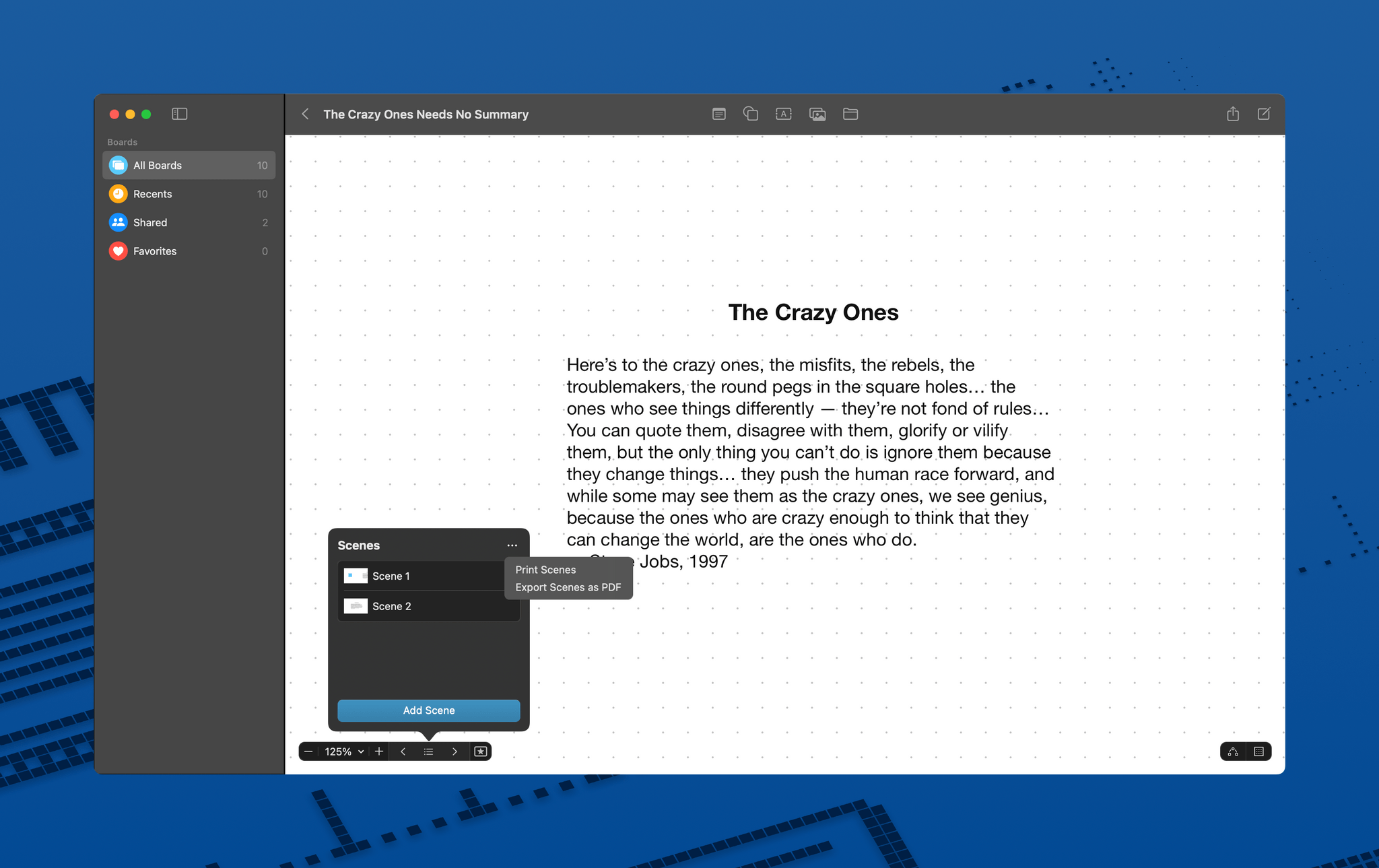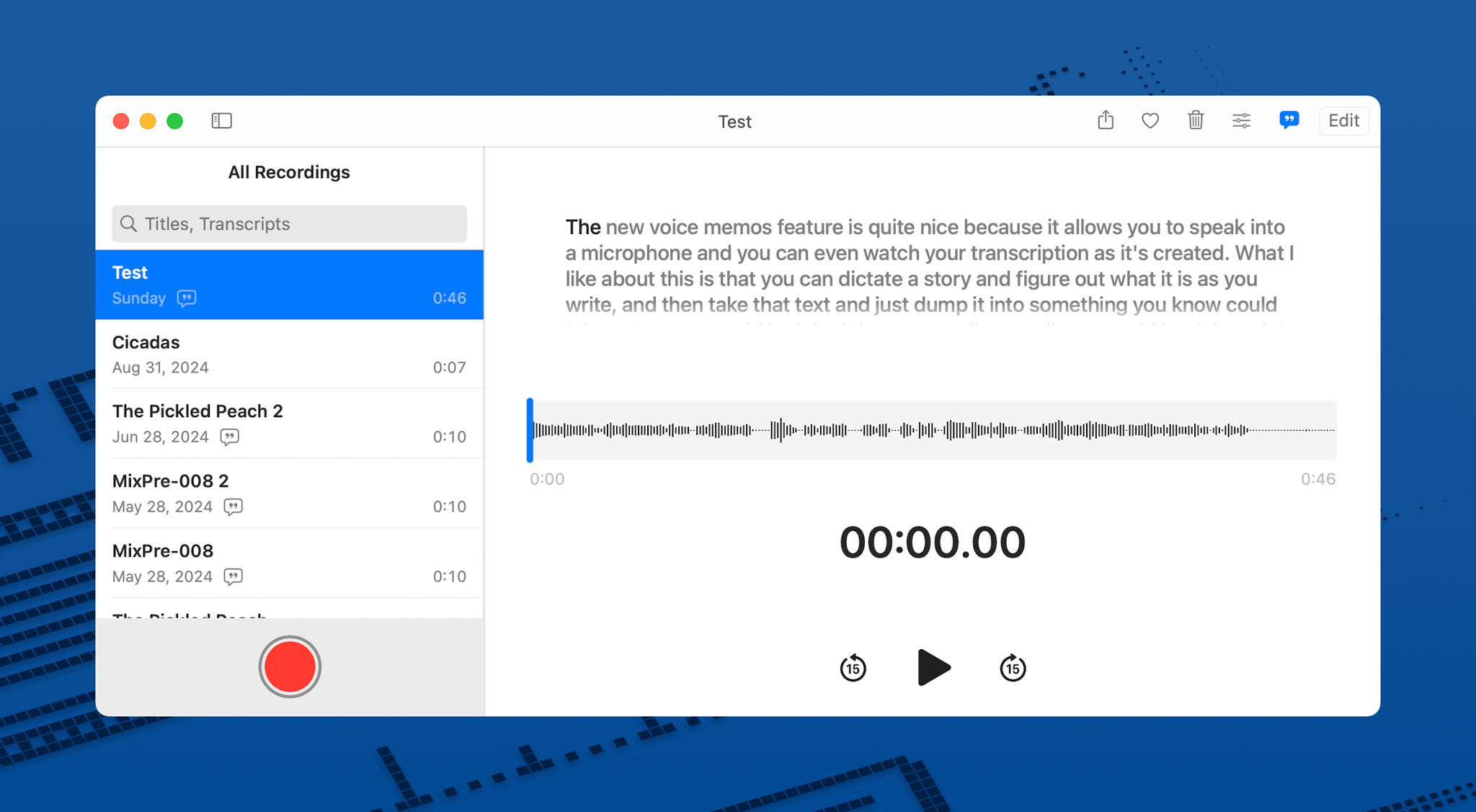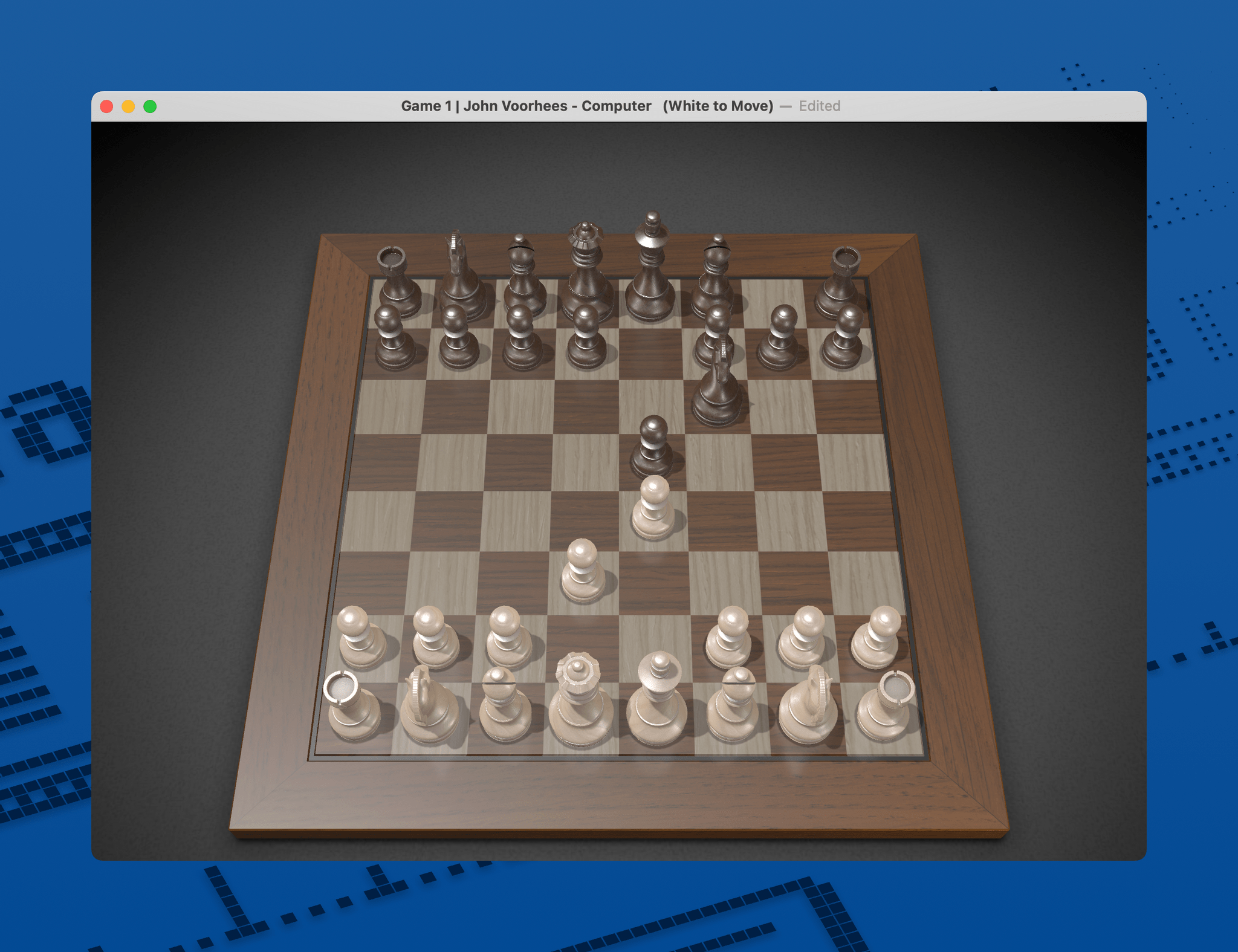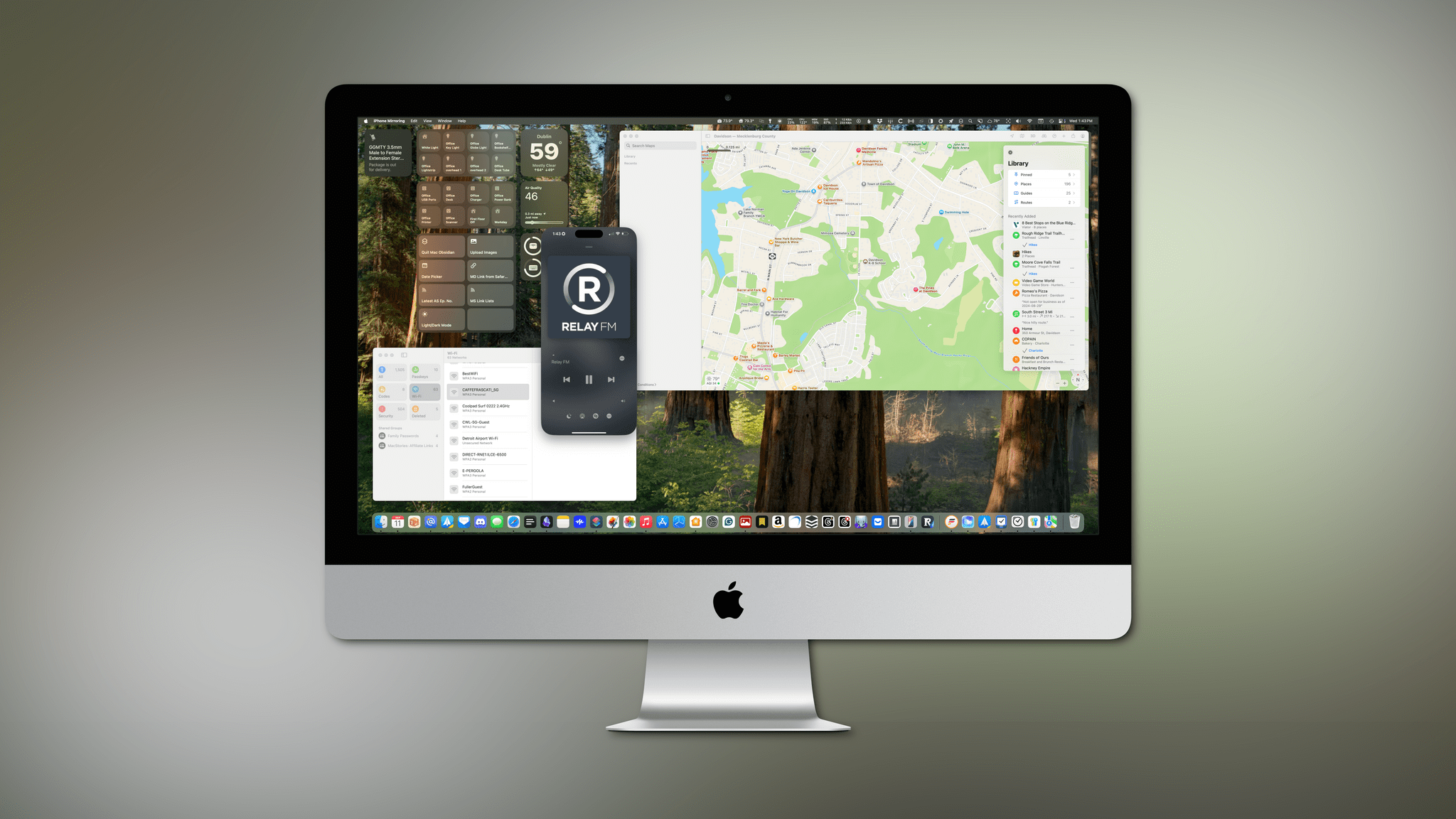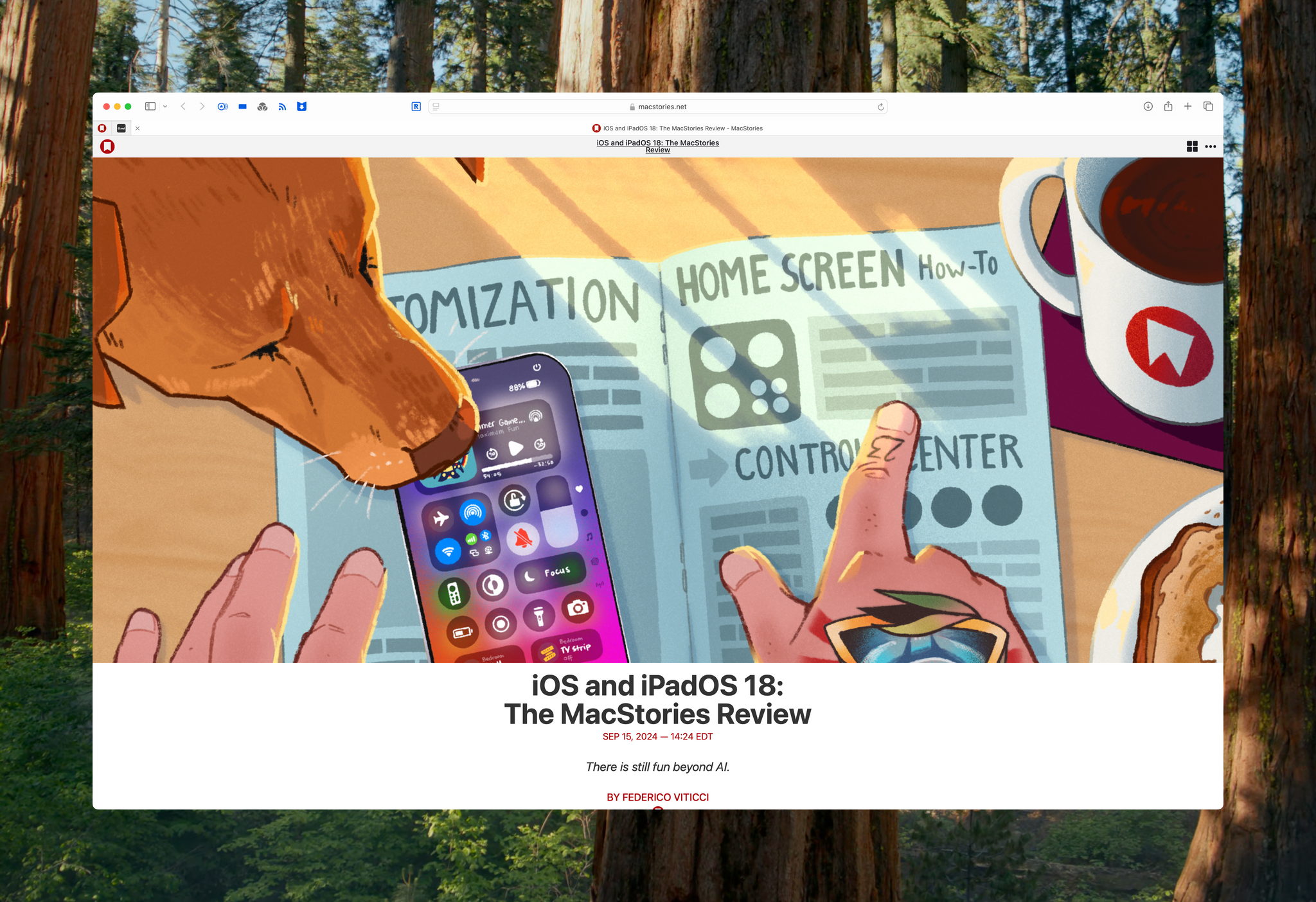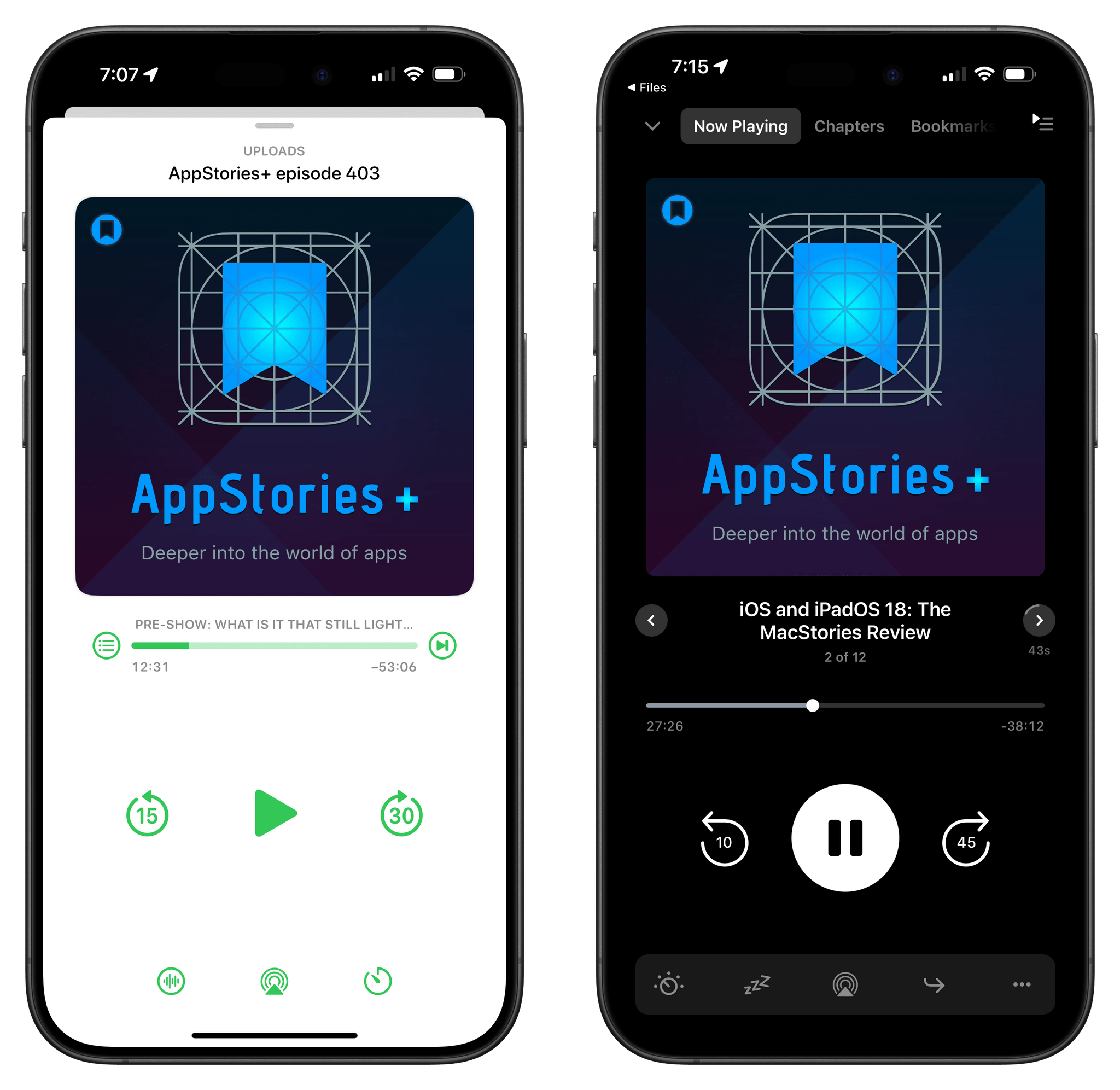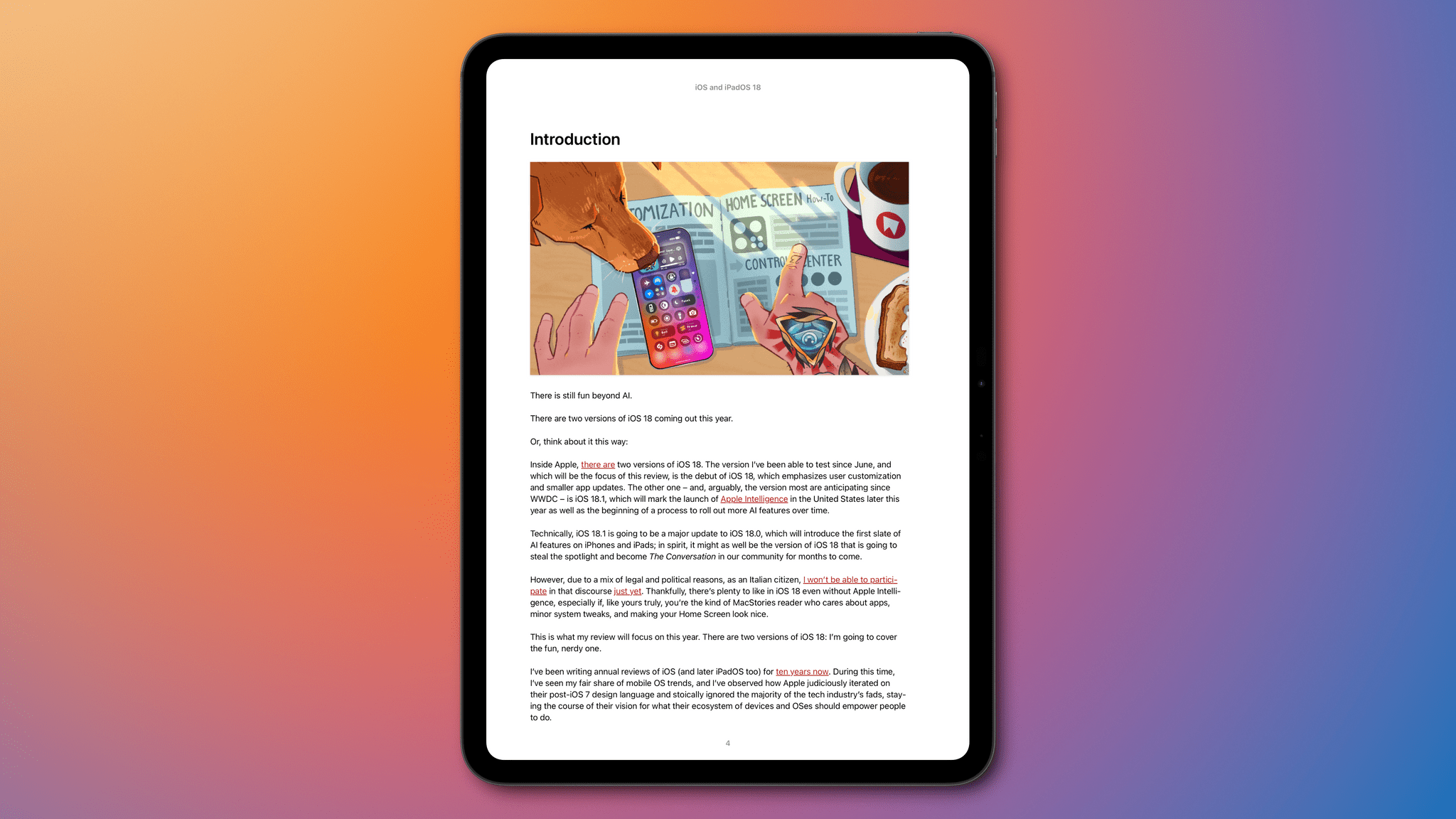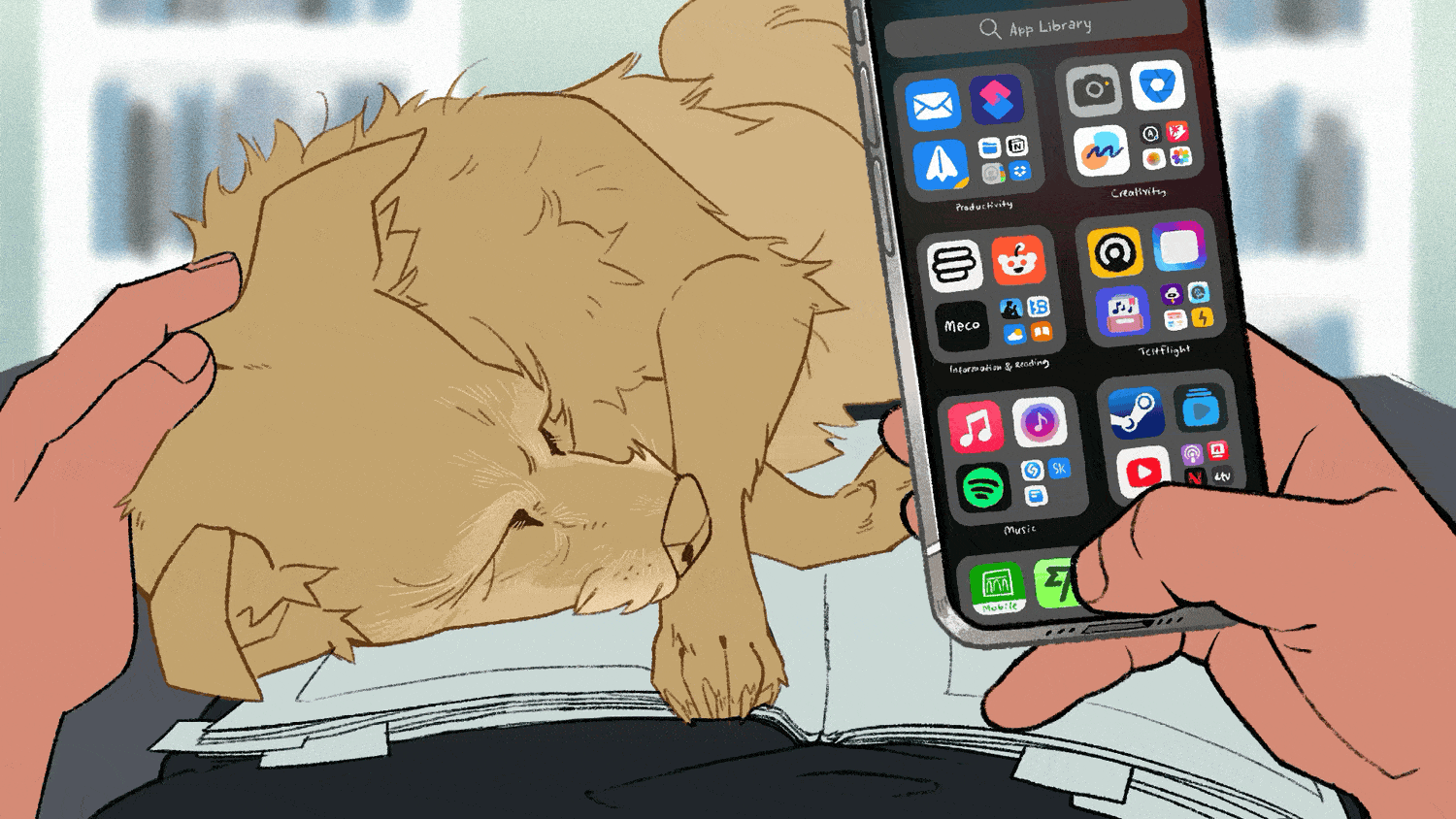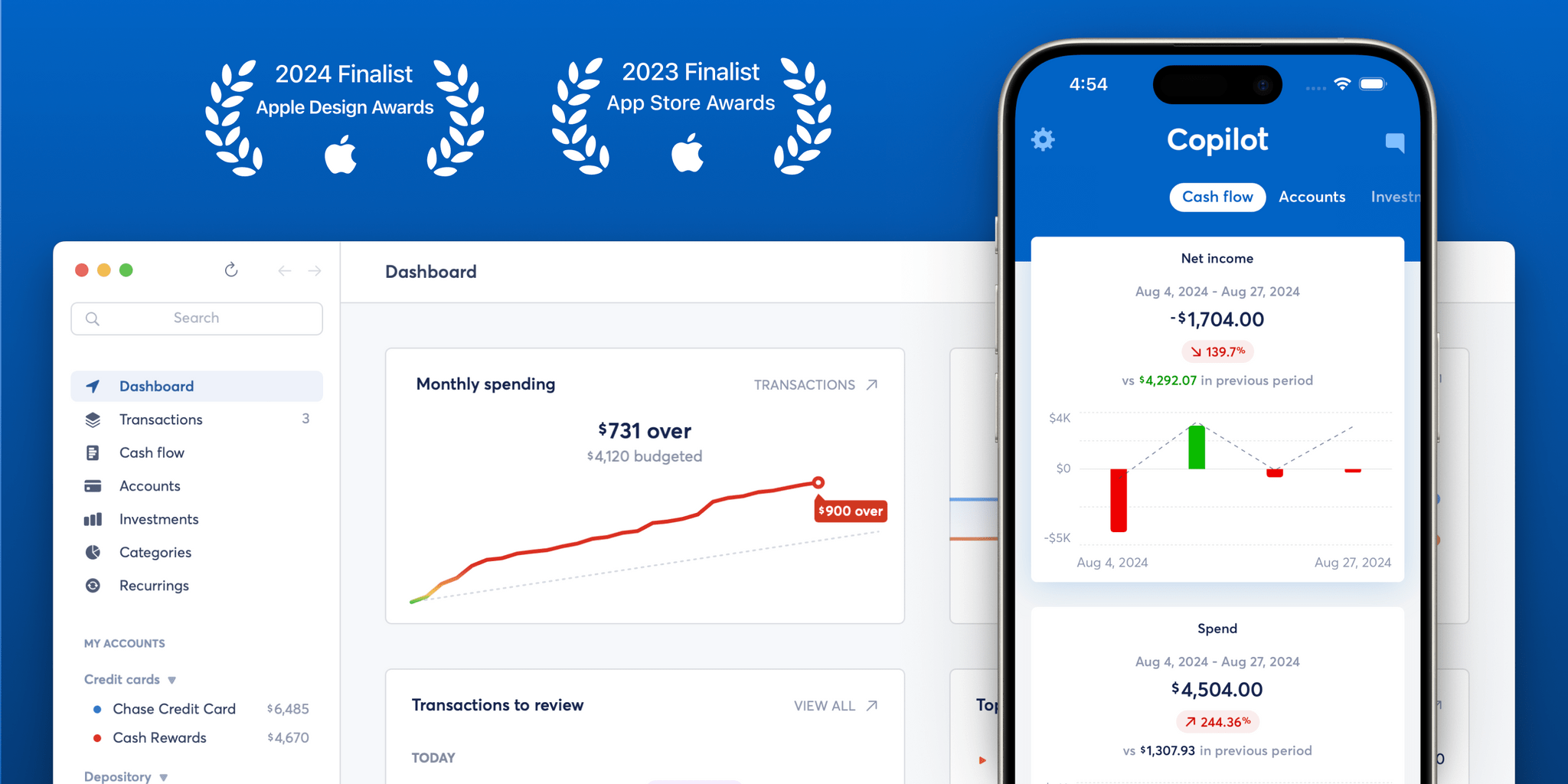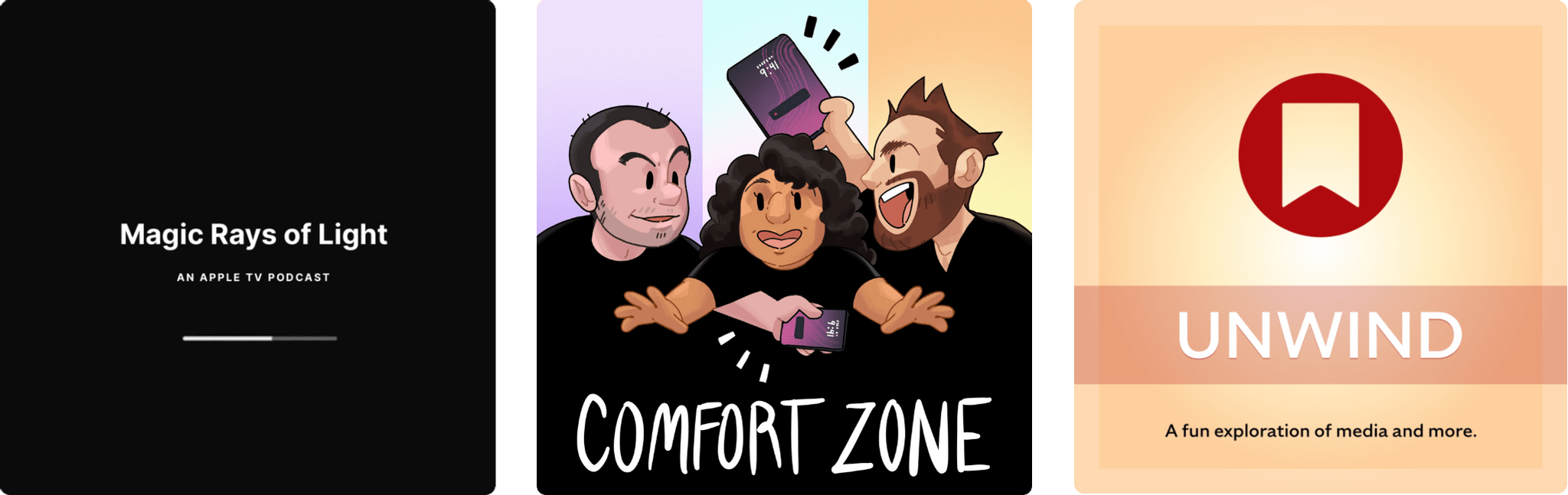All the Rest
As with any OS update, there are a lot of smaller changes to Sequoia, too. I’ve rounded up my favorites below.
Wallpapers
There are three new wallpapers available in System Settings this year:
- Macintosh is a Dynamic Wallpaper that cycles through classic Susan Kare Mac iconography.
- Sequoia is an abstract Dynamic Wallpaper that reminds me of sunlight filtering through water.
- Sequoia Sunrise is a live wallpaper of a forest of Sequoia trees, and it’s my favorite.
System Settings and More
Every macOS review comes with a bunch of updates scattered throughout the system. It’s impossible to catalog them all, but I’ve picked out the biggest changes, along with smaller system app updates that are notable.
One of my favorite changes is that, in many apps, if you select text and type ⌃ + ⮐, the right-click contextual menu will appear. As far as I can tell, this new keyboard shortcut works in all native text fields but won’t work in a webview. That means you can use it in apps like TextEdit, Things, and Notes, but it won’t work in Safari, Obsidian, Slack, or Discord. Still, it’s a handy shortcut to keep in mind.
Sequoia has also added HDMI passthrough for the home entertainment nerds in the audience; it can be found in the TV app, QuickTime, and Music. That means Dolby Atmos and other formats will be passed directly to soundbars, receivers, and speakers from your Mac. What’s most interesting about this change is that it seems like something that’s been built in anticipation of a more home entertainment-friendly and potentially smaller Mac mini.
Other system and System Settings updates include
- a progress bar that appears when a file has been AirDropped to your Mac;
- a reorganization of the System Settings sections, which are still a bit of a mess, but better;
- a redesigned and dedicated iCloud tab in System Settings that remains accessible from your profile picture too; and
- a switch from the Appearance tab to the General tab as the default section that is displayed when you open System Settings.
With Sequoia, Apple says it has also refined Game Mode, which shifts system resources to prioritize a game when one is launched. The mode kicks in automatically, and according to Apple, Sequoia improves on the feature with smoother frame rates and better power management.
Apple has ramped up privacy notifications for apps that require screen recording privileges, too. Although the initial approach was to require user confirmation at least once a week, notifications now appear monthly, which is better, but it’s still annoying that alerts can’t be turned off entirely.
Sequoia extends ‘Private Wi-Fi,’ the feature that sets a unique MAC address for each wireless network to which a device connects. A new ‘Rotating’ option that allows devices to cycle between multiple MAC addresses when they connect has been added and can be found in the Wi-Fi section of System Settings by clicking on the ‘Details’ button next to the Wi-Fi network your Mac is connected to and changing the ‘Private Wi-Fi address’ option to ‘Rotating.’
Accessibility
You can read more on the accessibility features coming to macOS Sequoia and Apple’s other platforms in this story that we published in May.
Smaller System App Changes
The headlining addition to Freeform on the Mac, iPad, and iPhone this year is the Scene navigator. If you have a big, sprawling board, the feature allows you to create incremental views that you can then navigate as you present your creation to others. Scenes can be created and navigated from the floating toolbar, which includes the app’s zoom tool and can be reordered using drag and drop. Scenes can also be printed or saved as PDFs. In addition, Freeform now includes
- an option to snap board elements to a grid for easy alignment;
- the ability to pan a canvas by holding down the space bar and dragging your board; and
- a sharing feature that lets you send of a copy of a board via an iCloud link.
Voice Memos
If you’re the sort of person who likes to think aloud, the new Live Transcription in Voice Memos, available on the Mac, iPhone, and iPad, will be appealing. The feature, which is similar to voice transcription in Notes, allows you to simply speak into your Mac’s microphone or an external mic connected to your Mac, and as you speak, your words will be transcribed in the app. Voice Memos’ default view remains a visualization of the audio waveform as you speak, but by clicking the transcribe button in the toolbar, you can switch to a view that shows your words as they’re spoken.
In my experience, the transcription is accurate and fast. It’s simple to copy the resulting text into another app, too. When you’re finished, you can listen back in transcription mode, and your words will be highlighted as the recording plays, much like the way lyrics work in Music. The app can even go back and transcribe older recordings you’ve saved, adding a little transcription icon to the recording’s listing.
The new transcription feature has a lot of potential for students listening to lectures and anyone conducting an interview. It could also be a good way to create a hands-free rough draft or quickly preserve your thoughts about something for later.
In addition to the foregoing:
- The Calculator app has added calculation history and unit conversions, along with Math Notes, which I covered in the context of my Smart Script story last month.
- The Home app has gained guest access, allowing you to grant trusted people access to your home at defined times.
- Mac App Store downloads no longer require twice the storage of the app’s size at installation. Instead, they only require the space they’ll take up when installed, which seems like the way it should have worked from the beginning.
- The Podcasts app in Sequoia doesn’t allow you to share timestamped links to episodes like you can on iOS or iPadOS, but links shared to a Mac from those platforms will load to the timestamp as expected.
- The Chess app has better graphics than before but fewer style options.
Conclusion
So, that’s Sequoia. There’s no getting around the fact that Sequoia is an odd update. It has its highs and lows as any OS release does, but it feels incomplete. In some ways, that’s easily explained by the absence of Apple Intelligence, but not entirely.
Instead, Sequoia feels like visiting a bookstore and finding a book you want to read, only to discover that half the chapters have been torn out. The OS feels unfinished in a way past releases that started down a path of implementing new technologies like Swift and Catalyst didn’t.
Is that because Apple changed course midway on the path to Sequoia and scrapped features to focus on Apple Intelligence? Perhaps. It’s a theory that tracks with the fact that macOS 15.1 was released in beta to developers long before 15.0 was even released to the public, and even when 15.1 is released, its Apple Intelligence features will receive a ‘beta’ label. Those are unusual moves by Apple that arguably acknowledge that the Sequoia you can download today is incomplete and unfinished.
It’s tempting to ignore how Sequoia wound up in an odd spot and solely focus on the merits of what’s in 15.0, but I think that would be a mistake. Apple is known for waiting to announce hardware and software until it’s ready and the company can articulate a clear message about where it fits among their products.
At WWDC, Apple laid out a vision of Apple Intelligence as a personal, private, integrated approach to AI. It’s too early to judge whether Apple Intelligence will succeed at meeting those goals, but what’s different from other announcements that took years to implement is that there’s no trace of Apple Intelligence in macOS 15.0 today. In the past, even when the payoff of a new technology was years away, macOS has always included some sort of first step into the future for users alongside a full menu of standard year-over-year updates.
A good example is Mac Catalyst, which was announced at WWDC with macOS Mojave. Catalyst started as a Sneak Peek that made it clear the technology was more about the future than the present. Also, in contrast to Sequoia, Mojave offered a significantly deeper set of standard OS updates along with the first Catalyst system apps. Apple may have made it clear that Apple Intelligence is being released in stages over time, but it’s also a central part of the Sequoia story.
It’s hard to have that one both ways, which is at the core of what makes Sequoia different and has left me with a nagging sense of unease all summer. The update’s shipping features aren’t at fault; some I like, and others I don’t. Instead, it’s my, “Is that it?” reaction that concerns me and leads me to wonder what features may have been shelved to focus on Apple Intelligence.
Maybe this will all work out in the end, and we’ll look back at 15.0 as part one of an odd, quick two-part release when 15.1 comes along. I hope so, but those are stories for another day as Apple incrementally releases its AI features.
Regardless of Sequoia’s backstory, though, the result is an update that’s easy to miss unless you go looking for the new features. That may be music to some Mac users’ ears, but to me, it makes Sequoia an underwhelming release.
That’s not to say there aren’t bright spots. iPhone Mirroring is one of those Continuity features that I never knew I wanted, but I’m glad I now have. I don’t use it every day, but it makes my iPhone feel more like a part of my Mac workflow. The addition of iPhone notifications on the Mac has had a similar effect. Being able to manage and clear notifications in one place is simply more efficient.
Likewise, I’m a fan of the new window tiling system in Sequoia. It should have been added a long time ago, but it’s still a great addition. A dedicated Passwords app and Safari’s new video viewer make working with passwords and watching videos substantially better too. Plus, I appreciate the ability to create custom routes in Maps from my desk before heading out for a walk.
Other features, like Safari’s article summaries and the curiously rare tables of contents, aren’t ready for prime time. The late beta period addition of Hide Distractions to Safari strikes me as an ill-advised solution to a problem that’s better solved by Reader mode. It’s hard to imagine many of these Safari features making the cut in a year when macOS had more to offer users.
On balance, though, macOS Sequoia is fine, which is also the source of its biggest problem. Apple has taught us to expect more than fine. Maybe Apple Intelligence will fill Sequoia’s gaps and elevate it beyond fine, but I’m skeptical based on what I’ve seen of macOS 15.1 so far. Of course, there’s a long road ahead before I or anyone else can fairly judge Apple Intelligence. But by putting off those features until later and shipping a 15.0 update that’s light on other features and long on promises of a better tomorrow, Apple has simultaneously failed to tell a compelling story about this release and Apple Intelligence as the future of the Mac. Hopefully, macOS 16.0’s storylines will be more compelling on both fronts.