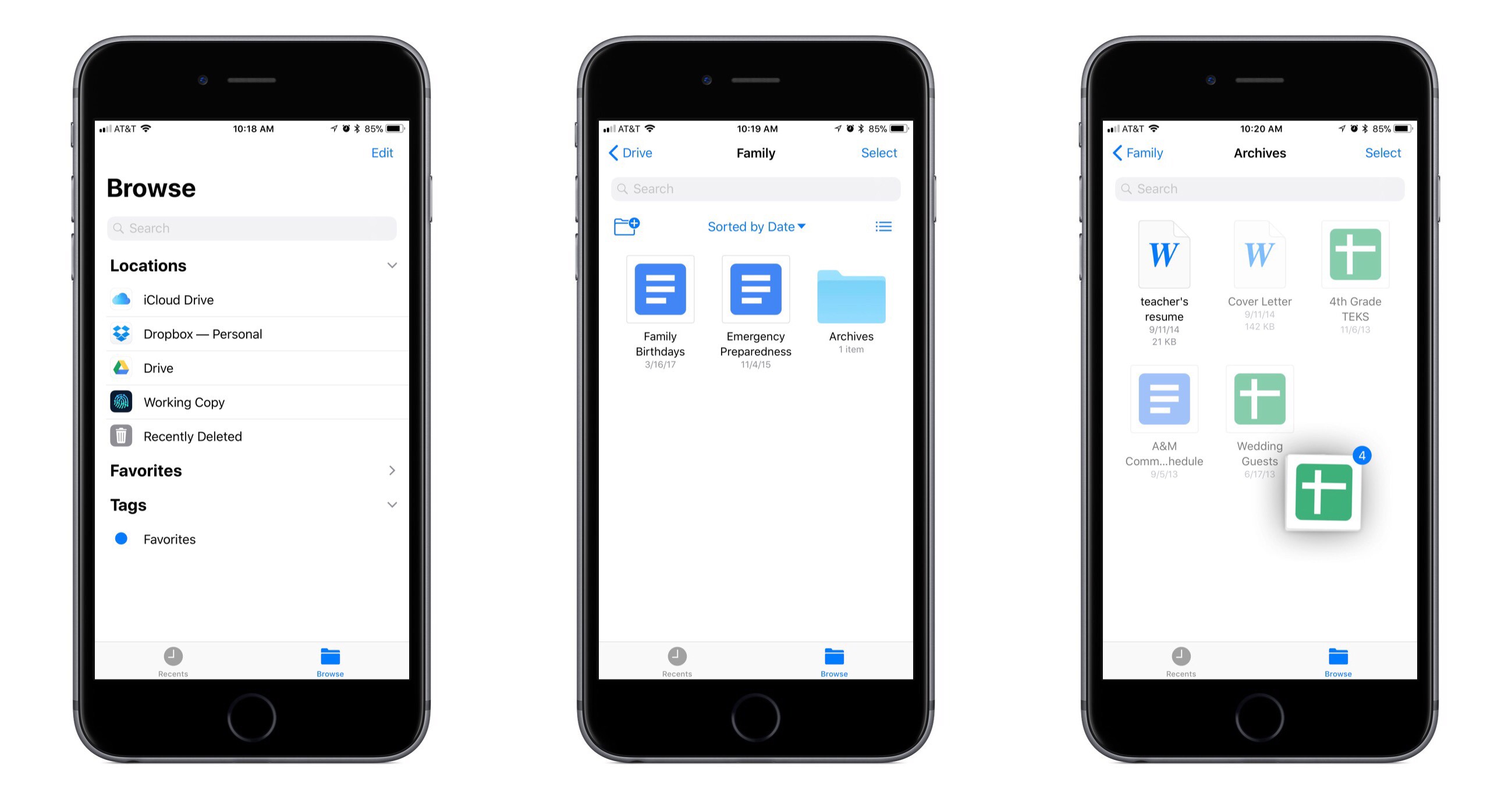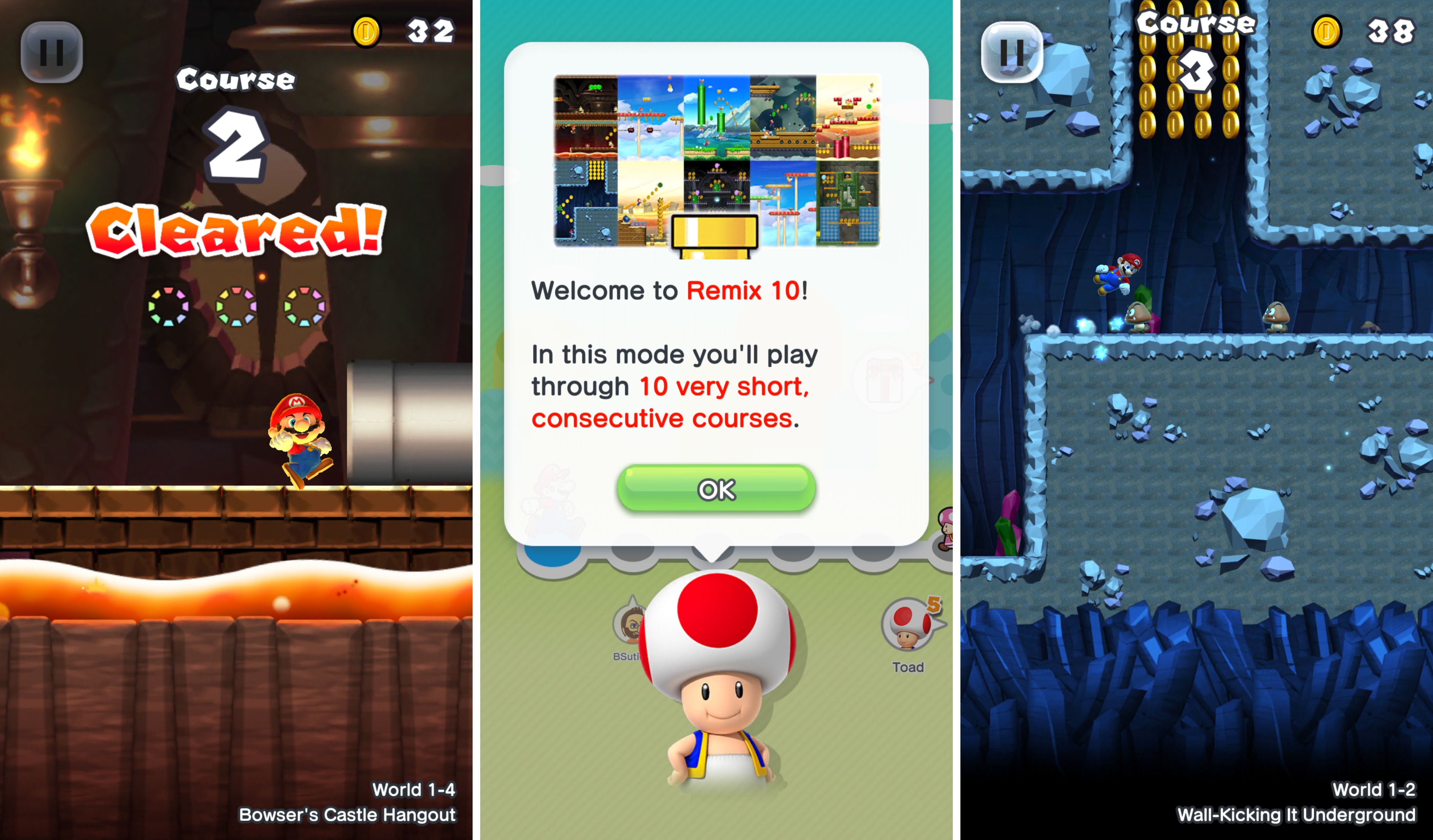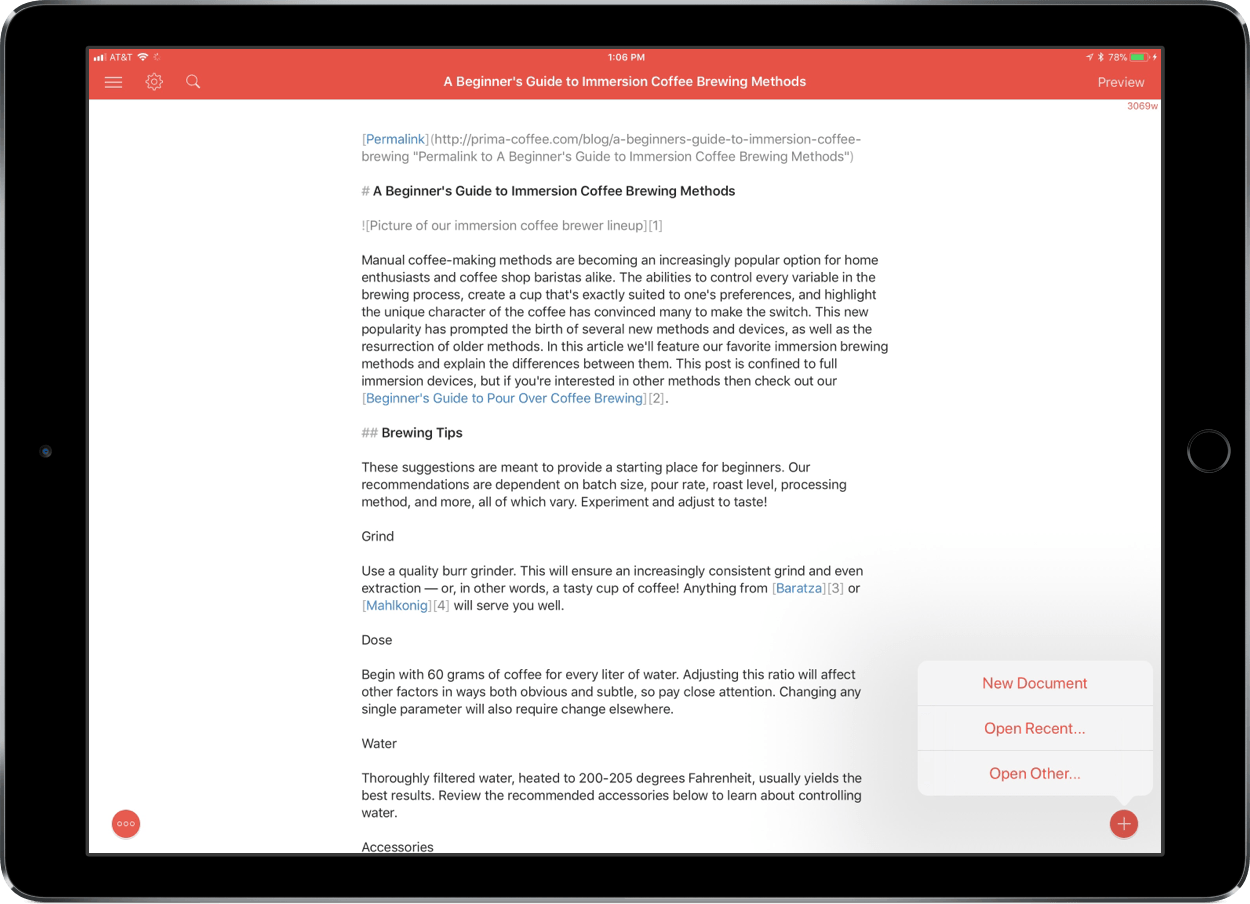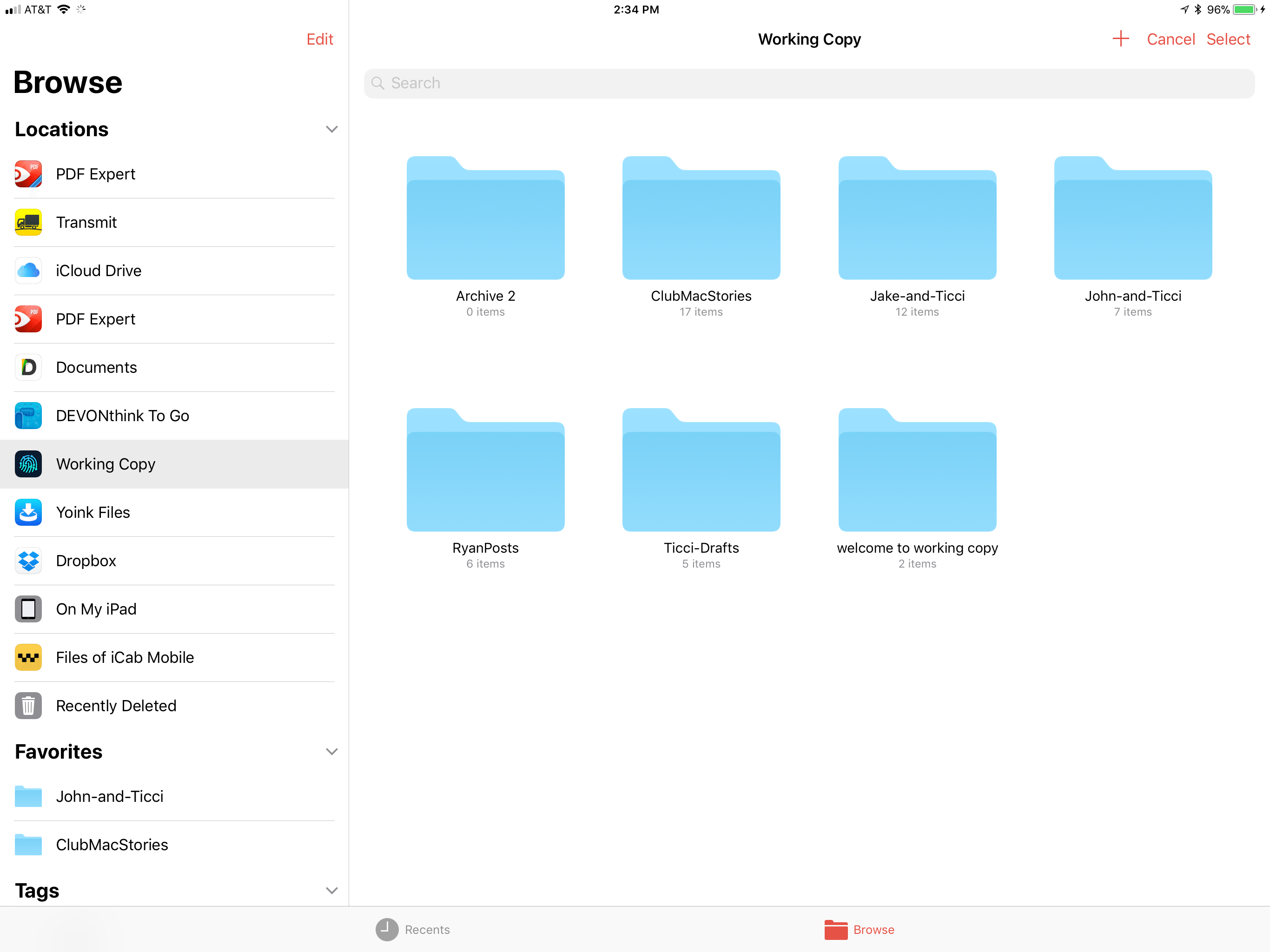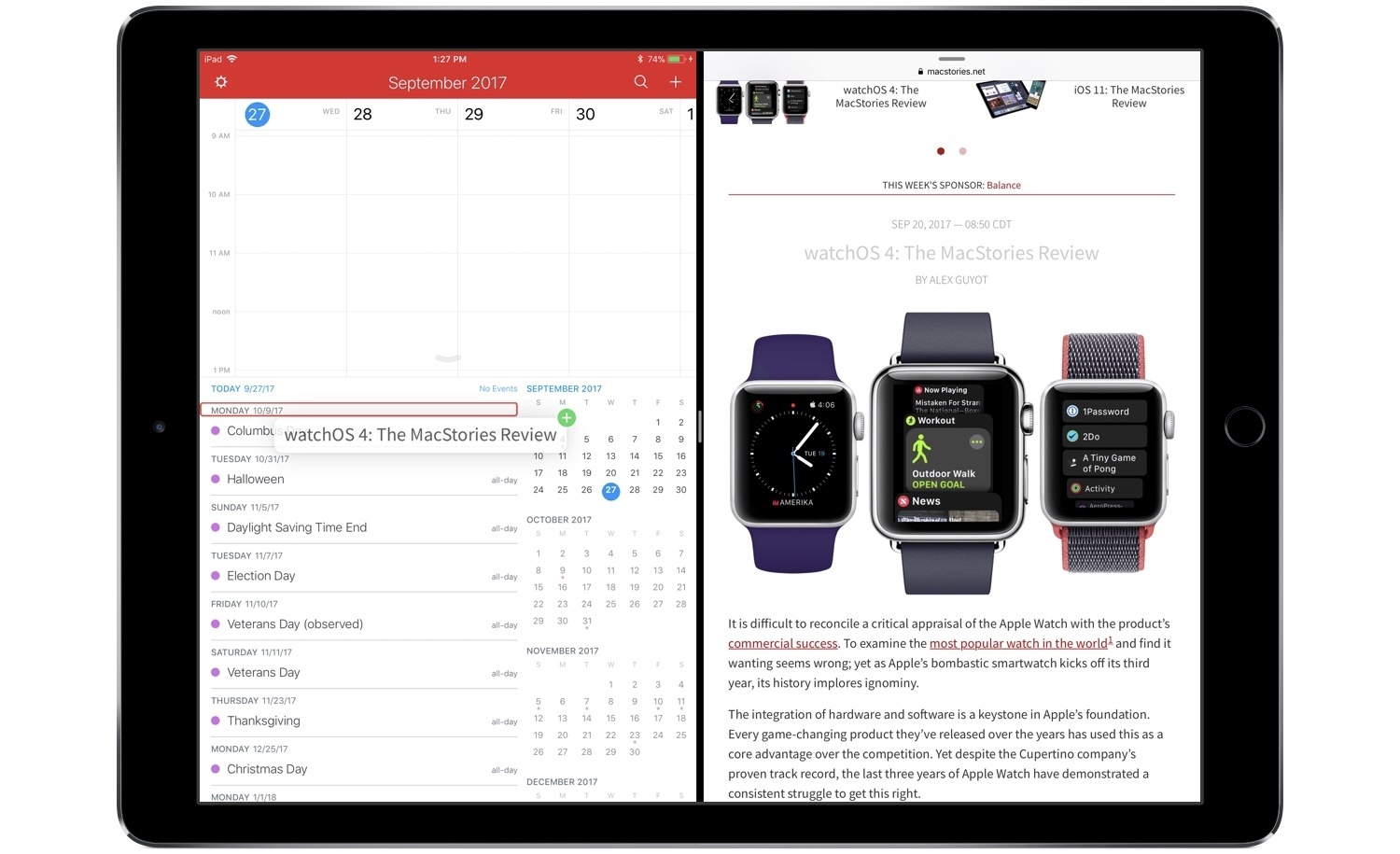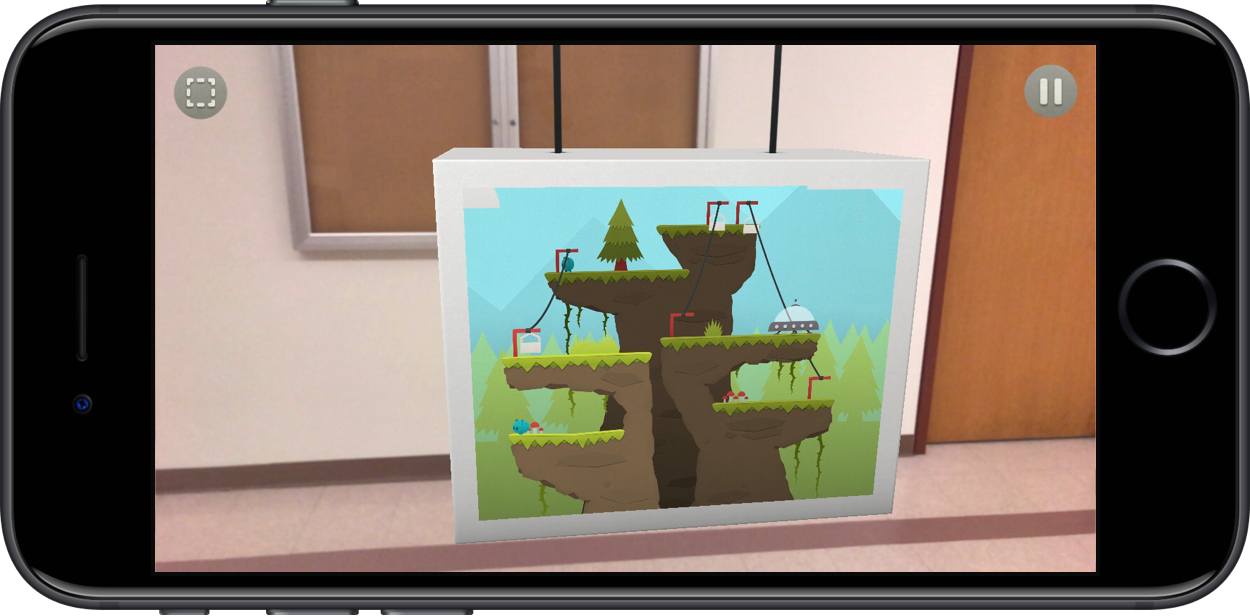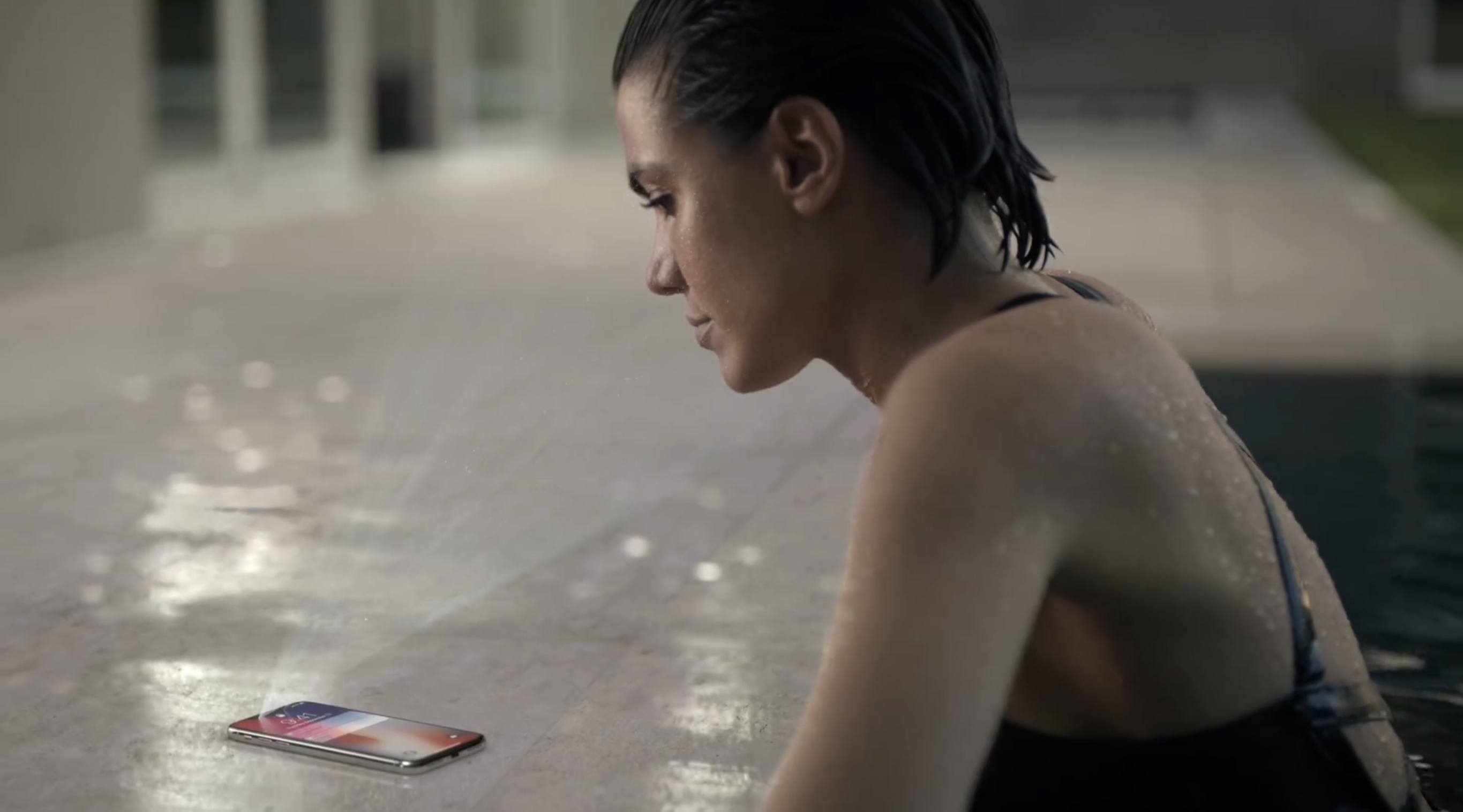Billboard spoke to executive Jimmy Iovine, creative director, Zane Lowe, and head of content, Larry Jackson, about the direction of the music industry and Apple’s roll in its future.
During the interview, Iovine revealed that Apple Music subscriptions have topped 30 million, which is up from the 27 million subscribers quoted during WWDC in June. That’s still materially behind the 60 million subscribers claimed by Spotify, which is planning to go public later this year.
Iovine’s reaction is that the state of streaming today is not enough, but he remains upbeat projecting his trademark enthusiasm in the interview:
“I believe we’re in the right place, we have the right people and the right attitude to not settle for what exists right now.” But ultimately? “Just because we’re adding millions of subscribers and the old catalog numbers are going up, that’s not the trick. That’s just not going to hold.”
The interview is light on specifics about what’s next for Apple Music and what it will take to move streaming forward, but it’s clear from Lowe’s response to how he thinks music streaming must change that the answer involves more than just the streaming music itself:
We need to put context and stories around music. The song itself is obviously the primary passion point – it’s a key that opens the door. But what’s inside the room that is going to make a fan a super fan? Music has become quicker, faster, and there’s more of it. That doesn’t mean you shouldn’t create a story around something that is beautiful and that lives and breathes.
Apple Music’s moves into video production, advertising, and similar areas, which are discussed during the interview, may provide a hint of what’s on the horizon. The goal of drawing listeners into the stories behind their favorite artists and music to help grow the audience feels a lot like a reimagining of what was attempted without much success with Apple Music Connect.