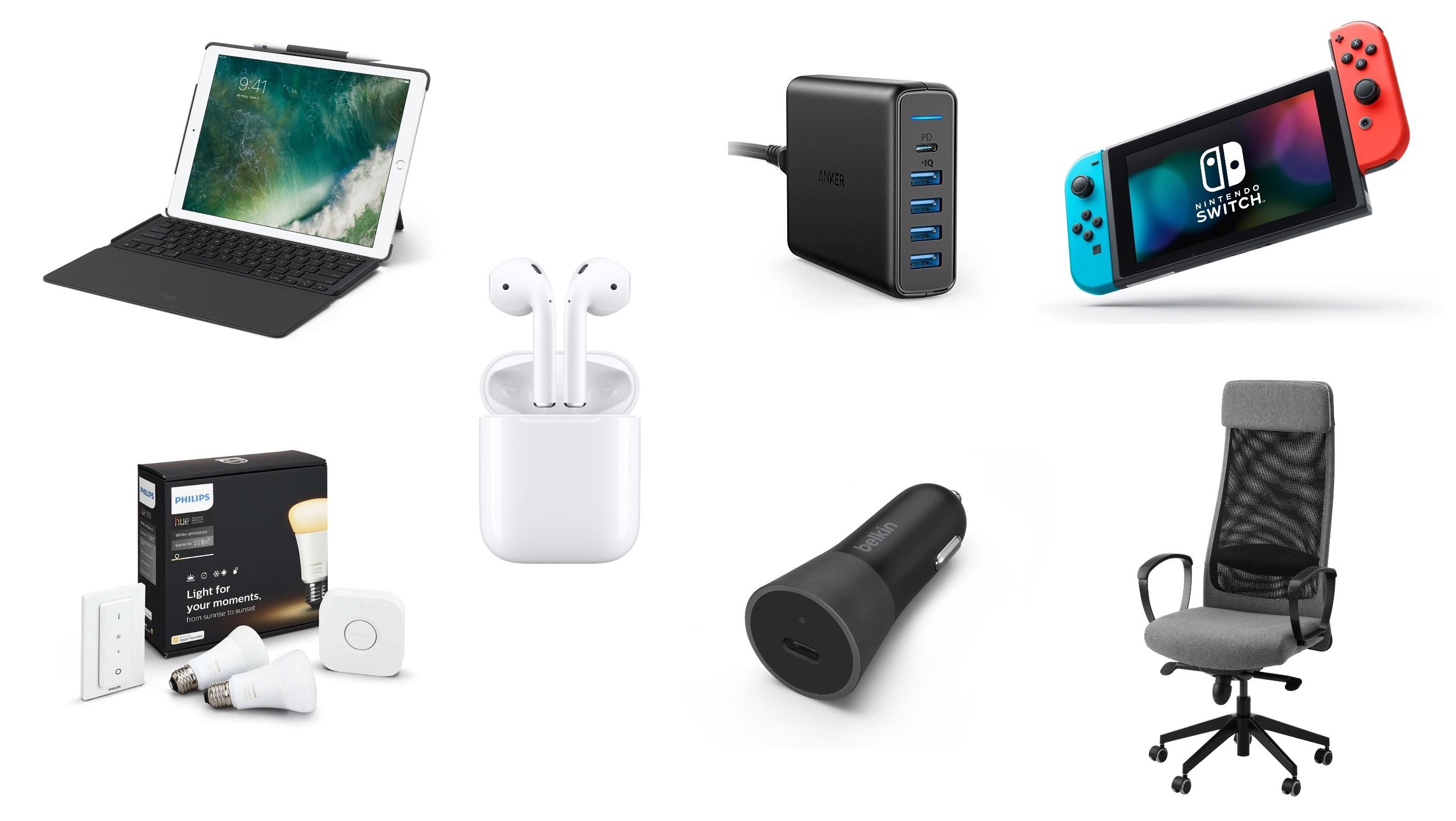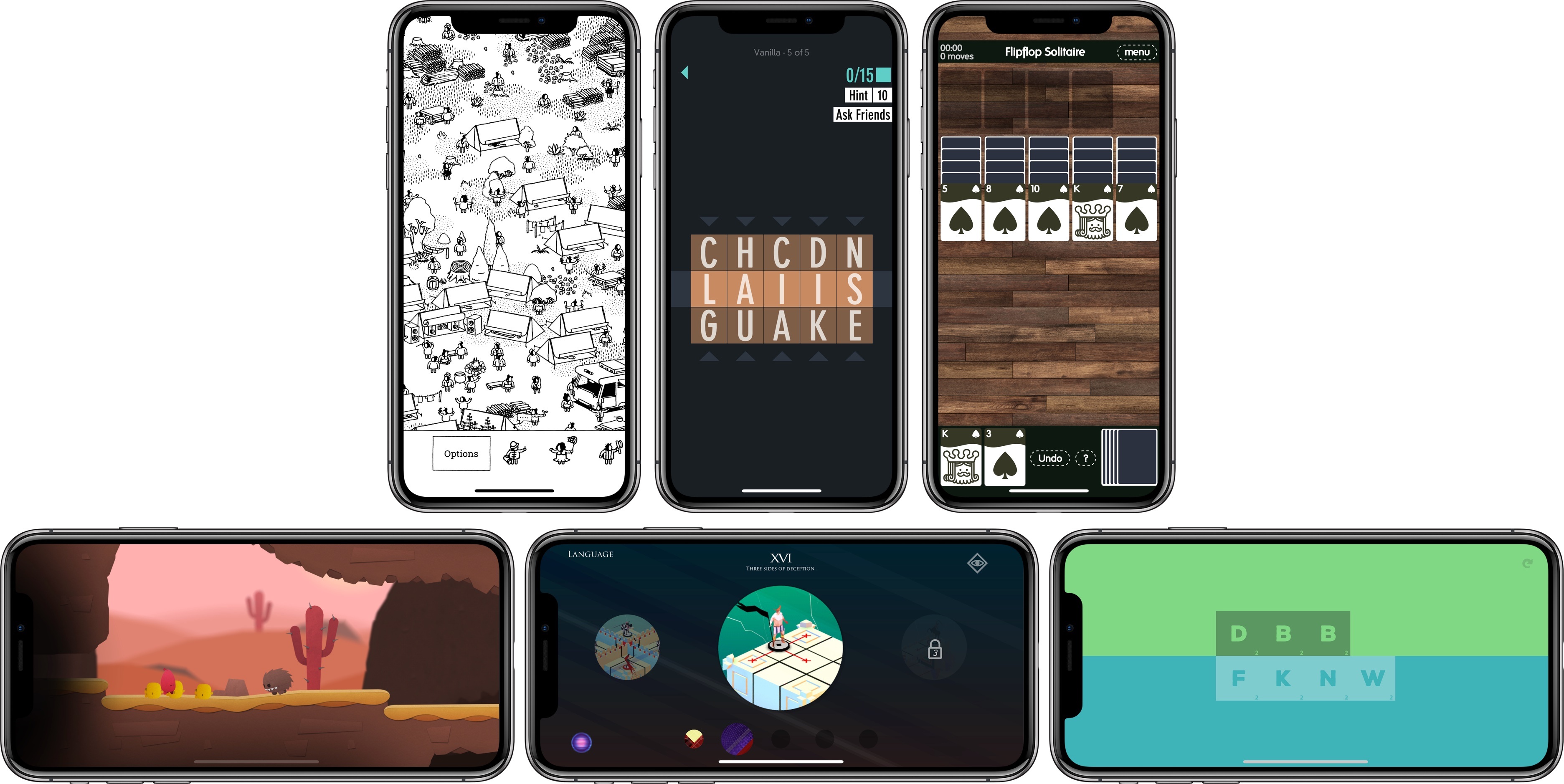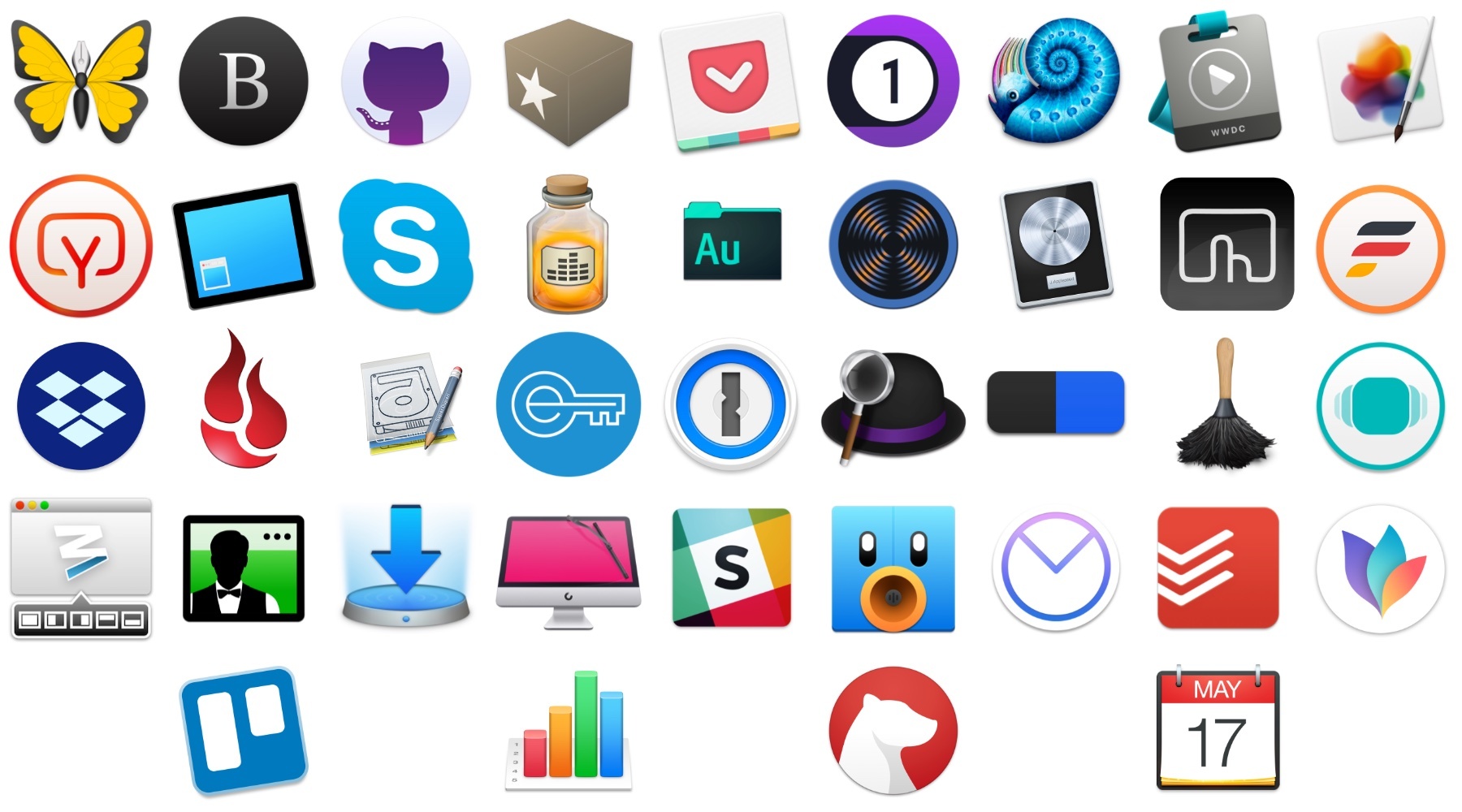In an open letter to customers, Apple has addressed how it handles the CPU performance of iPhones with older batteries.
We’ve been hearing feedback from our customers about the way we handle performance for iPhones with older batteries and how we have communicated that process. We know that some of you feel Apple has let you down. We apologize. There’s been a lot of misunderstanding about this issue, so we would like to clarify and let you know about some changes we’re making.
First and foremost, we have never — and would never — do anything to intentionally shorten the life of any Apple product, or degrade the user experience to drive customer upgrades. Our goal has always been to create products that our customers love, and making iPhones last as long as possible is an important part of that.
Since iOS 10.2.1 the CPU performance of iPhones with older batteries has been reduced by iOS to prevent device shutdowns. The CPU throttling was not communicated to customers, however, which led to accusations of planned obsolescence.
In response, Apple is taking two steps:
To address our customers’ concerns, to recognize their loyalty and to regain the trust of anyone who may have doubted Apple’s intentions, we’ve decided to take the following steps:
• Apple is reducing the price of an out-of-warranty iPhone battery replacement by $50 — from $79 to $29 — for anyone with an iPhone 6 or later whose battery needs to be replaced, starting in late January and available worldwide through December 2018. Details will be provided soon on apple.com.
• Early in 2018, we will issue an iOS software update with new features that give users more visibility into the health of their iPhone’s battery, so they can see for themselves if its condition is affecting performance.
In addition to the open letter to customers, Apple added a new support article called iPhone Battery and Performance, which explains how lithium-ion batteries chemically age and how this can lead to device shutdowns. The support article also lists some of the changes users can expect to experience if their iPhone’s CPU is slowed down.
It’s unfortunate that the kind of clear, reasonable explanation of why device CPUs are throttled wasn’t communicated to customers when it was first introduced in iOS 10.2.1. Battery chemistry and device shutdowns are not the easiest topics to explain to customers, but today’s letter shows Apple is capable of it and hopefully will be more likely to do so in the future.