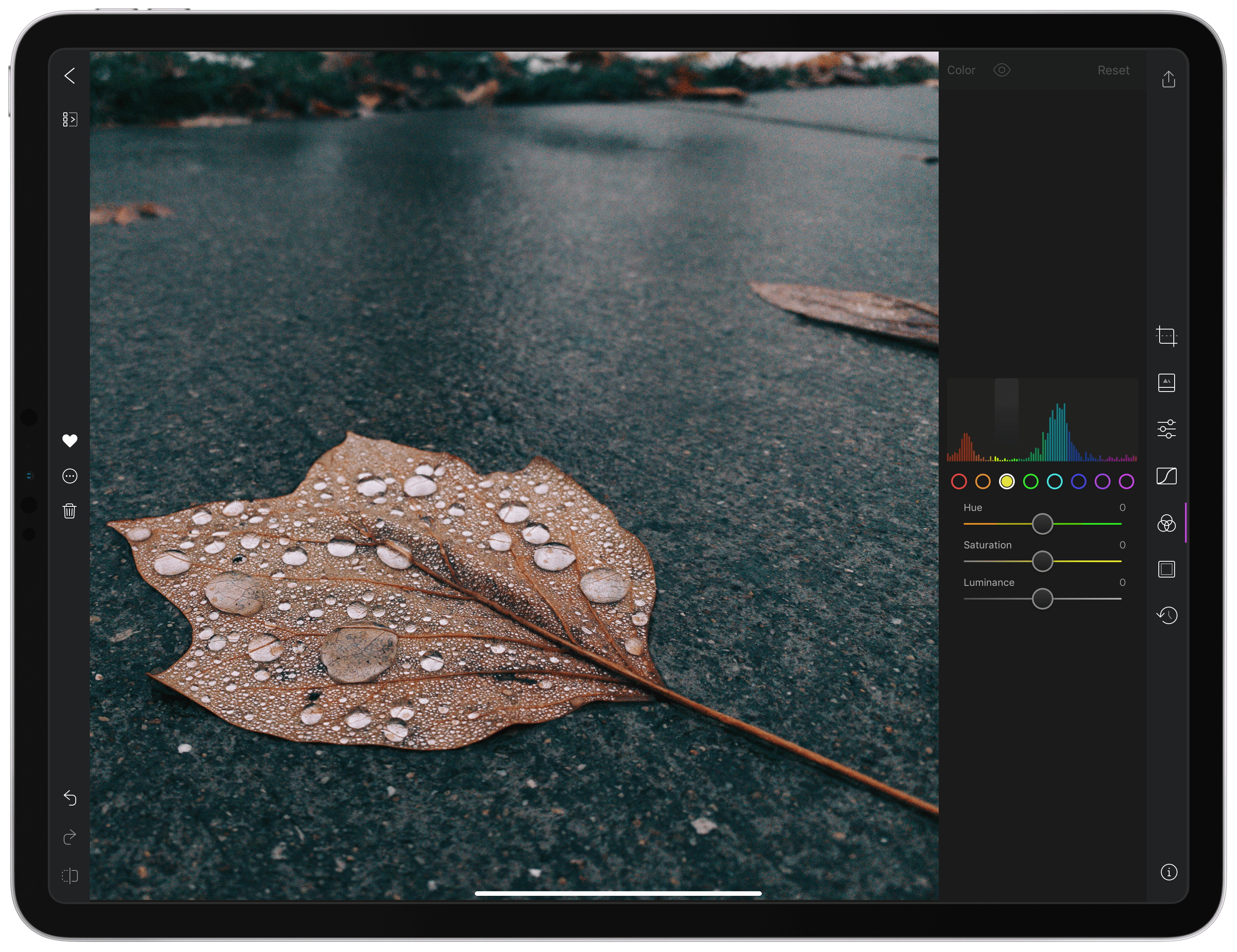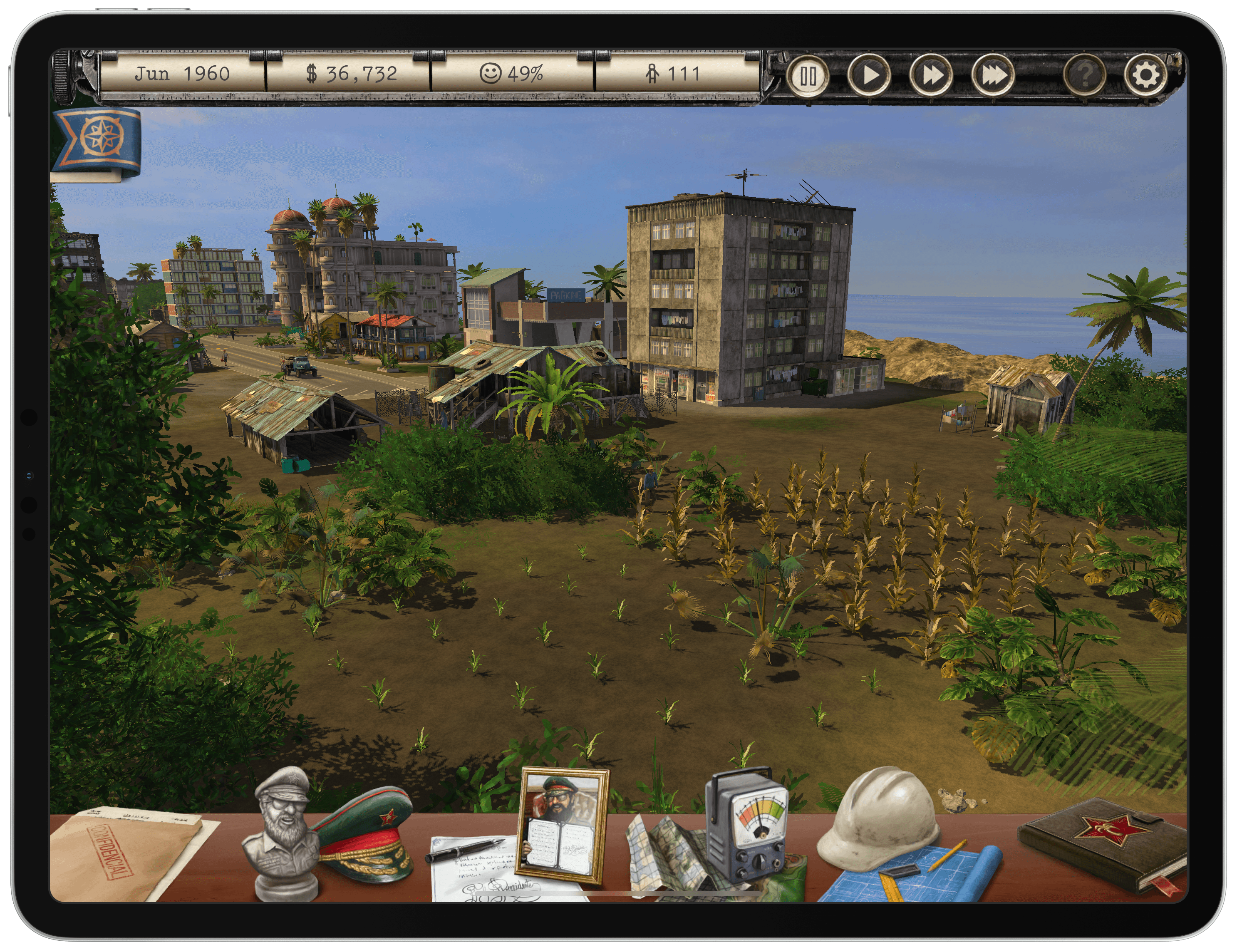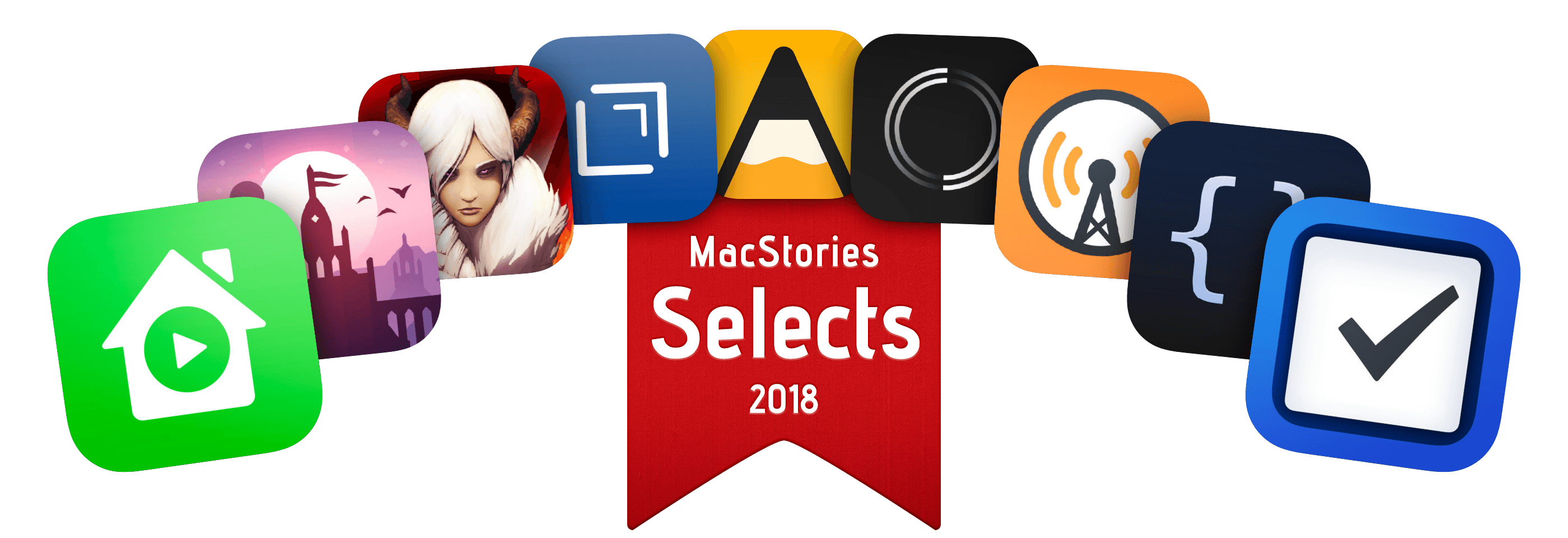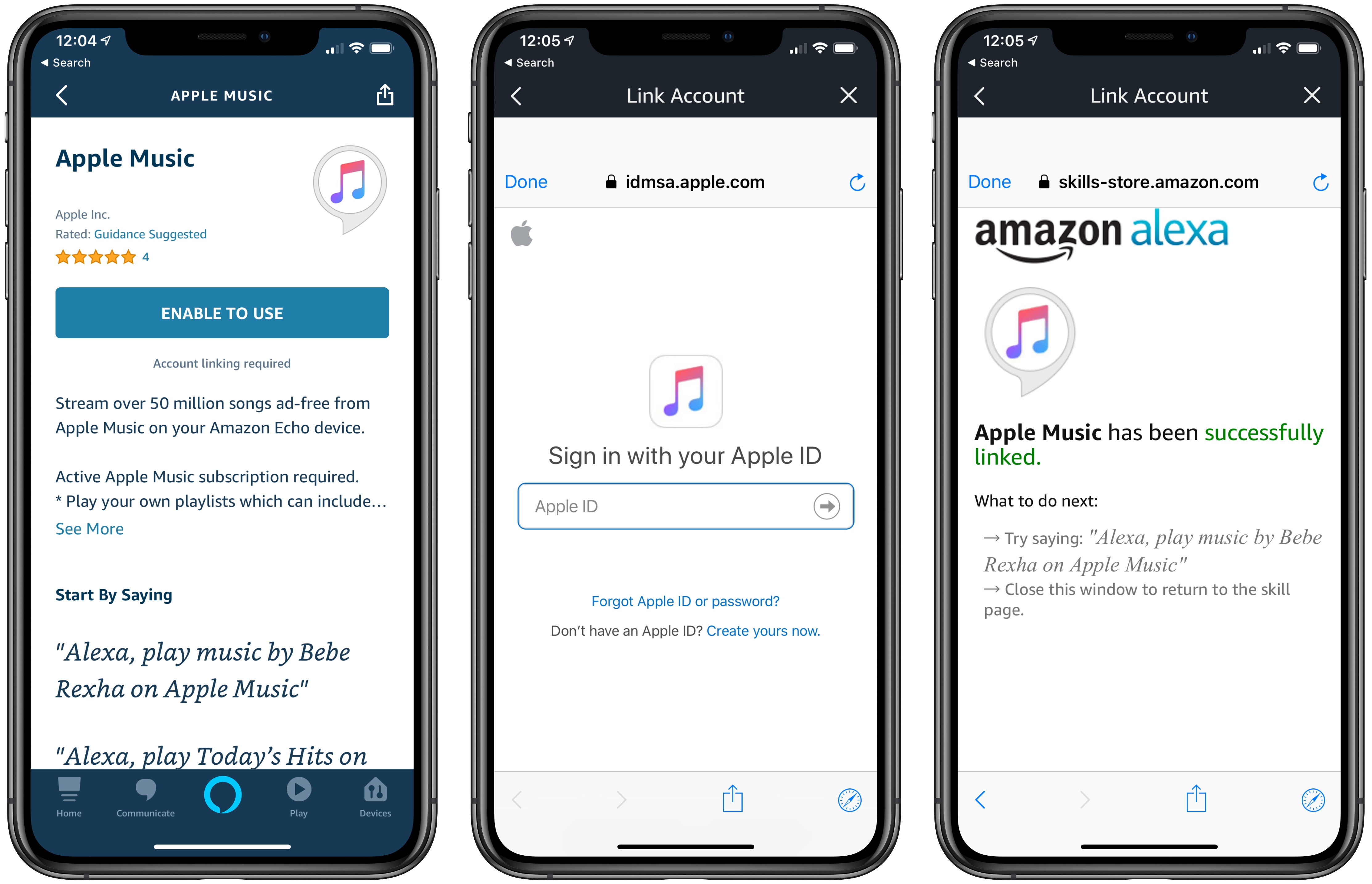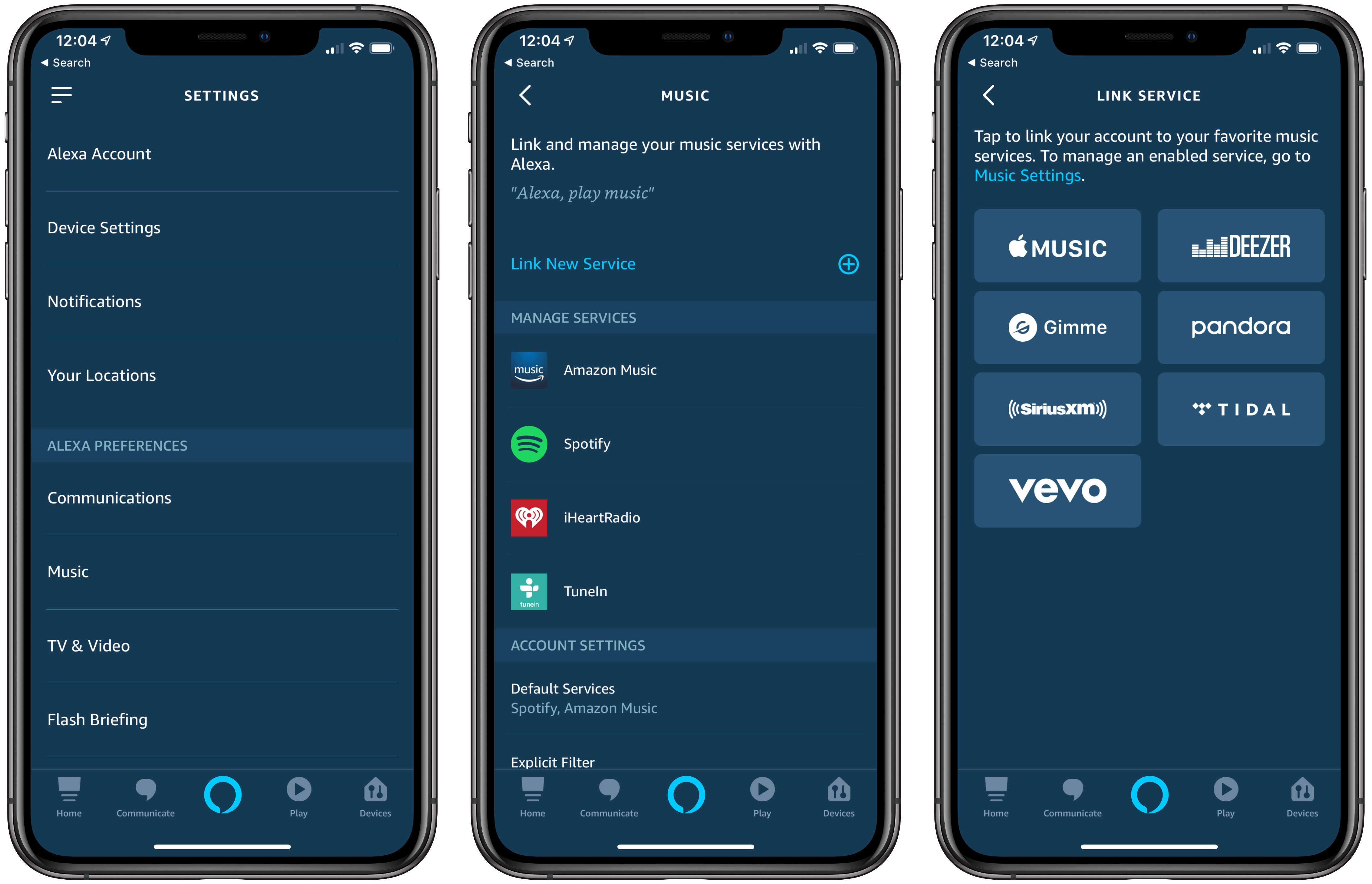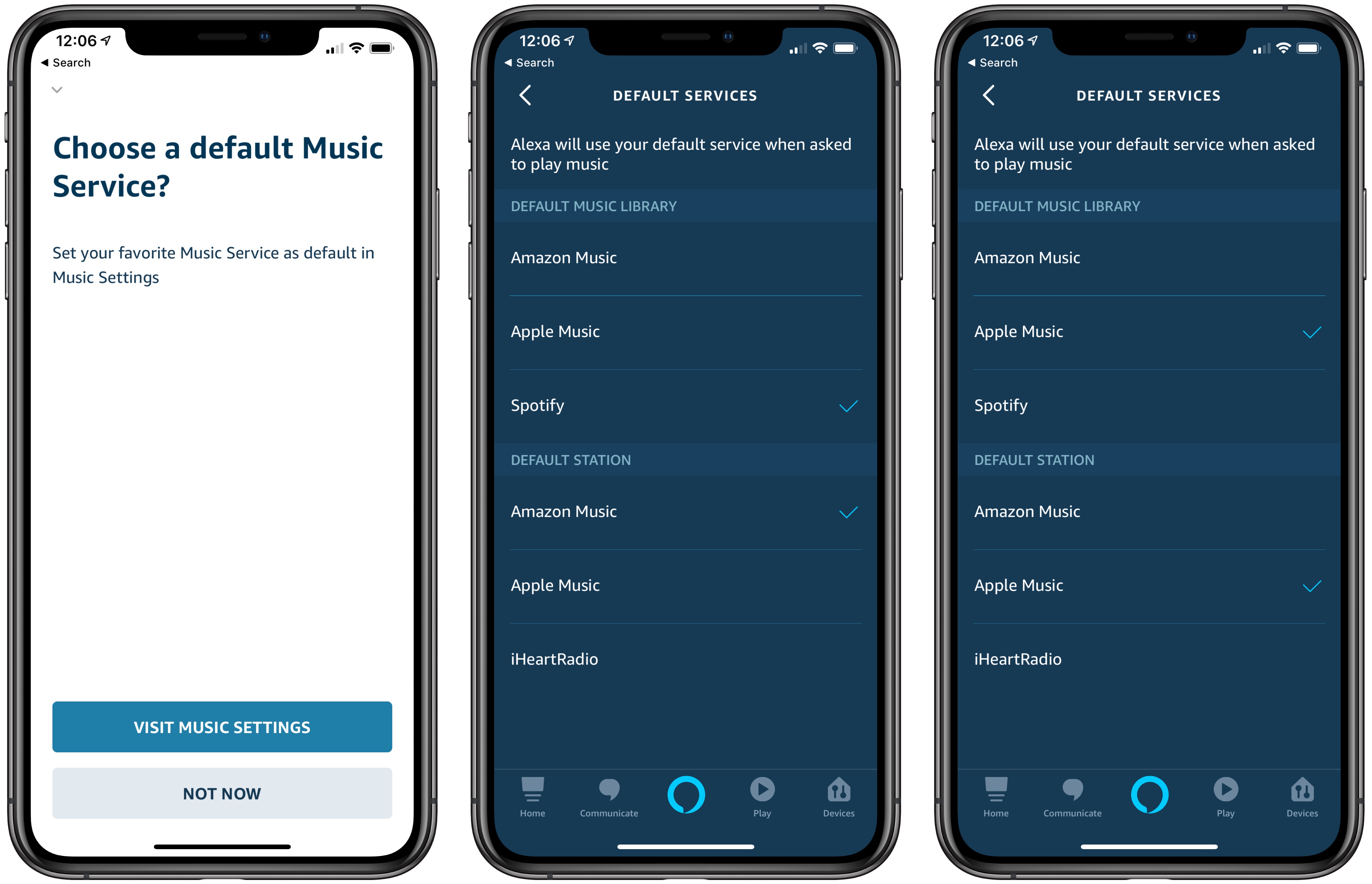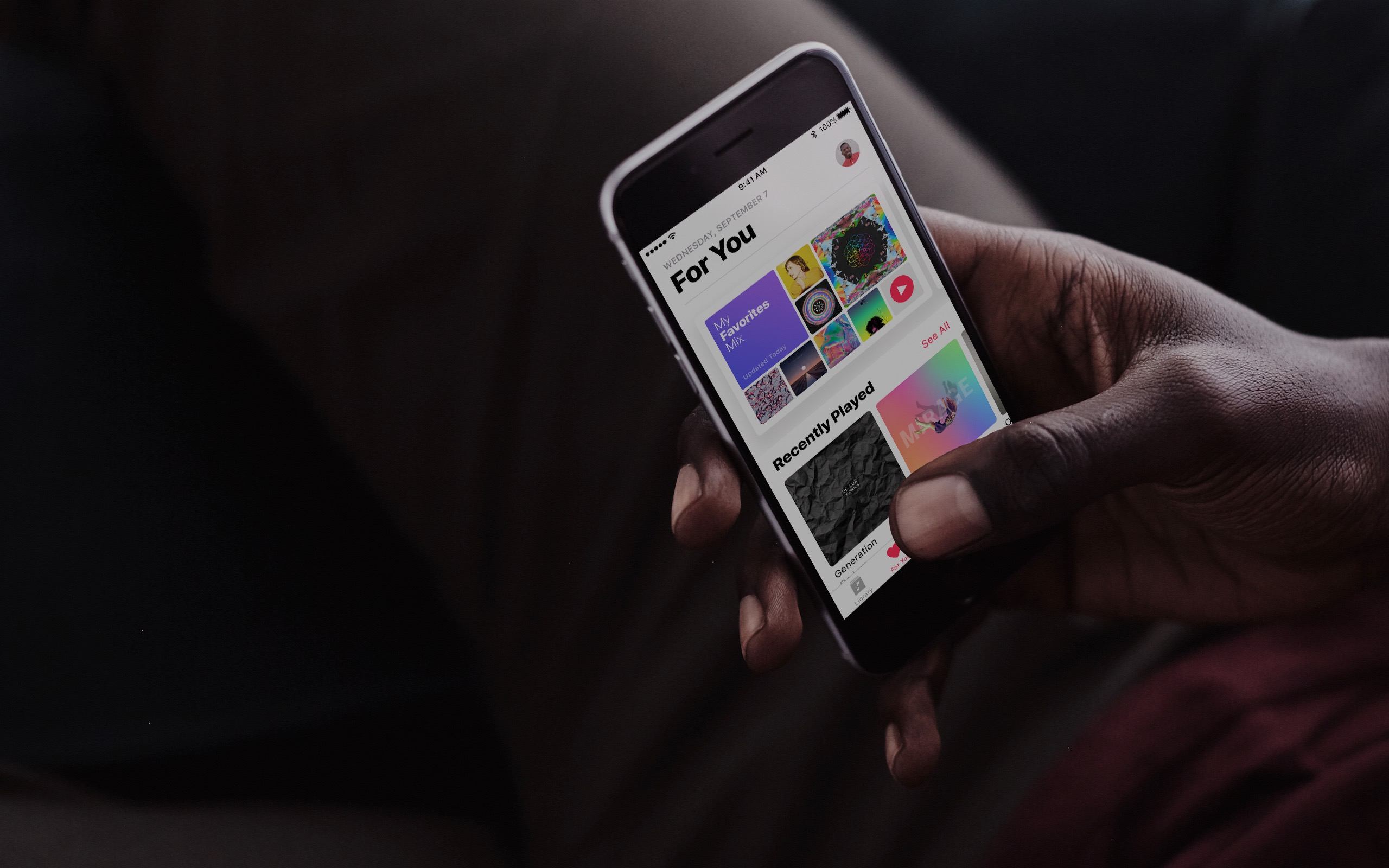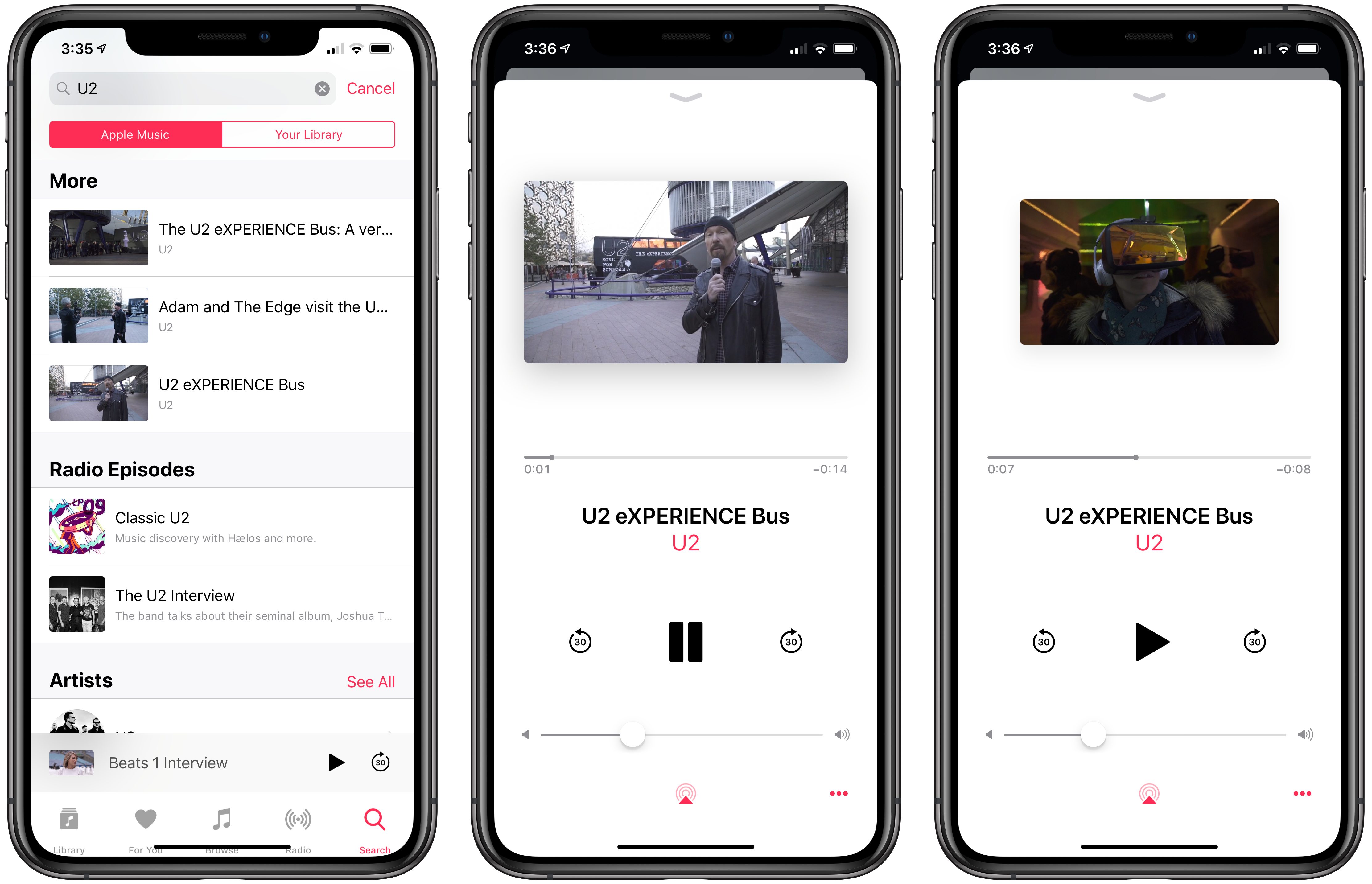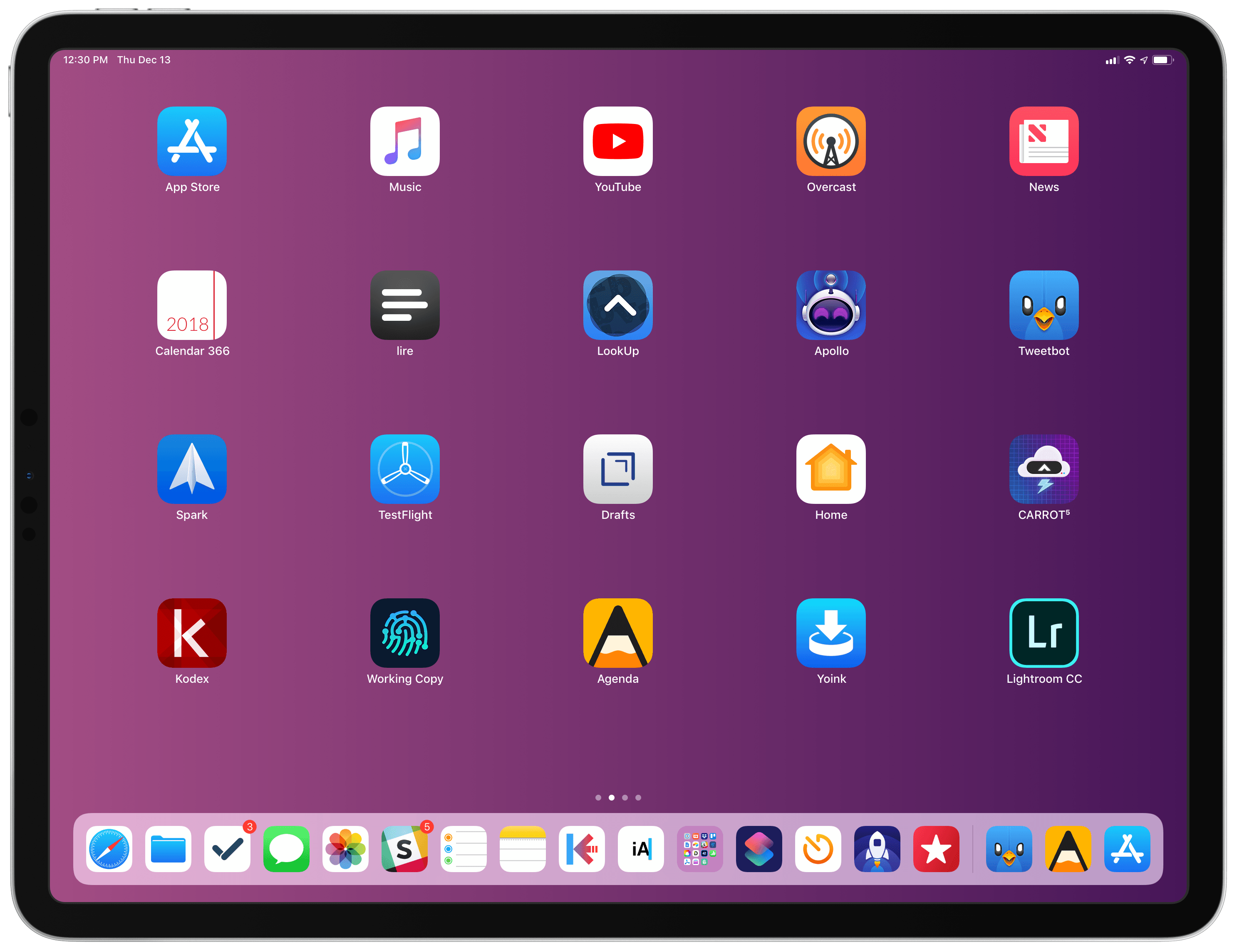With version 4.0 released today, Darkroom has emerged as a photo editing force to be reckoned with on iOS. The highlight of the release is a brand-new iPad app, which is the version I’ll focus on in this review. I ran into a couple of bugs and would like to see Darkroom push its photo management and a few other tools even further in the future. However, the app’s combination of thoughtful design and platform-aware functionality together enable Darkroom to scale its full suite of tools gracefully from iPhone to iPad, which makes it an excellent choice for mobile photo editing.
Darkroom 4.0: The MacStories Review
Affinity: Super-Fast, Powerful, Professional Apps for Modern Creative People [Sponsor]
Serif, the maker of Affinity Photo and Affinity Designer, is one step closer to completing its trio of apps for creative professionals with the desktop publishing app Affinity Publisher, now available as a free public beta. From the earliest days, Serif’s vision has been to build the Affinity apps as an unrivaled trio of sleek, super-modern apps that work with the latest technologies, are ultra-fast, and completely stripped of feature-bloat. With the launch of the Affinity Publisher’s public beta, Serif is on the cusp of realizing that vision.
Affinity Publisher is set to revolutionize desktop publishing in the same way Affinity Photo and Affinity Designer have shaken up the worlds of professional photo editing and graphic design. The app will boast full integration with Affinity Designer and Affinity Photo, allowing owners of all three to edit vector designs and images inside one app in a stunning new way. Although not enabled in the current version of the beta, switching to Photo or Designer from within Publisher will be as easy as clicking a button in the app’s toolbar.
Affinity Publisher, which is free to download and try, is the result of thousands of hours of development by Serif’s award-winning team, which also launched the fully-featured vector graphics app Affinity Designer on iPad this year. Publisher includes advanced typography, linked text frames, master pages, facing page spreads, dynamic photo frames, tables, baseline grids, linked resources, end-to-end CMYK support, and much more. The beta is currently available on the Mac and Windows and an iPad version to follow later. This is an excellent opportunity to get an advance look at Publisher and provide Serif with feedback, suggestions, and requests on their dedicated Publisher forum.
If you haven’t tried the Affinity apps yet, see what the future of professional creative work looks like today by visiting the Affinity store where you’ll find the Affinity apps, workbooks, brush packs, and merchandise on sale with a 20% discount throughout the holiday season.
Our thanks to Affinity for sponsoring MacStories this week.
AppStories, Episode 92 – Introducing the 2018 MacStories Selects→
On this week’s episode of AppStories, we unveil the MacStories team’s 2018 MacStories Selects for Best New App, Best New Game, and Best App Update.
Sponsored by:
- Outcast – The best standalone podcast player for Apple Watch.
- Luna Display – The only hardware solution that turns your iPad into a wireless display for your Mac. Use promo code APPSTORIES at checkout for 10% off.
Game Day: Tropico for iPad
Tropico is a franchise that’s been around since 2001, but today marks its first time on an iOS device courtesy of Feral Interactive. Ruling a banana republic in the Caribbean as El Presidente is a natural fit for the iPad’s touch interface. Whether you’re navigating around your island nation or building out its infrastructure, touch makes the interaction with the game’s environment feel natural and tactile in a way that pointing and clicking with a mouse or trackpad can’t. Add a steady pace of challenges to overcome as a leader, and the results are terrific.
Connected, Episode 222: Green Monday, Yellow Wednesday, Purple Thursday→
Myke struggles to use Amazon’s website, Stephen checks his heartbeat and Federico tinkers with keyboards for the iPad Pro.
On last week’s episode of Connected, we talked about ECGs on the Apple Watch and my story about the different setups of the 2018 iPad Pro. You can listen here.
Sponsored by:
- Luna Display: The only hardware solution that turns your iPad into a wireless display for your Mac. Use promo code CONNECTED at checkout for 10% off.
- Squarespace: Make your next move. Enter offer code CONNECTED at checkout to get 10% off your first purchase.
- Simple Contacts: Contact lens prescriptions from home: Use offer code CONNECTED20 for $20 off your first order of contact lenses.
Introducing MacStories Selects: The Best New Apps, App Updates, and iOS Games of 2018
Over the course of a year, the MacStories team tries hundreds of apps. We test them, live with them, poke, prod, and break them, and then we write and talk about them. Collectively, it amounts to thousands of hours of thought and analysis that on a macro level seeks to answer the question: what makes a good app? There’s no single factor or simple formula; if there was, nearly every app would achieve greatness. But after evaluating as many apps as we have, each of us has a fine-tuned instinct for standout apps when they come onto our radar.
We write about lots of terrific apps, but every year a handful stand out as exceptional. The precise quality that sets an app apart is often harder to identify than the app itself. Some are apps that push the boundaries of Apple’s OSes into new territory, while others are fresh takes on old problems. Despite the millions of apps on the App Store, every so often an app emerges that is truly inventive and opens up a whole new category of apps.
This year, we’re starting something new to celebrate those apps that stand out from the pack with a new feature we call MacStories Selects. For this inaugural year, we are covering three app categories: Best New App, Best App Update, and Best New Game. Along with a top pick for each category, we have selected runners-up that also stood out from the crowd. Before the end of the year, we’ll reveal two other components of MacStories Selects as well:
- Federico’s App of the Year, which will be published as part of his annual Must-Have iOS Apps of 2018; and
- Picks for our favorite new hardware accessories of 2018.
In making today’s app picks, we only looked at titles released in 2018. In addition, for Best App Update we evaluated each stand-alone update independent from any others, as opposed to aggregating updates from throughout the year.
Selects is something new for us here at MacStories that we expect to grow over time. We hope you enjoy. Now, on to our picks…
Apple Music Is Now Available on the Amazon Echo
Although Amazon initially indicated that it would be out the week of December 17th, Apple Music support has begun to roll out on Amazon Echo devices today in the US.
To set up Apple Music on the Echo, open the Alexa iOS app and go to the Music section of the app’s Settings. You won’t see Apple Music listed as an existing service, so tap the ‘Link New Service’ button, which will list Apple Music along with several other services.
Once you’ve logged in with your Apple Music credentials, the Apple Music Skill is enabled, which allows you to say things like ‘Alexa, play my New Music Mix on Apple Music.’ You can separately set Apple Music as your default music service, which lets you use Alexa to request music without specifying ‘on Apple Music.’ When you make a request for music Alexa will let you know that playback is coming from Apple Music with a response like ‘Playing New Music Mix from Apple Music.’
Not all of the Apple Music features that work on a HomePod work with an Echo. For example, although Alexa will acknowledge your feedback if you say you like a song, that does not result in the songs being marked as ‘liked’ in Apple Music or iTunes. Nor can Apple Music be triggered through third-party Alexa apps like Astra. However, for basic playback of playlists, albums, and songs, the new integration works well.
At least one thing you cannot do with a HomePod is available on the Echo. With Apple Music activated, you can set alarms to play specific playlists as Zac Hall demonstrates on 9to5Mac, which is handy.
Overall, Apple Music’s integration with the Amazon Echo is about what you would expect. If you’re an Apple Music subscriber and use Echo devices, the option of using your Apple Music subscription is a nice addition, but it’s also a development that has the potential to help drive consumer adoption of the Echo and Apple Music.
Apple Music’s Connect Feature Is Shutting Down
Apple Music Connect, which once had a tab to itself in Apple’s Music app, was a multimedia feed of artist-submitted posts that debuted with the company’s music streaming service. The feature never really got traction after an initial flurry of posts by artists, and in the latest versions of Apple Music and iTunes, it was buried at the bottom of the ‘For You’ section and on individual artists’ pages.
According to Zac Hall at 9to5Mac, artists were contacted by Apple today with news that the company is ending Connect, which is backed up by a support page also cited by Hall. As of today, artists can no longer post Connect content, and existing posts are no longer visible in the Music app or iTunes. However, Apple also told artists that previously-uploaded content would remain available until May 24, 2019, via search.
Based on searches of artists who I recalled having participated in Connect, it looks as though that content is included in the ‘More’ section of search results. Presented outside the context of an explanatory post, some of the material, like U2’s tour of its eXPERIENCE VR bus in the screenshots above, feels out of place. However, I’m glad Apple has chosen to preserve Connect content for the time being because it also included things like alternate versions of songs and other material that is valued by fans. Hopefully, the best of that content will surface elsewhere for fans to enjoy.
Connect wasn’t Apple’s first attempt to bring music fans and artists together. Ping, Apple’s attempt at a music-themed social network that NPR called one of the worst ideas of 2010, failed more swiftly than Connect. The third try may be the charm, however. With iOS 11, Apple introduced the ability to follow friends as a way to discover new music, which has been met with greater acceptance by users.
Apple Frames Shortcut, Now with Support for the 2018 12.9” iPad Pro
Apple Frames, my shortcut to add official device frames to screenshots taken on iPhones, iPads, Macs, and Apple Watch Series 4, has been updated with support for the 2018 12.9” iPad Pro.
Since Apple announced the new iPad Pro in late October, I was frequently asked by MacStories readers whether I could update Apple Frames to support the device’s new rounded display. While I could have updated the shortcut a few weeks ago to include third-party frames for the new iPad Pro, what I personally like about Apple Frames is that it uses Apple’s official device frames adapted from the company’s Product Images webpage. Unfortunately, it took Apple a few weeks to post official assets for the new iPad Pro.
Last week, I noticed that Apple updated their Marketing mini-site with new assets for the 12.9” iPad Pro, and I immediately asked Silvia (who worked on the original Apple Frames assets) to optimize the new frames for my shortcut. Alas, Apple hasn’t shared frames for the 11” iPad Pro, and I would prefer to stick to official device frames created by the company itself.
Below, you’ll find links to download both the full version of Apple Frames as well as the iOS-only version for iPhone, iPad, and Apple Watch. The shortcut works just like I originally described it: you can pick one or multiple screenshots you want to frame from a Photos picker in the Shortcuts app, or you can share images with the Shortcuts extension. In any case, framed screenshots will be saved to your photo library after a few seconds of processing. If it’s dealing with multiple screenshots at once, the shortcut will also combine framed screenshots into a single image.
If Apple ever shares device frames for the 11” iPad Pro, I’ll update my shortcut accordingly. In the meantime, you can find the updated Apple Frames shortcut below.
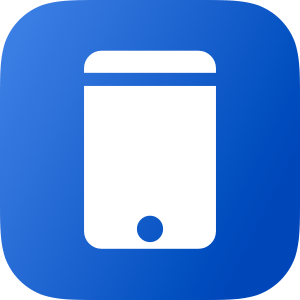
Apple Frames
Add device frames to screenshots for iPhones (6, 7, 8, X, and XS generations in standard/Plus/Max sizes), iPad Pro (11” and 12.9”, 2018 models), Apple Watch S4 (40 and 44mm), MacBook Pro (Retina 13-inch), and iMac (5K). The shortcut supports portrait and landscape orientations, but does not support Display Zoom. If multiple screenshots are passed as input, they will be combined in a single image.
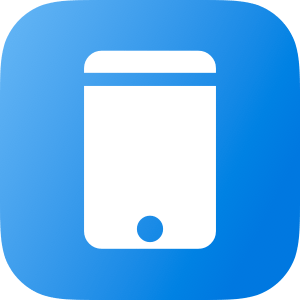
Apple Frames (iOS-only)
Add device frames to screenshots for iPhones (6, 7, 8, X, and XS generations in standard/Plus/Max sizes), iPad Pro (11” and 12.9”, 2018 models), and Apple Watch S4 (40 and 44mm). The shortcut supports portrait and landscape orientations, but does not support Display Zoom. If multiple screenshots are passed as input, they will be combined in a single image.