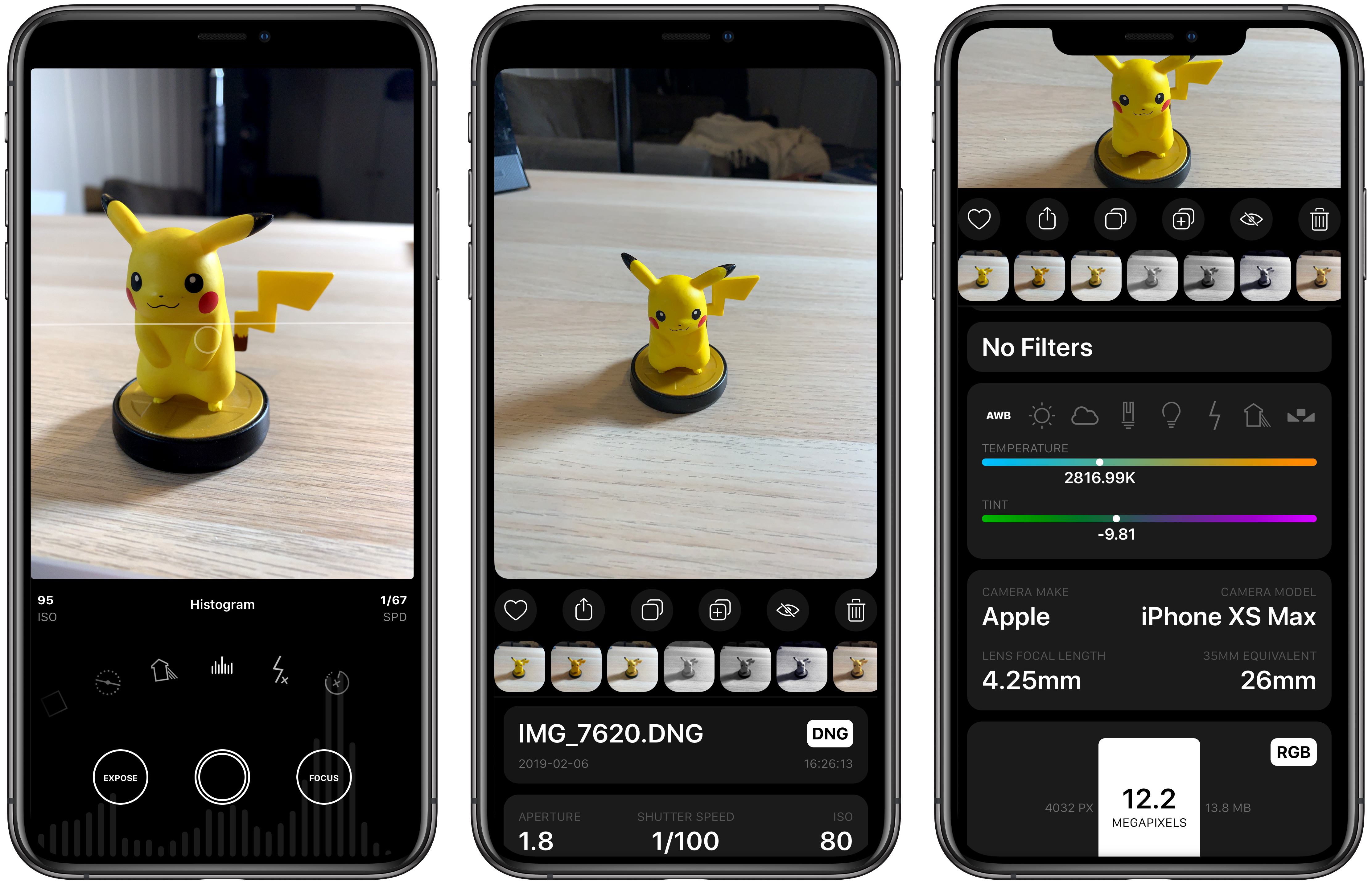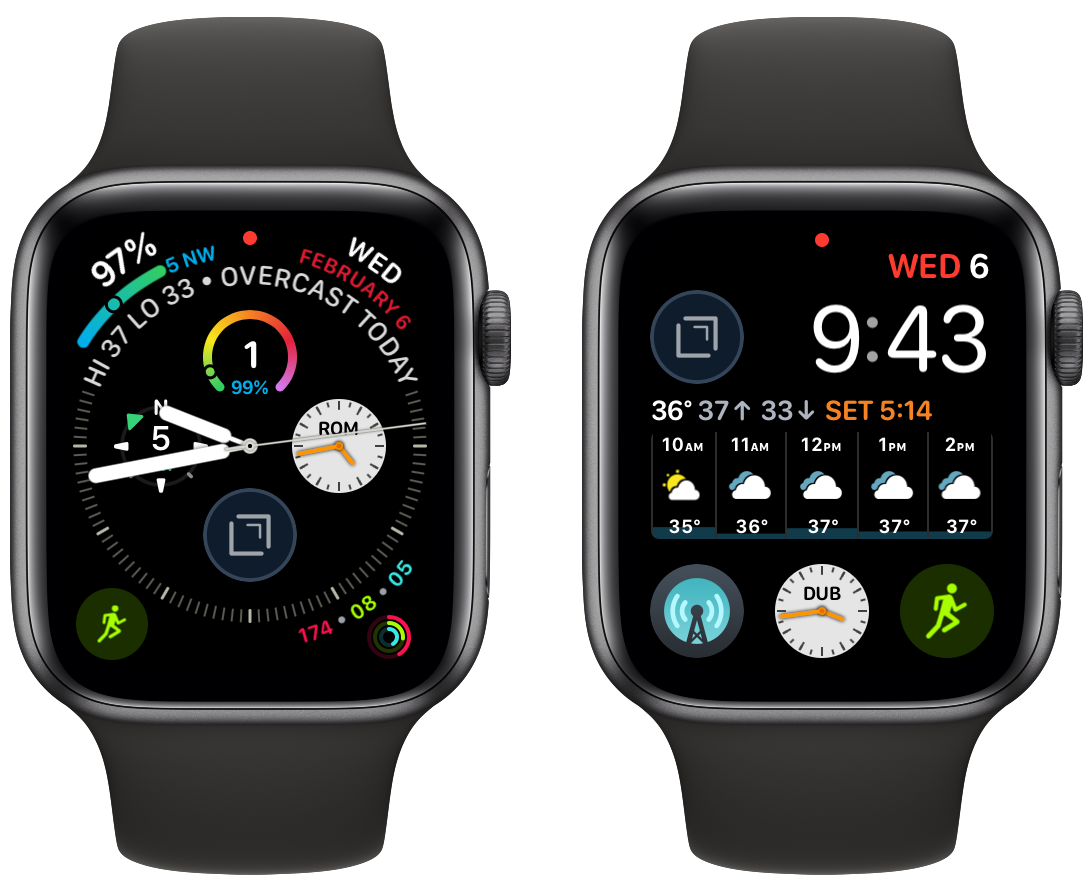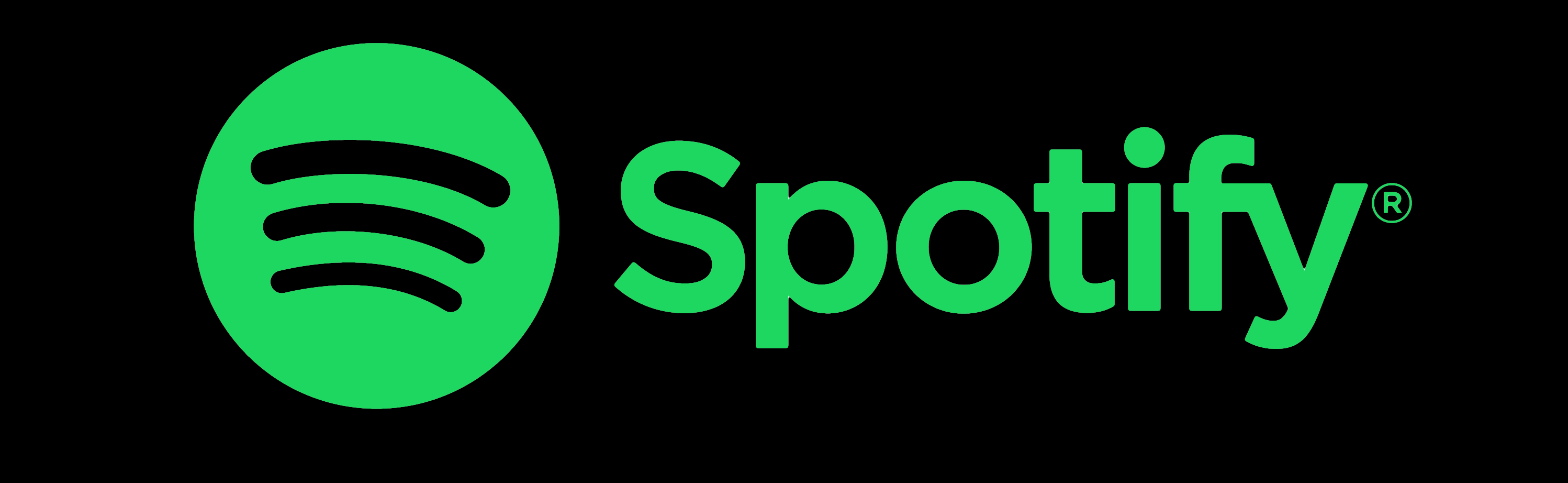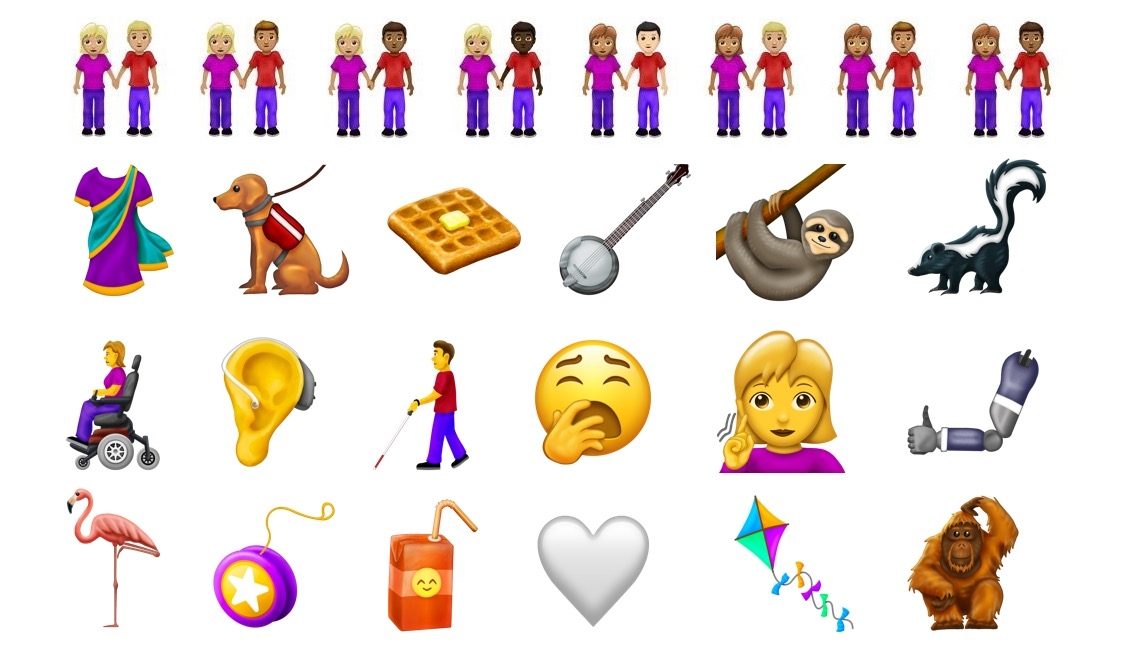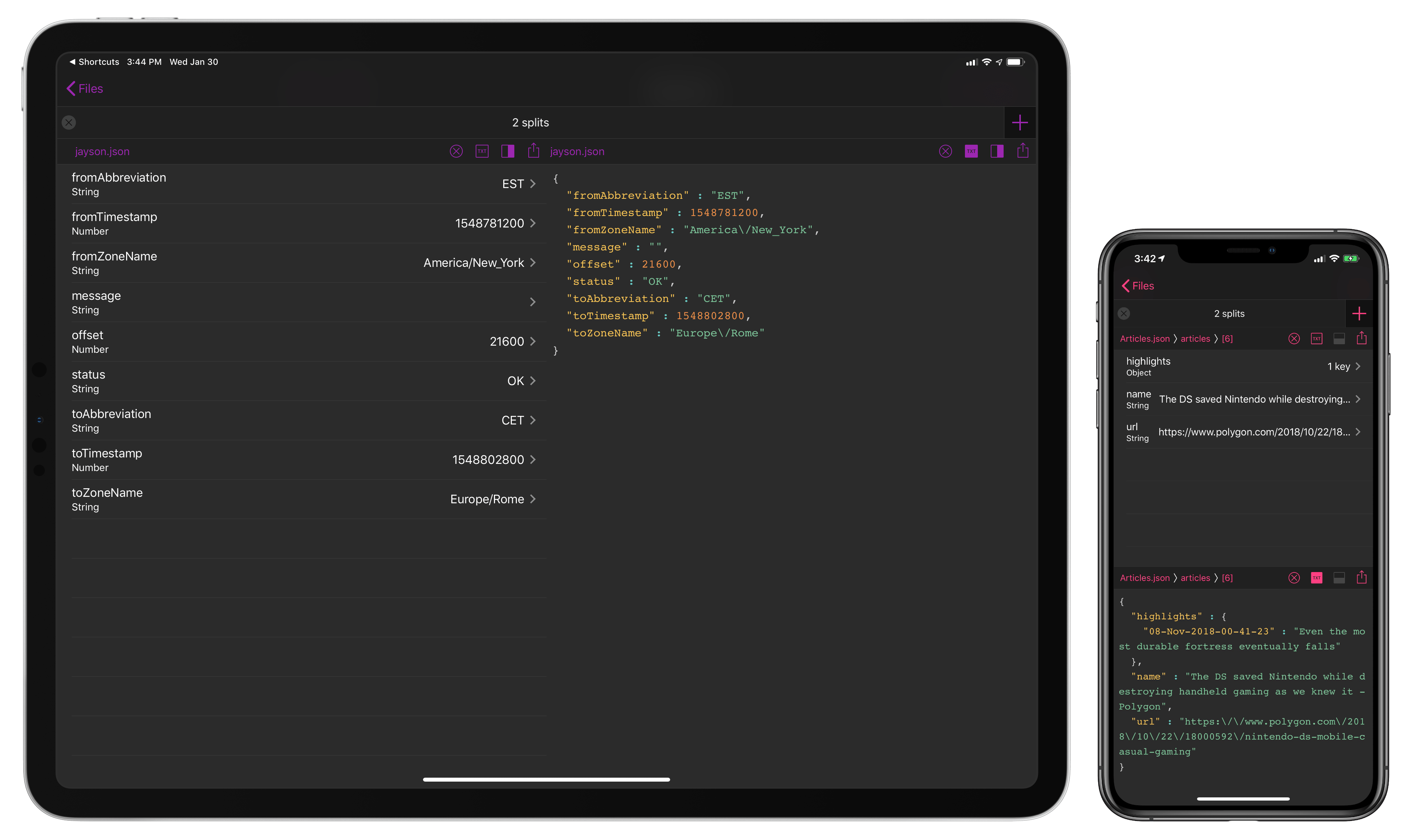Obscura 2.0 was one of our favorite iOS app updates of 2018, which garnered it a MacStories Selects Best App Update Runner-Up award. Since it was released eight months ago, developer Ben McCarthy has continued to refine the app and add new features such as iPad support, new editing controls, localizations, and a Photos extension. With the latest update out today, Obscura has added a histogram visualizer, a redesigned image viewer, iPad keyboard shortcuts, and more.
Obscura Updated with Histogram Support and a New Image Viewer
CARROT Weather Is More Customizable and Useful on the Apple Watch Than Ever
CARROT Weather has had one of the top tier Apple Watch apps for a long time now. In the early days of the Watch, CARROT was one of the few apps that loaded quickly and worked reliably. Since third-party complications were introduced, CARROT’s had some of the best. With the latest update though, CARROT has extended its Watch app’s functionality and flexibility even further and added a few other great features too.
Spotify Acquires Podcast Producer Gimlet Media and App Maker Anchor
Rumors have been circulating for several days that Spotify was in talks to acquire podcast producer Gimlet Media. Today, Spotify announced officially that it is not only acquiring Gimlet but also Anchor, the company that makes mobile apps for podcast creation.
Terms of the deals were not disclosed, but Recode’s sources say the Gimlet deal is in the neighborhood of $230 million. Although Recode hasn’t reported on the value of the Anchor deal, it also says that Spotify expects to spend up to $500 million this year on podcast acquisitions.
The two deals are part of a broader strategy by Spotify to offer audio content beyond music and use original content to entice people to sign up for its streaming service. In a blog post today, Spotify CEO Daniel Ek elaborated on the company’s strategy:
With the world focused on trying to reduce screen time, it opens up a massive audio opportunity.
This opportunity starts with the next phase of growth in audio — podcasting. There are endless ways to tell stories that serve to entertain, to educate, to challenge, to inspire, or to bring us together and break down cultural barriers. The format is really evolving and while podcasting is still a relatively small business today, I see incredible growth potential for the space and for Spotify in particular.
In just shy of two years, we have become the second-biggest podcasting platform. And, more importantly, users love having podcasts as a part of their Spotify experience. Our podcast users spend almost twice the time on the platform, and spend even more time listening to music. We have also seen that by having unique programming, people who previously thought Spotify was not right for them will give it a try.
Although the Gimlet purchase comes as no surprise following days of speculation, it’s fair to say no one saw the Anchor deal coming. Spotify has grown quickly in the two years that it has offered podcasts and now has the second largest podcast platform behind Apple. By purchasing Gimlet and Anchor, Spotify gains a stable of popular, professionally-produced podcasts as well as the means for anyone with a smartphone to record and share a podcast, covering a broad spectrum of the podcasting world with just two acquisitions.
Ek believes Spotify can bring the same value to podcasting that the company has brought to music:
Just as we’ve done with music, our work in podcasting will focus intensively on the curation and customization that users have come to expect from Spotify. We will offer better discovery, data, and monetization to creators. These acquisitions will meaningfully accelerate our path to becoming the world’s leading audio platform, give users around the world access to the best podcast content, and improve the quality of our listening experience while enhancing the Spotify brand.
To be clear, this doesn’t make music any less important at Spotify. Our core business is performing very well. But as we expand deeper into audio, especially with original content, we will scale our entire business, creating leverage in the model through subscriptions and ads. This is why we feel it is prudent to invest now to capture the opportunity ahead. We want Spotify to continue to be at the center of the global audio economy.
Although Ek hints in his blog post that podcasts are just the start of Spotify’s audio ambitions, what remains to be seen is how podcasts fit within Spotify’s business model. Spotify has studied video streaming and could follow suit making Gimlet’s podcasts like Reply All and other original content available only as part of a Spotify subscription. Spotify also says it will offer ‘monetization for creators,’ which could mean many different things including dynamic ad insertion in podcasts offered on its platform. Whatever approach Spotify takes with podcasting, the coming year will certainly be an interesting one for podcast creators and fans alike.
Apple Retail Chief Angela Ahrendts Leaving Company, Replaced by Deirdre O’Brien→
Apple has announced a major change to its executive team: Angela Ahrendts, the company’s Senior Vice President of Retail, is leaving the company this April. Stepping in to fill her big shoes is Deirdre O’Brien, whose title before today was Vice President of People; O’Brien is now taking on the role of Senior Vice President of Retail + People.
In her expanded role, Deirdre will bring her three decades of Apple experience to lead the company’s global retail reach, focused on the connection between the customer and the people and processes that serve them. She will continue to lead the People team, overseeing all People-related functions, including talent development and Apple University, recruiting, employee relations and experience, business partnership, benefits, compensation, and inclusion and diversity.
Ahrendts is one of Apple’s most visible executives, with regular appearance at keynote events and frequent interactions with Apple retail staff through in-house messaging. Her five years at Apple have made a significant impact on the company, as she oversaw both the introduction of the Today at Apple program and a new design language for Apple’s retail stores, which have grown more physically impressive and unique during her time.
New Emoji List for 2019 Announced
The Unicode Consortium, which is responsible for approving each year’s list of new emoji, has released the full details on 2019’s upcoming batch. According to Emojipedia, there are 230 new emoji in total. These include a sloth, waffle, skunk, sari, white and brown hearts, and much more. Among the most noteworthy additions is a group of emoji representing people with disabilities, which was actually proposed by Apple last March. These include a deaf person, person with cane, person in motorized or manual wheelchair, a guide dog, and much more. One other significant addition is newfound flexibility for the emoji of two people holding hands, which can now utilize varying skin tone and gender combinations.
Emojipedia has put together a great video previewing what each of these new emoji may look like when they arrive on our devices later this year.
The last two years, Apple has launched the newest emoji in iOS 11.1 and 12.1, respectively. If the company follows suit this year, we should expect to get our hands on these new emoji with iOS 13.1 some time in mid-to-late fall.
AppStories, Episode 97 – Utility App Grab Bag→
On this week’s episode of AppStories, we dive into our collections of iOS and Mac utilities and discuss some favorites.
Sponsored by:
- Linode - High-performance SSD Linux servers for all of your infrastructure needs.
- Paste - Cloud clipboard time machine for Mac and iOS.
Hullo Pillow: Your Favorite Pillow Guaranteed [Sponsor]
Being comfortable is part of getting a good night’s sleep, and a big part of that is your pillow. Hullo Pillow is a buckwheat pillow that allows you to adjust its shape and thickness to perfectly support your head and neck reducing pressure on your muscles, nerves, and discs.
Buckwheat pillows, which have been used for centuries, are popular in Japan, and they’re a staple of fancy hotels that offer ‘pillow menus.’ If you haven’t tried one before, a buckwheat pillow is different from standard foam or down pillows. It’s a little like a bean bag that allows you to adjust the pillow’s shape and thickness to your liking.
Feather and foam pillows get hot, humid, and compress into a thin pancake requiring you to fold it in half or use multiple pillows to support your head and neck. That doesn’t happen with Hullo. The buckwheat keeps your pillow cool and shapes itself to the contours of your head and neck to give you the support you need throughout the night.
Hullo offers a more natural way to sleep too. Instead of resting your head on a sack of plucked bird feathers or petroleum-based foam, Hullo uses natural buckwheat grown and milled in the United States and a certified organic cotton case.
Hullo is so sure you’ll love your new pillow, you can sleep on it for 60 days and if it isn’t for you, send it back for a refund. Also, if you buy more than one pillow, you can save up to $20 per pillow depending on the size you order. Shipping is free, and 1% of all profits are donated to The Nature Conservancy, so your purchase is helping the planet too.
You deserve a comfortable night’s sleep. Go to Hullo Pillow’s website now to learn more, read customer reviews, and order a pillow today.
Our thanks to Hullo Pillow for sponsoring MacStories this week.
Apple to Celebrate Heart Month in February with Activity Challenge and Today at Apple Sessions
Apple announced this morning two ways it plans to celebrate Heart Month in February. First, a new Activity Challenge for Apple Watch users will run from February 8-14, rewarding those who close their Exercise ring each day of that week-long period with a special badge and iMessage stickers. Second, Apple will be utilizing its retail Today at Apple sessions to educate consumers on their heart health.
In recognition of Heart Month, Apple will host special Today at Apple sessions, “Heart Health with Apple,” in stores in New York, Chicago and San Francisco with celebrity fitness trainer Jeanette Jenkins, Sumbul Desai, MD, Apple’s vice president of Health, Nancy Brown, CEO of the American Heart Association, Jay Blahnik, senior director of fitness for health technologies, and Julz Arney and Craig Bolton from the Apple Fitness Technologies team. Attendees will hear a discussion about heart health and participate in a new Health & Fitness Walk, which was co-created with Jeanette for participants to take a brisk walk with Apple Watch around their community.
These special sessions will be limited to a single session each in the three listed cities, with Apple Union Square hosting on February 11 at 6:00pm, Apple Williamsburg on February 21 at 4:30pm, and Apple Michigan Avenue hosting the final session on February 27 at 6:00pm.
Health is an area of growing importance to Apple, as the evolution of the Apple Watch over its life has shown. Because of that, educating users on heart health via Today at Apple seems like a natural move for the company. And it’s a safe bet we’ll start seeing more health-focused sessions introduced in the future.
Inspecting JSON Files on iOS with Jayson
In writing about Workflow (then) and Shortcuts (now) for a living, at some point I realized that if I wanted to build more complex shortcuts to either deal with web APIs or store data in iCloud Drive, I had to learn the basics of parsing and writing valid JSON. The format is behind most of the web API-based Shortcuts I have shared here on MacStories1 and is one of the techniques I recently explained on Club MacStories when I built a shortcut to save highlights from Safari Reading List. The beauty of JSON is that, unlike XML, it’s cleaner and more readable – provided you have a dedicated viewer that supports syntax highlighting and/or options to navigate between objects and inspect values. There’s no shortage of such utilities on macOS, but this is the kind of niche that still hasn’t been fully explored on iOS by developers of pro apps. That changes today with the launch of Jayson, created by Simon Støvring.
Readers of MacStories may be familiar with Støvring’s name – he’s the developer behind one of the most powerful and innovative pro apps of 2018, the excellent Scriptable for iOS. For this reason, it shouldn’t come as a surprise that Jayson, a project that was born out of Støvring’s personal frustration with the lack of a modern JSON viewer for iOS, has that same spark of innovation and integration with native iOS functionalities that set Scriptable apart last year. If you do any kind of work with JSON on your iPhone or iPad, you need Jayson in your life, and here’s why.