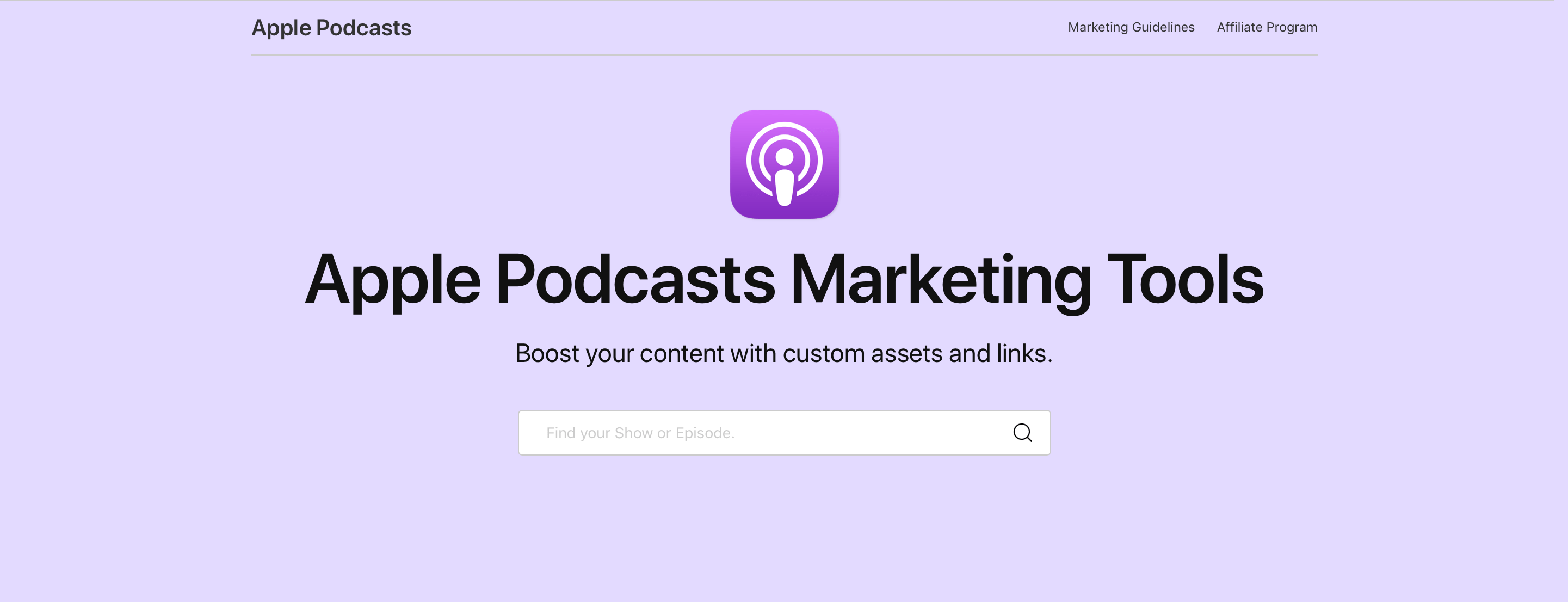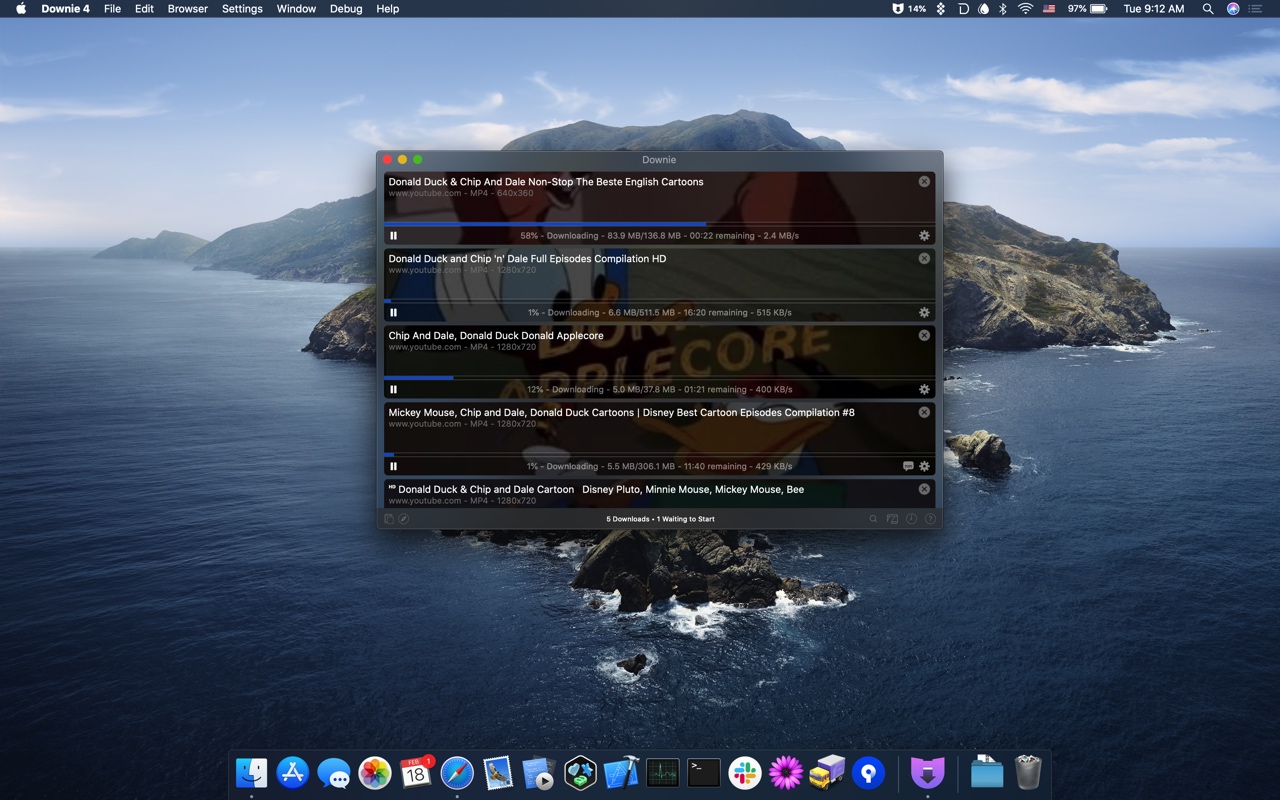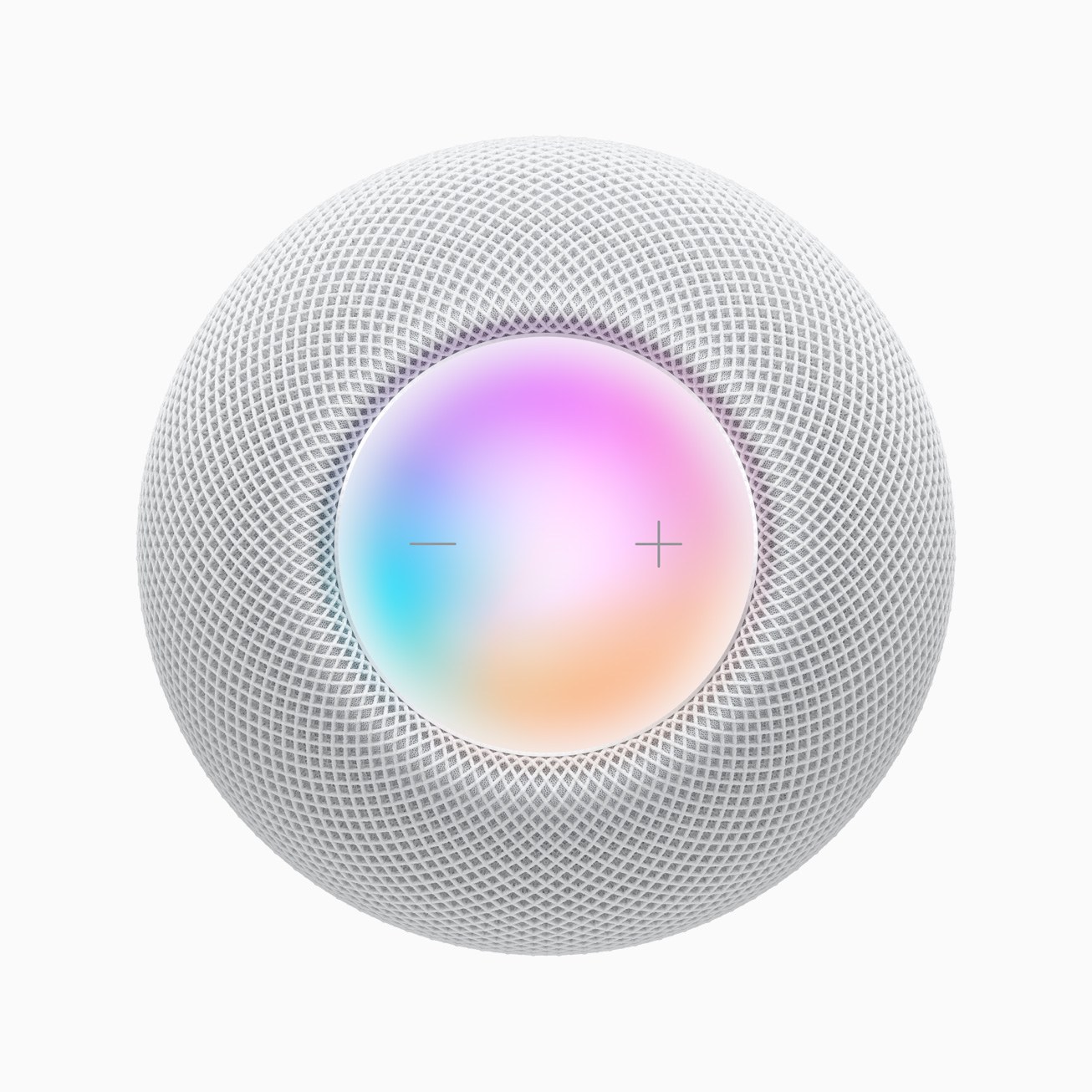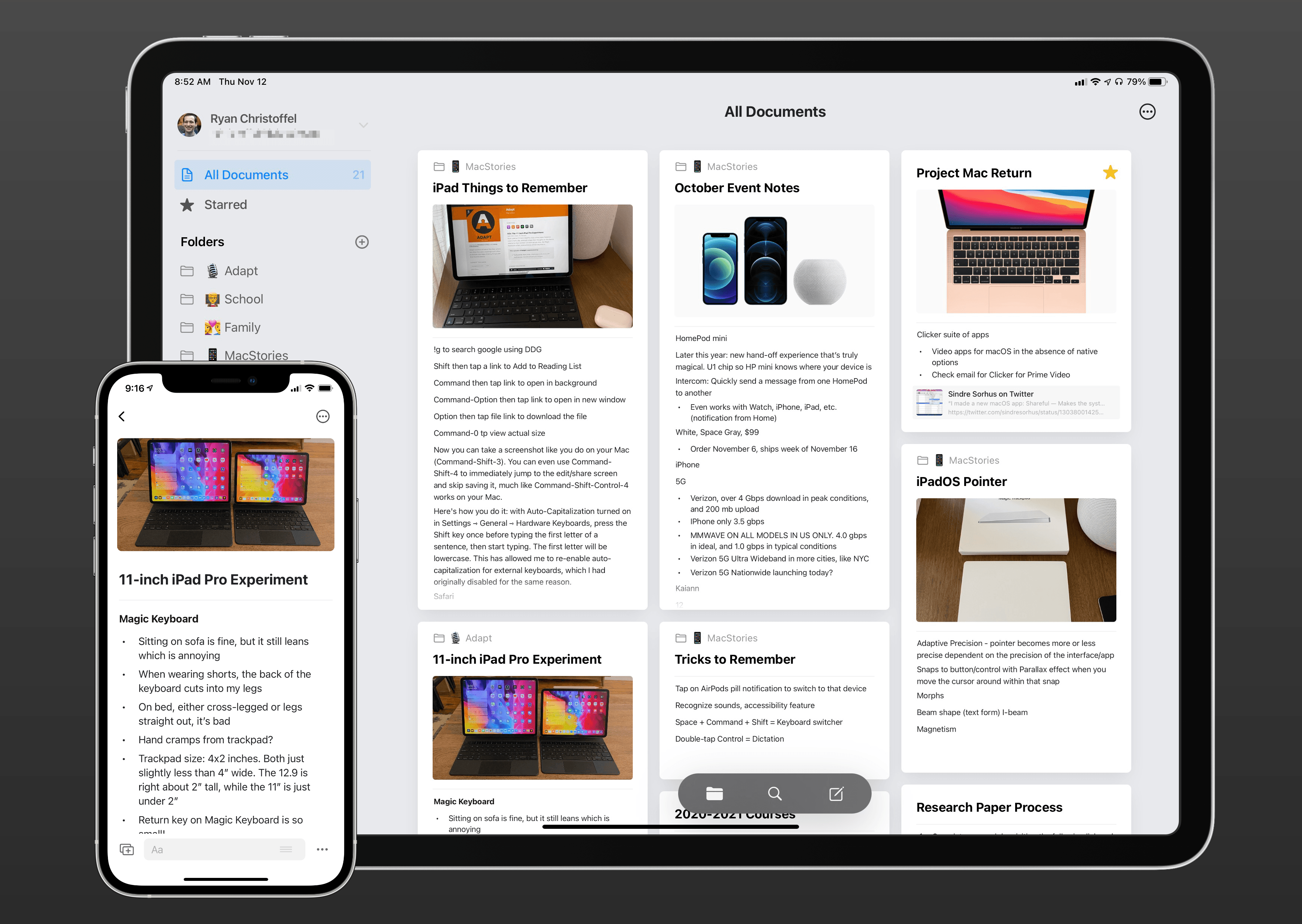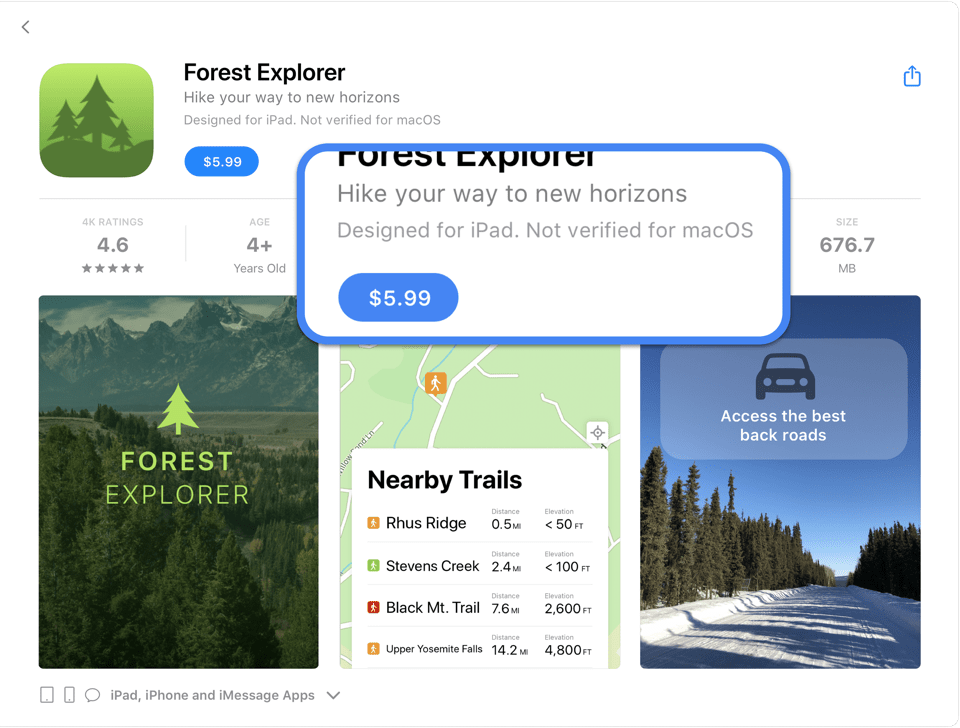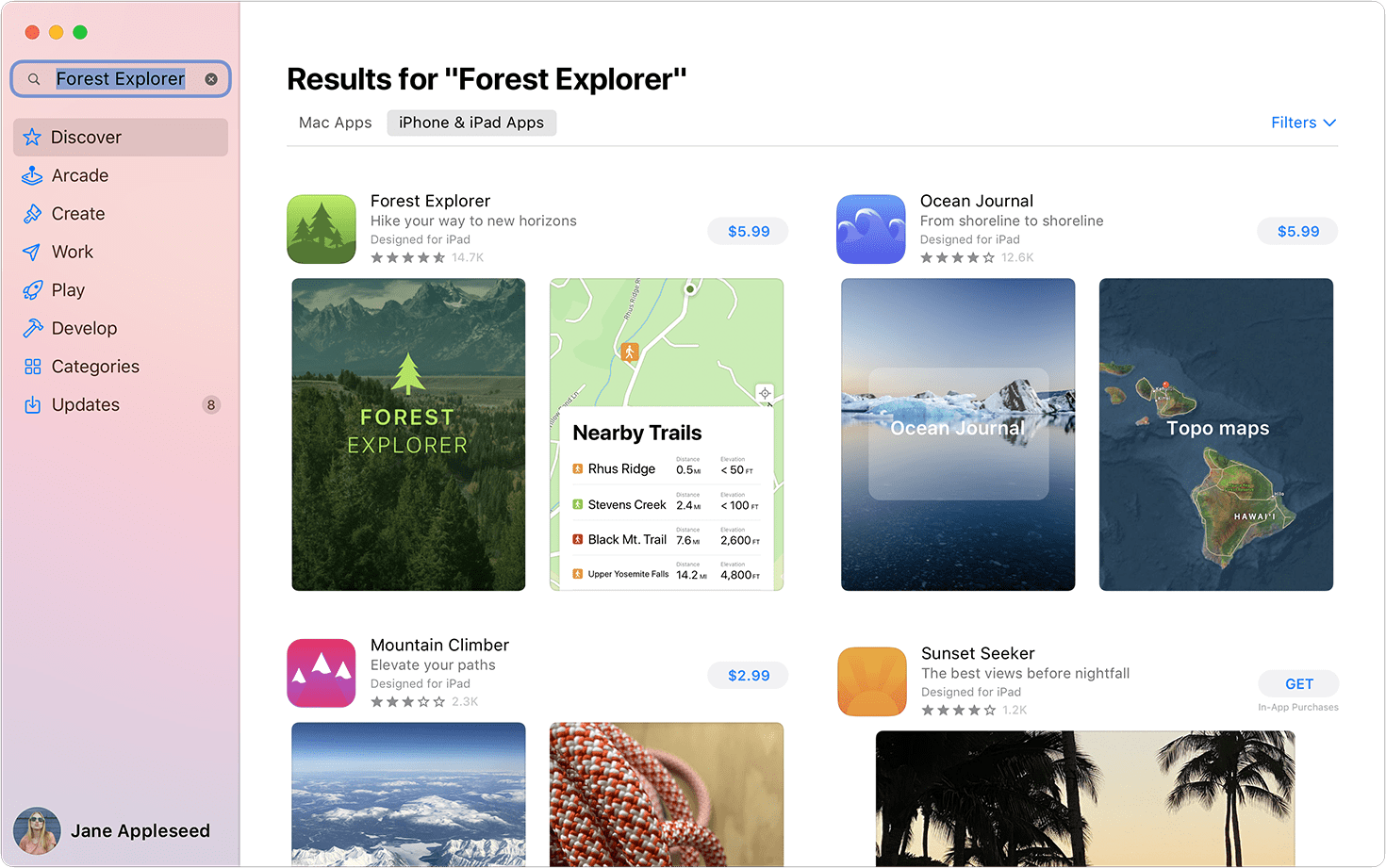Apple Podcasts now supports an embeddable podcast player for shows in its directory along with other marketing tools.
The player comes is responsive and can display either a show with multiple episodes or an individual episode along with playback controls and navigation options. There are controls for play/pause and to skip forward 30 seconds and back 15 seconds, as well as a timeline scrubber that appears after you click or tap play. An ellipsis menu button provides options to open a show or episode in Apple’s Podcasts app, copy a link to the show or episode, and copy embeddable code. The player is also responsive, making it look terrific on mobile and desktop devices. It’s worth noting that content blockers will hide the embedded players, so if you don’t see them below, disable content blockers and reload the page.
To create the code to embed the Podcasts player, visit the Apple Podcasts Marketing Tools webpage. Here’s an example of the large version of this week’s episode of AppStories:
And an embed for the show itself:
The embed for a show plays the latest episode by default with additional episodes available to the right of the player. The ‘See More Episodes’ button opens the Podcasts app. In addition to the new player, the Podcasts Marketing page offers badging resources, show and episode short link generation, Apple Podcasts iconography that can be embedded or downloaded, and QR code generation.
We’ve tested Apple’s new embeddable player with AppStories and I’ve been extremely happy with it. First of all, it’s dead simple to implement. The player uses an iframe, which means it should work out-of-the-box with little, if any, fiddling for most websites. MacStories uses WordPress and all I needed to do was paste the iframe code into the story.
What’s more, the embeds look fantastic, far better than most of the options available from podcast hosting services. Most important of all, though, the user experience is excellent, allowing MacStories readers to sample a show inline and jump to the Apple Podcasts app on any platform to learn more and subscribe.
Apple has had a similar widget system for Music content for a while, and I’m glad to see it’s been implemented for shows in Podcasts too. Podcast fans already have their preferred ways to access their favorite shows. What Apple Podcasts web embeds provides, though, is discoverability. The embeds are a simple, frictionless way for readers to sample the show and hopefully become subscribers.