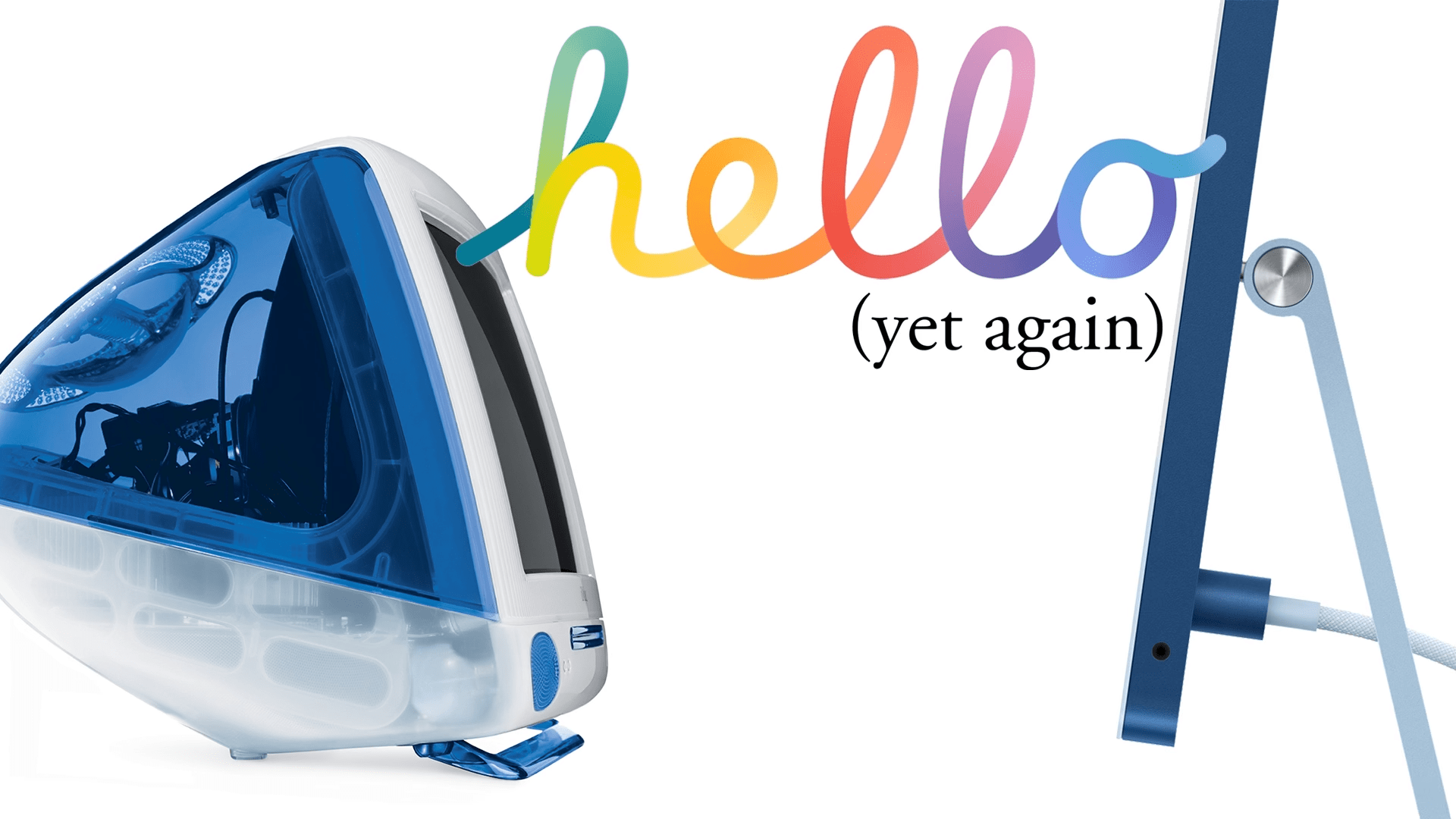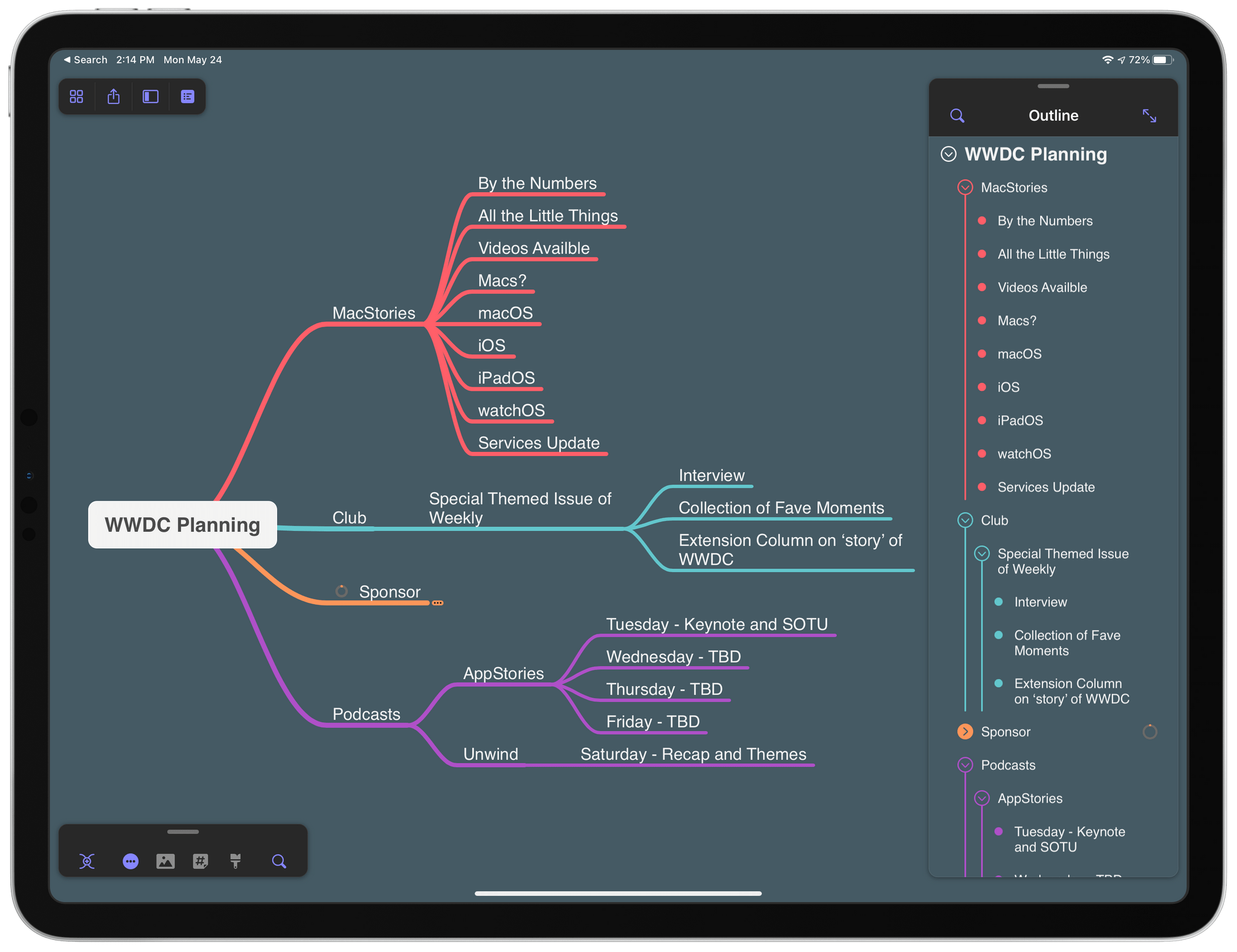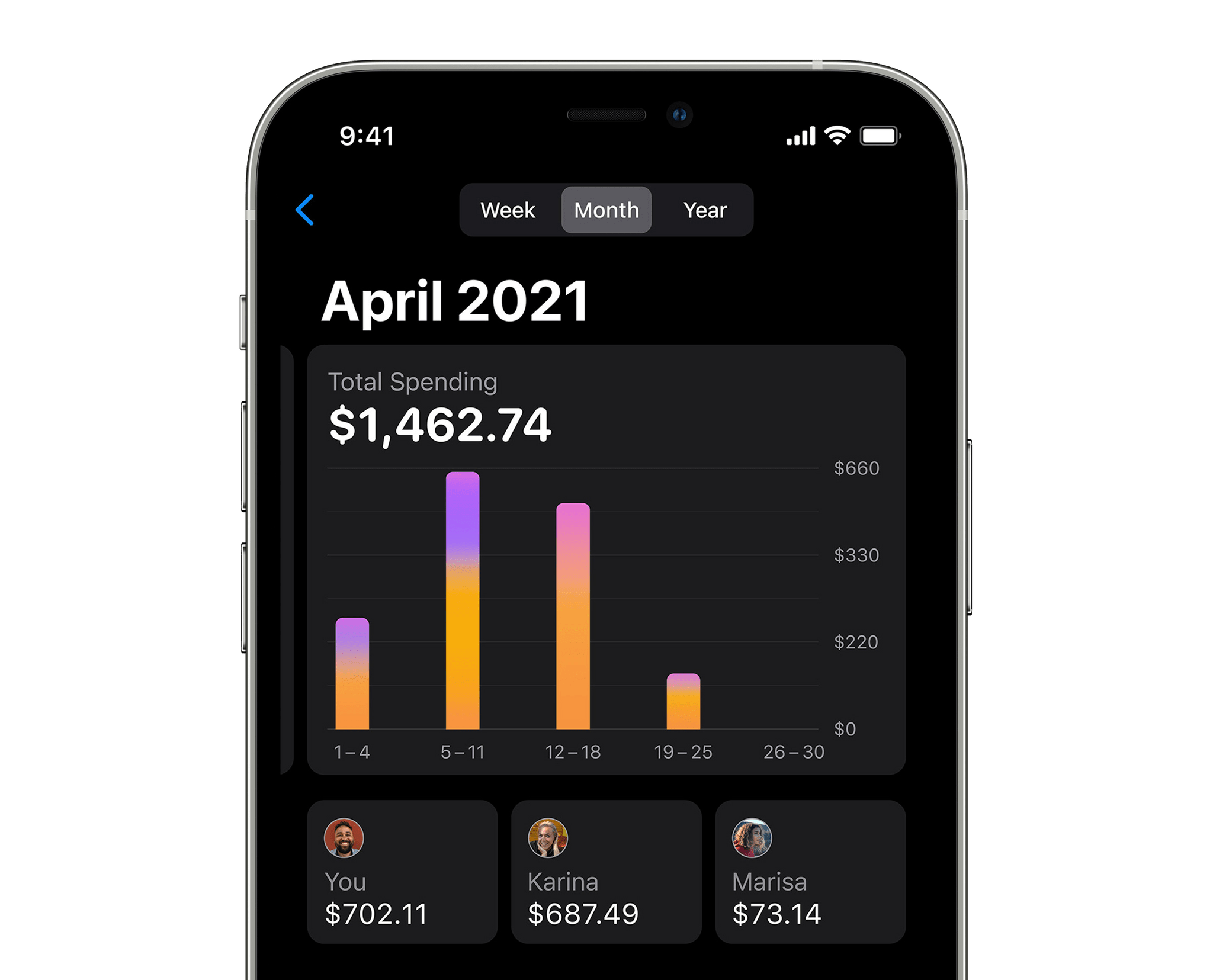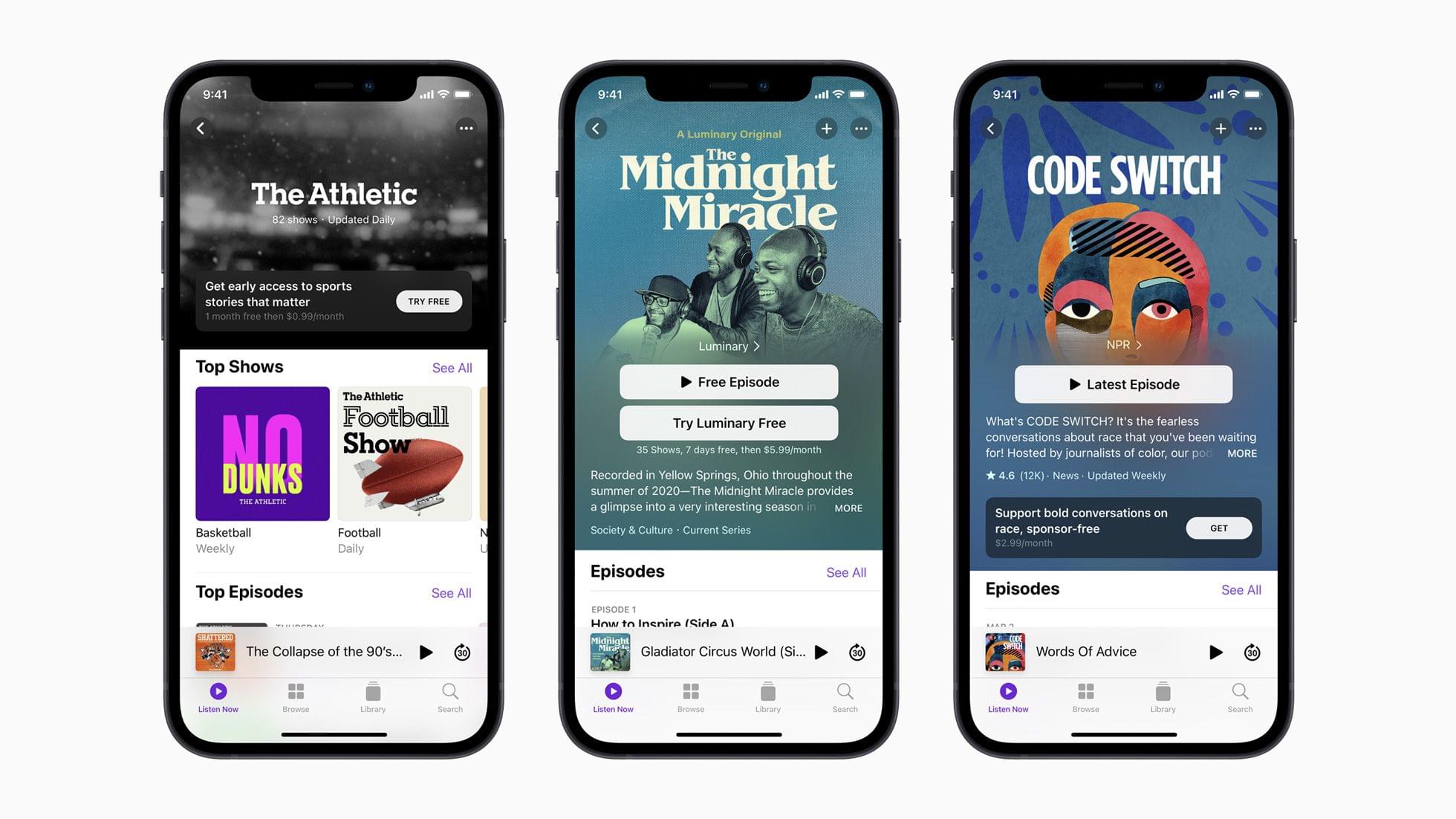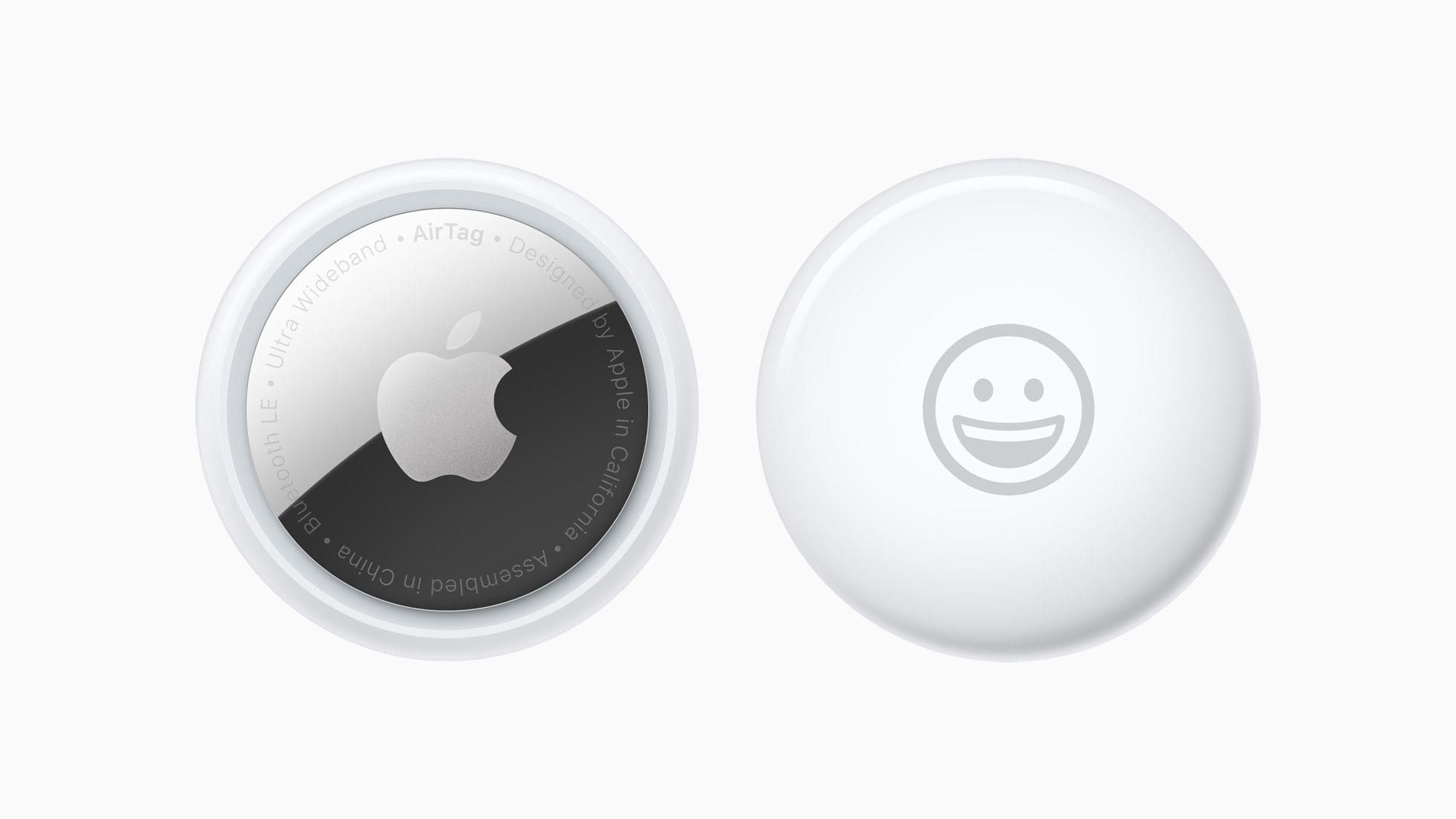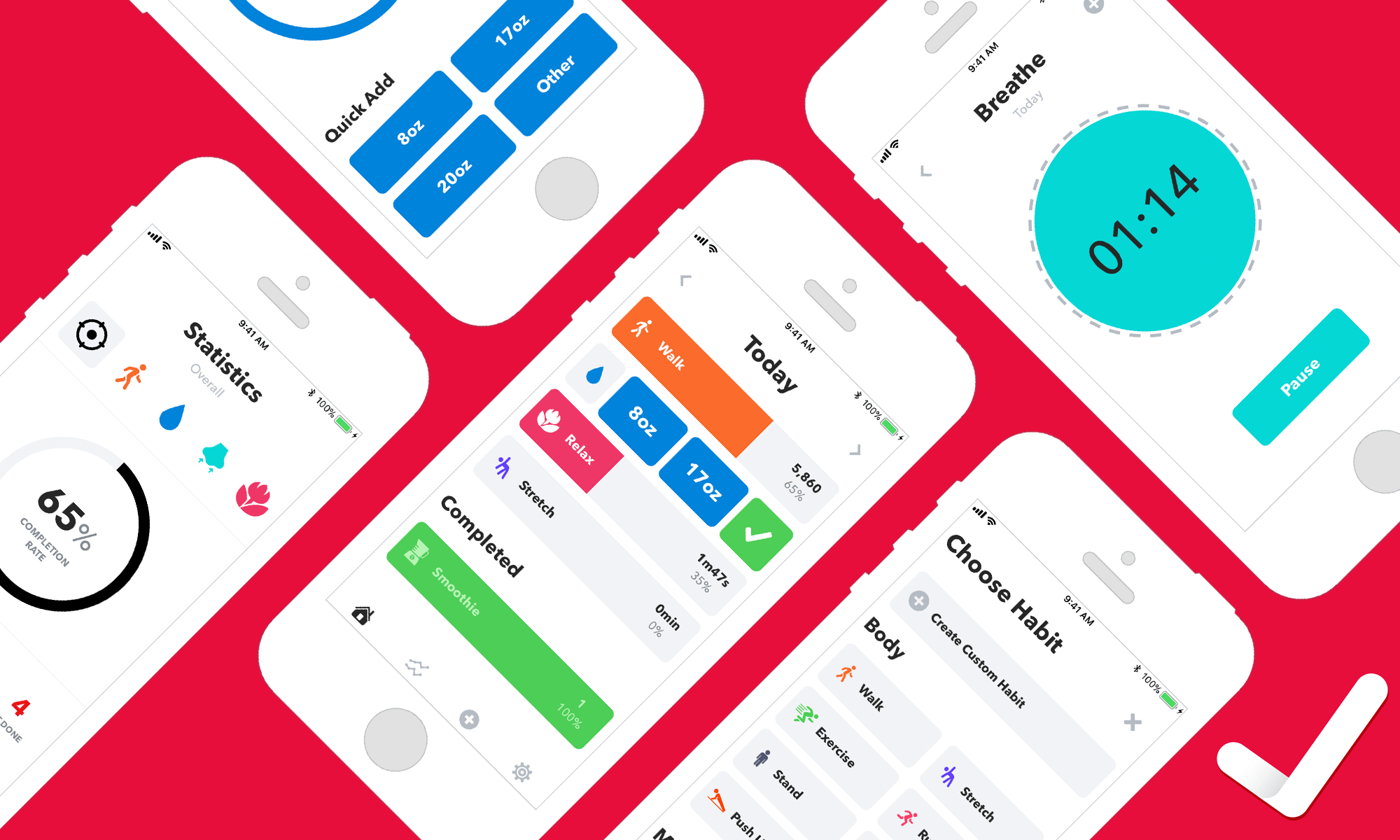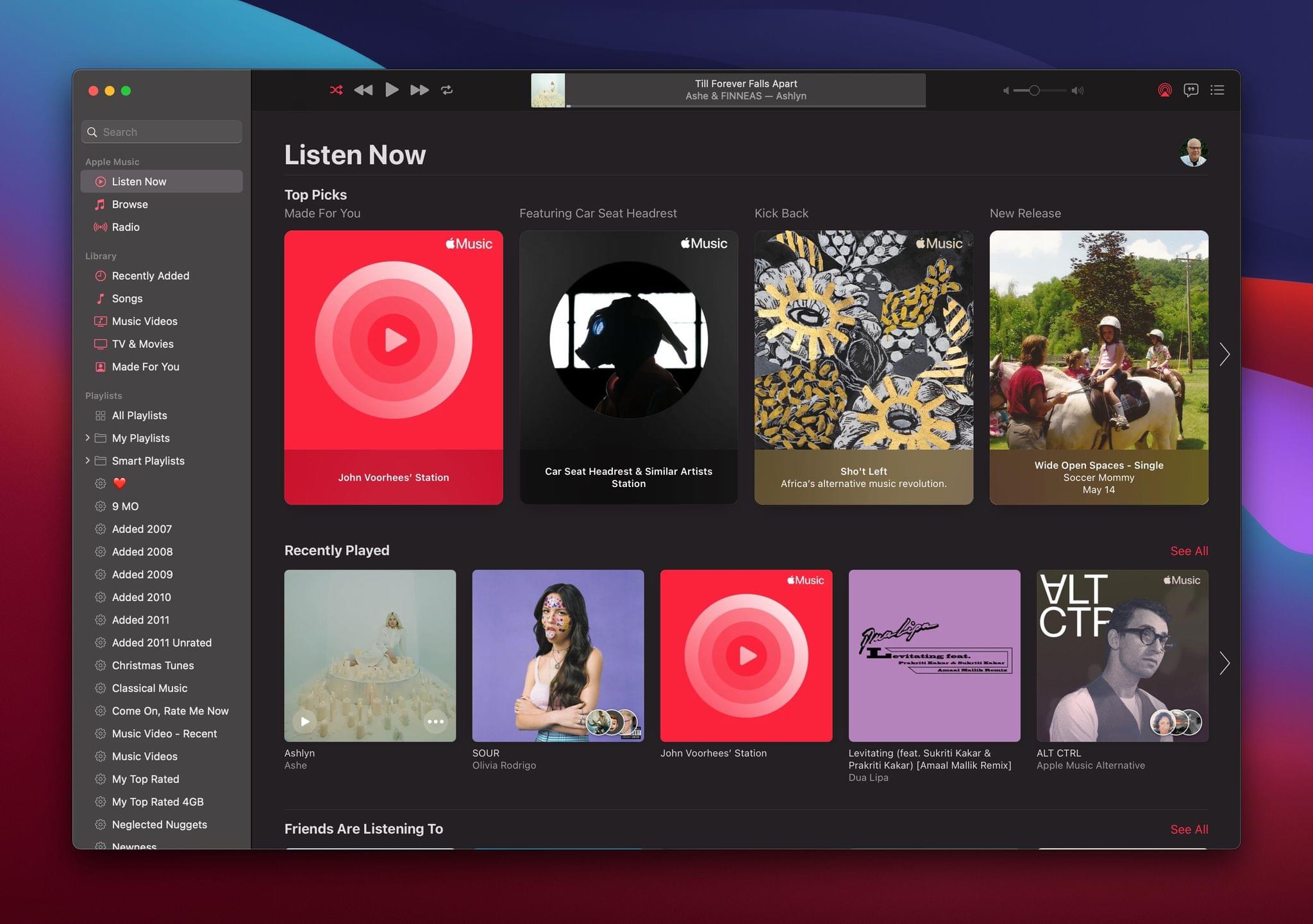In June, Apple Music will offer the option of streaming in CD-quality and high-resolution lossless formats. There was initial confusion about which Apple devices will support lossless streaming, but the company has clarified things with a support document.
The new support document confirms what was announced earlier this week. Lossless is supported by iPhones, iPads, and Macs using their built-in speakers and wired headphones, receivers, and powered speakers. Lossless audio will stream to AirPods, AirPods Max, and Beats wireless headphones, but it won’t be lossless because they rely on Bluetooth, which is inherently lossy.
Regarding the Lightning to 3.5 mm cable for the AirPods Max, Apple’s support document says:
The Lightning to 3.5 mm Audio Cable was designed to allow AirPods Max to connect to analog sources for listening to movies and music. AirPods Max can be connected to devices playing Lossless and Hi-Res Lossless recordings with exceptional audio quality. However, given the analog to digital conversion in the cable, the playback will not be completely lossless.
It’s also worth noting that Apple’s Lightning to 3.5mm adapter that can be used to connect wired headphones to devices only supports up to 24-bit/48 kHz lossless audio. A digital-to-analog converter is necessary for 24-bit/192 kHz playback.
Apple says HomePods and HomePod minis will be updated and an unspecified date in the future to support lossless playback, but they don’t currently support it.
It wasn’t clear initially which Apple TVs will support lossless streaming. Apple’s support document suggests that it’s only the Apple TV 4K, connected to a receiver via HDMI, leaving Apple TV HD owners out of luck. Moreover, the Apple TV 4K only supports lossless playback at 24-bit/48 kHz. However, the wording of the support document leaves the possibility that a future update may make Hi-Res Lossless available.
Finally, only Apple Music content supports lossless streaming. iTunes Store content and Apple Music’s broadcast radio, Apple Music 1, other live radio content, and music videos will not stream losslessly.