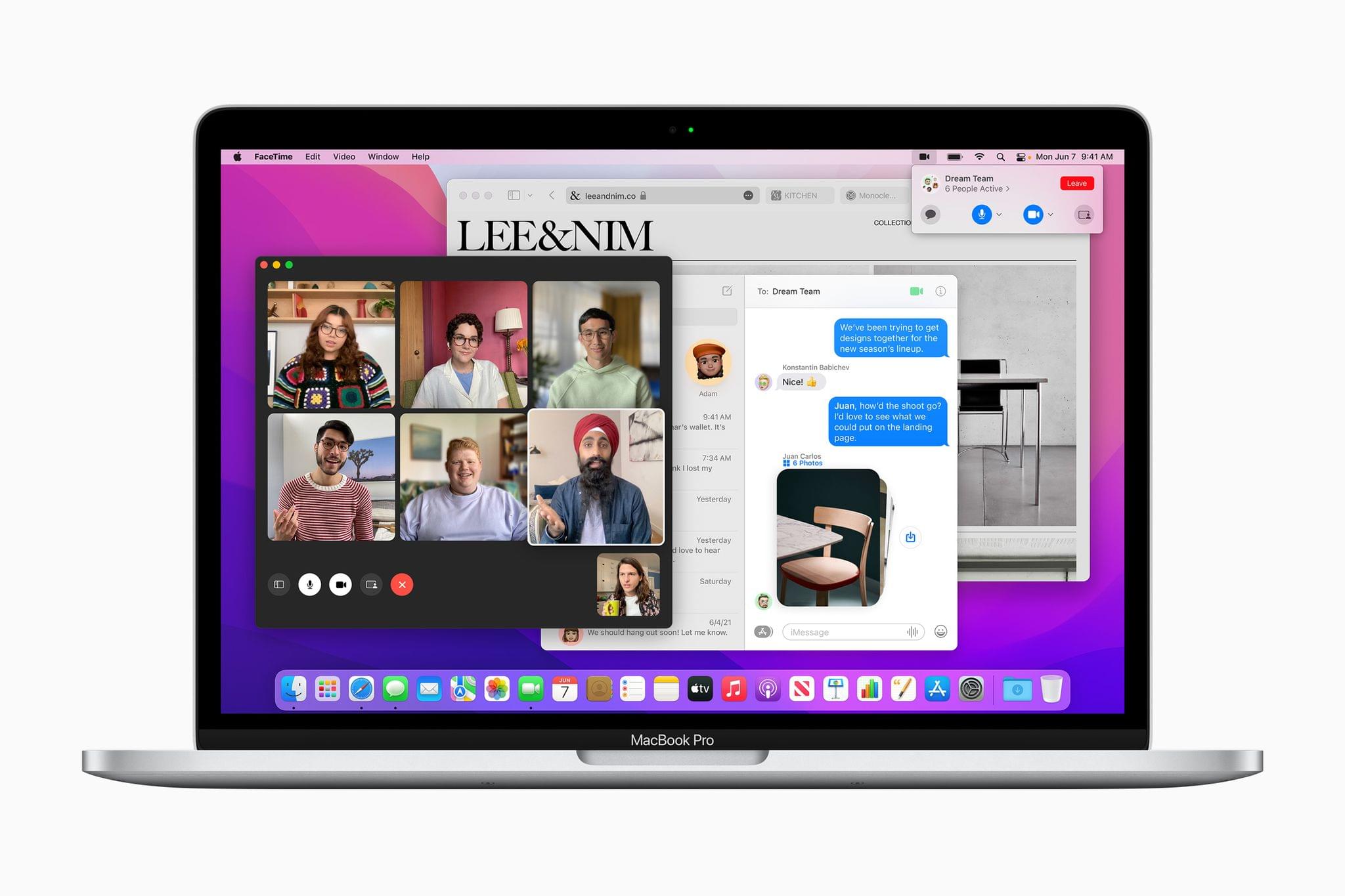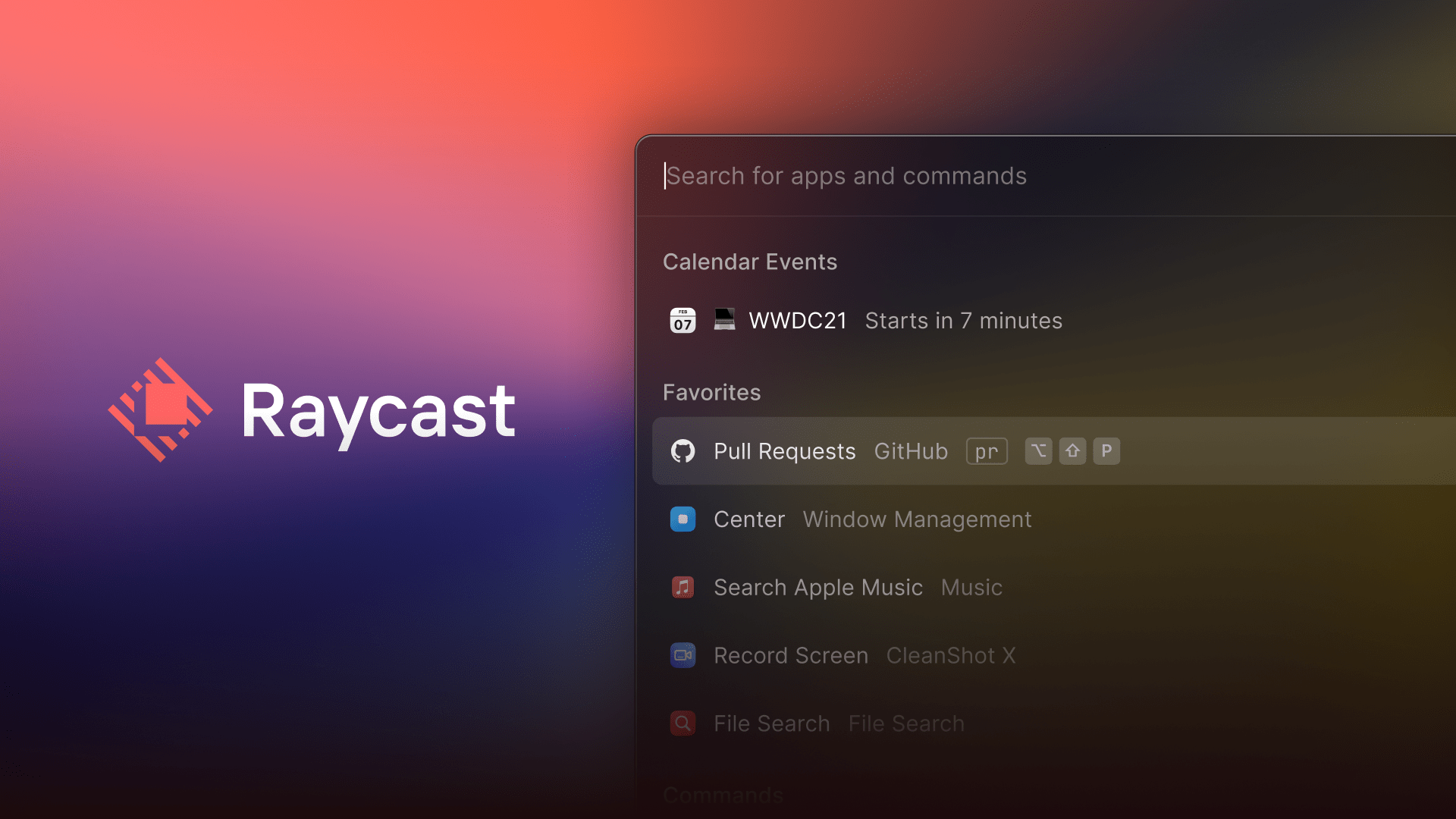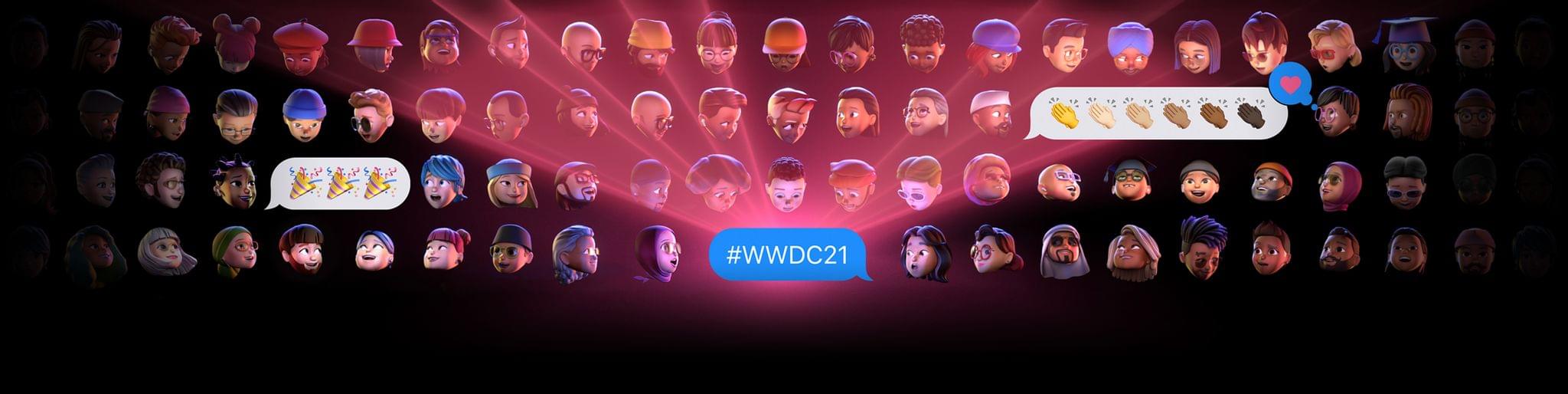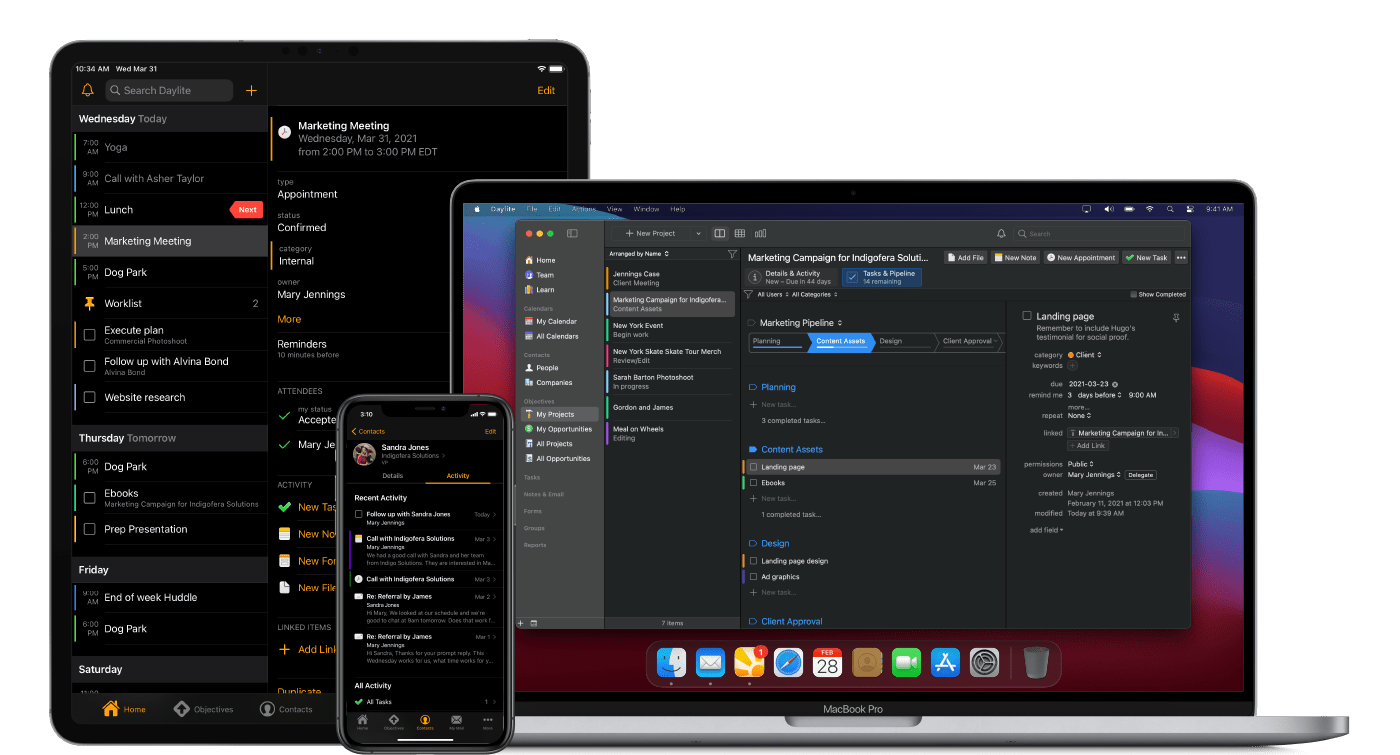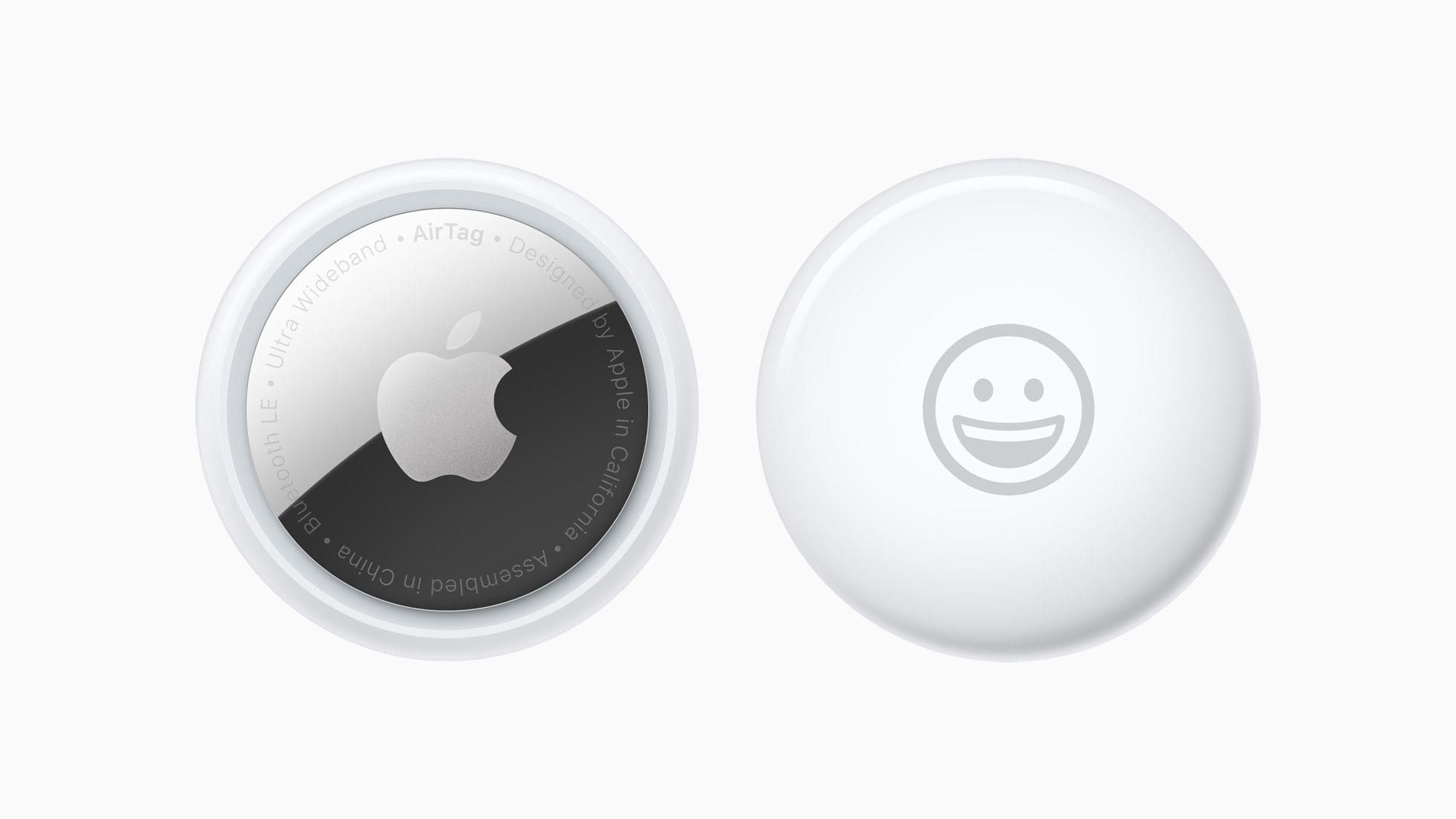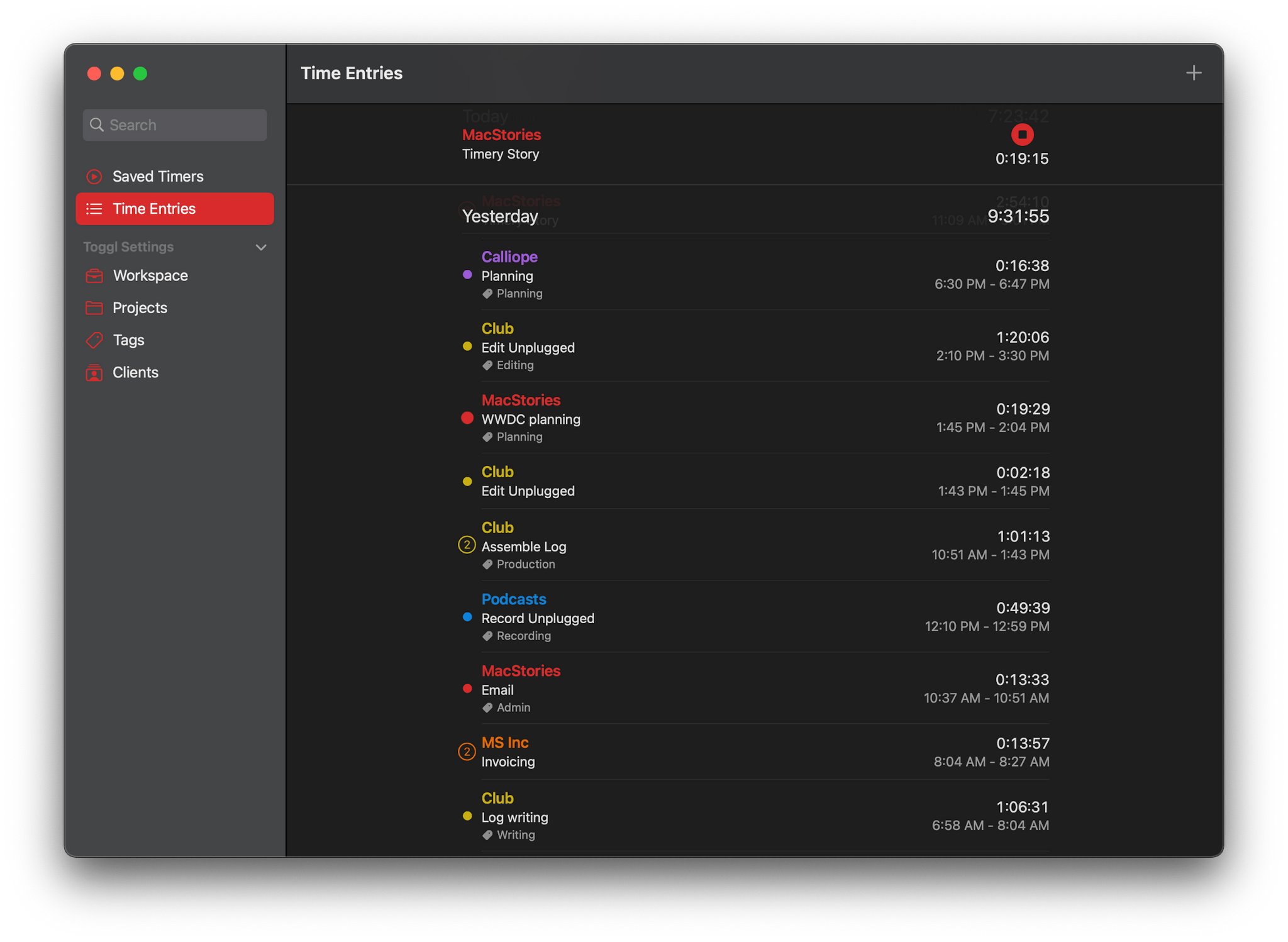Apple concluded today’s WWDC opening keynote by unveiling macOS Monterey, which was fitting given that so many features coming to the Mac this year are also new to other platforms or are coming from those platforms to the Mac for the first time. It’s a release that promises closer integration than ever before between the Mac and Apple’s products through a long list of individual feature releases and updates. Let’s dig into the details.
macOS Monterey: The MacStories Overview
Apple Publishes Video from WWDC 2021 Keynote
As with the other online events Apple has held since early 2020, today’s keynote was a fast-paced affair that covered a lot of ground including upcoming updates to iOS, iPadOS, macOS, and watchOS. If you didn’t follow the live stream or announcements as they unfolded today, you can replay it on Apple’s Events site or catch it on YouTube.
The keynote video can be streamed here and on the Apple TV using the TV app. A high-quality version will also available through Apple Podcasts as a video and audio podcast. There is an American Sign Language version of the event, too, which is available here.
You can follow all of our WWDC coverage through our WWDC 2021 hub, or subscribe to the dedicated WWDC 2021 RSS feed.
Goodbye Spotlight. Hello Raycast. [WWDC Sponsor]
Raycast is a native Mac super tool that eclipses and extends Spotlight’s functionality. With a quick keyboard shortcut, Raycast launches apps and so much more:
- Search for and access your files
- Use third-party apps and services like Google Workspace, GitHub, Jira, Asana, Linear, and more
- Check your schedule and join Zoom meetings with a single keystroke
- Start, schedule, and join Zoom meetings
- Access the clipboard
- Set a reminder
- Take a quick note
- Control system functions on your Mac
- And a whole lot more
Raycast also supports Quicklinks that let you open files, folders, and URLs. Quicklinks even accept input, allowing you to use them to execute search queries right from Raycast.
The app has a snippets system now, too, eliminating repetitive typing. With just a few keystrokes in Raycast, you can send a canned email response, drop frequently-used code into your IDE, or grab your company’s brand colors.
Raycast is also extensible with scripts, with over 400 created by its active community of users, allowing you to control your favorite apps like Bear, CleanShot, Craft, and Things, use Apple Music and Spotify, set your Slack status, pick a color, and more.
See for yourself what you can do:
Because Raycast is native, it behaves exactly how you’d expect and is fast and responsive. The app is actively developed with new features shipping every couple of weeks, and it respects your privacy. There’s no login to use Raycast, so your data doesn’t leave your Mac, and your credentials for other services are safely stored in your Mac in Keychain.
Together, Raycast’s powerful features keep you focused on what’s most important to you. You avoid inefficient context switching and eliminate clutter, summoning what you need when you need it, so you can work smarter and more efficiently every day.
Download Raycast for free right now to give it a try and level up your productivity.
Our thanks to Raycast for sponsoring MacStories’ WWDC 2021 coverage.
Announcement: MacStories’ WWDC 2021 Coverage
WWDC will kick off online later today, and the MacStories team has been busy preparing.
As always, our coverage will begin with Apple’s keynote presentation. On MacStories, you’ll find in-depth coverage of Apple’s announcements, overviews of OS updates and any new hardware, and roundups of everything happening throughout the week. You’ll also get the kind of details that aren’t widely reported as the team combs through session videos, product pages, social media, and other sources.
Last year’s expanded coverage on AppStories was a big hit, so we’ll be back again this year with daily episodes beginning tomorrow. Tomorrow, Federico and I will cover the keynote and State of the Union presentations, followed by episodes Wednesday through Friday that dig into each of Apple’s big announcements, session videos, and more. On Friday, we’ll also release our usual episode of MacStories Unwind where we’ll wrap up the week’s most important stories and discuss what it all means.
You can follow along with all of the MacStories, AppStories, and Unwind coverage on our WWDC 2021 hub, or subscribe to the dedicated WWDC 2021 RSS feed.
Finally, we’ll send a special issue of MacStories Weekly to Club MacStories members one day later than usual on Saturday, June 12th. The issue will be packed with WWDC-themed features and our thoughts on everything revealed.
If you’re not a member of Club MacStories, you can join here.
To recap, stay tuned to MacStories, our shows, and the Club for a full week of WWDC coverage:
Monday - Friday
- Continuous Keynote, State of the Union, and session coverage on MacStories
Tuesday - Friday
- Daily episodes of AppStories covering all of Apple’s announcements big and small
Friday
- An episode of MacStories Unwind wrapping up the news of the week
Saturday
- A WWDC-themed issue of Club MacStories Weekly newsletter
We’re all excited for next week and hope you’ll join us for the festivities.
You can follow all of our WWDC coverage through our WWDC 2021 hub, or subscribe to the dedicated WWDC 2021 RSS feed.
Meet Daylite: The CRM with Apple Fans in Mind [Sponsor]
For small businesses trying to stay on top of clients, leads, and projects that are evolving every day, it can be tough, if not impossible, to manage everything with just the existing Apple apps in your repertoire. That’s where Daylite comes in clutch. Daylite is a native Mac CRM and business productivity app designed to help you and your team manage more clients, close more deals, and finish more projects.
Daylite is fully compatible with Big Sur and M1-powered Macs and works seamlessly with the Apple features you already use and love:
- Integrate with Apple Mail on Mac
- Share your Apple Contacts and iCal
- Leverage Siri and Caller ID on your iPhone
- FaceID and TouchID support
- Create contracts and other documents by pulling Daylite data into Pages, Numbers, and Keynote
Unlike most Web-based CRMs that just focus on customer relationships and sales, Daylite’s productivity-focused design helps you and your team get more done throughout the full customer lifecycle. From meeting prospects and winning business, to managing the moving pieces on projects, all the way through to following up for referrals and repeat business, it’s all done in Daylite.
Whether you’re in a legal, design, consulting, or other professional services firm, Daylite can help you build stronger client relationships and scale your business. Daylite also offers complimentary onboarding support to help new customers get started.
Ready to do big things with your small business? Start your free 30-day Daylite trial today!
Our thanks to Daylite for sponsoring MacStories this week.
MacStories Unwind: A WWDC Preview, Timery and HomeRun Updates, ADAs, Swift Student Challenge Winners, and a Design Concept
30:41
Sponsored by: Genius Scan – A Scanner in Your Pocket
This week, Federico and John preview MacStories’ and AppStories’ upcoming WWDC coverage and recap updates to Timery and HomeRun, along with news of ADA finalists, Swift Student Challenge Winners, an iPadOS design concept, and link posts about the App Store and AirTags along with two music Unwind picks for the weekend.
MacStories
-
Timery Comes to the Mac and Makes Time Tracking With Toggl Easier Than Ever
- Apple Tells CNET It’s Making Privacy Changes to AirTags and Has an Android App Coming Later This Year
- Apple Design Award Finalists Announced
- Apple Announces the Winners of the WWDC Swift Student Challenge
- Vidit Bhargava’s Design Concept for a Menu Bar and Multitasking on iPadOS
- Apple Captured in a Single Email Message
- Apple Tells CNET It’s Making Privacy Changes to AirTags and Has an Android App Coming Later This Year
Club MacStories
- MacStories Unplugged
- John has an update on his cul-de-sac, we preview MacStories’ upcoming WWDC coverage, and Federico lifts the veil on Apple’s restoration of historic Palazzo Marignoli, home of the company’s latest flagship retail store.
- MacStories Weekly
- ReadKit
- A collection of iOS apps for Readers
- A tip for removing Home hubs
- Lots of App Debuts
- A Timery giveaway
AppStories
Unwind
- Federico’s Pick:
- John’s Pick:
Apple Captured in a Single Email Message→
Matthew Panzarino writing at TechCrunch breaks down an email message between Steve Jobs, Bertrand Serlet, Scott Forstall, and others that documents the moment the App Store was born. Here’s the message:
The email captures an important moment in Apple’s history, but as Panzarino explains, it’s also an important lesson in effective leadership:
All in all, this exchange is a wildly important bit of ephemera that underpins the entire app ecosystem era and an explosive growth phase for Internet technology. And it’s also an encapsulation of the kind of environment that has made Apple an effective and brutally efficient company for so many years.
It’s also fascinating to learn how soon after the iPhone’s debut the call was made to let third-party apps onto the platform:
Though there has been plenty of established documentation of Steve being reluctant about allowing third-party apps on iPhone, this email establishes an official timeline for when the decision was not only made but essentially fully formed. And it’s much earlier than the apocryphal discussion about when the call was made. This is just weeks after the first hacky third-party attempts had made their way to iPhone and just under two months since the first iPhone jailbreak toolchain appeared.
Apple is far larger today than it was in 2007, but it was by no means small then either. The sort of ruthlessly efficient decision-making on display in Serlet and Jobs’ interaction is a lot easier for startups with a handful of employees, which makes it notable for a company of Apple’s size in 2007.
Apple Tells CNET It’s Making Privacy Changes to AirTags and Has an Android App Coming Later This Year→
CNET reports that Apple is adjusting the time within which they sound an alert when separated from their owners and adding ways to alert people when AirTags and third-party Find My network-enabled items are nearby.
Initially, AirTags were set to play a sound three days after they were separated from their owners. Now, the device will play a warning beep somewhere between 8 and 24 hours. Apple is also creating an Android app to allow owners of Android phones and devices to know if an AirTag or Find My network device is planted on them.
AirTags launched last month with numerous privacy protections baked into the device and related software, noting at the time that they expected to make adjustments along the way. With a few weeks of real-world use by customers and investigations by The Washington Post and others, today’s changes are a positive step toward ensuring that AirTags can only be used for their intended purpose: tracking belongings, not people.
The latest changes are being rolled out now and will be applied to AirTags when they are near an iPhone. Apple told CNET that it will have more details on the planned Android app later this year.
Timery Comes to the Mac and Makes Time Tracking With Toggl Easier Than Ever
I don’t track my time because I enjoy starting and stopping timers; I do it because, over the long haul, it provides valuable insight into how I’m spending my time. As useful as it is to have data on how much a project or task takes or how much time a task consumes relative to other things I do, the act of tracking itself can be tedious, which is why it can be so easy to fall out of the habit of doing it.
The reason I’ve used Timery, the time tracking app for Toggl, on my iPhone and iPad since it was released, is because of developer Joe Hribar’s attention to making it as easy as possible to track your time without a lot of fuss. Features like saved timers, widgets, keyboard shortcuts, and Shortcuts actions for automating timers have made the app a delight to use since version 1.0.
In fact, the Timery experience has been so good that I used it even though it had no Mac app, which is something I rarely do with apps I use every day. However, with the release of version 1.2 of Timery today, I no longer need to use a different time tracking app on my Mac because Timery has been released as a Mac Catalyst app, complete with all the features Timery users already know and love from iPhone and iPad versions. Today’s update to Timery isn’t just a treat for Mac users, though. Version 1.2 also packs in a long list of new keyboard shortcuts and settings for all users, making this one of the biggest updates since the app was launched.