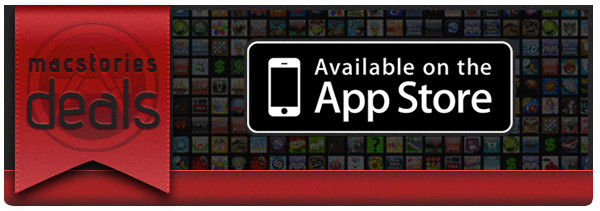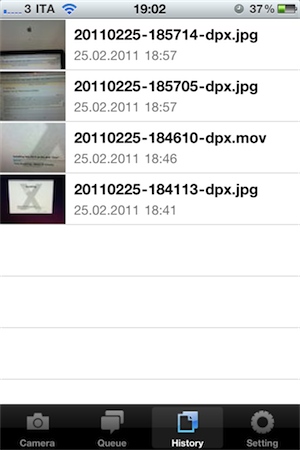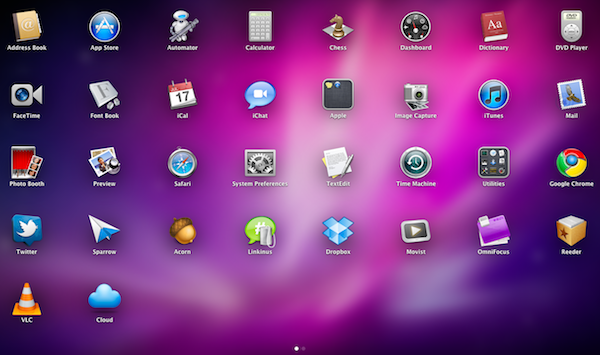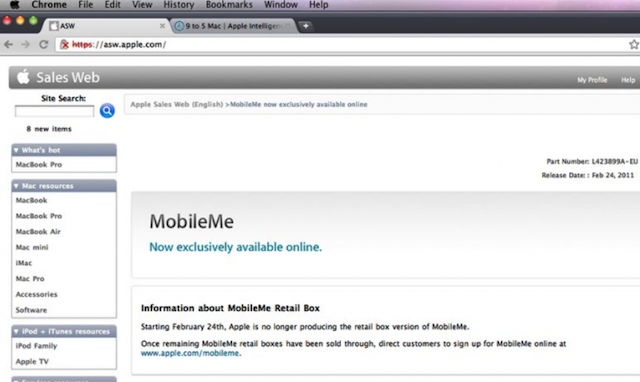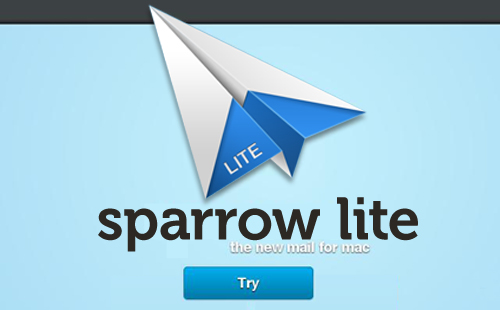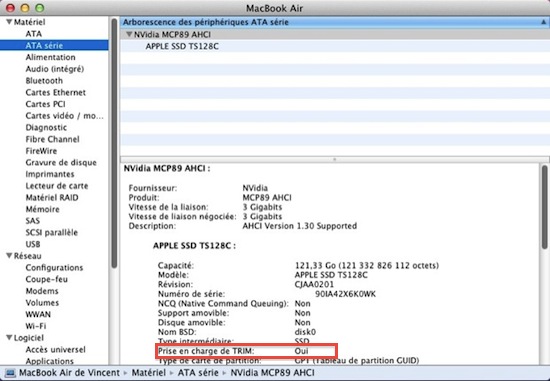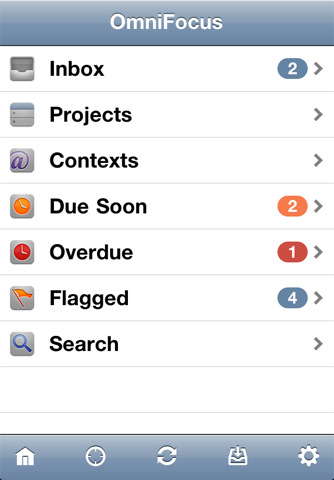Sorry for not having Deals yesterday, it was hectic around MSHQ! But don’t worry, today will make up for it! Here are all of today’s deals on iOS, Mac, and Mac App Store apps that are on sale for a limited time, so get ‘em while they’re hot!
#MacStoriesDeals - Super Friday!
DropPhox: The Easiest Way From Your iPhone’s Camera to Dropbox
DropPhox, a $1.99 app by DaVinciWare, provides an easy solution to take pictures and videos on your iPhone, and instantly upload them to the popular service Dropbox, used these days by a plethora of applications and external services. The app’s tagline, in fact, is “Snap and send to Dropbox”.
Once authenticated with your Dropbox credentials in the settings, the app will create a folder in your Dropbox to save photos and videos shot on the iPhone. By default, the path is /DropPhox. In the in-app settings you can also choose to keep GeoTags while uploading, whilst you’ll have to head over the Settings app to modify other preferences. The selection here is pretty rich: you can edit the date format (International, US, Japan), choose the photo size (keep original, or automatically scale to 600x800, 960x1280, 1200x1600) and select the badges you’d like to see on the homescreen and tab bar. I particularly appreciate the possibility to choose photo size as most of my iPhone 4 pictures will end up being resized at 600x800 anyway.
With DropPhox set up to upload to Dropbox correctly, there really isn’t much else to say: open the app and start shooting. As you take pictures and videos, the queue will upload them to Dropbox in the background. It’s very nice. After taking a photo or video, you’ll only have to tap on an additional “Use” button to send stuff to Dropbox.
DropPhox could use some additional UI refinements, but it works well as a way to get photos and videos on to Dropbox in seconds. Sure, everything will depend on the speed of your Internet connection, and that’s why the size settings are very welcome (especially when using an iPhone 4 on 3G). Go download it here.
Apple Gets Back To Basics with Lion→
Apple Gets Back To Basics with Lion
Great post by David Chartier at Macworld:
iOS and Mac OS X are symbiotic entities. When designing iOS, Apple distilled the Mac down to something pocketable, but the core concepts are there, such as an app-centric workflow, an always-accessible “home base” Dock, and a fierce pursuit of intuitive interfaces. After gaining knowledge and experience from nearly five years and four versions of iOS, Apple clearly felt that it’s time to return the favor in Lion. Apple is incorporating some of the fresh simplicity of iOS back into its point-and-click desktop computing platform that, at its conceptual core, is almost three decades old.
It’s all there in the first beta: AirDrop lets you share files in your local network with one click (and I wonder if iOS 5 will gain support for this feature). The Finder is streamlined, redesigned and it’s got Coverflow-like navigation in the icon view. There is a unified UI for managing Mail and Calendar accounts. The Launchpad really looks like an iOS homescreen. Mission Control, one of my favorites, brings Spaces, Exposè and full-screen apps all together into a simpler interface.
We only have one beta of Lion, but the future points in this direction: simplification.
Apple Internal Document Confirms MobileMe Available Online Only
Apple has notified its retail staff that it will no longer be producing the physical MobileMe boxes and moving sales of the product solely online. This has all but confirmed what was was reported yesterday with customers to be directed to apple.com/mobileme to purchase the product once all existing stocks of the MobileMe boxes are sold.
The question still remains whether MobileMe will soon get a major revamp and possibly become a free product.
[Via 9to5 Mac]
Apple Prepares For Retina Monitors With HiDPI Mode in OS X Lion
Digging through the build of Mac OS X Lion that was seeded to developers yesterday, MacRumors discovered the presence of “HiDPI display modes” which suggests that Apple is planning for the possibility of Mac displays running something similar to a Retina display sometime in the near future.
Developers would, as they have done on the iPhone, provide each UI element in two sizes, one in the size they currently are and then one at twice the resolution. It would work virtually identically to how Apple implemented the Retina display for the iPhone, with the high-resolution displays using the double sized UI elements so that physically the size of the elements would stay the same.
MacRumors gives the example of a 15” MacBook Pro that has a resolution of 1440x900 that could be doubled to 2880x1800 and then use an app’s UI 2X elements and which would leave the application’s UI elements the same physical size, but with much greater detail. Apple had previously dabbled in the notion of creating OS X a resolution independent OS through a number of methods from using vector graphics to providing bitmaps for multiple screen resolutions, but none had previously eventuated.
The HiDPI mode is not turned on by default and must be done so through Lion’s Quartz debug in Xcode.
[Via MacRumors]
Sparrow Lite Available in the Mac App Store
Sparrow, one of our favorite mail clients for the Mac, has just realeased Sparrow Lite via the Mac App Store. The Lite version integrates all the features of Sparrow but you can only use one Gmail mail account, it has ads by Carbon (very nice by the way), and your signature adds ‘Sent with Sparrow’ after your name.
Sparrow Lite is a great way to give it a try before deciding if you are interested in buying the full version for $9.99. Sparrow Lite is FREE and is now available in the Mac App Store.
OS X Lion Adds TRIM Support for SSDs
Here’s some great news for SSD owners like me (on a 2008 unibody MacBook Pro) or people that bought a new shiny MacBook Air with integrated Flash storage earlier this year: the developer beta of Mac OS X Lion adds support for the TRIM command on SSD. As you can see in the screenshot above captured by MacGeneration, there’s a “Oui” (yes) next to TRIM command info.
What’s the big deal with TRIM support? To put it simply, operating systems like Snow Leopard that don’t have TRIM support will treat solid state drives as regular, spinning drives when writing and deleting blocks of data. Snow Leopard doesn’t exactly know it’s dealing with an SSD, and while you’ll notice incredible performance improvements in daily usage, the same performances will slowly degrade over time without TRIM support. TRIM correctly tells the operating system which blocks of data are no longer in use in the solid state unit, and the OS passes the information along to the SSD controller so it can wipe blocks internally.
Basically: this is great news for SSD aficionados and, looking forward, a smart move from Apple as the move to solid state drives in all Mac computers seems inevitable.
OmniFocus for iPhone 1.9 Released with Improved View Settings, In-App Browser
A major update to OmniFocus for iPhone was released yesterday in the App Store, including support for new view settings that make it easier to switch between next, available and remaining actions or all items saved in OmniFocus. The OmniGroup developers also improved the design of the date picker (start and due dates) which now has a series of shortcuts to increment the start or due dates quickly by 1 day, 1 week or 1 month. Admittedly, being able to jot down a due date without having to manually scroll a list was one of the features I was really looking forward to have in OmniFocus for iPhone.
Other improvements in version 1.9 include a rewritten in-app browser (finally, it is much more stable and incredibly useful for those users like me that insert a lot of web links in tasks’ notes), Map mode available from the main screen and the possibility to view dropped contexts in the Context list.
OmniFocus for iPhone is available here. Check out the full changelog below. Read more
iFixit Tears Down 2011 MacBook Pro
iFixit didin’t waste any time and, shortly after the release of the new MacBook Pros, tore down a 15” model to see the changes performed by Apple in this revision. It turns out, not much. Most changes are visible in the logic board (quad-core processor, AMD GPU, Thunderbolt chip) and in the way the battery is attached to the laptop.
A few notes from the teardown below.
Battery life decreased from previous generations, as Apple is performing more accurate tests with more realistic estimates (their tests include Flash installed while browsing the web):
No pentalobe screws;
iFixit thinks Apple made some improvements to wireless performance under the hood;
Broadcom BCM4331 chip.
The RAM in this machine is PC3-10600 RAM. That’s the same RAM used in the 2010 revision of the 21.5” and 27” iMacs, but different from earlier Apple laptops. PC3-10600 RAM is backwards compatible with the PC3-8500 RAM in older MacBook Pro Unibody machines, but you can’t use PC3-8500 RAM in this machine
The wireless card bracket is aluminum, rather than the plastic in previous revisions. Perhaps this change was made for thermal reasons, as a visible pink thermal pad is used to transfer heat from the board to its aluminum bracket.
Holy thermal paste! Time will tell if the gobs of thermal paste applied to the CPU and GPU will cause overheating issues down the road.