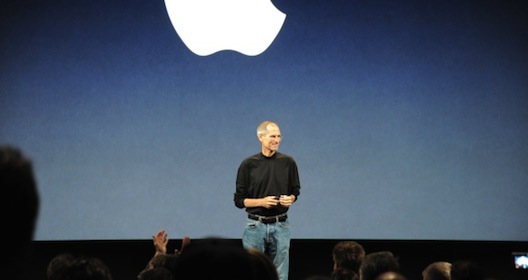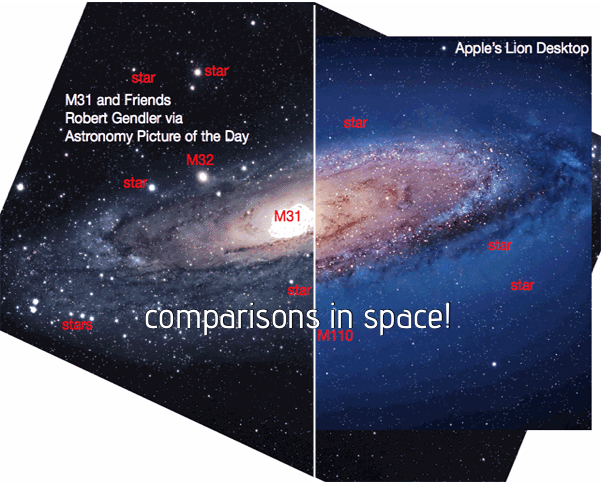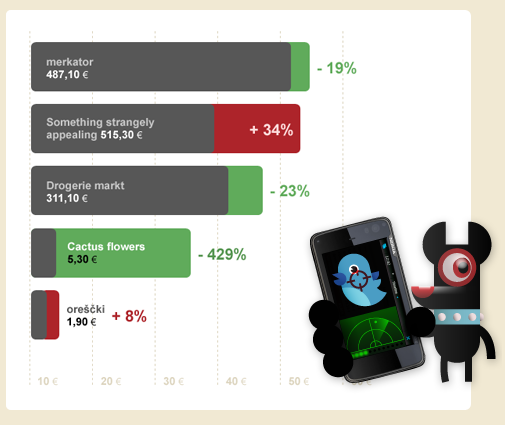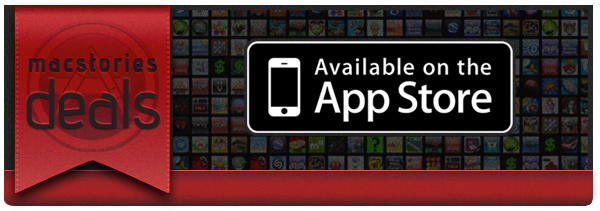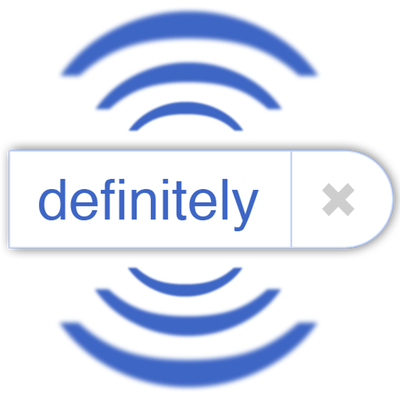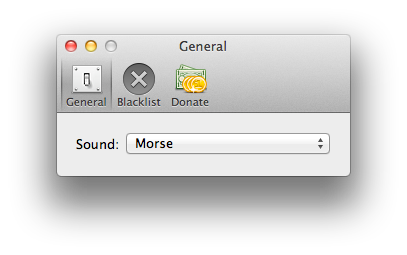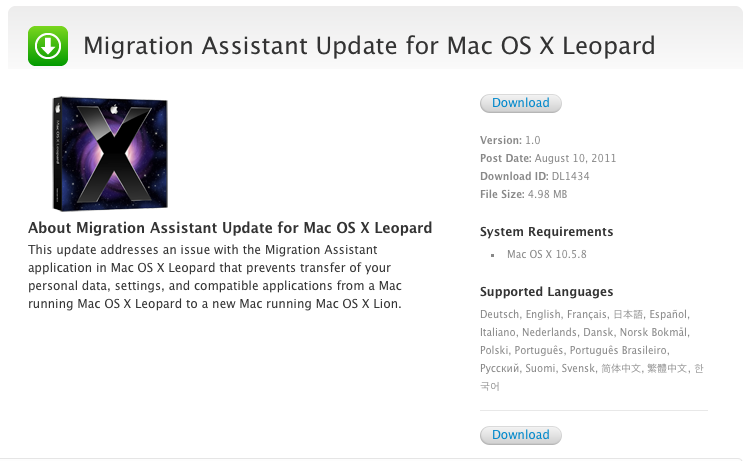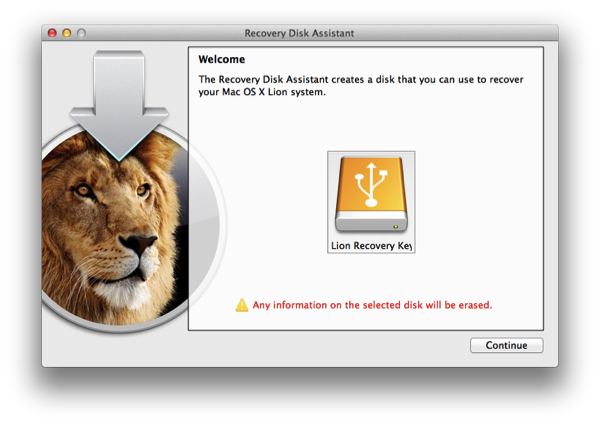Auto-Correction in Lion is similar to iOS: if the word isn’t automatically corrected, then you get a small notifier allowing you to dismiss the correction before you continue typing. Normally, this happens to me with lowercase abbreviations when typing to friends on SMS or email, and on iOS it isn’t a problem since your typing speed is considerable slower (and more careful) than on a desktop or laptop keyboard, and the pop-up is generally easy-to-see and easy-to-catch. While I think this behavior is backwards (I think tapping on the corrected word should accept that word instead of ignoring it), the same behavior on iOS has been translated to Lion. My typing speed on Lion is significantly faster than on my iPad or iPod touch, and catching the error before I hit the spacebar often results in an auto-correction I didn’t want to make. Whose going to catch a correction when typing upwards of 90 WPM? I don’t necessarily want to turn it off (some corrections can be helpful), but I want Lion to be smarter at helping me make the right corrections.
A user at AskDifferent asked whether a sound could be enabled to better inform him that an auto-correction was about to take place, and a friendly developer quickly whipped up an app to solve the problem. Joshua Garnham of Squared Tiki (Joshua on AskDifferent) created AutocorrectBeeper as a way for Lion to beep you when an auto-correction takes place: the simple app can simple be dragged to the Applications folder at the root of your drive, and running it provides you with simple preferences for choosing between the default sounds available on OS X Lion. As an auto-correct happens, your Mac will beep at you when a correction for a misspelled word is offered. A handy blacklist function is available so you can get beeped in some apps, but not others. The app is free, but donating to the developer if you find the app useful is definitely welcome (available through the app).
Check out the AskDifferent thread here (you can download the app in the middle of the page), and we’ve included a link to the direct download if you just want the app to hit your Downloads folder.
Thanks Joshua for getting in touch with us!