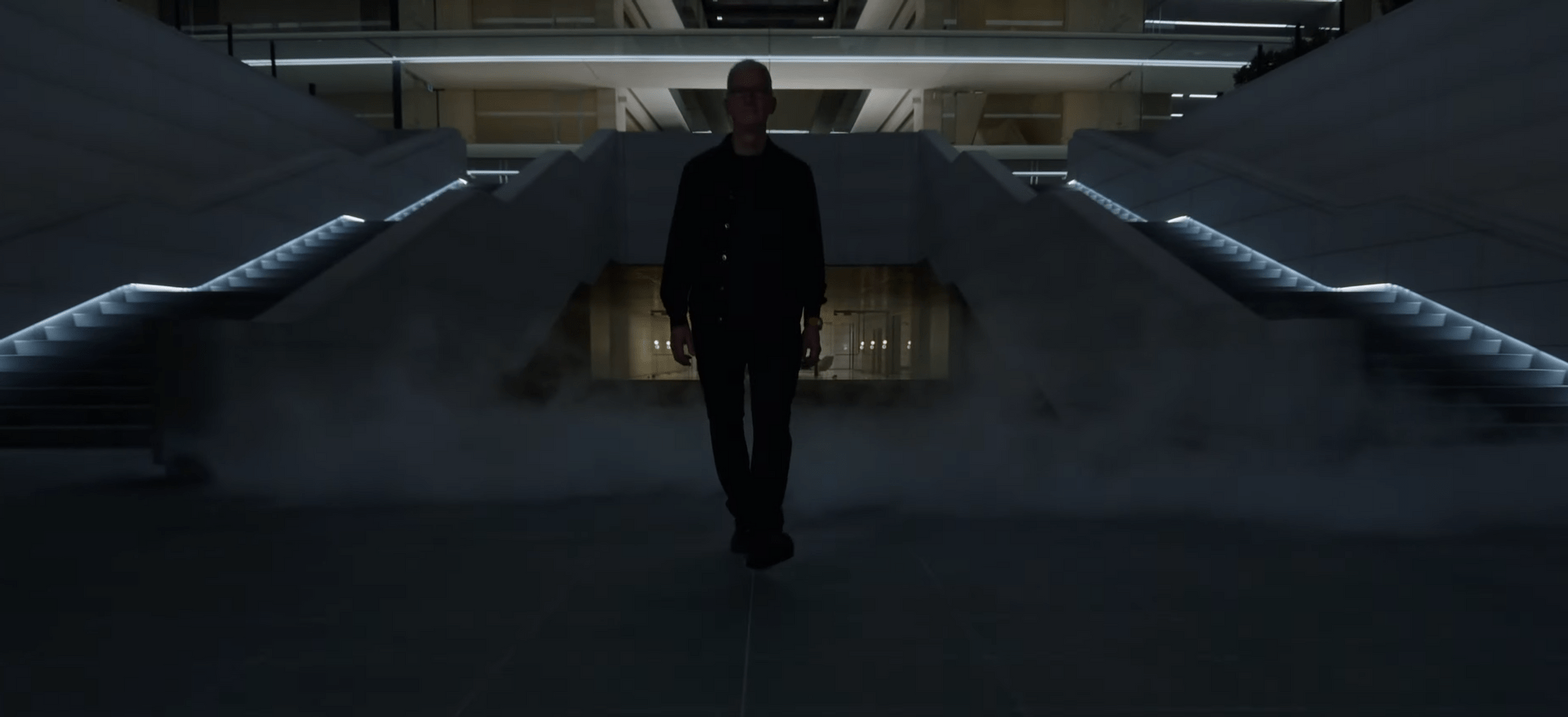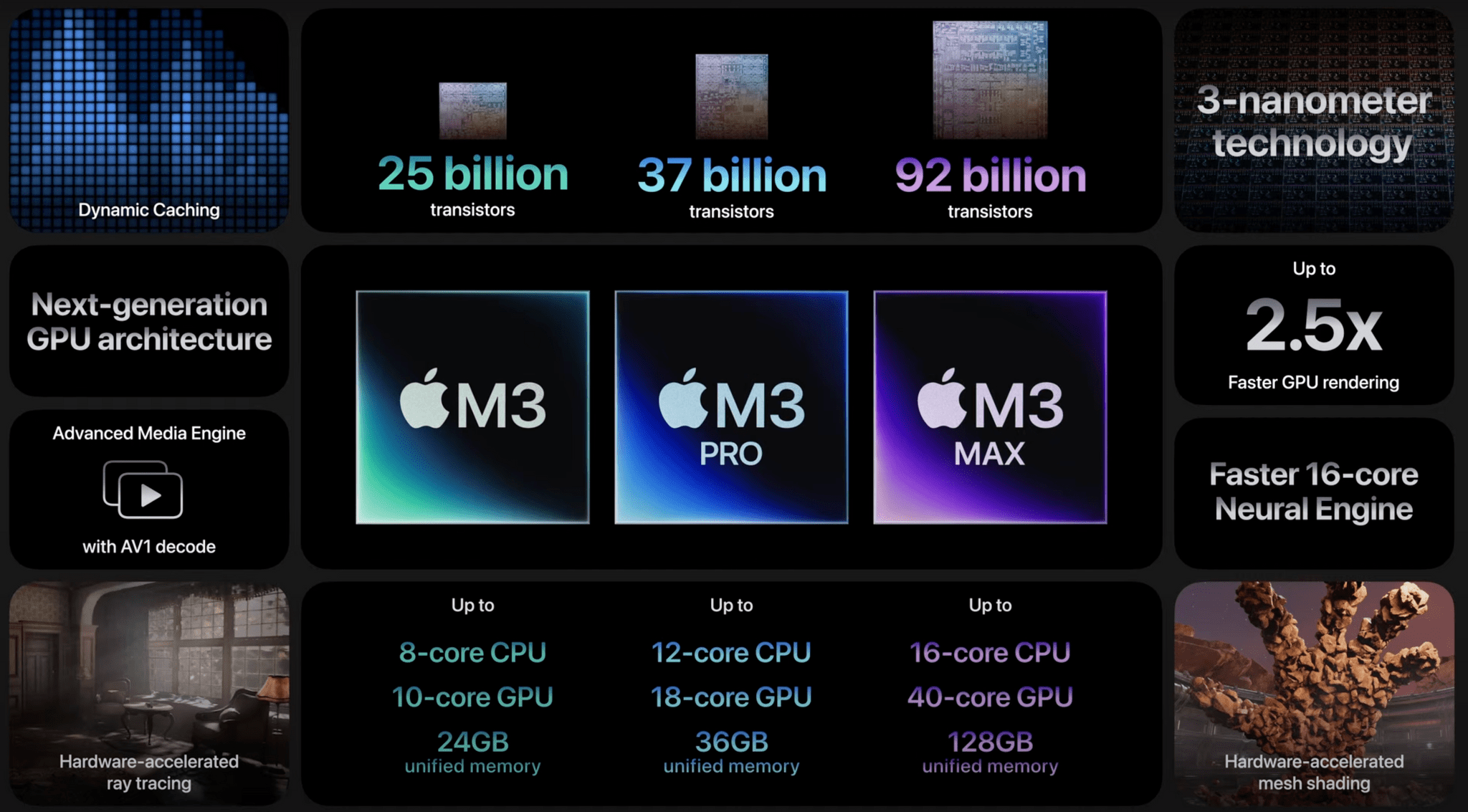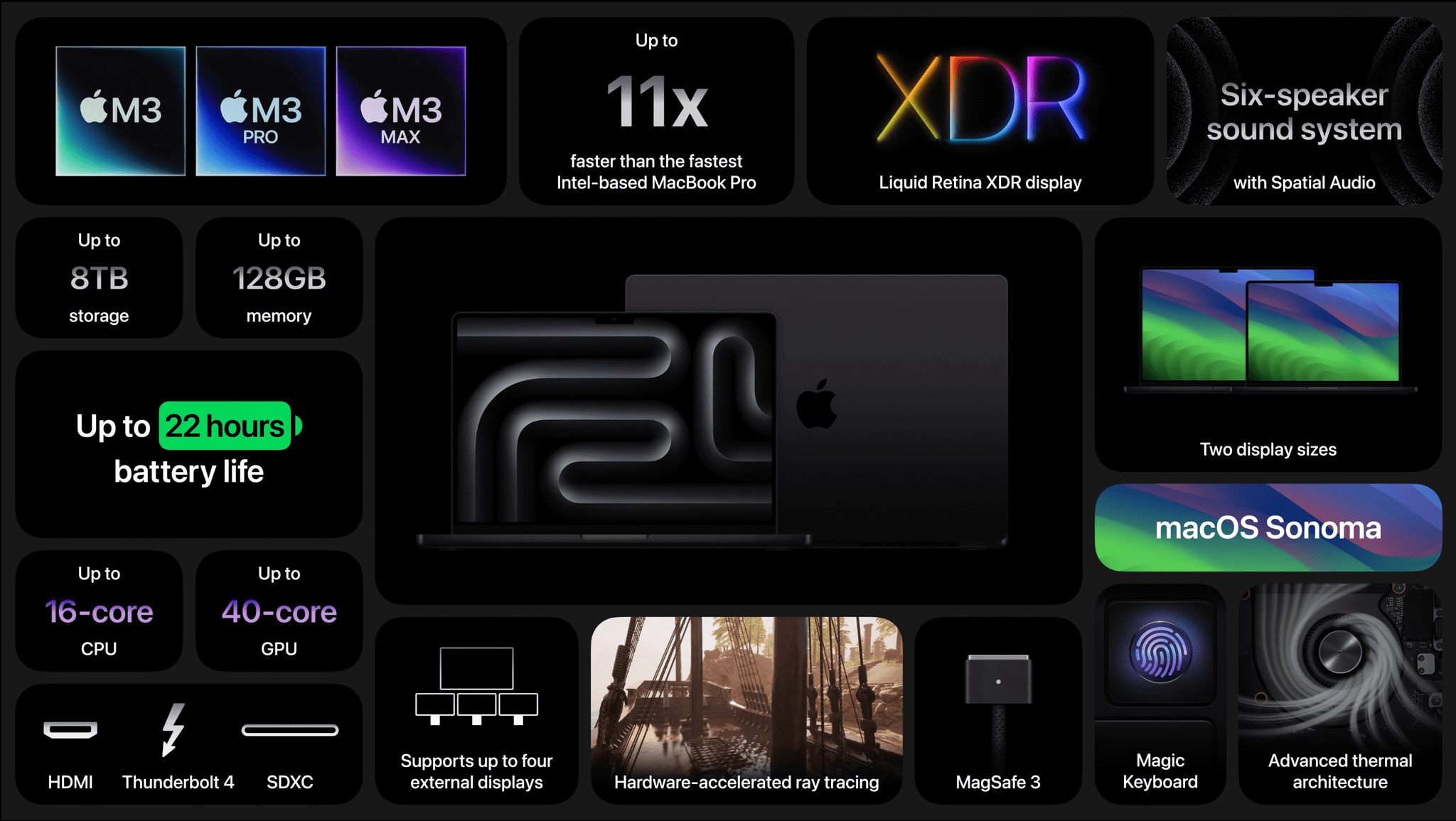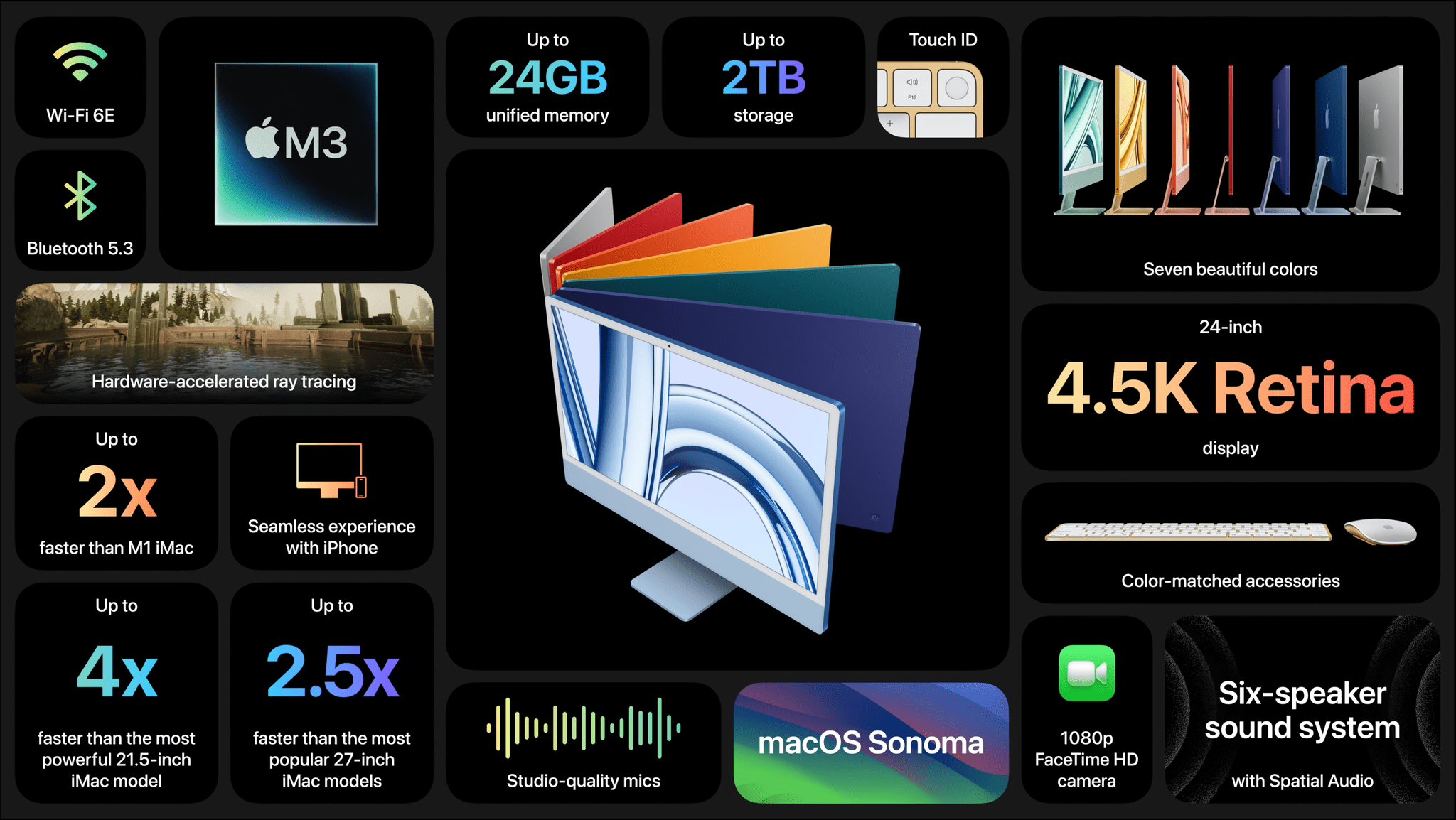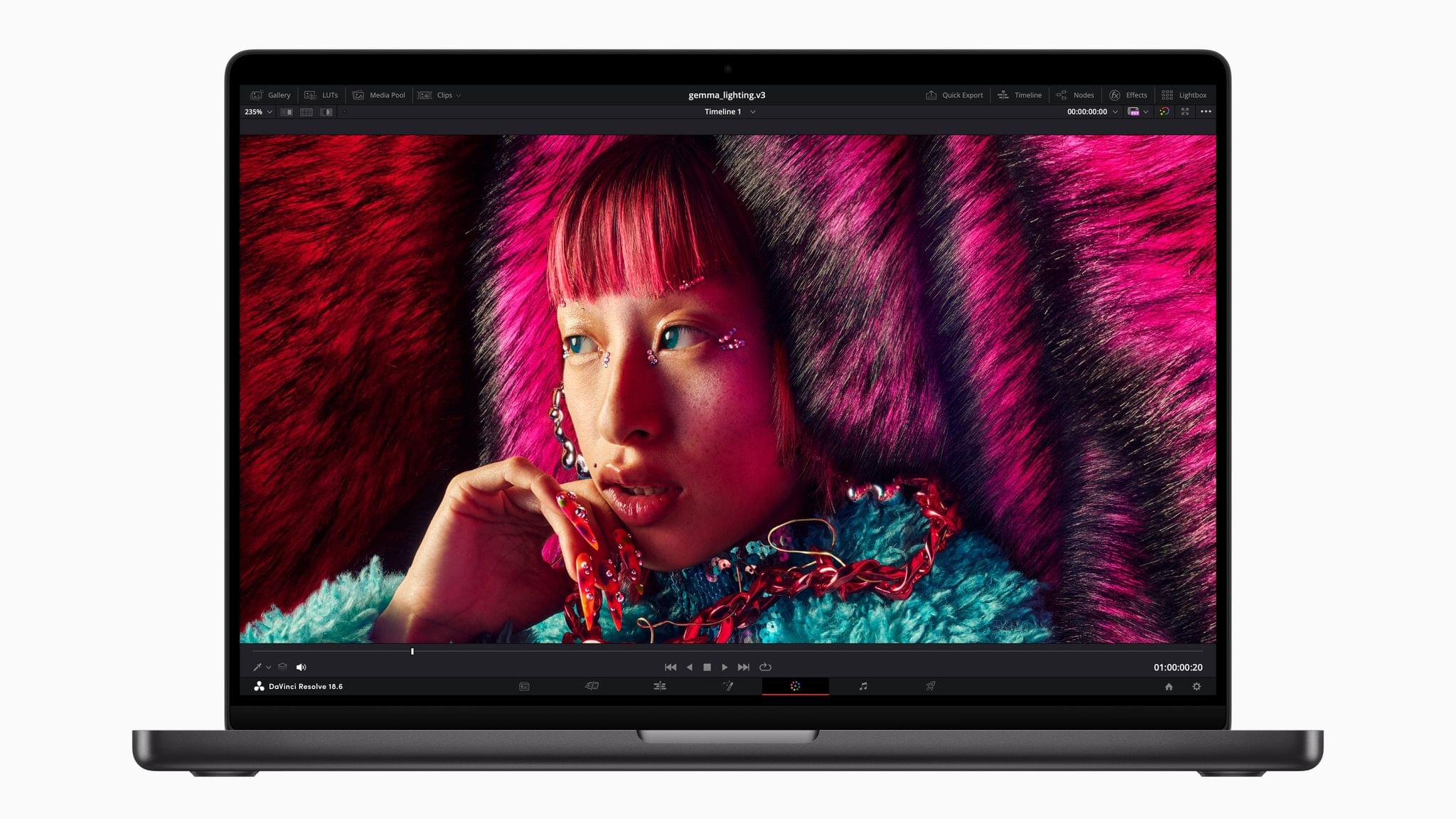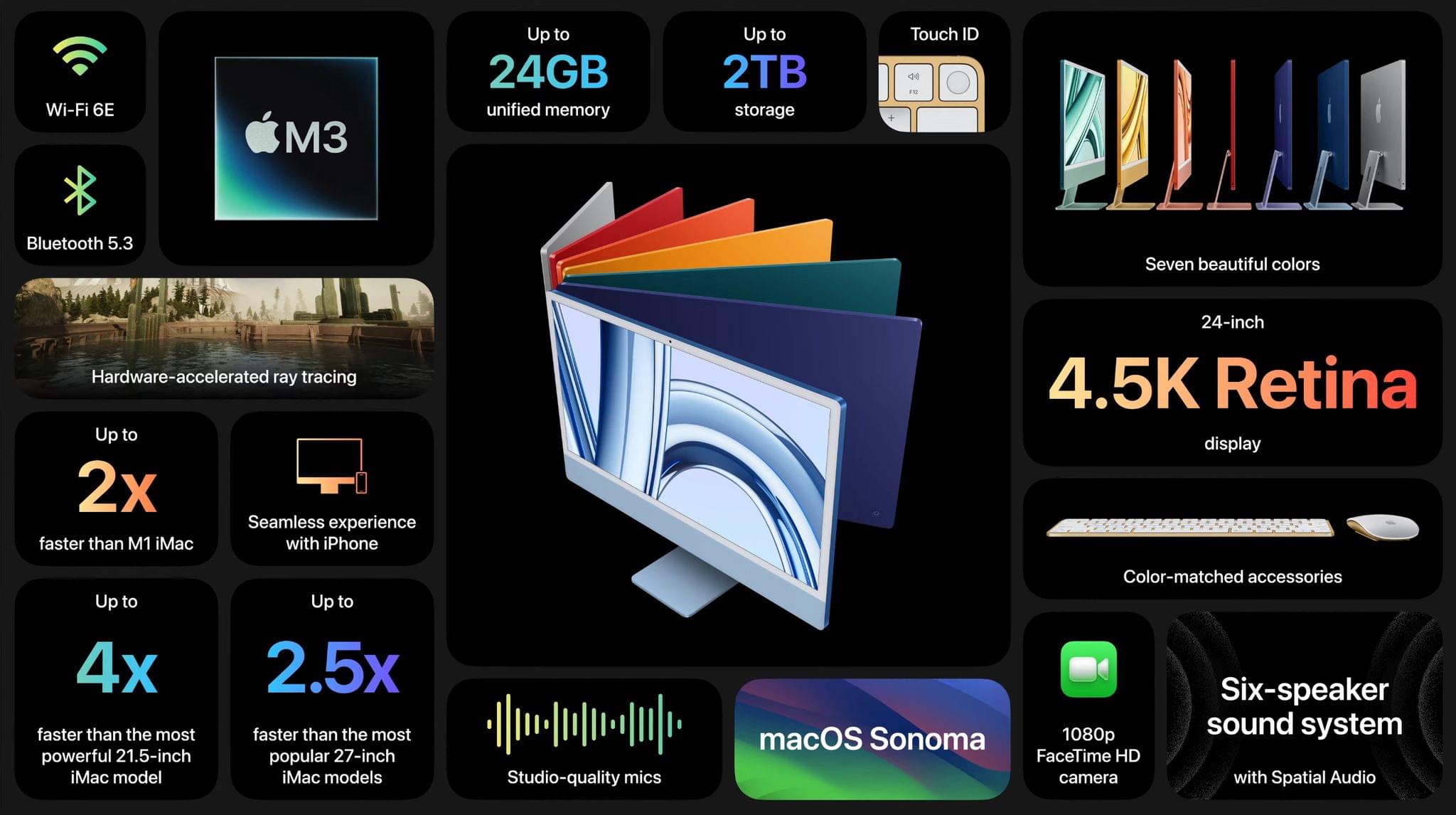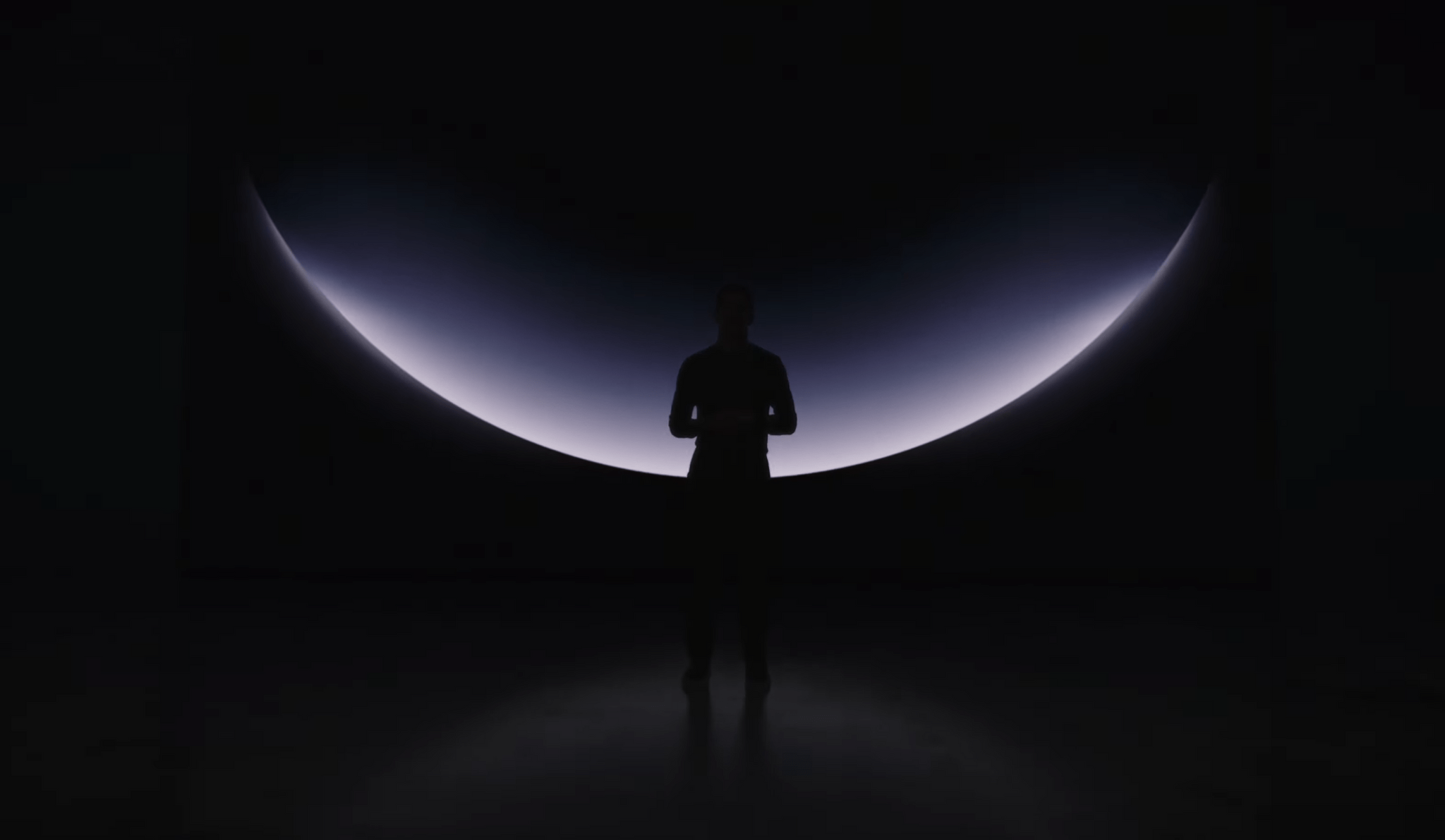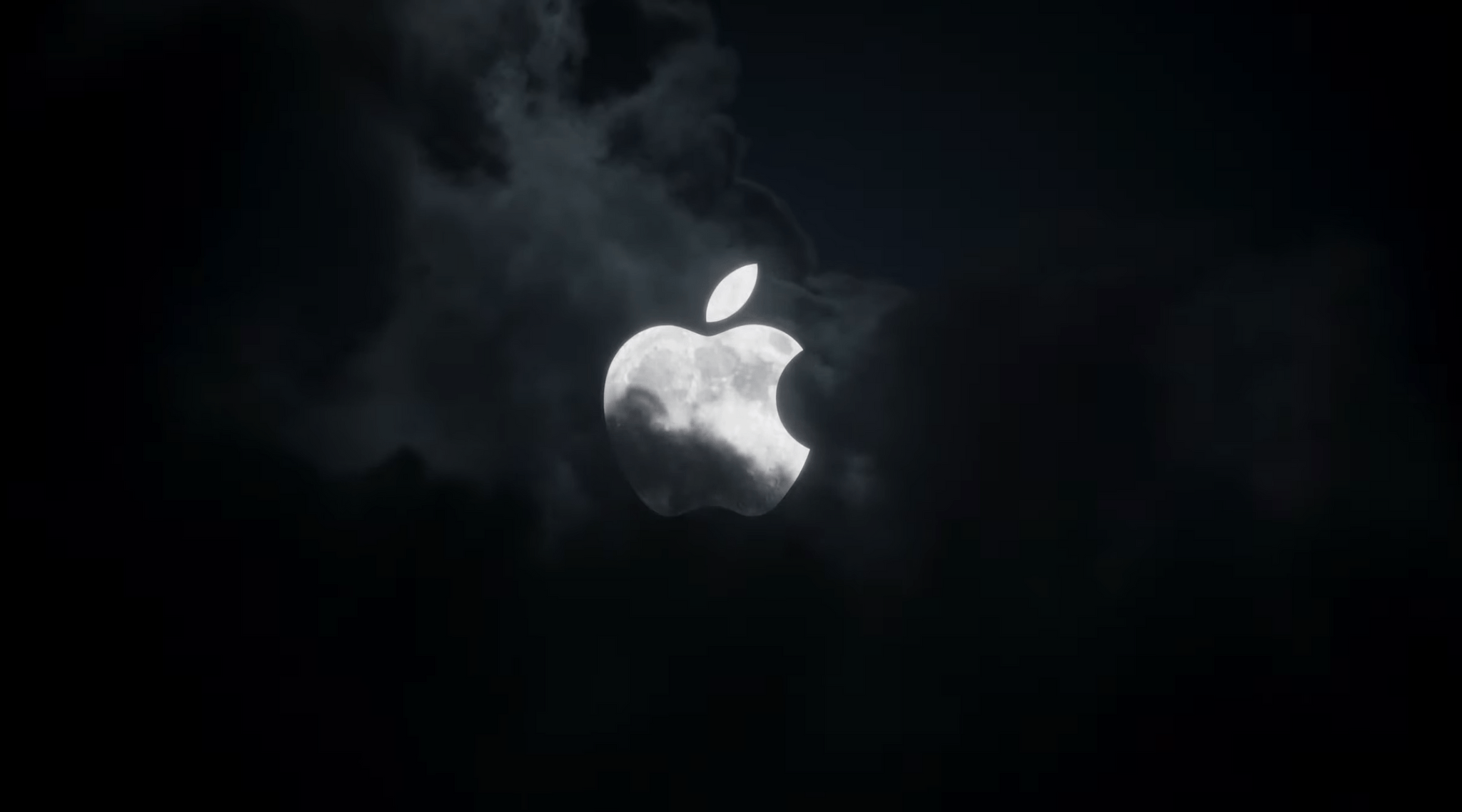Jason Snell of Six Colors got a sneak peek at the new Macs announced at yesterday’s Scary Fast Apple event. A lot of specs were thrown around by the company yesterday, but a software feature called Dynamic Caching really stood out because it’s clear that Apple is doing all it can to squeeze every bit of performance out of its GPUs. Jason’s explanation of how it works is excellent:
There’s also a big new feature Apple is calling Dynamic Caching. Put very simply, Apple’s chip engineers were extremely motivated to eke out even more performance from their graphics subsystem—and found that the way memory was traditionally allocated was inefficient. Memory is usually allocated to different threads at compile time, meaning that some threads allocate a larger amount of memory in order to handle peak need, while other threads might choose a smaller amount of memory but risk a bottleneck.
The M3’s graphics system dynamically allocates the memory per thread in a way that’s completely transparent to software developers. Apps don’t need to be rewritten to take advantage of the new system, which Apple says makes some huge gains by wringing a lot of memory efficiency out of the system. Memory that was previously reserved for a specific thread can be given to a different thread instead. A thread that’s in a bottleneck can be given more space. It’s all to the goal of increasing overall throughput.
The fact that these improvements come ‘for free,’ meaning developers don’t have to change their apps or games to take advantage of Dynamic Caching, is at least as important as the efficiency gains enabled by the technology. Especially when it comes to things like videogames, the more Apple can do to make it easy for developers to take advantage of Apple silicon Macs, the better.
Jason also got some hands-on time with the new MacBook Pros, including the new Space Black model:
I got my greasy monkey paws on a Space Black laptop and can report that Apple’s as good as its word in the sense that it seems generally more resistant to fingerprints and other smudges.
But I don’t want to exaggerate this feature: you can still see fingerprints. They just aren’t as prominent. This is a progressive improvement over something like the Midnight M2 MacBook Air, but it’s not a cure-all.
Despite its name, Jason reports that Space Black is more gray than black, but it’s still a noticeable shift from Space Gray.
With the details of the new Macs dissected, it’s going to be interesting to see how the M3 MacBook Pro’s latest CPU and GPU configurations perform relative to the M2 models that were released at the beginning of the year. As Jason also points out, the benchmarks we see from the new laptops and the M3 iMac should give us a good idea of how M3 MacBook Airs, Mac minis, and Mac Studios will perform when it’s their turn to be updated.








](https://cdn.macstories.net/banneras-1629219199428.png)