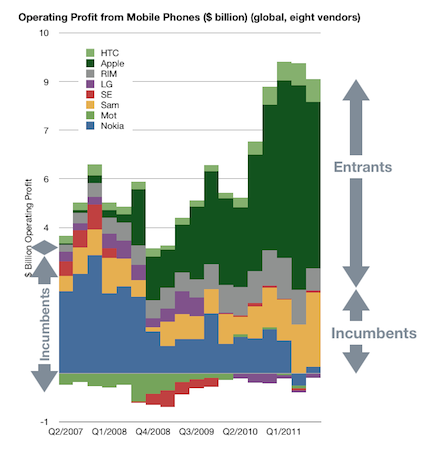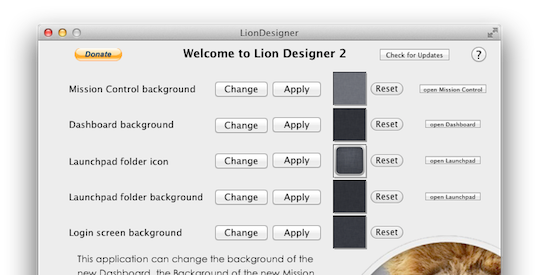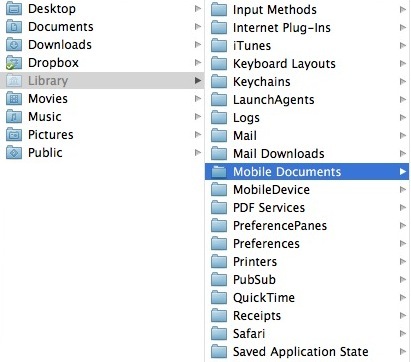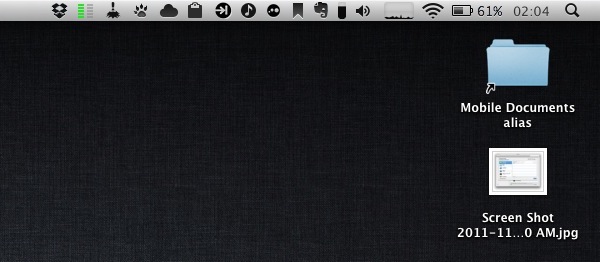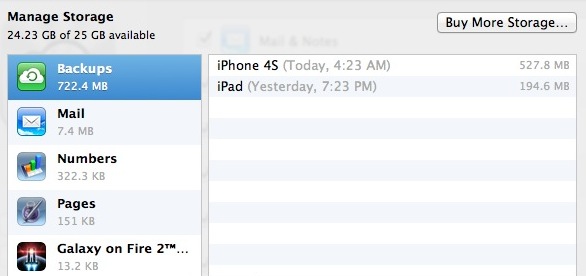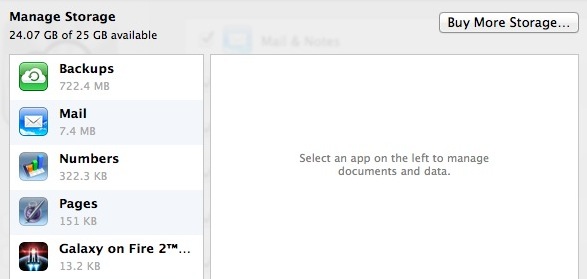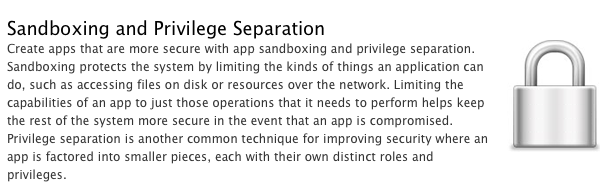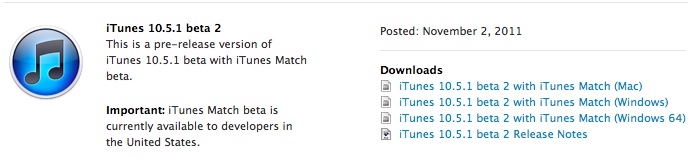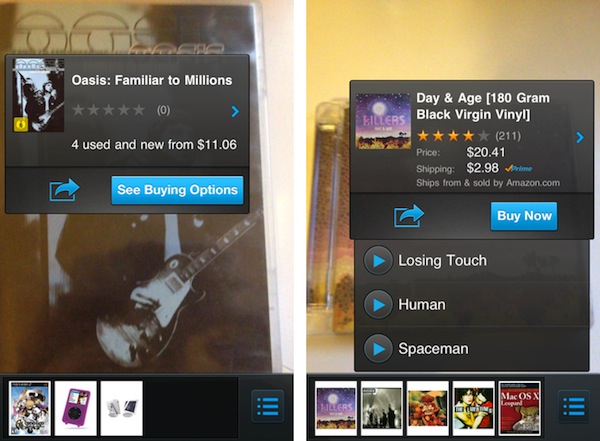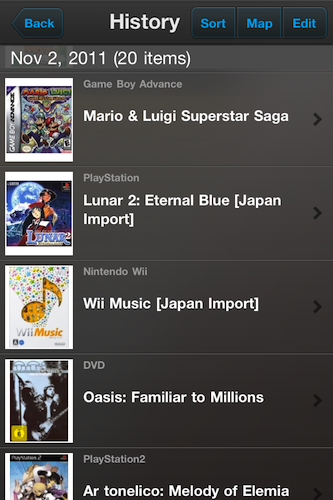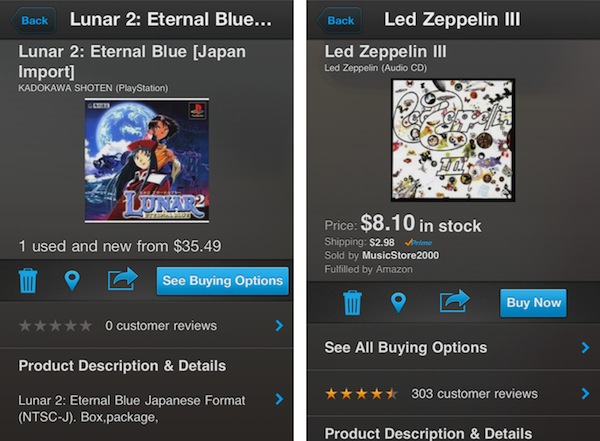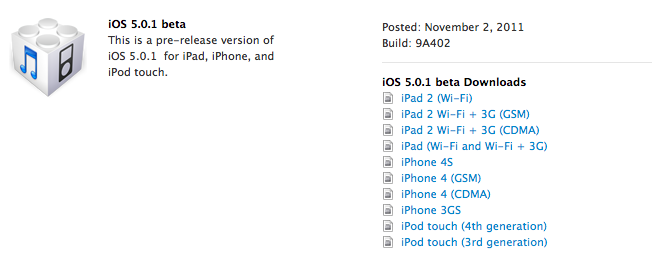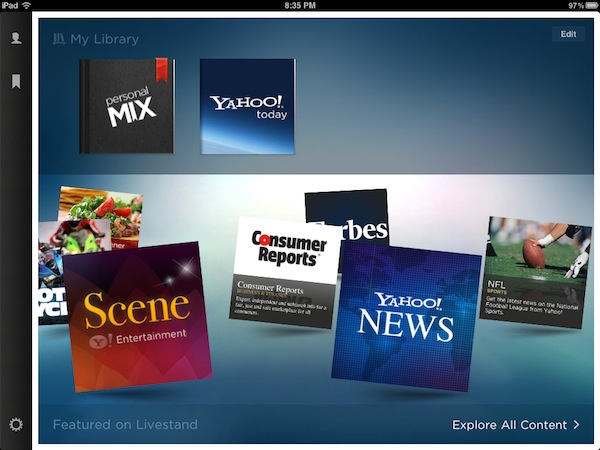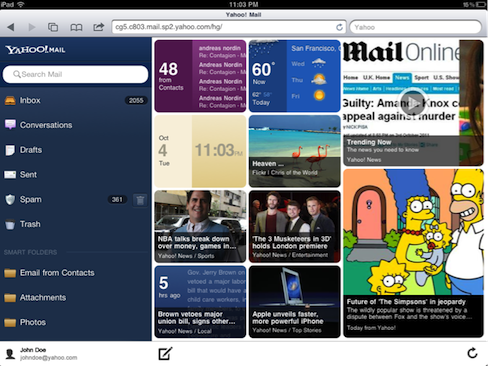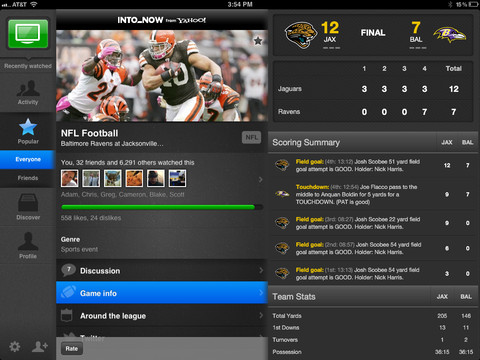Today A9 Innovations, a subsidiary of Amazon.com, released Flow, a new iPhone app that allows users to scan objects in real-life with the iPhone’s camera, and instantly get results for available “product matches” on Amazon.com. Flow, based on A9’s scanning technology and augmented reality software, can look at a product’s cover or UPC barcode, and find in a few seconds if the selected item is also available for purchase on Amazon.com. Think Google Goggles, only based on Amazon’s retail infrastructure rather than search. Flow works with book and videogame covers, CDs and DVDs and any product barcode, but I’ve managed to find other products such as iPad accessories and Apple gadgets without scanning the barcode, only by pointing my camera at the product’s packaging for a few seconds.
The tech behind Flow for iPhone is quite impressive. As you hold your camera towards a product’s cover or barcode, the app begins “scanning” its contents and matching the image with Amazon.com in real-time. You can see the scanning process in action through a series of colored dots appearing on screen, capturing the “key areas” of a cover – such as the title, lead image, or artwork. Once a product is “found” on Amazon.com, a pop-up overlay appears on screen with options to Buy Now, see more buying options, share it, or even listen to embedded media available on Amazon.com if it’s a CD.
For example, I was able to listen to some Killers and Led Zeppelin songs after I scanned some old CDs of mine. This pop-up interface item is displayed live on screen, on top of the camera view, as Flow takes advantage of augmented reality technologies built by A9. This means that if you have multiple items on your desk, scanning one after the other will close and re-open multiple popups – it’s very neat.
This is our first step towards integrating product search technology with augmented reality,” said Bill Stasior, president of A9.com. “The integration of a live camera display, graphical overlays, and visual recognition technology creates a seamless experience for a customer looking to discover information about objects in their physical surroundings.
Flow uses continuous scan technology developed by A9.com’s visual search team to identify products and provide related information found on Amazon.com. The app displays Amazon’s popular shopping features such as product details, customer reviews and ratings, as well as sharing options via Twitter, Facebook, or email.
In my tests, Flow managed to recognized old CDs from the early ’90s, Nintendo 64 games, Japan-imported PSX, PS2 and GBA games, European Wii releases, DVDs, books, comic books, iOS accessories and various Apple products. The app also comes with a list view, allowing you to delete scanned items, see the best reviews and buying options on Amazon.com, and even the locations you’ve scanned from through Bing Maps. Alternate Matches, descriptions, related products and previews are also displayed when available.
Flow’s impressive scanning technology will only get better with time, and it’ll be interesting to follow the development of the app and see if Amazon will further integrate with its retail and Prime services. You can get Flow for free on the App Store.