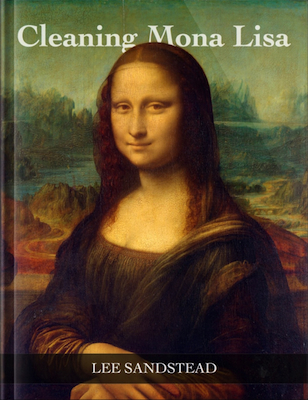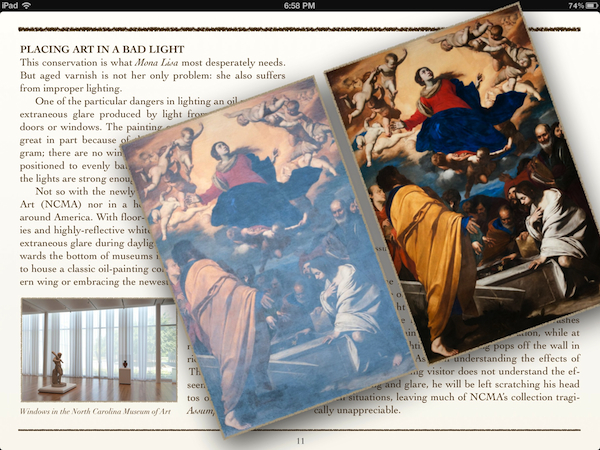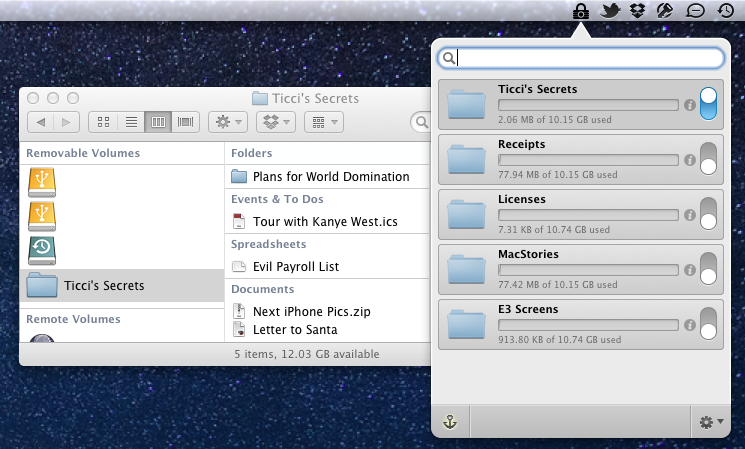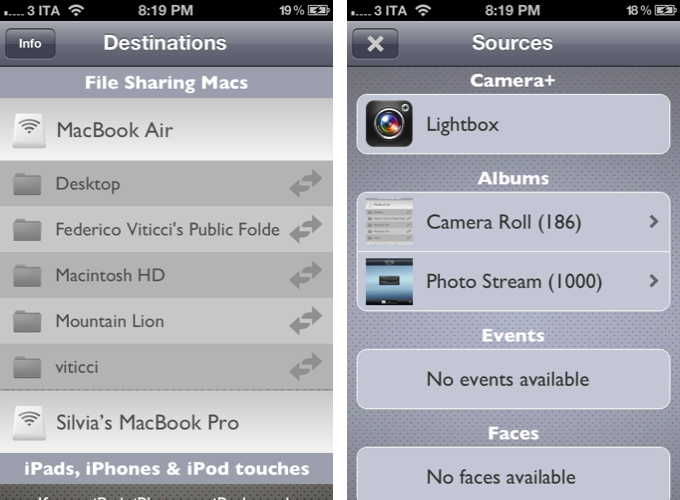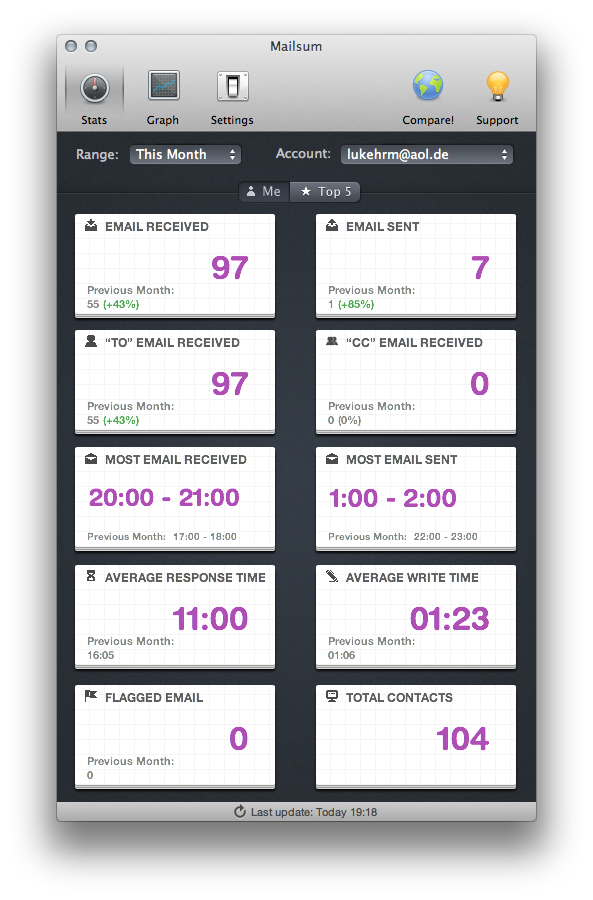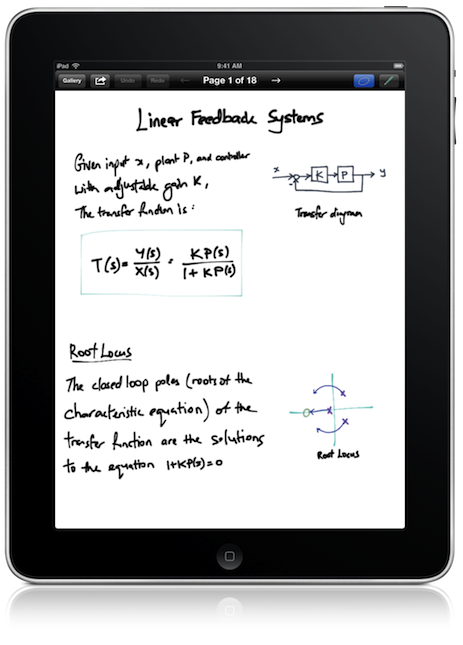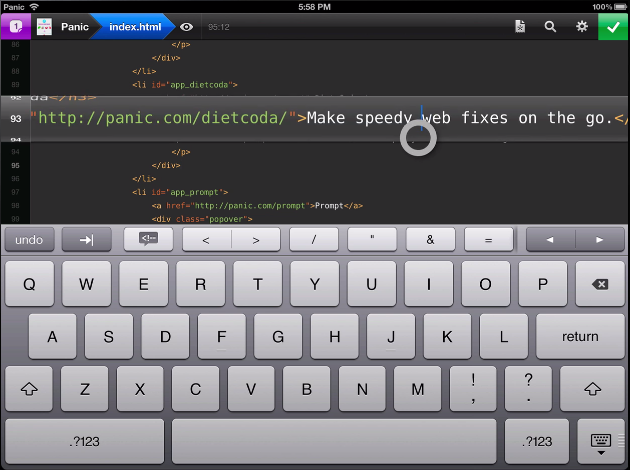Behind a beautiful portrait of Mona Lisa and a blue ribbon denoting its newness to my iBooks shelf, I discovered a world of rich and vivacious color drowned out by the ill effects of aging varnish, dust, and improper lighting. Restoring the world’s most famous paintings requires not only an understanding of the fine arts, but an even deeper understanding of the tools artists used to create the wildly vivid and awe-inspiring paintings we often observe in museums and art galleries. As you’ll come to learn in Lee Sandstead’s interactive iBook, preserving a painting is an art itself.
Sandstead’s 30-page digital iBook is nothing short of an exemplary example of what iBooks Author can produce when great minds meet great developers. The concise text, coupled with interactive images, galleries, and interviews, provides a much more personal platform for learning and engagement than my history textbooks ever could. That’s not to say “Cleaning Mona Lisa” was written for study — it’s an intriguing, personalized story from a passionate and talented art historian.
Covering the history of painting techniques from tempera to oil painting, Sandstead has to first recreate the methods artists used to create their paintings. As you’ll learn, the tools artists used and our neglect about how these paintings were intended to be preserved has been detrimental to the quality of the paintings themselves. Sandstead made it his mission to understand both what affects the quality of a painting and how to do undo the toll of time itself to reveal what are truly beautiful masterpieces.
iBooks Author has enabled the creation of an interactive e-book, that as Apple intended, flows perfectly no matter what orientation you decide to read it in. Videos guide you through the author’s investigative process, while interactive word bubbles clue you in on the observations made on a particular painting. Tapity’s iteration of engagement immerses you with the content — it doesn’t detract you from the author’s message. The author’s prose, combined with the layout of images and interactive content, make for an ebook that’s accessible and clever.
“Cleaning Mona Lisa” is an iBook for all ages that can be read in an evening. It didn’t take me long to read through, but the material was genuinely interesting, and I have nothing but good things to say about the book’s presentation and content. Only $2.99 on the iBookstore, “Cleaning Mona Lisa” sets the example for what an iBook should aspire to be.