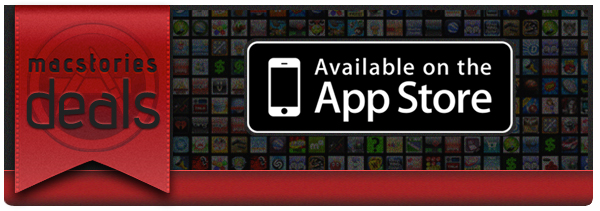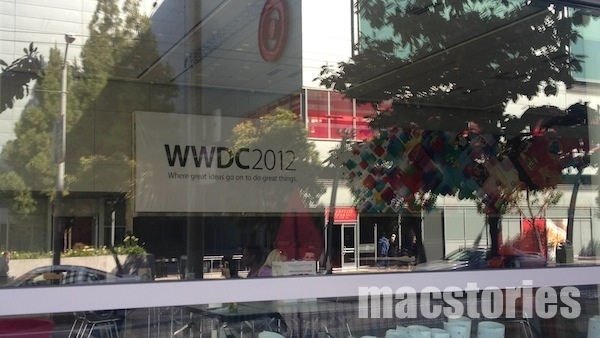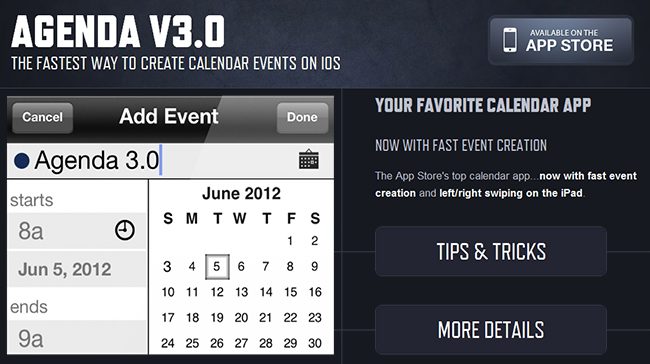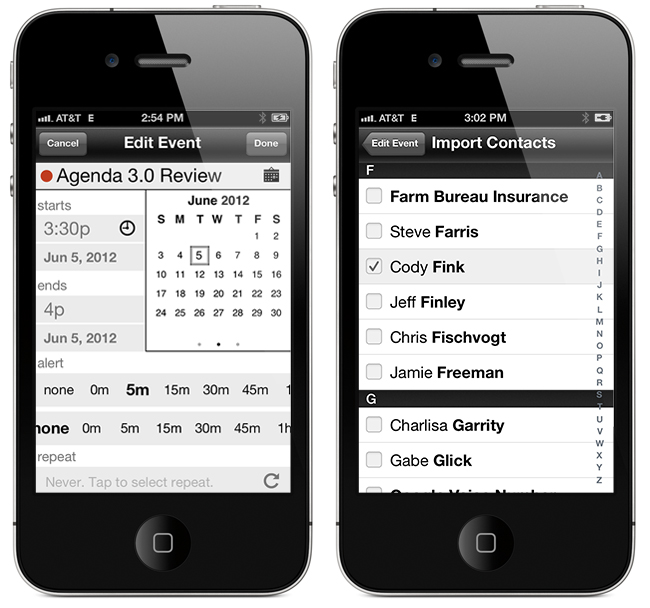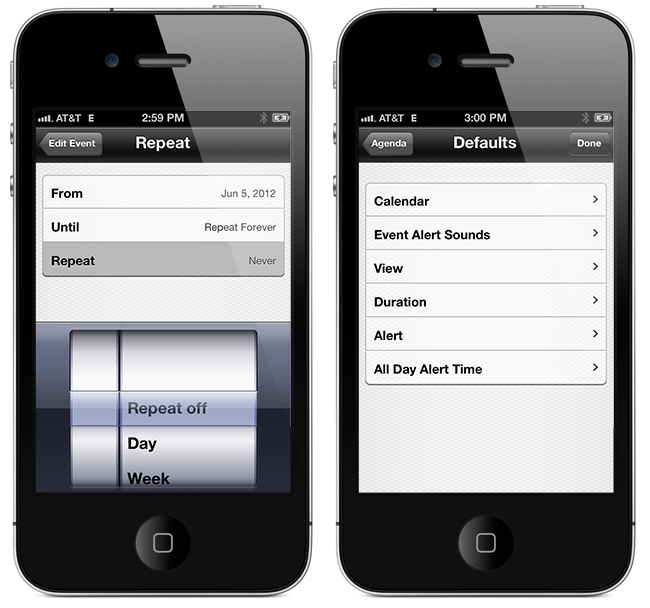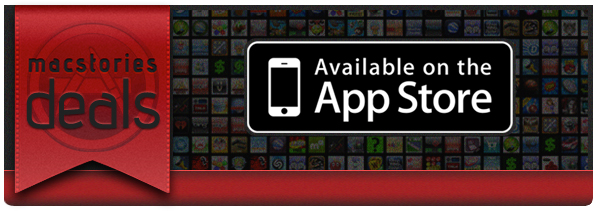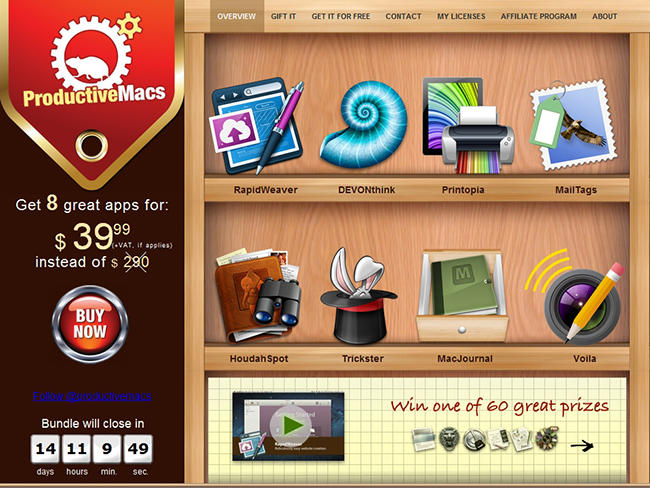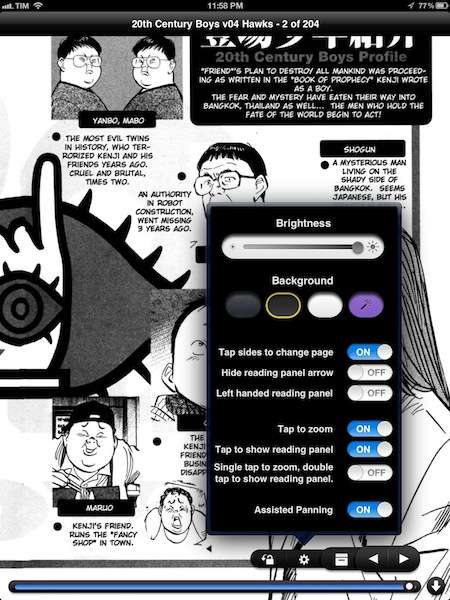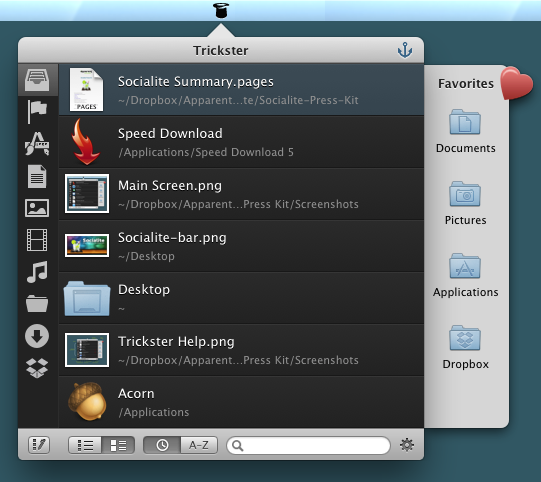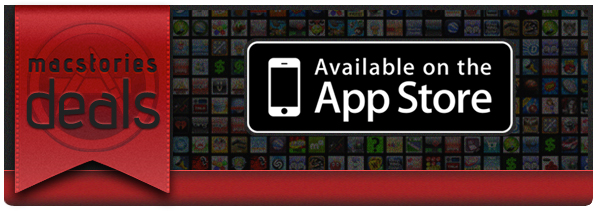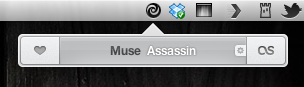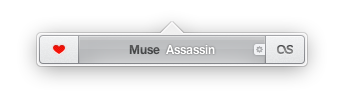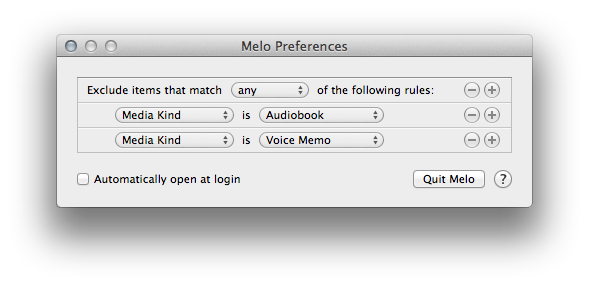Here are today’s @MacStoriesDeals on hardware, iOS, and Mac apps that are on sale for a limited time, so get them before they end!
Read more
#MacStoriesDeals - Wednesday
Apple Starts Decorating Moscone West with WWDC 2012 Banners
A few days earlier than expected, Apple has started decorating the Moscone West in San Francisco for its upcoming WWDC 2012, which kicks off on Monday, June 11. Last year, with WWDC 2011 set for June 6, Apple started decorating Moscone on June 2, famously showing the previously unseen iCloud logo ahead of the event.
Like last year, our friend @SteveStreza has managed to capture a series of photos of the work in progress at Moscone West. Right now, it appears only a large banner has been put in place, highlighting the focus on third-party apps with a “Where great ideas go on to do great things” tagline. The first banner, using the same colorful background seen on the official WWDC website, shows icons for various third-party apps and games including Tweetbot, Foursquare, Path, Hulu+, Instagram, SpellTower, Twitter, TED, Evernote, Facebook, CNN, and StockTouch.
We have received the first photos of Moscone West, and included them after the break.We will update this post with more photos as we receive them throughout the day.
Agenda 3.0: Fast Event Creation, Custom Repeats and More
Agenda, by Savvy Apps, is a fantastic and minimal calendar replacement for iOS (universal) with many built-in options. We’ve covered Agenda a few times already but the new 3.0 update adds some excellent new features and updates.
The first, and most important update is a custom event creation screen that’s much faster than the default iOS one. It has a simplified layout that lets you access event elements without going into second and third screens. This means you only need to tap once to access the event title, start & end time, alerts, location, and notes. You can swipe between calendar months and the animation is very slick! The dots beneath the calendar identify what month you are in - past, present or future. Agenda now imports your contacts from iOS so once an event is created, you can attach them by tapping the calendar icon and choosing what contacts you want to add to your event for things such as text, email, calls, or status taps.
Another great feature that Agenda now has is a set of customizable repeat options. While on the event creation screen, tap the icon next to the repeat section to choose dates for ending repeating events, create repeating events for specific days or dates of the month, and much more.
Defaults, defaults, defaults! I wish more apps had a larger set of defaults — it makes data entry much easier if there is a predefined set of options. You can now pick defaults for calendar, event alert sounds, view, duration, alert, and all day alert time via Agenda’s built-in Settings > Defaults menu.
iPad users also get a few new options: swiping right or left will now change views, year and week view now move up or down instead of right or left and you can now change settings to a smaller modal view.
To read the complete release notes for Agenda 3.0, Savvy Apps has a listing for your viewing pleasure. They also have a great little Tips & Tricks section on the Agenda page to help you enter events even faster. If you don’t like the new “Fast Event Creation” screen you can always toggle back to the native iOS event creation from Agenda’s settings, but the new way is so much easier and more fun!
Agenda 3.0 is a great upgrade to a great product — anytime you can streamline manual data entry into one screen gets a big thumbs up from me. The Tips & Tricks are worth 2 minutes of your time to read so that you can fully understand the new “Fast Event Creation” screen. Agenda is a universal app and available in the App Store for 99¢, while existing users get the 3.0 update for free.
#MacStoriesDeals - Tuesday
Here are today’s @MacStoriesDeals on hardware, iOS, and Mac apps that are on sale for a limited time, so get them before they end!
Read more
ProductiveMacs Bundle: 8 Great Mac Apps for $39
Bundle season for the Mac is in full effect, but this one isn’t about games. This bundle throws together some really powerful utilities that will help you get work done such as RapidWeaver, DEVONthink, Printopia, MailTags, HoudahSpot, Trickster (brand new, read our review) MacJournal and Voila. If you purchased all 8 of these productive goodies separately they would cost $290 but this bundle is priced at the super-low total of $39. The ProductiveMacs bundle, organized via Apparent Software, are hosting a bundle that features a fine collection of seriously powerful software for your Mac.
Comic Zeal Updates with Retina Graphics on the iPad→
Comic Zeal Updates with Retina Graphics on the iPad
From the App Store:
Hi all, do we have retina for you! CZ 5 looks wonderful with retina graphics on the new iPad. Hope you all enjoy. Also added auto sorting and the ability to put comics in the home page. Turn both of those on if you’re after the ‘ol CZ 4 experience.
- Added option to auto-sort a series when new comics are added to it on import.
- Added option to auto-sort the home page after an import.
- Retina graphics throughout.
- Comic Zeal will generate high resolution thumbnails when the device has a retina display.
- Comic Zeal will now try harder to find thumbnails to represent a series if there are dividers present in the series.
- Comics downloaded from bitolithic are no longer backed up.
- The ‘new comics are western/manga’ is infinitely more reliable.
I don’t read too many comics, but when I do, I always use Comic Zeal. I’m very happy to see this much awaited update finally happen for the 3rd generation iPad — comics have always showed up fine but the pixelated interface was a letdown when we last checked out a group of comic apps in May. Bitolithic’s blog post discussed the update on May 3rd in anticipation for its eventual release — Comic Zeal 5.1.4 was finally made available on June 3rd. Comic Zeal is available on the App Store for $4.99.
Trickster Keeps Your Recent Files and Applications at your Fingertips
Remember Stacks? These days I keep my Dock hidden at the bottom of my display, with Stacks occasionally providing quick shortcuts to downloads and recent documents. My workflow is funny since I don’t quite want to work in full-screen mode in most applications, but I still want to have windows fill the display. This way I can still bring up my Twitter app without switching to another window, I can use a hot corner to temporarily hide windows as I access whatever mess is on my Desktop, and I can quickly bring up the Dock without swiping down twice. Too, I have the benefit of bringing up a Finder window when I need it — more often than not I’m accessing the Downloads folder from a stack for press kits, images, and files I grap from our work channel. Trickster, a rebranded Blast which I reviewed a couple years ago, fixes having to go through the motions of unhiding the Dock, opening my Downloads stack, then clicking the “more” button or on the file itself. Basically, Trickster is a quick-access panel for applications, documents, music, photos, and video that supplants Stacks and All My Files in the Finder.
#MacStoriesDeals - Monday
Here are today’s @MacStoriesDeals on hardware, iOS, and Mac apps that are on sale for a limited time, so get them before they end!
Read more
Melo Simplifies Scrobbling to Last.FM
In times of paid music streaming services with more and more people using Spotify or rdio, the concept of last.fm seems outdated. Sharing music on a network not called Facebook, without having the ability of having music, friends and sharing options in a single, easy to use app has become less intriguing. But still, I consider the idea of last.fm a very striking one; always seeing the whole music archive of your friends provides a huge basis for discovering new music and artists, more than Spotify and its limited discovering options via friends and “apps” like the Domino Records showcasing. For actually listening to music, last.fm is still not the right choice. And this new menubar app called Melo for last.fm is not going to change that, but it simplifies the most basic feature of last.fm: archiving all played songs, called scrobbling.
Melo is solely connected to iTunes and the devices connected to it (Apple TV, iPod, iPad etc.). Using it with other services like Spotify is still not possible. Every song you play in iTunes (or imported from the devices and is then synced back to the Mac) automatically gets scrobbled by Melo. Its interface only consists of a drop down window with a bright grey frame, displaying the name and artist of the currently playing track. Additionally, using the two big, nicely pictogrammed button left and right to the track information, you can love the current track (this way it is not just scrobbled, but also added to your favorite song list on last.fm), and reach out to your own profile, which is then opened in your browser for deeper investigation of its status.
In the app’s Preferences, which are opened using the small button on the right side of the center area, you can exclude media from being scrobbled (presets include audio books and voice memos) using an Automator-like workflow; you can choose if the app should be automatically opened at start, and from here you can quit Melo, too. That’s it. Melo is not reinventing anything, it just eases up scrobbling with last.fm. It looks very nice, it’s intuitive, and it works flawlessly. If you dislike the native last.fm app, or are just using the scrobbling feature without being interested in any other feature of the service, Melo is for you. The only problem with the app is, its price may be a bit too steep for what it does. Melo can be purchased on the Mac App Store for $3.99