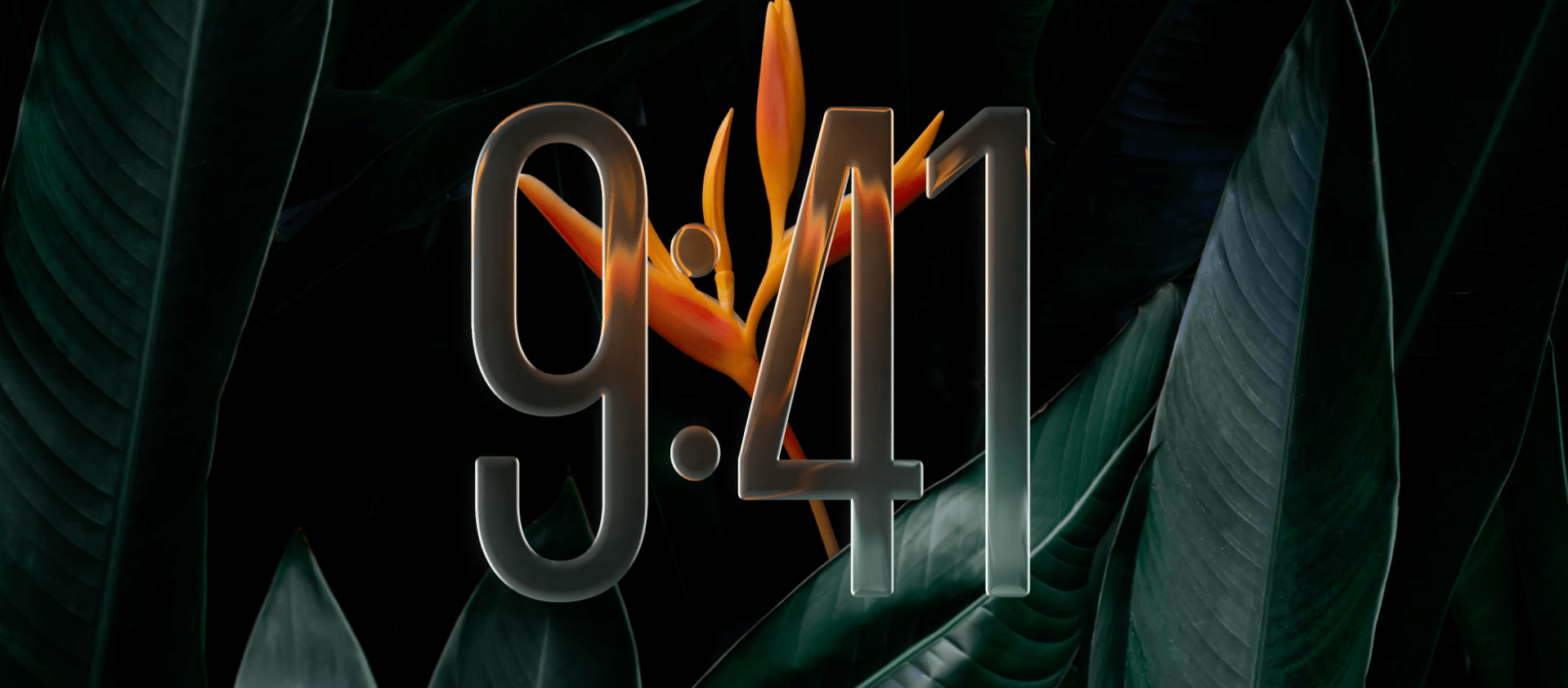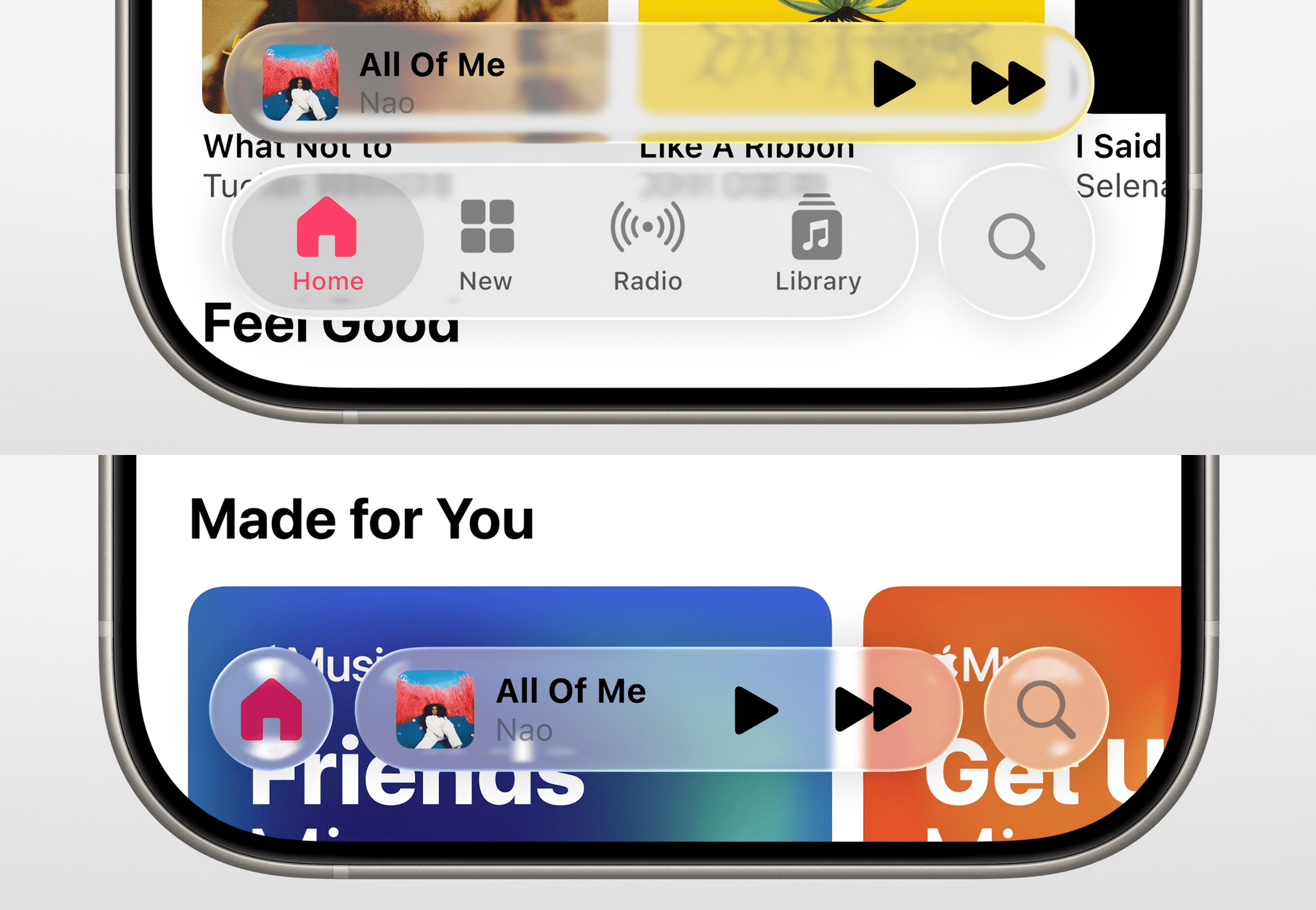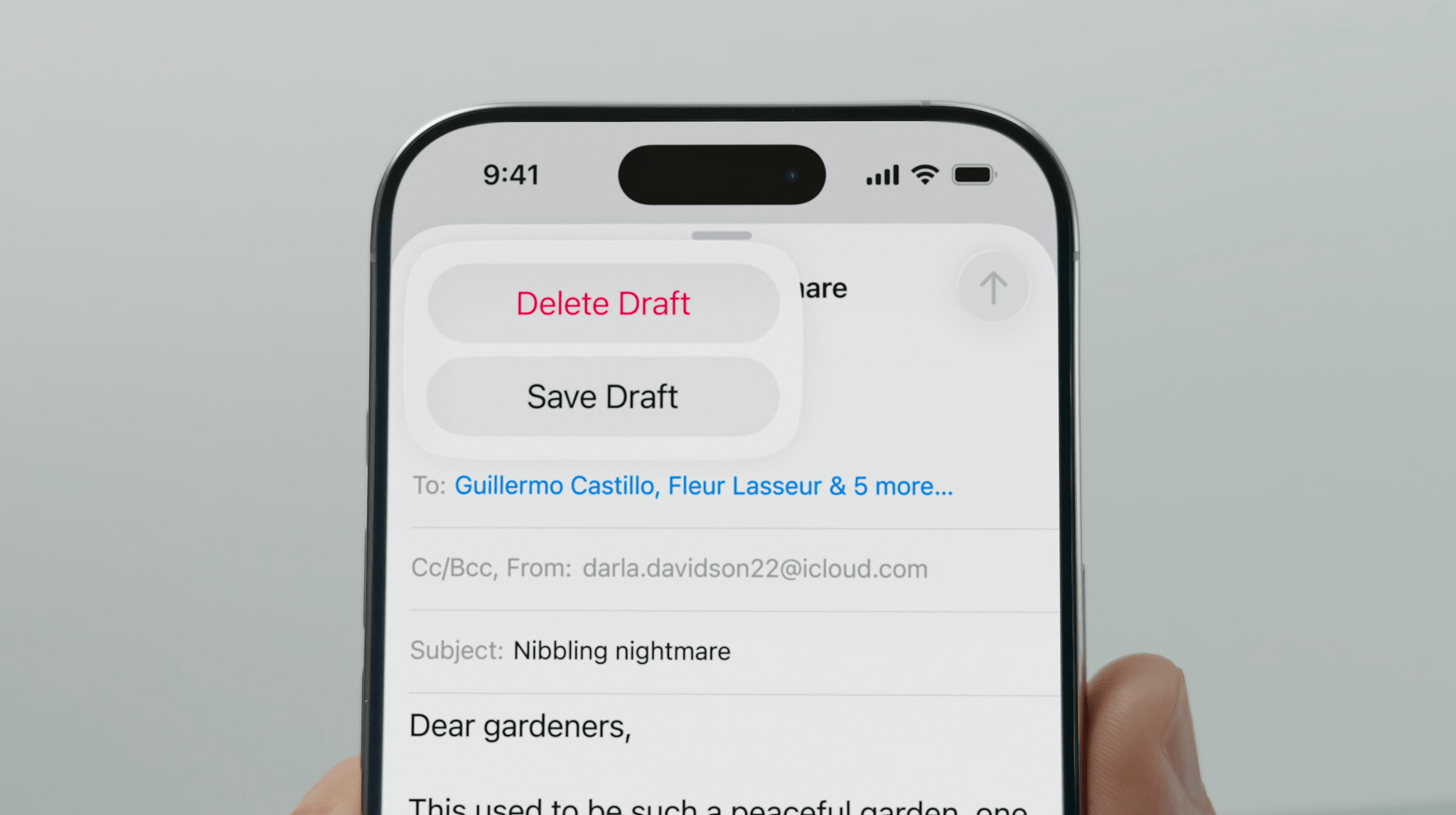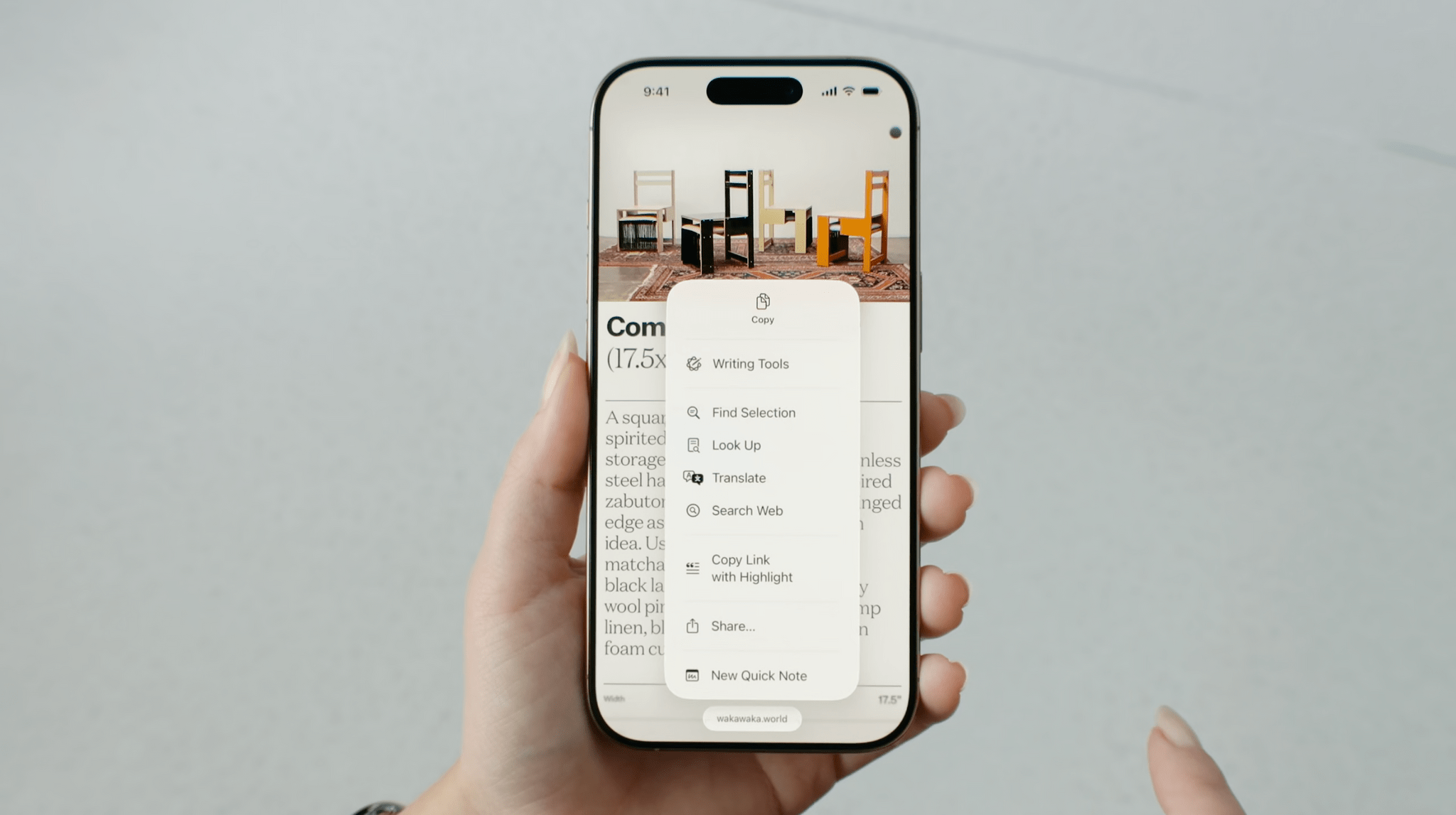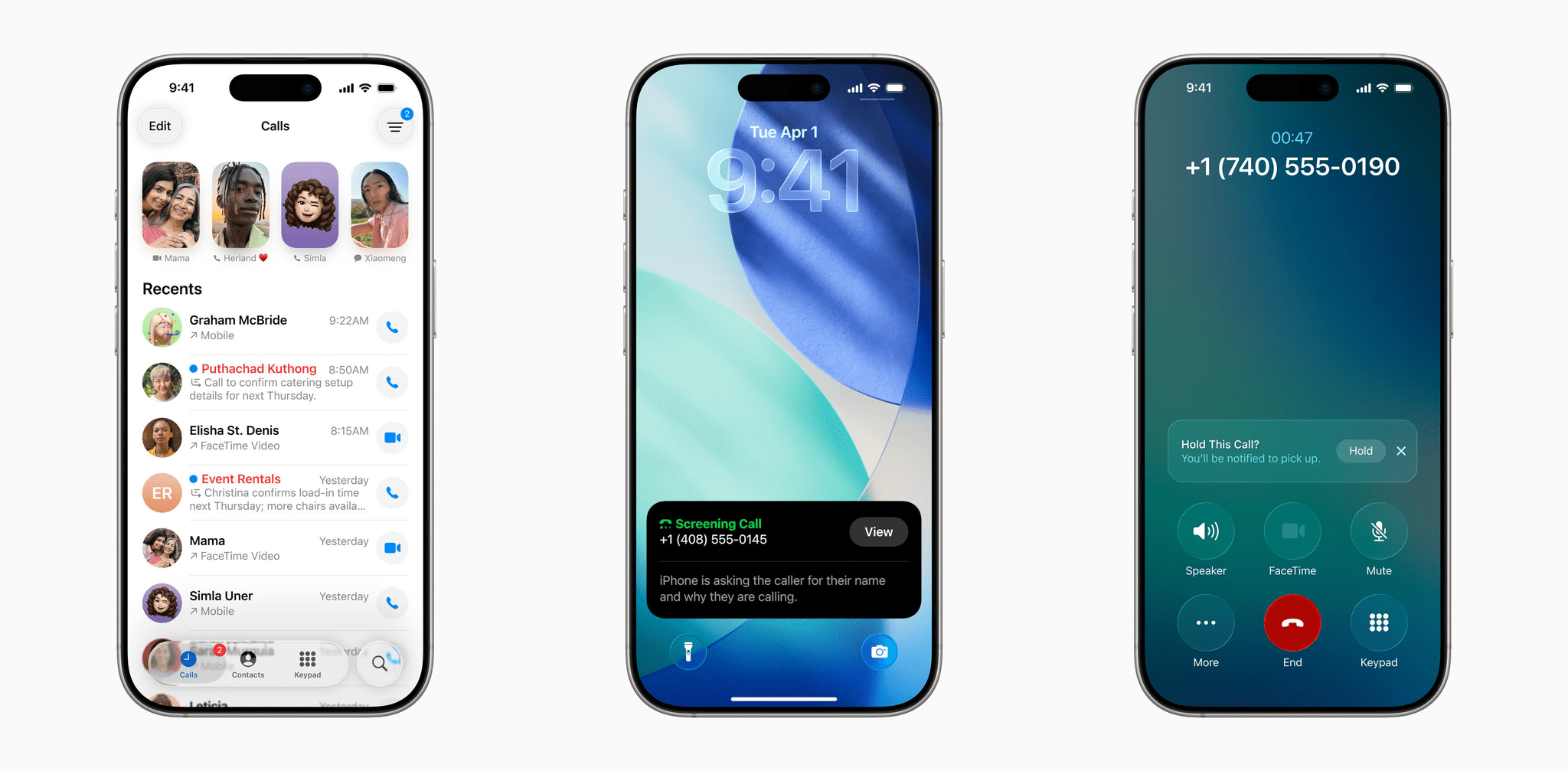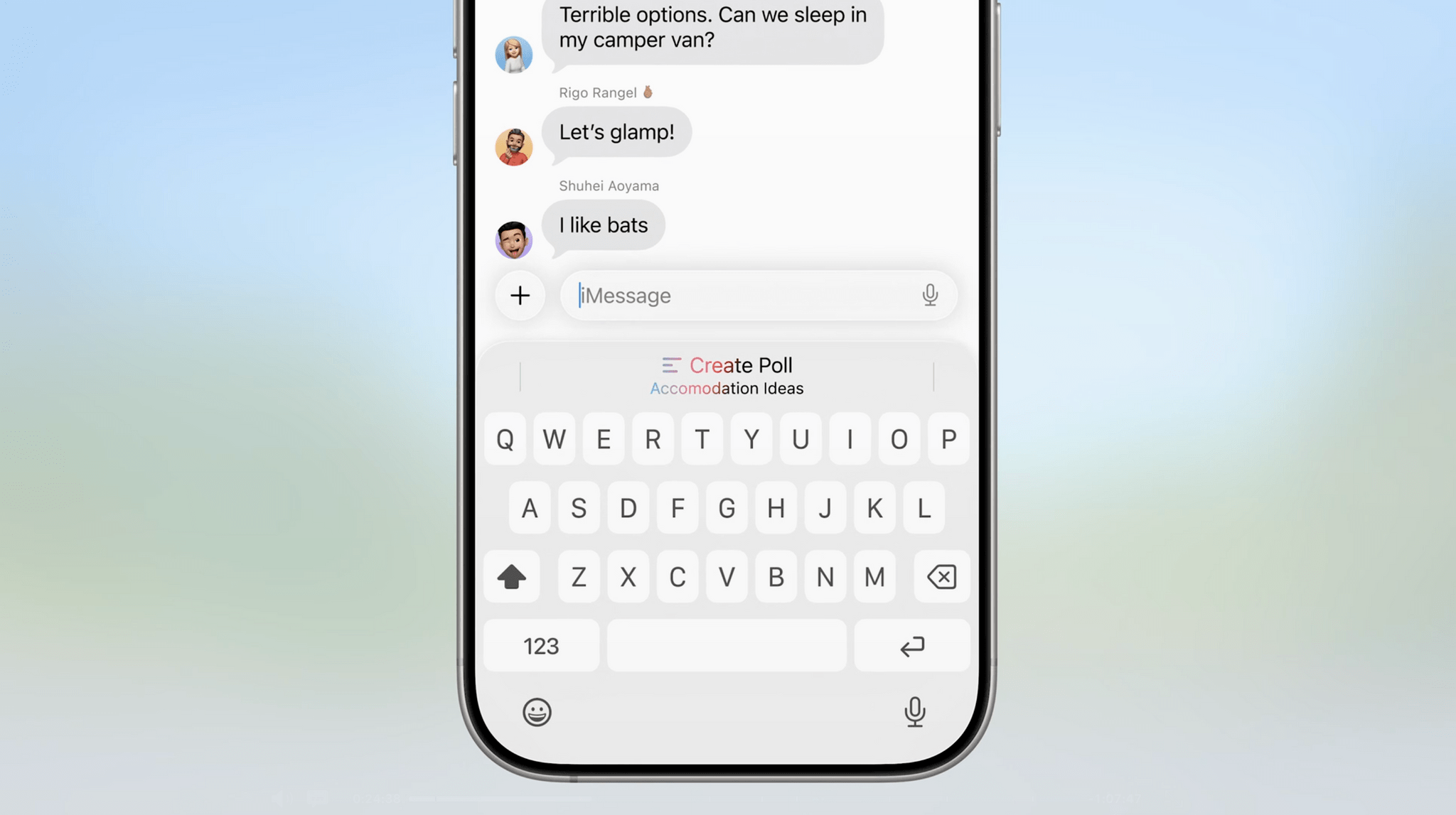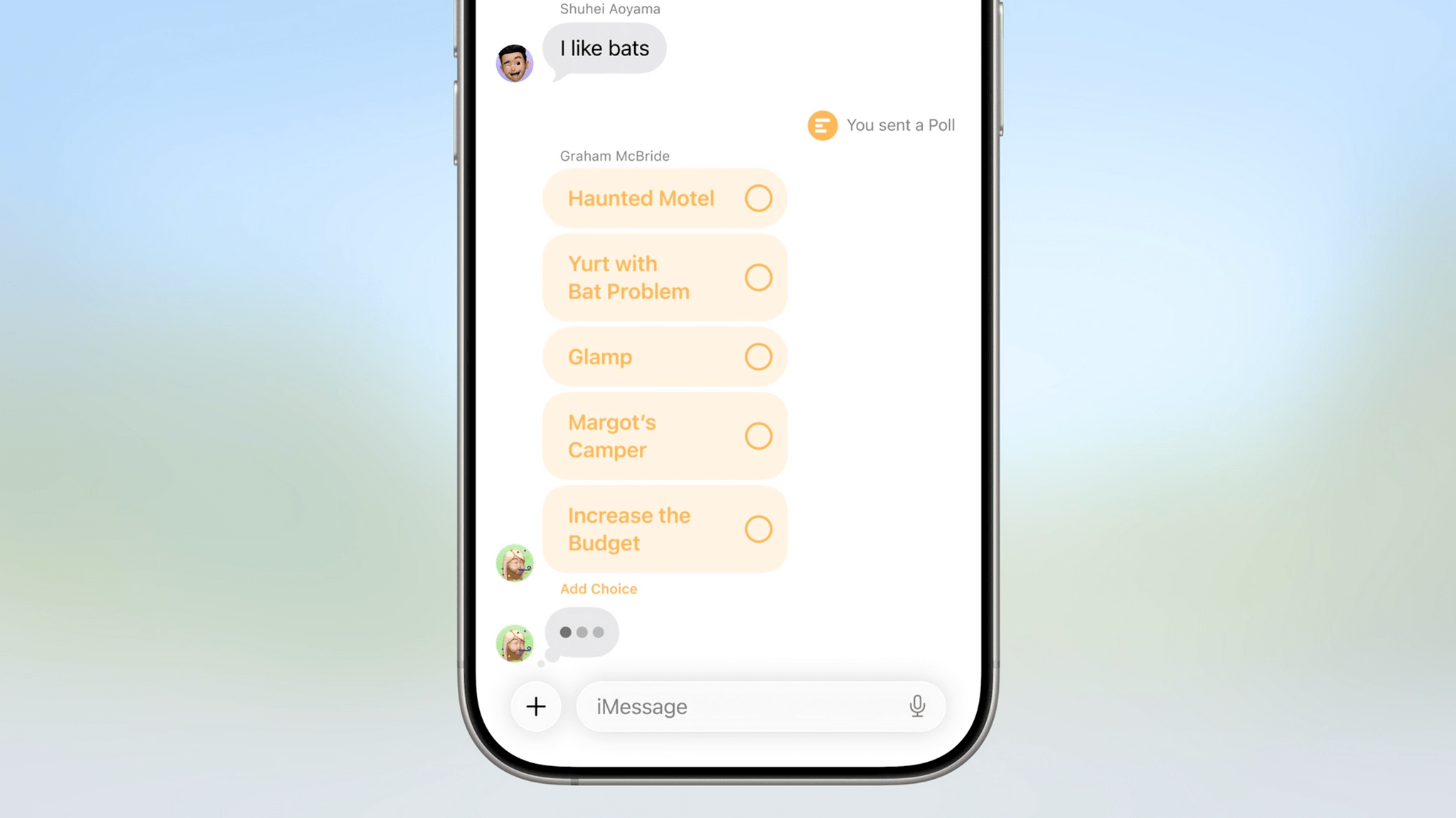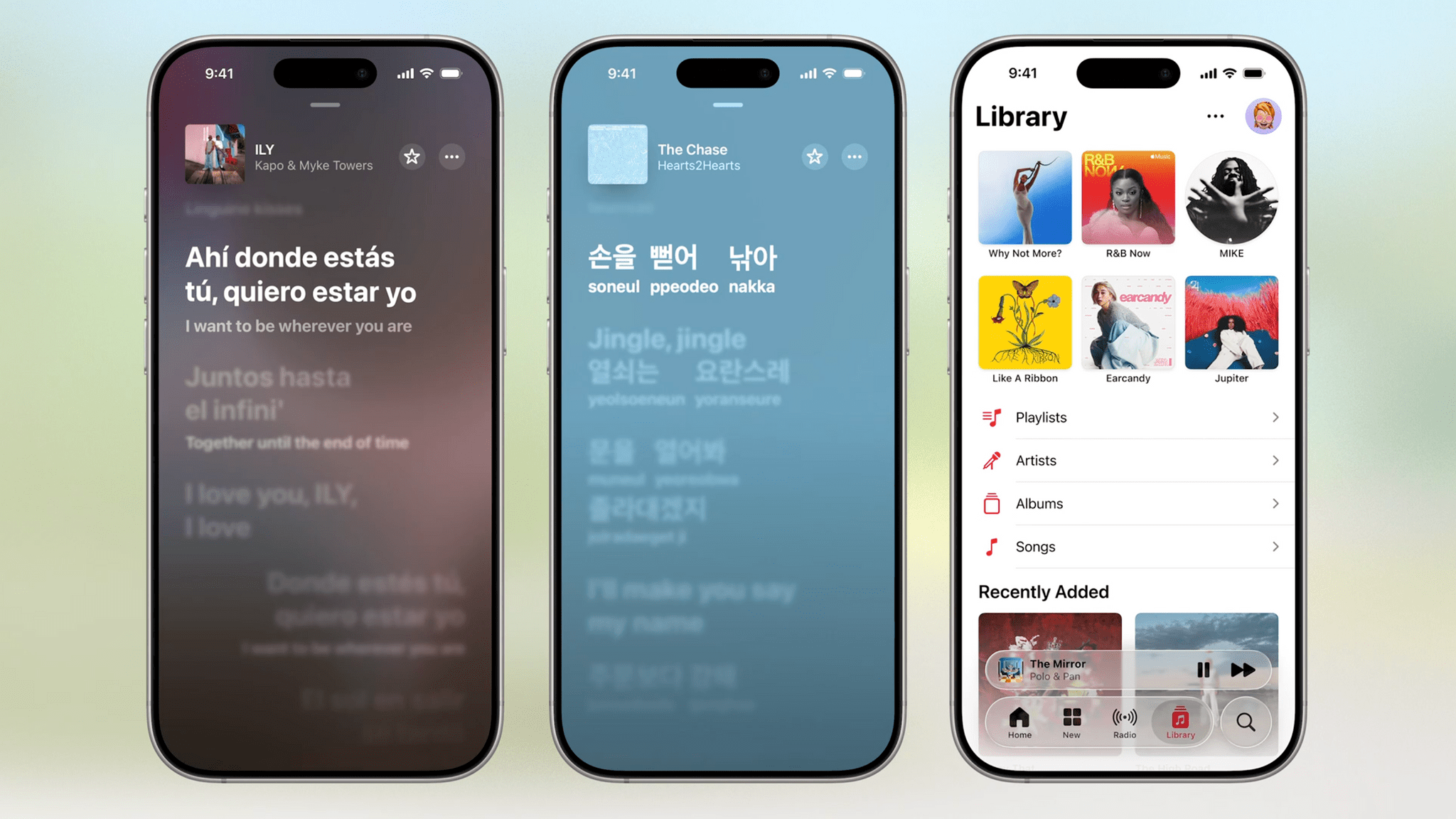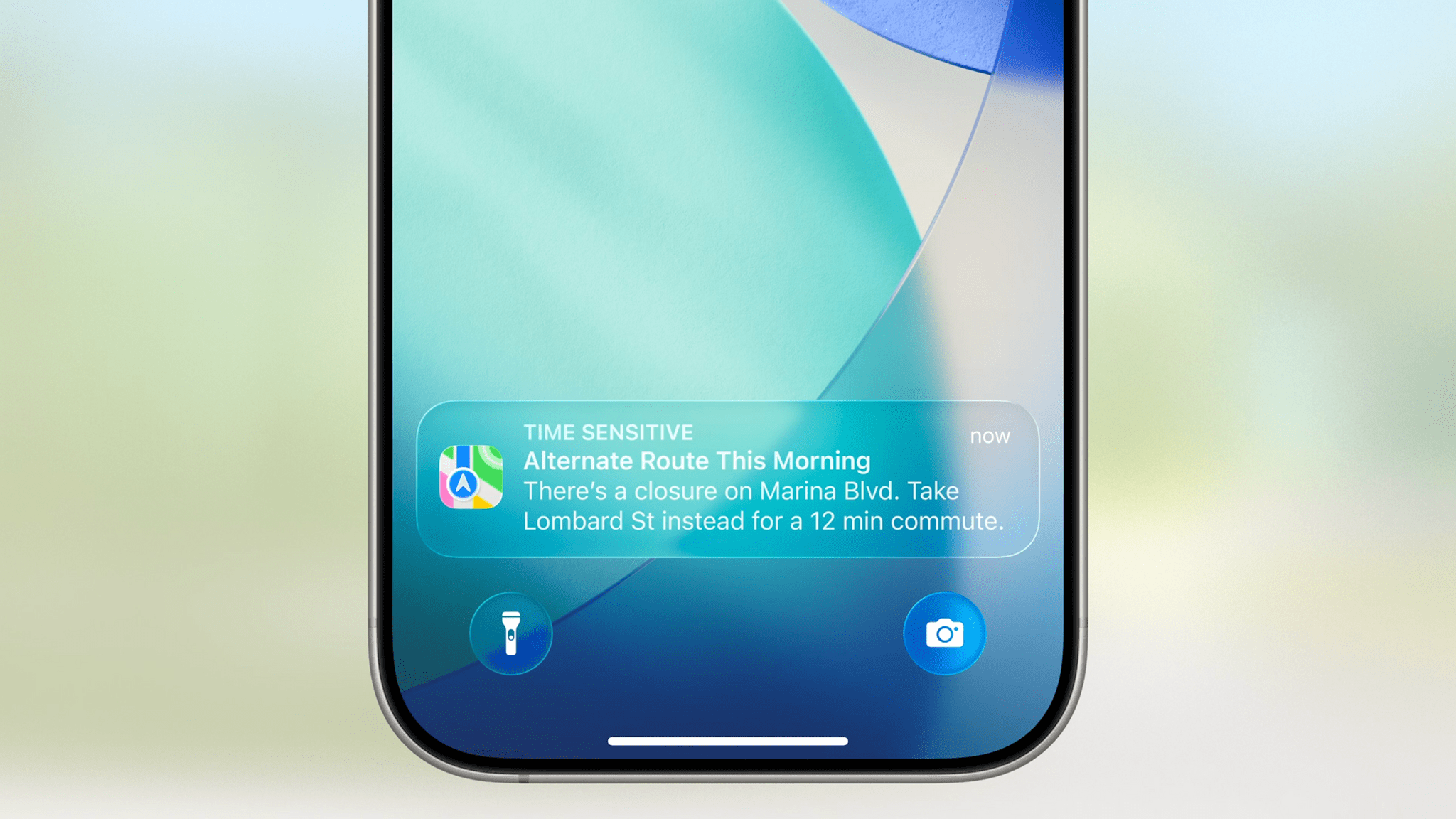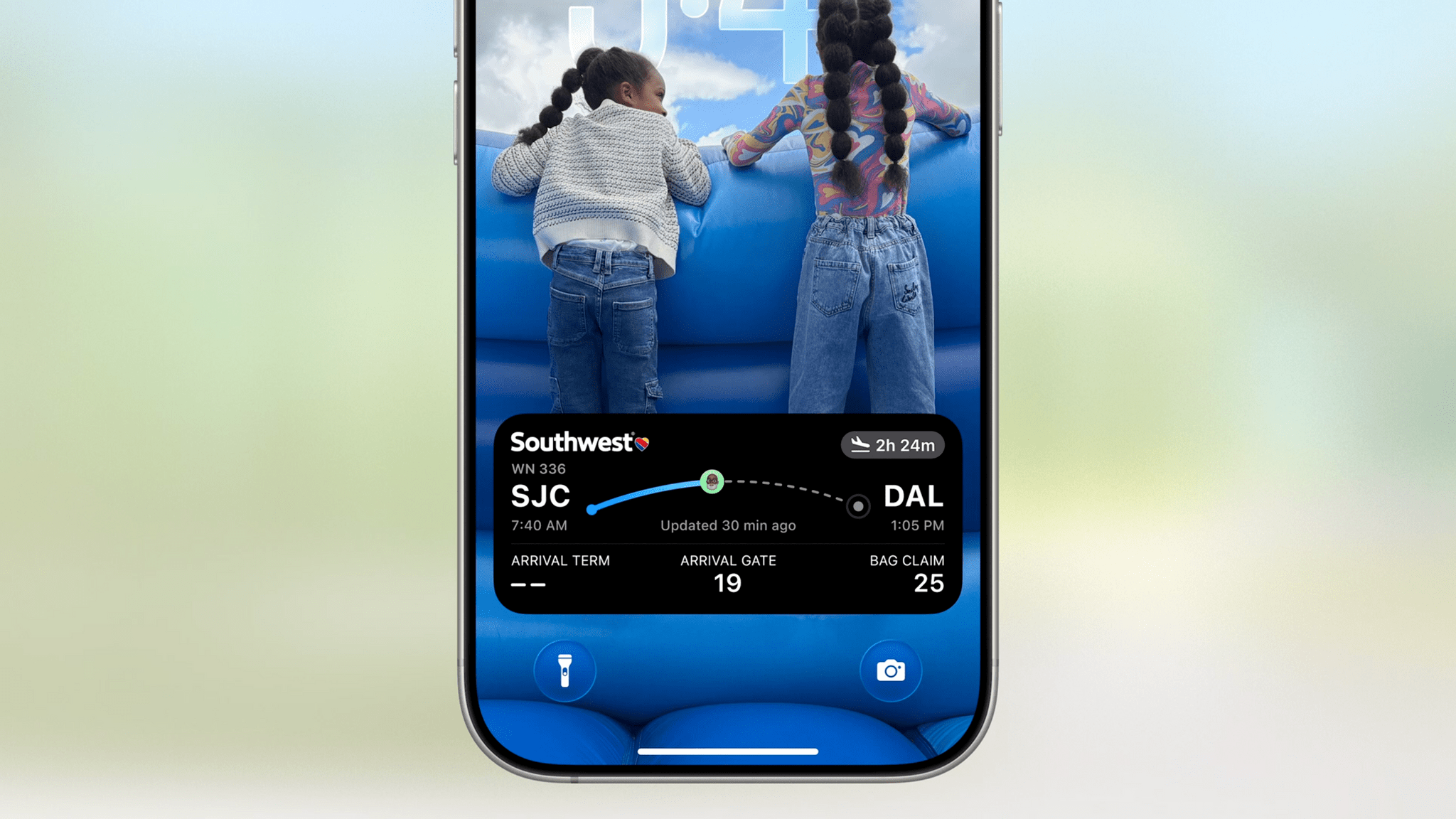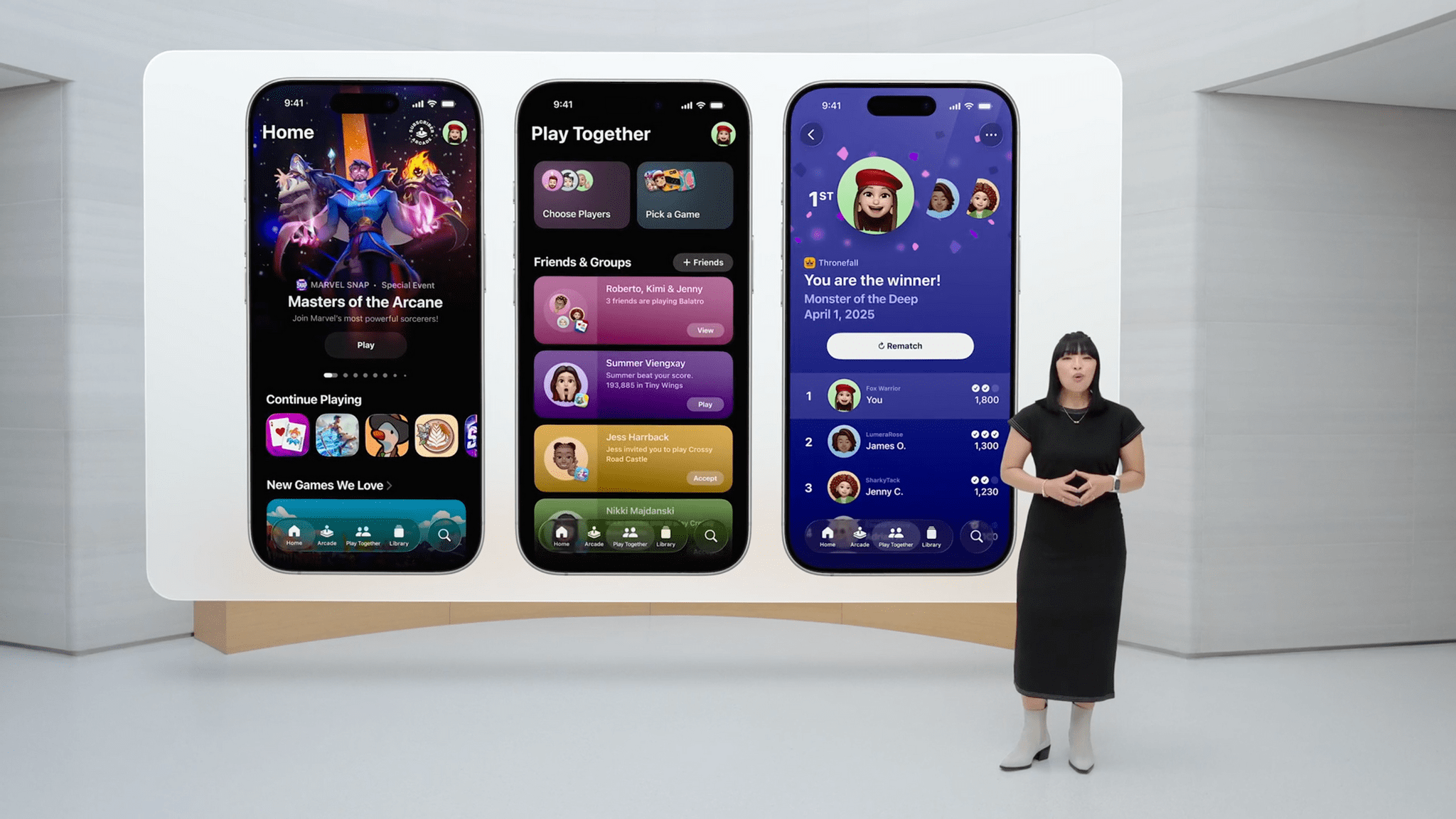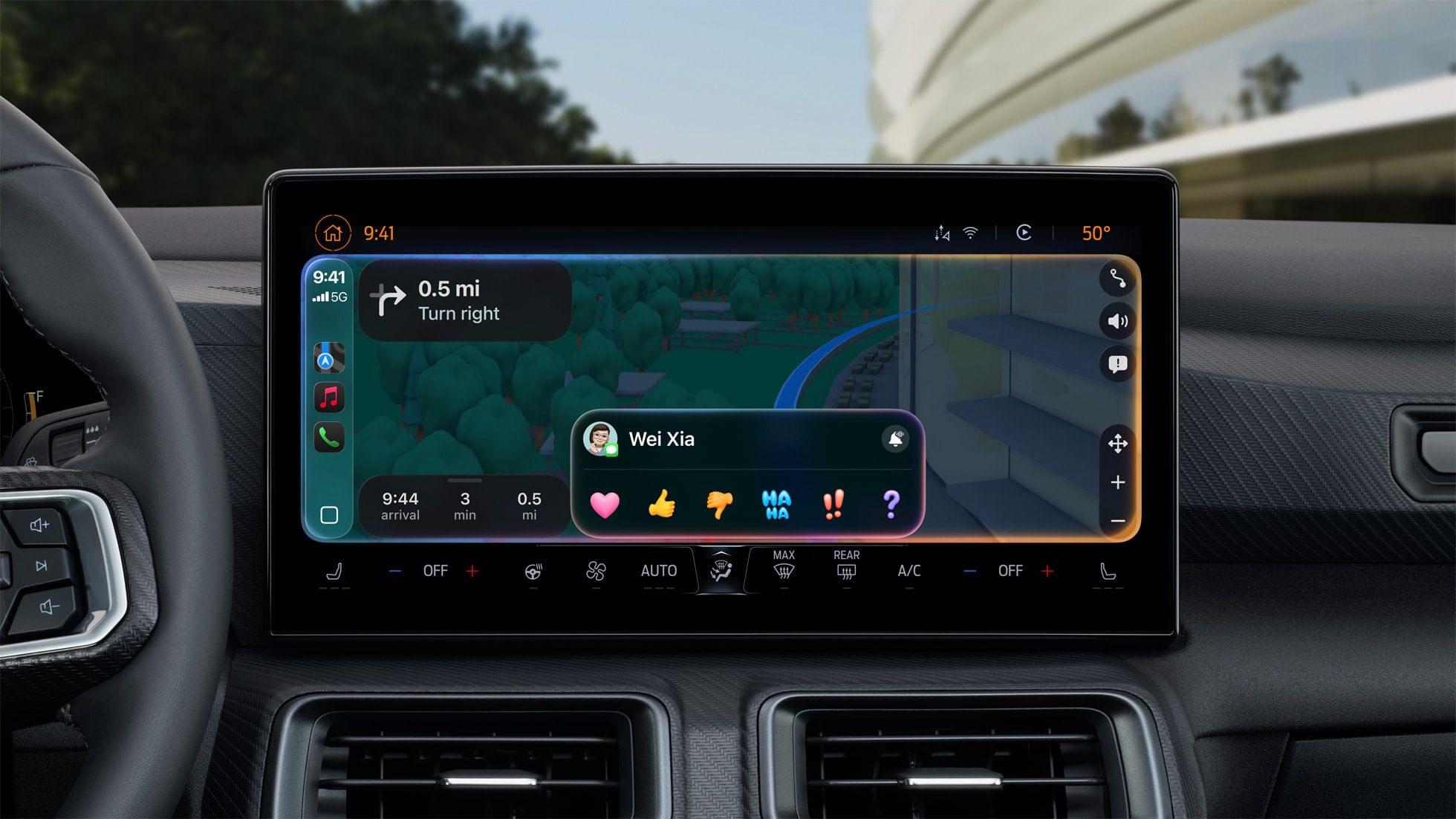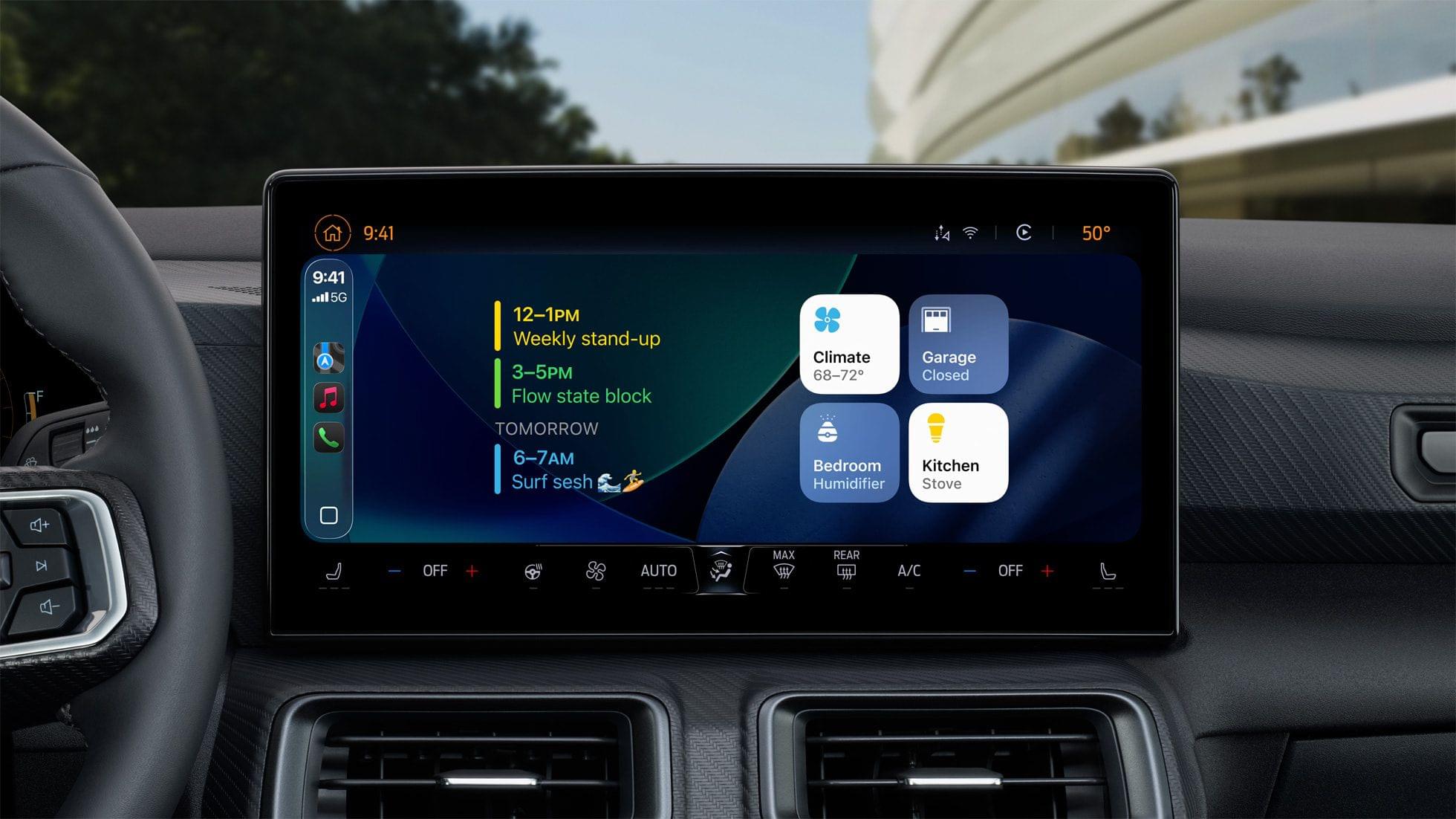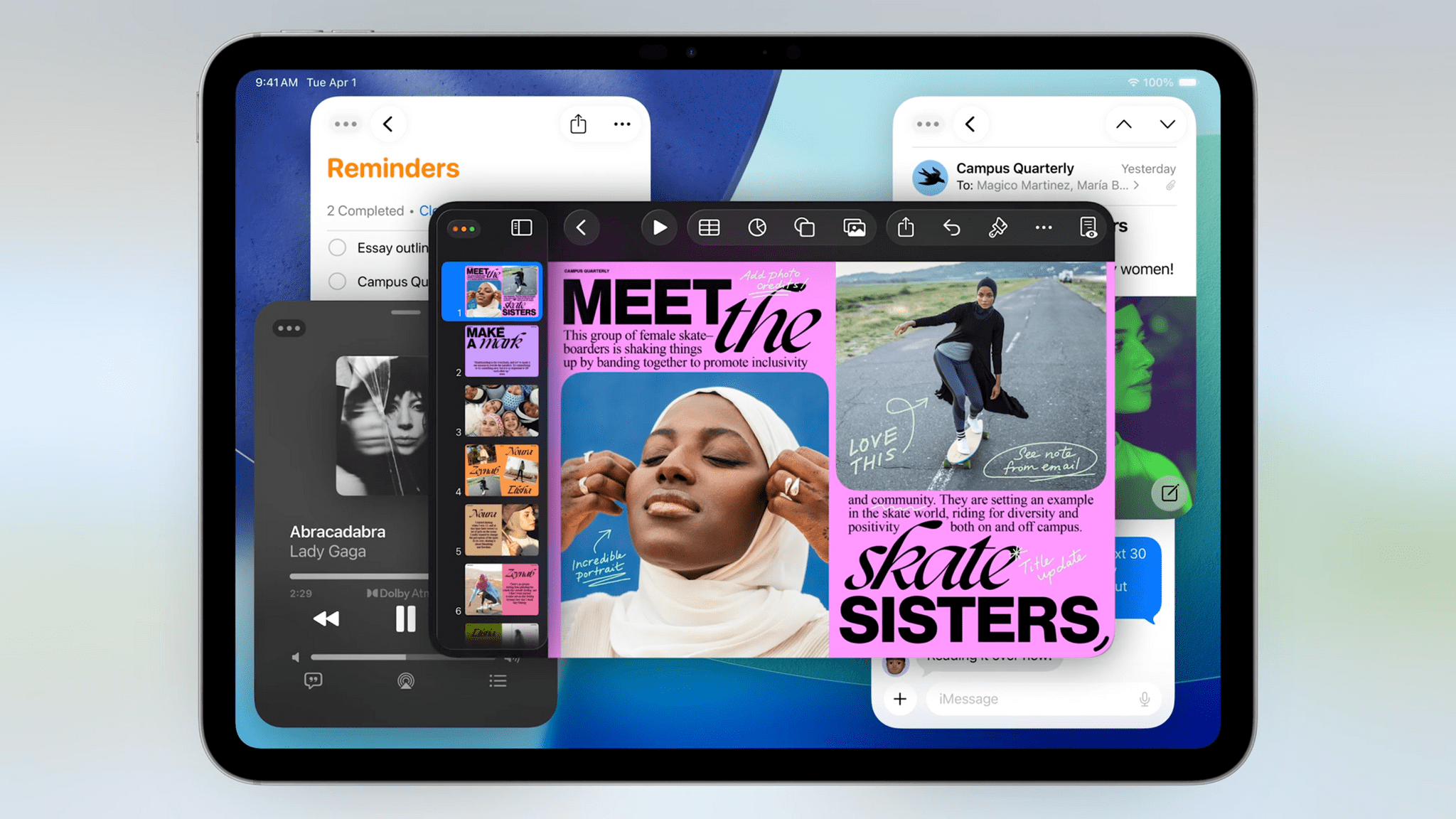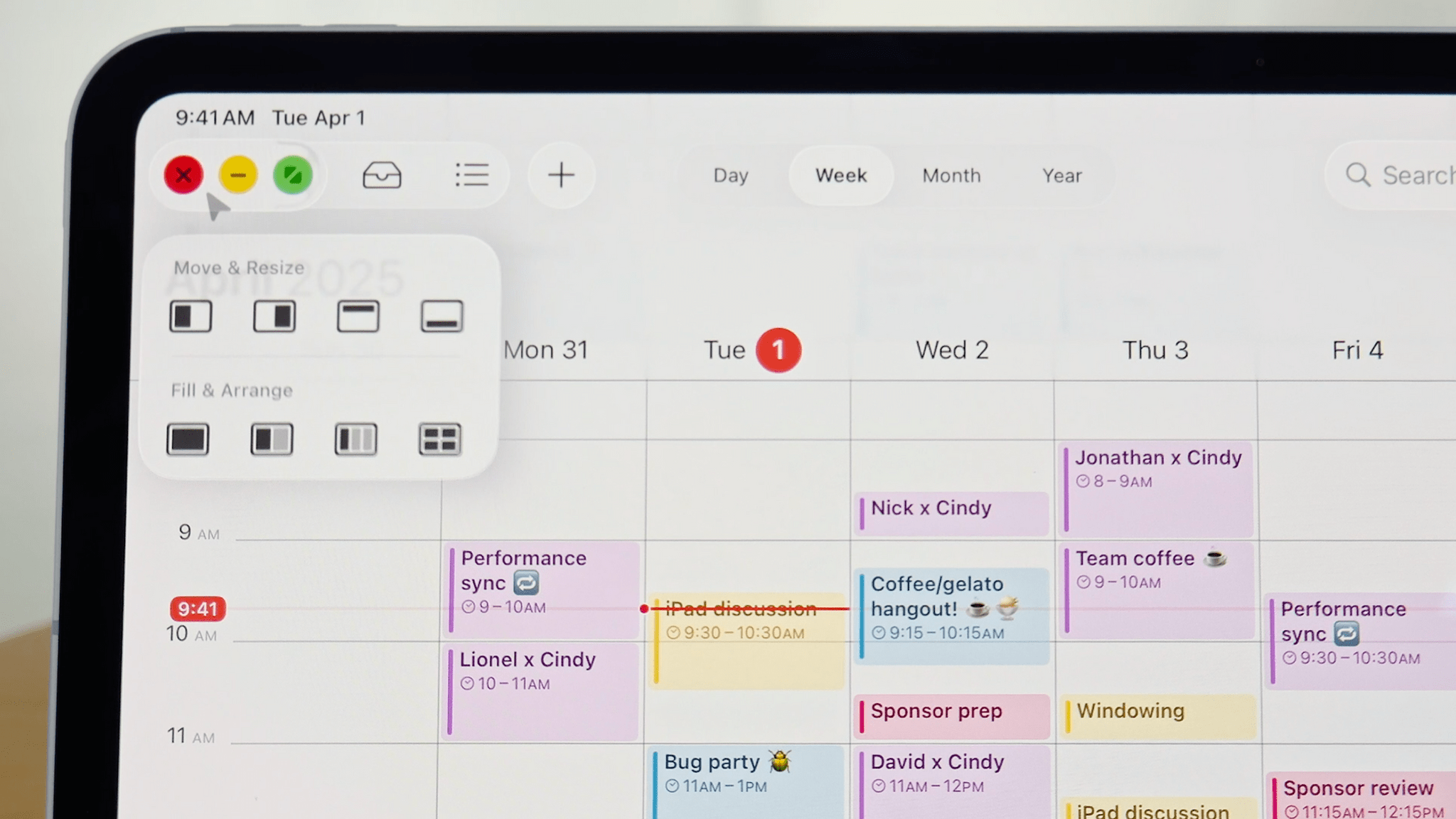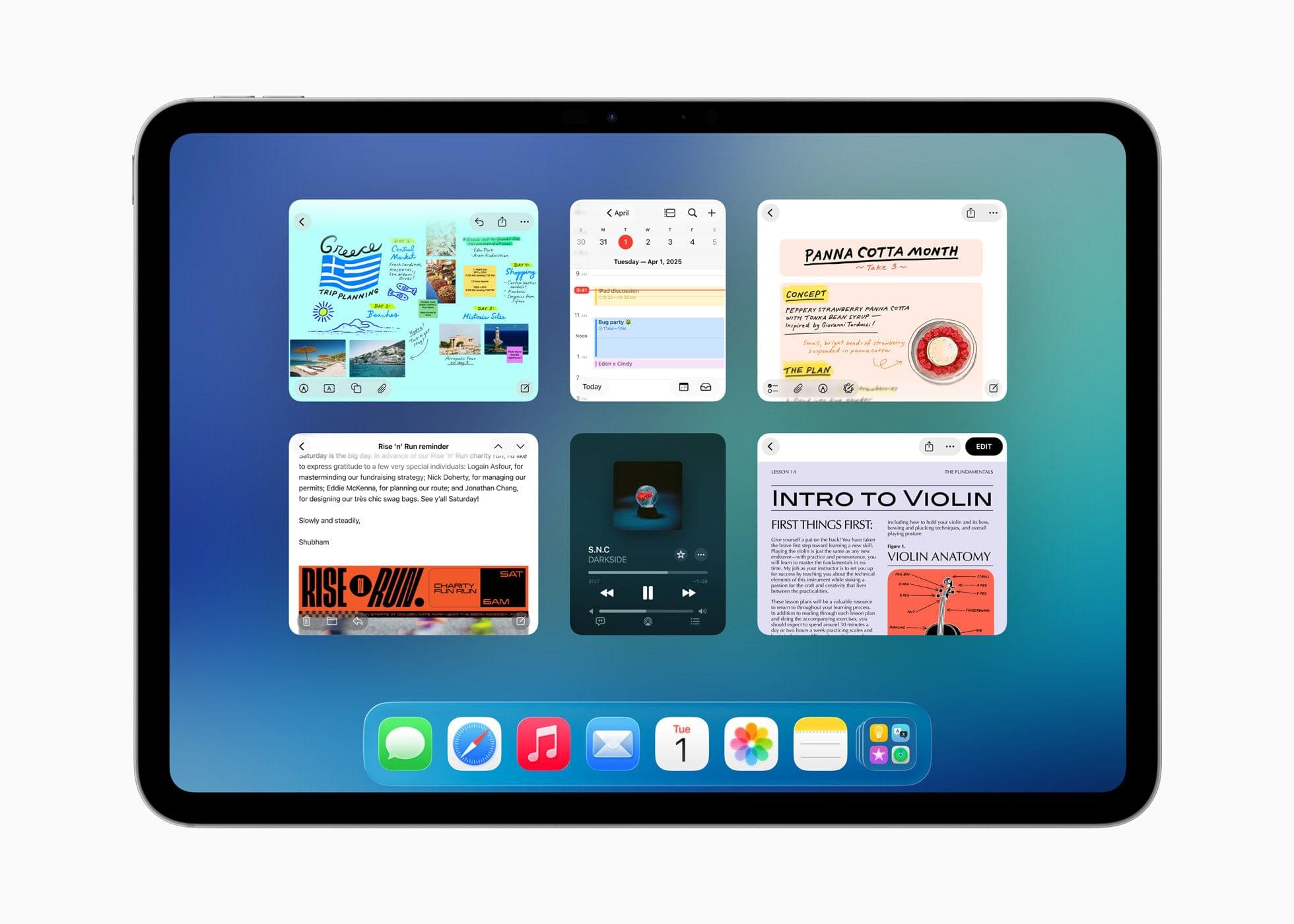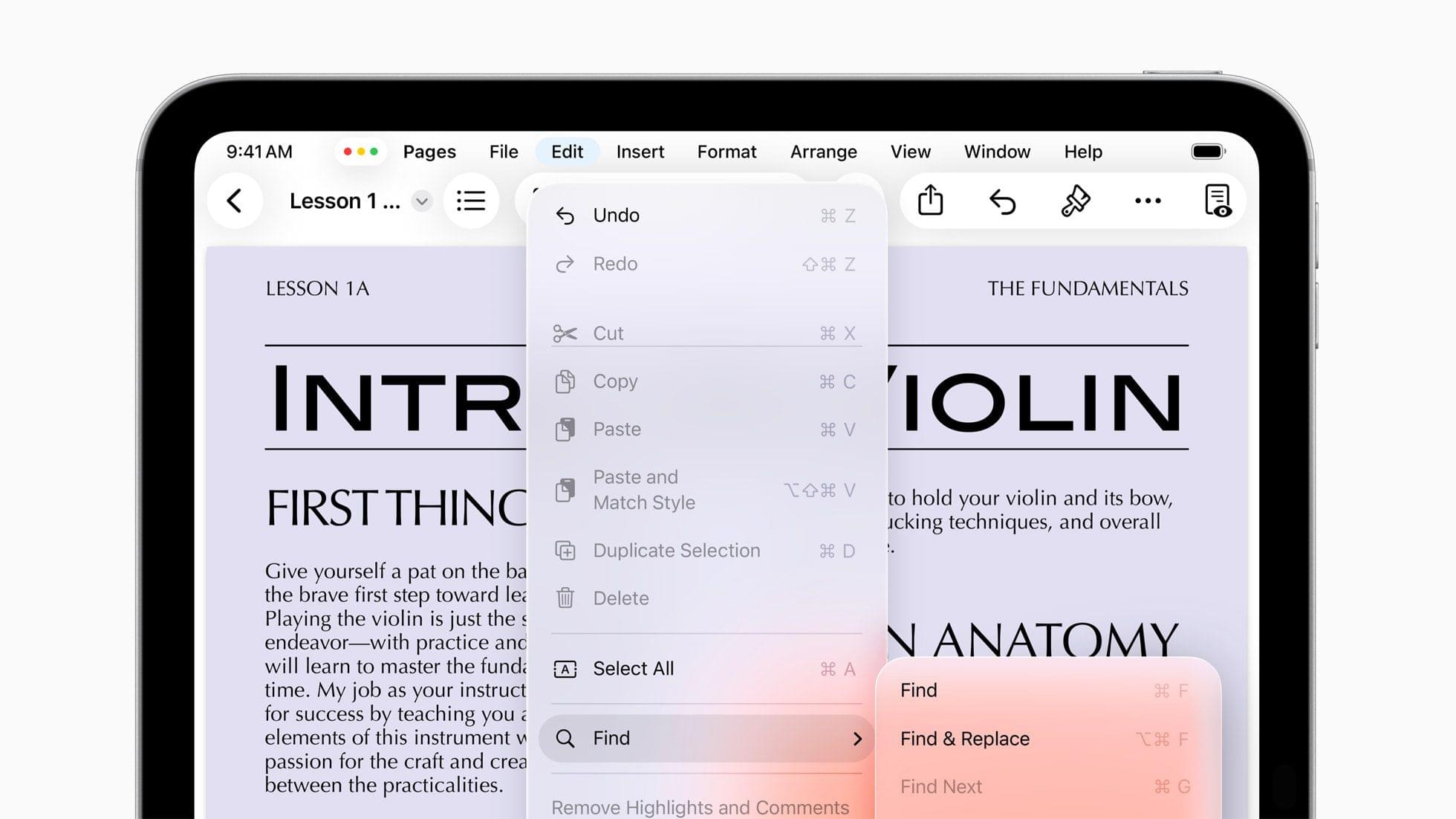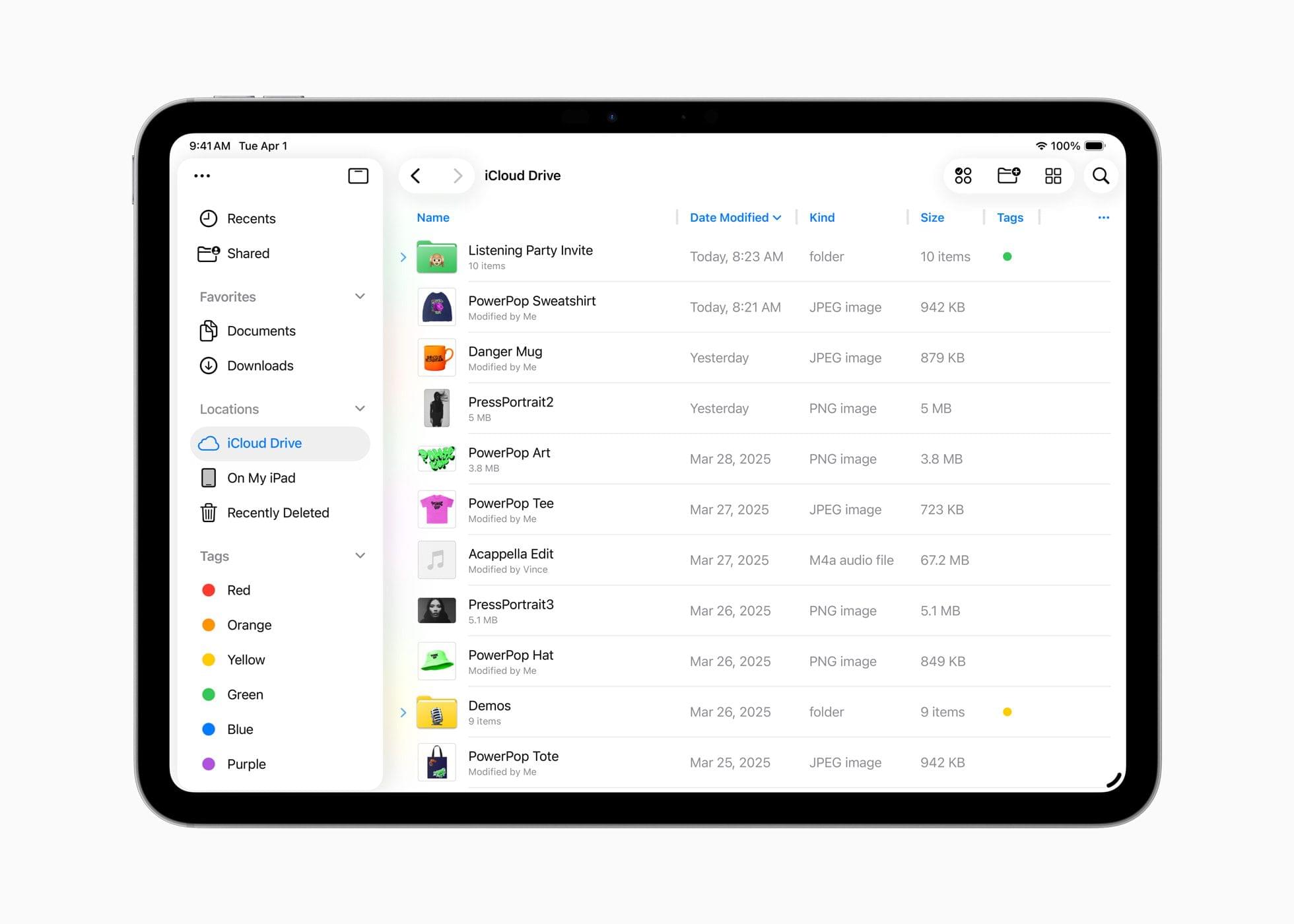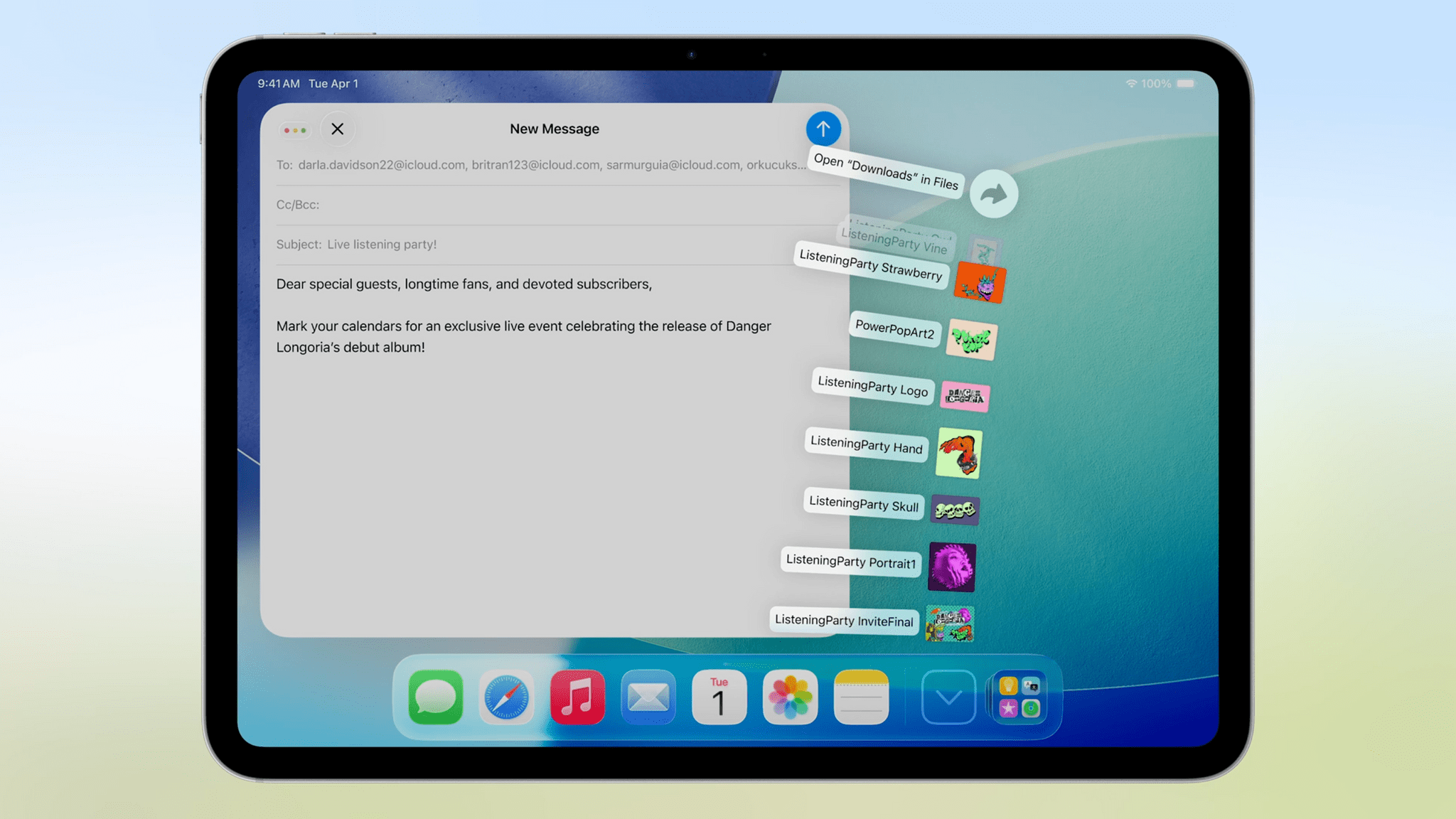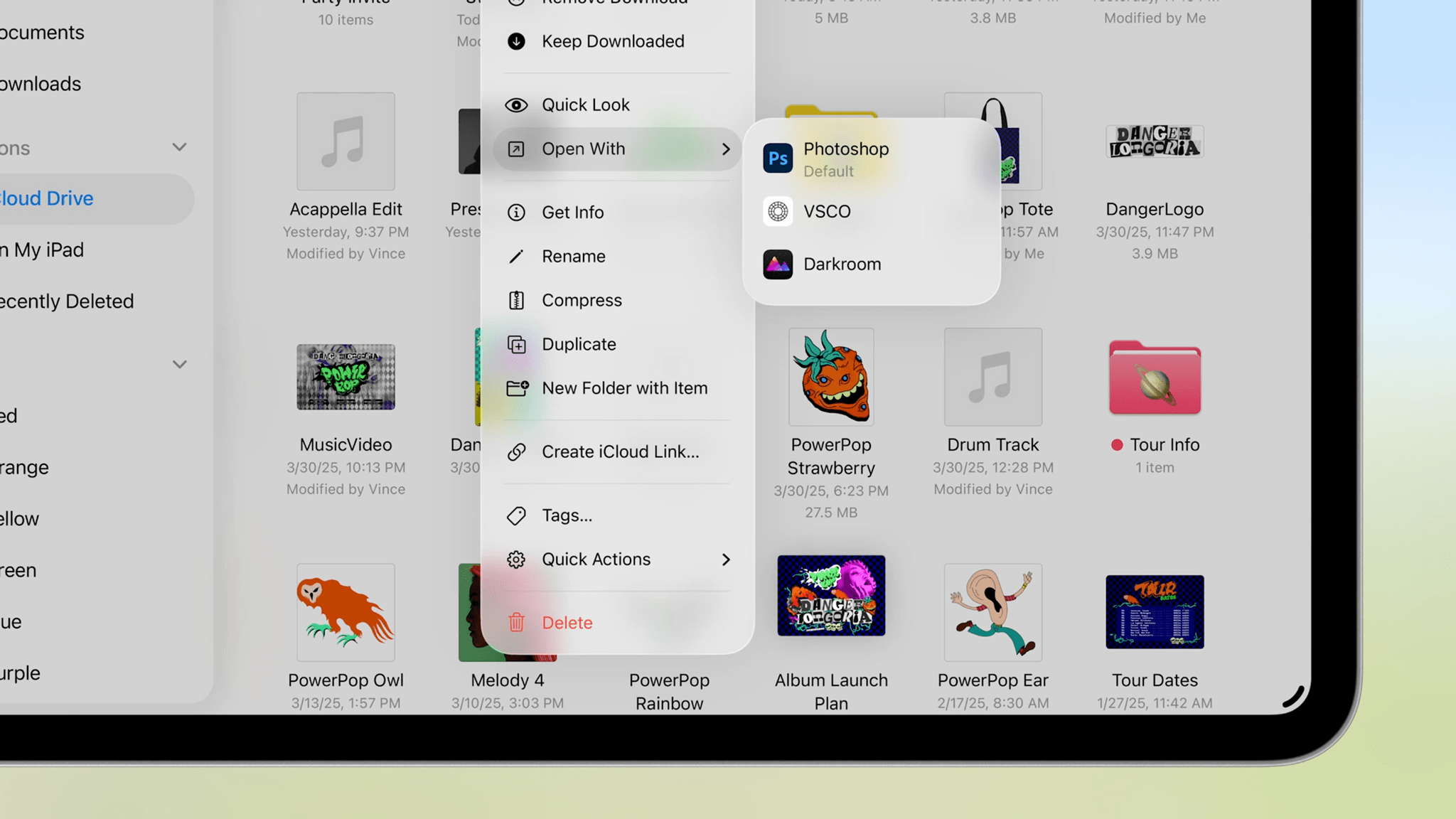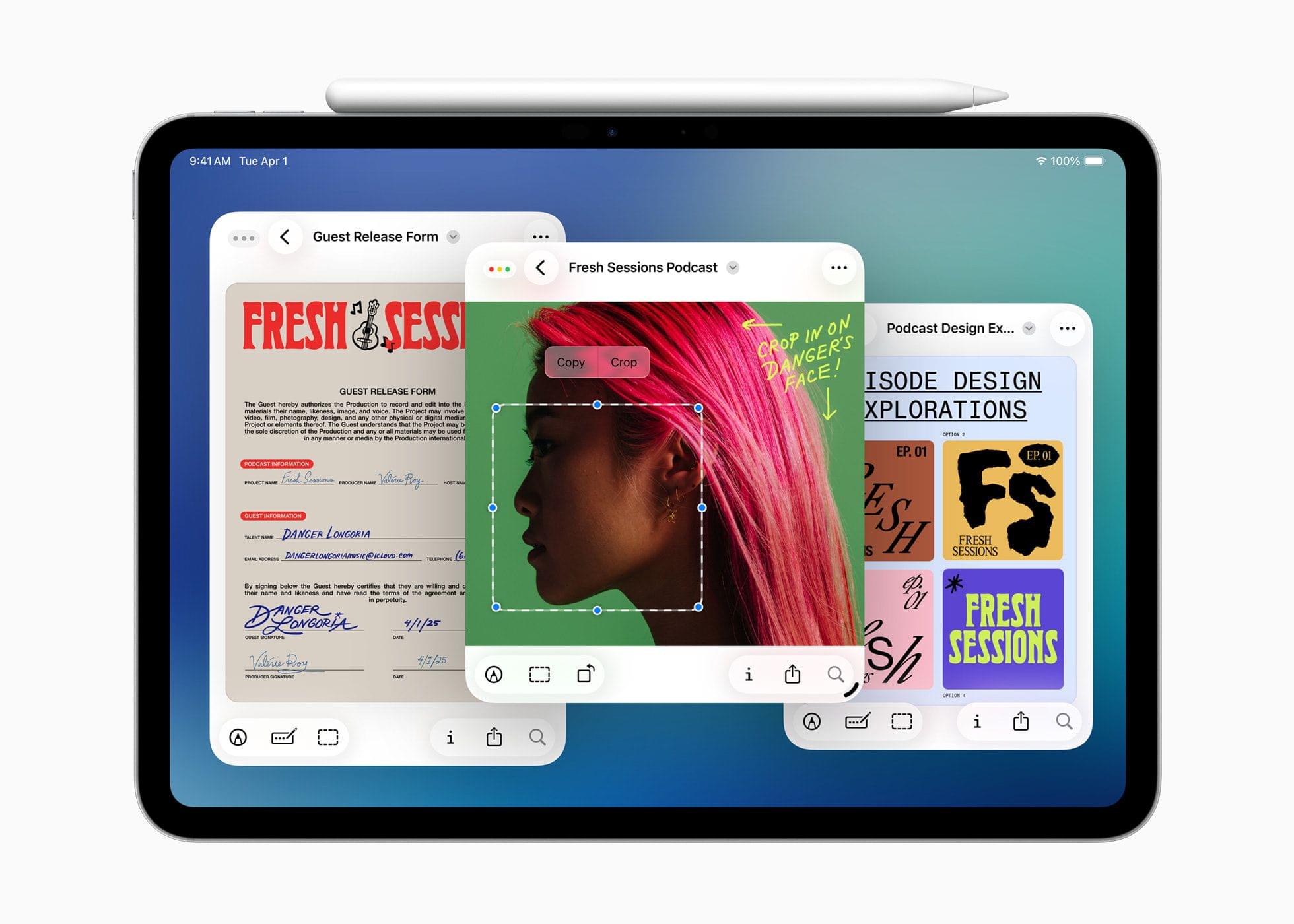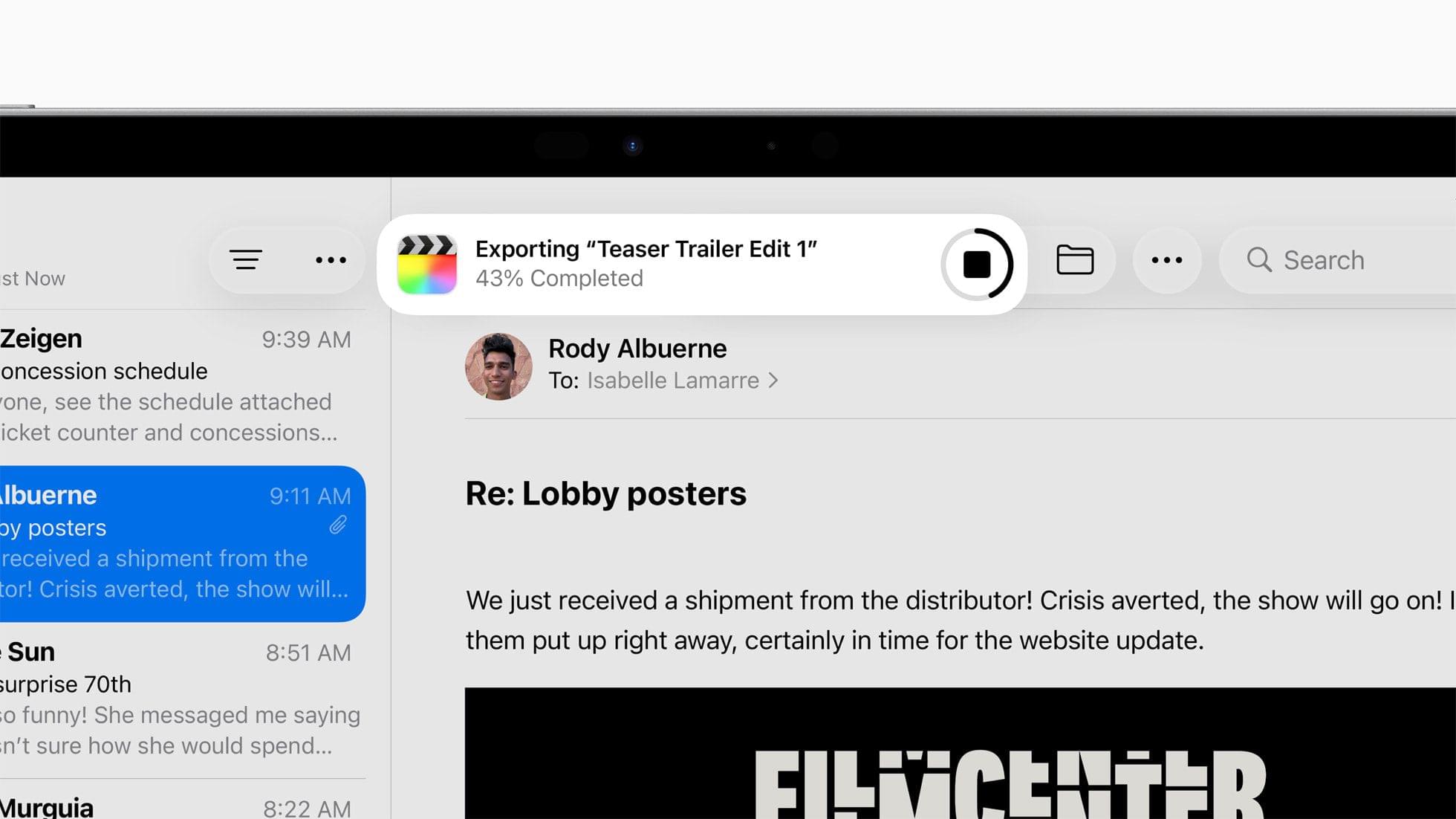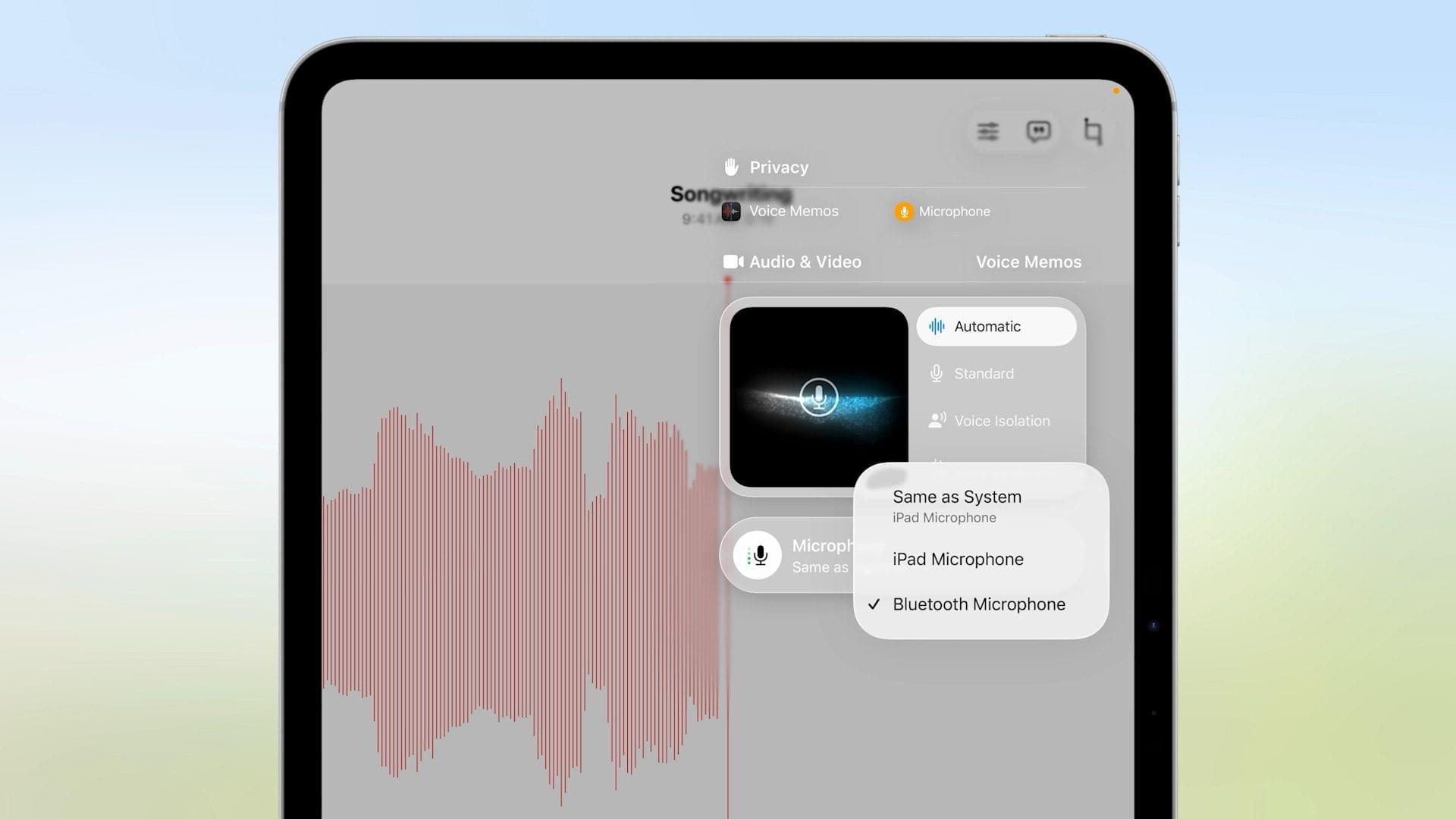During today’s WWDC 2025 keynote, held in person at Apple Park and streamed online, Apple unveiled a considerable number of upgrades to iOS and iPadOS, including a brand-new design language called Liquid Glass. This new look, which spans all of Apple’s platforms, coupled with a massive upgrade for multitasking on the iPad and numerous other additions and updates, made for packed releases for iOS and iPadOS.
Let’s take a look at everything Apple showed today for Liquid Glass, iOS, and iPadOS.
Liquid Glass
Before diving into the updates to iOS and iPadOS, we must first look at Apple’s new design language, Liquid Glass. After hearing many rumors and debates, today we were able to finally see the new look in action. Liquid Glass features a glass-like feel that reflects and refracts content around it, like text in an app or your Home Screen wallpaper. It also dynamically morphs to adapt to elements like menus, pop-ups, and taskbars.
Apple says this look was created not only by the design team, but in collaboration with the engineering team, with a focus on reacting to surrounding content and achieving a glass-like look with elements like specular highlights.
Some areas where this design is immediately obvious are the time on the Lock Screen and icons and widgets on the Home Screen. The Lock Screen time features a three-dimensional look that refracts the wallpaper beneath it and dynamically moves as you tilt your iPhone in your hand. When it comes to icons and widgets, they gain a more glassy look in both light and dark modes. However, the new look is more noticeable in tinted mode and the new clear look, which renders icons and widgets almost transparent.
With first-party apps like Music, tab bars are now presented as hovering planes of glass with fully rounded edges. When you scroll, tab bars shrink to more compact versions, all while retaining their glass-like look and feel. Conversely, when you expand an element of UI, such as swiping up from the bottom of the Maps app, the element expands organically rather than just moving up.
Apple’s philosophy with this new design is that UI elements – like tab bars, buttons, and more – sit in a functional layer above your apps. They adapt to light and dark content beneath, becoming abstracted from it rather than framing it, as in iOS and iPadOS 18 and earlier.
As part of the presentation, VP of Human Interface Design Alan Dye also previewed some welcome changes to the way you interact with the platforms, enabled by Liquid Glass. When you tap to close an email you are writing, the alert asking if you want to delete or save the email morphs out of the close button, making it easier to access. Additionally, context menus (like the one you see when you select text) expand into a fully vertical list, as opposed to the current limited view that you have to swipe horizontally.
It’s clear that Apple’s design and engineering teams are thinking about this from a physical point of view, seeing the new design as actual glass rather than a simple effect. It all looks very nice, but some questions arise regarding aspects such as the legibility of text on the new Liquid Glass UI elements. It will be interesting to see how the design as a whole is adapted to address concerns like this over the course of the summer beta season.
iOS 26
Along with the significant design changes introduced by Liquid Glass, iOS 26 brings a wide variety of new features and capabilities. Several of these announcements were mentioned under the Apple Intelligence branding, a clear move by Apple to add more perceived value to the offering after a widely panned release in iOS 18. But beyond Apple Intelligence, iOS 26 still has plenty to offer.
Communication
In addition to the impressive Live Translation features included in the Messages, FaceTime, and the Phone apps, Apple announced further features across its communication apps. These mainly focus on screening, interruptions, and group messaging.
Apple is introducing Call Screening, which builds on Live Voicemail. If an unknown number calls your iPhone, Call Screening first gathers relevant information from the caller, such as the reason for the call, before alerting you on your Lock Screen. You will then have the option to pick up the call or hang up.
Additionally, with Hold Assist, if you are placed on hold, you can mute your call, and your iPhone will notify you when you are taken off hold, allowing you to put down your phone and attend to other tasks in the meantime.
Finally, in Messages, you can now screen messages from unknown numbers and filter them out of your main list of messages. These messages will remain silenced until you confirm that you know the sender, meaning fewer interruptions from spam numbers.
It will be interesting to see how these three features perform; if they work well, I can imagine them being useful to almost all iPhone users.
Group messages are gaining several new features, including three much-requested ones from WhatsApp. First up is the ability to create polls. Anyone in a group chat can make one, and group members taking the poll can even add additional answers of their own. Group chats will also gain live typing indicators and the ability to add backgrounds to the chat. Users can select Apple-created animated backgrounds, pick photos from their library, or create backgrounds using Image Playground. Finally, in group messages, users can request and send Apple Cash (available in the U.S. only).
Core iOS Apps
The inclusion of lyrics in Apple Music has always been an impressive and much-loved feature. In iOS 26 (and across Apple’s other platforms), they’re gaining valuable enhancements with Lyrics Translation and Lyrics Pronunciation. Lyrics Translation shows a translation of the lyrics in a smaller type size in your preferred language, just below the main lyrics, while Lyric Pronunciation does the same, but phonetically. The Lyric Pronunciation feature is particularly impressive when you think of the many non-Latin language songs it will allow you to sing along to without mangling the pronunciation. In addition to enhancements to lyrics, Apple Music now features AutoMix, which intelligently extends sounds and adjusts beats to transition between tracks like a DJ would.
Visited Locations is a new feature in Apple Maps that remembers places you’ve been to, like restaurants and shops, and allows you to recall them from within the app. This data is predictably end-to-end encrypted, and the feature will be labeled as a beta at first. Google Maps has long stored a list of places you’ve been, but with Apple’s trademark privacy-first approach, I think many people will find this helpful for those times they can’t quite remember the name of that great place they went to tell their friends about.
Using on-device intelligence, Apple Maps will now learn the common routes you take and automatically suggest your preferred one if several options are available. Additionally, Apple Maps will notify you if there are any problems or delays on your regular route and suggest alternatives.
Lastly, in the Wallet app, users can now pay in installments or use rewards in person, not just online. Boarding passes now contain additional information, such as links to items in the Find My app, airport maps, and shareable flight tracking Live Activities. With an Apple Intelligence-powered expansion of the existing delivery tracking feature, the Wallet app is becoming increasingly feature-rich and much more than a place to store your Apple Pay cards.
Apple Games
Across iOS, iPadOS, and macOS, Apple unveiled its much-rumored dedicated gaming app. Billed as an all-in-one destination for your games, the app takes a similar form to apps like Apple Books, Apple TV, and Apple Music. Apple Games features a tab bar along the bottom containing four sections: Home, Arcade, Play Together, and Library.
Much like the Apple TV app, the Home section contains your currently playing games and recommendations from Apple. Arcade contains… you guessed it… Apple Arcade titles, which also remain accessible from the App Store. The library includes all the games you own, but it’s Play Together that reflects the area Apple has put most energy into.
In Play Together, Apple is bringing the Game Center gang back – properly – with a focus on playing with friends. Above sections for adding friends and highlights of achievements by friends are two buttons for starting a game. You can first choose players from your friends list and then start a game, or you can select a game before inviting them to compete. This, of course, works well with multiplayer games, but Apple has also created the ability to challenge others in single-player games by letting you compete for high scores.
CarPlay
Hot on the heels of releasing CarPlay Ultra last month, Apple is adding some new features to the vanilla version of its in-car entertainment system. It adopts the appearance of the new Liquid Glass design and now features a compact view when someone calls you, rather than blocking the entire UI. As someone who regularly finds this frustrating when using the Maps interface while driving, I welcome this change with open arms.
Users can also now send tapbacks in Messages, pin conversations, and add widgets and Live Activities to the interface. These updates are also coming to CarPlay Ultra.
iPadOS 26
Well, where to start with iPadOS? It was rumored that iPadOS would receive a multitasking update this year. Not only was that update huge, but Apple also announced several other significant additions that could possibly, maybe, finally turn the iPad into the fully capable device many pro users have been clamoring for for years. Time will tell, so let’s take a look.
Multitasking and a Menu Bar
People have long called for iPads to simply run macOS, and while this update is not that, there are many ways in which these new multitasking capabilities borrow heavily from the Mac.
To start, Apple was very clear: if you want to use the iPad in the classic, full-screen view, you can continue to do so. However, if you wish to use multiple windows, all you have to do is drag the handle at the bottom-right corner of a full-screen window to turn it into a floating version. Doing so will also reveal macOS-style traffic light buttons in the top-left corner of the window. While these appear tiny at first, hovering over them with the new, macOS-inspired pointer (or tapping with your finger) will expand that area to allow you to easily close, minimize, or maximize the window.
You can resize any window from its edges, but unlike in Stage Manager, the edges don’t snap to specific sizes; they’re entirely flexible to any pixel dimension, just like on the Mac. Windows can also be dragged anywhere, including partially off-screen, by grabbing the bar along the top.
A common complaint with Stage Manager was the inability to maintain consistent layouts across different spaces. But in iPadOS 26, if you close an app that had a window positioned in a particular way, reopening the app will launch it in the exact same location. This also works across spaces in Stage Manager, which I’m sure will be very welcome news to power users. Finally, with Exposé, you can zoom out to see all your open windows, enabling you to quickly switch to a specific one without having to dig beneath several other windows.
As if this new multitasking system wasn’t significant enough, iPadOS 26 now has a proper menu bar. Hidden at first, the list of menus can be activated by moving your cursor up to the top of the screen. I imagine it will be up to developers to specify what appears in their apps’ menus, but for Safari, the menu items are almost identical to those on macOS. You can even search for a command in the menu bar, just like on a Mac.
Files App
Another app that users have long desired more Mac-like features from is the Files app. With iPadOS 26, several additions bring it closer to Finder on the Mac, while not completely aligning the two. Primarily, these changes are reflected in the navigation of file lists.
At the core of this is the way the list view is displayed in Files. Now, as in the Finder, you can add columns to a list of files, showing the following information: Date Modified, Date Created, Date Last Opened, Kind, Size, Tags, and Cloud Status. These categories can also be used to sort the list of files. You can also expand and collapse folders in list view for easier access to their contents.
Like in macOS 26, folders can be customized with colors, emoji, and icons. These changes all sync across devices. Access to your favorite folders is easier, too, thanks to the ability to add folders to the Dock. Clicking on a folder in the Dock will expand the contents in a fan, exactly like on a Mac.
Finally, you will be able to specify which app to open a file in and set a default app for a particular file format, another long-requested capability.
Preview App
The Preview app arrives with iPadOS 26, providing a better way to view simple files like PDFs and images. You can open files directly within Preview and access several of the same tools you’re used to on macOS, like selecting an area of an image to copy or crop to, annotating (with Apple Pencil support), and even creating a blank document to make something from scratch.
This seems like a simple yet essential addition to the platform, and I’m sure it will be used frequently by those who previously had to find third-party apps to make simple changes to images or PDFs.
Background Tasks and Audio Enhancements
As with the new windowing system, the inability of iPadOS to allow apps to perform core operations in the background, such as exporting a file, has long frustrated pro users. With iPadOS 26, the system can now do just that.
Available at launch for Apple apps like Final Cut Pro, and enabled by developers for their apps with a new API, Background Tasks allows you to start a task, then switch to another app while it continues working. The process will appear as a Live Activity at the top of the screen, allowing you to keep an eye on its progress.
Along with additions to AirPods that enable “studio-quality recording” and camera control, Apple also announced some very nice, and long-requested, additions to audio input on the iPad. You can now choose the exact microphone you want to use in each app or website you have open, and in big news for podcasters and creators, iPadOS 26 allows you to record your own, isolated audio track with Local capture.
You can use Local capture with any video conferencing app, and recordings are automatically saved and available for sharing. Thanks to echo cancellation, you don’t even have to wear AirPods to use this feature
; however, your recording quality will always be better with a dedicated microphone.
Additional Tidbits
- The Journal app comes to the iPad. With this, you can also capture your thoughts and daily events with the Apple Pencil.
- A new reed pen (hey, I like that name!) will be available for the Apple Pencil across Notes, Preview, Freeform, Journal, Markup, and in third-party apps with the PencilKit API.
- Calculator adds new 3D graphing capabilities.
- Notes now supports the import and export of Markdown files on both iOS and iPadOS.
- There are additional enhancements for Child Accounts, including the ability to block contact requests, blur sensitive content in FaceTime, and allow parents to grant access to apps rated for older children.
Initial Thoughts
Even with all the rumors surrounding WWDC 2025, there were some really surprising announcements for iOS and iPadOS today. The new Liquid Glass design looks very pretty, but time will tell if users are drawn to it and if things like text legibility hold up or need to be adjusted during the beta period.
Outside of the redesign, iOS had a relatively quiet year, with all the great new features like Live Translation also being available on other platforms. These cross-platform features also include screening features in Messages and the Phone app, but they will be more strongly felt on the iPhone, most people’s main device for communication. Additions to the Wallet app, Apple Maps, and Apple Music are nice quality-of-life features, but the most attention of the day, surprisingly, went to iPadOS.
While many won’t use the new windowing system, there will be several vocal users who will be throwing up their arms in delight at what seems like a really well-considered interpretation of windowing on the Mac. We can’t know yet whether it will stick for the users who have long asked for this, but it’s looking promising. On top of that, the features around audio input look set to land well with podcasters, musicians, and creative professionals.
Could this be the year the iPad finally turns a corner? I really didn’t think I’d be asking that question 24 hours ago, but maybe it is. We’ll find out more about this new chapter of iPadOS as we near its public release this fall.
You can follow all of our WWDC coverage through our WWDC 2025 hub or subscribe to the dedicated WWDC 2025 RSS feed.