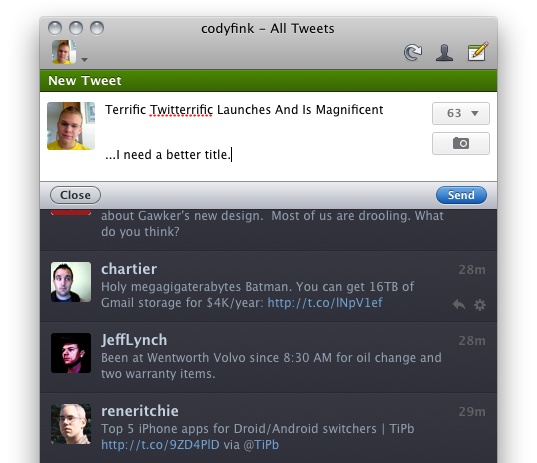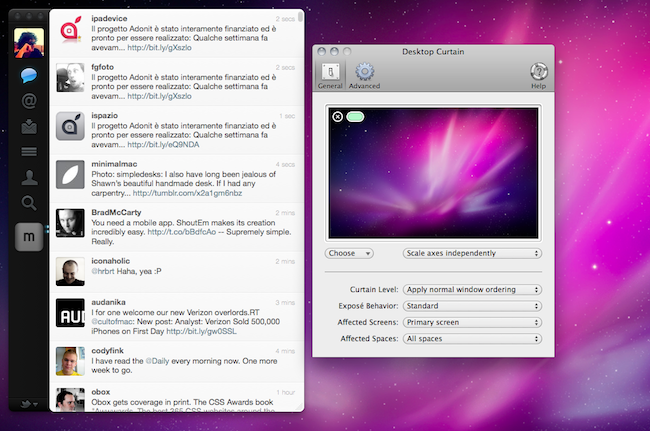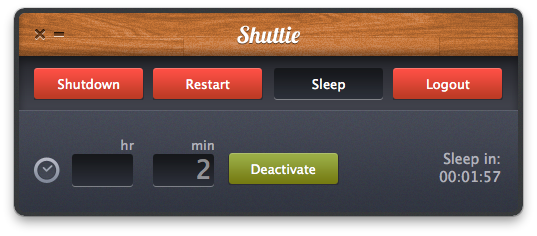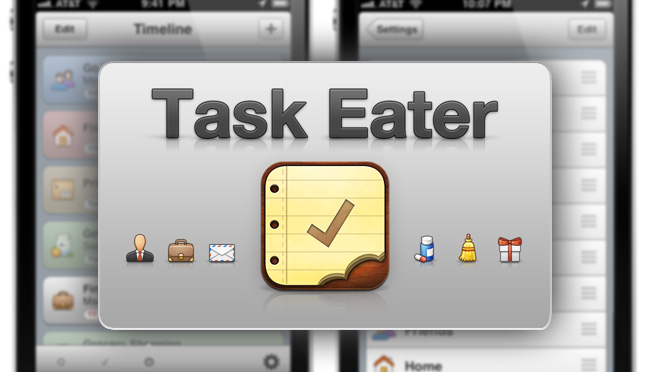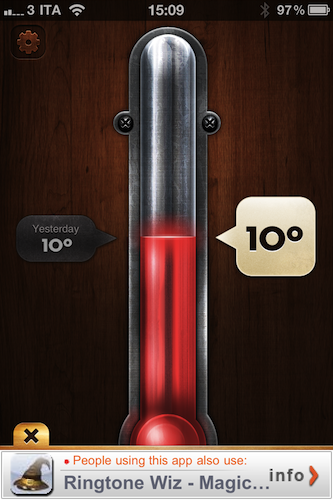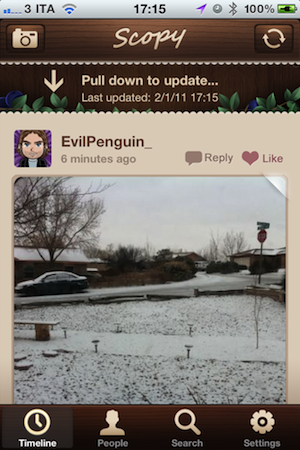I recently completed Cave Story (for the thirteenth time) with the aid of niche but awesome iOS app by the name of Joypad. Turning your iPhone into a virtual video game controller, Joypad is a pocketable companion for 8 bit, indie, or emulator crazy Mac gamers who don’t have a USB controller accessible. NES, SNES, N64, SEGA Genesis, and GBA controllers are all available to smash those Cheeto flavored fingers on, but how well does a flat display work with bumpers?
Posts in reviews
I Love Joypad For iOS
Twitterrific 4 For Mac Review
My first exposure to Twitterrific was when MacHeist casually offered Ollie as part of their first nanoBundle, alongside great applications such as WriteRoom and TinyGrab. While the third version quickly grew outdated in part because of Twitter’s continual feature growth and the IconFactory’s focus on providing parity between iPhone and iPad iterations, Ollie remained perched in my menubar for quite a while thanks to its minimal HUD interface. It was this Aqua-less client that faded into the background as I went about my other tasks that was supposed to be a permanent mainstay on my MacBook. I loved everything about it despite criticisms of it being ugly or lacking features, and if I wasn’t as vigorous on Twitter as I am today it would still be perfect for simply reading the latest incoming tweets. Though times changed, and I shelved my favorite mascot for Echofon while Tweetie garnered droves of followers in its presence.
While the OS X version of Twitterrific remained seemingly stagnant, the IconFactory made a rather large push into the Twitter realm with the iOS versions we’re familiar with today. Starting with the iPhone, the IconFactory practiced bringing a familiar experience across mobile devices by simplifying how we interact with Twitter. There is no excess interface or useless presentation of information: the IconFactory replaces Twitter’s originally dull and now confusing web interface with an inline, color-coded approach whose design is recognizable across the Apple community. Macworld named Twitterrific the ‘Twitter Client of the Year’ in 2010’s App Gem Awards, and you can bet the IconFactory would take their award winning design to the desktop. Steve Jobs wasn’t kidding when he said everything was coming, “Back to the Mac.”
Today, I’m glad to say that with the launch of Twitterrific 4 for OS X, it has once again reclaimed dominance on my Coca-Cola bottled desktop.
MacStories Product Review: Ten One Design Pogo Stylus
Many people would tell you that you don’t need a pen to enjoy touchscreen devices. For the most part it’s true: the iPad shines as fingers flick photos into sharing bins and users check off another todo item in Things. Pen input is old fashioned, and quite frankly there isn’t a successful way to do it on a capacitive touchscreen. Though what would happen if we took the pen away from a poet, or a brush away from a canvas painter? Ten One Design defies finger philosophy with an elegant solution for the iPhone 4, iPod touch, and iPad with the popular Pogo Stylus.
MacStories Product Review: Sena Folio Case for iPad
It is no secret Sena makes beautiful products. From travel cases to sleeves and integrated keyboard folio designs, Sena’s leather quality and manufacturing process is top notch. In fact, I don’t think any other company I know of makes better leather accessories than Sena’s. Over the past weeks I’ve been able to test a Folio Case for the iPad, an elegant case with a portfolio book design that adds a very “sophisticated” tone to the device. Read more
Desktop Curtain Removes Clutter, Gets You Better Screenshots
Desktop Curtain, a $1.99 app available in the Mac App Store, has become one of my most used utilities these past few days. The concept is simple, and fits with one my most performed tasks on the Mac: screenshots. Desktop Curtain hides the clutter on your desktop, isolates the app you’re currently using and lets you focus on that app with no files, folders or other distractions around it. For me, this is incredibly handy as I can pick the app I need to capture in a screenshot for MacStories and avoid additional modifications in Acorn or Preview. Read more
Shuttie: Set A Timer For Your Mac To Shutdown Or Sleep
Shuttie, a $0.99 app available in the Mac App Store, is the kind of utility I’ve been looking for these days, as I’m tweaking my workflow to include Time Machine backups through Dolly Drive, and hard drive clones with SuperDuper. My problem with backups is that I want them to run at night, but I’d like my MacBook to sleep once backup sessions are completed. And even though I know it’s possible to trigger AppleScripts to put a Mac to sleep with iCal, or tweak the System Preferences to enable display and computer sleep, Shuttie is a simple app with a nice design that offers more options, and it’s very easy to use.
Shuttie lets you set a timer for shutdown, sleep, restart and logout. Set a time (hours and minutes are supported), activate the timer and forget it. Once the countdown is up, Shuttie will perform the function you assigned it. This is quite handy for me, as I can let Dolly Drive and SuperDuper do their backups, then put the computer to sleep after 3 hours, when the backups are completed. This way, I don’t have to leave my MacBook running all night.
Shuttie provides a nice interface for things that can be accomplished manually in other ways, and it works very well. If you don’t want to mess with System Preferences and AppleScripts, give it a try.
Task Eater: Beautiful and Simple To-Do Management
2010 was the year of the twitter client; so far this year, it’s to-do apps. Many of us don’t follow the GTD mantra, we want a simpler to-do app that has the basics: what I need to get done right now, what I need to do later, and what have I accomplished. Task Eater, by Tobias Wiedenmann (also made SongSwiper), has been teasing us for months on dribbble, the app’s UI has been very popular for quite some time. Read more
Thermo: “Hot” Weather App by Robocat, Free
Robocat is a quite popular iOS development studio that released a weather app for the iPhone we have covered a few times on MacStories: Outside. Their latest effort in mobile weather software, Thermo, takes from where Outside left off with beautiful graphics and intuitive interface but adds a serious level of simplicity stripping away all the additional features found in the former app. Thermo is, in fact, free and aimed at letting you see the temperature of where you live.
The app comes with delicious interface design, indeed. In pure Robocat style, Thermo is really, really “hot”. You can select temperature in Celsius and Fahrenheit degrees, check on today’s temperature and the one from the day before. Tap on the thermometer to refresh. That’s it. In the settings, you can disable auto-locate, go ad-free ($0.99) and select your unit of choice.
Thermo is a simple weather app with a pretty design. Go download it here.
Scopy: A Visual Browser For Your Twitter Timeline
Scopy, a lightweight Twitter client developed by Ignition Software, aims at providing a unique visual experience for your Twitter timeline. Scopy, in fact, is a Twitter app for iPhone that displays all the photos shared by the people you follow, inline in your timeline. The app doesn’t support regular status updates as it only visualizes messages that contain one or more pictures. Read more