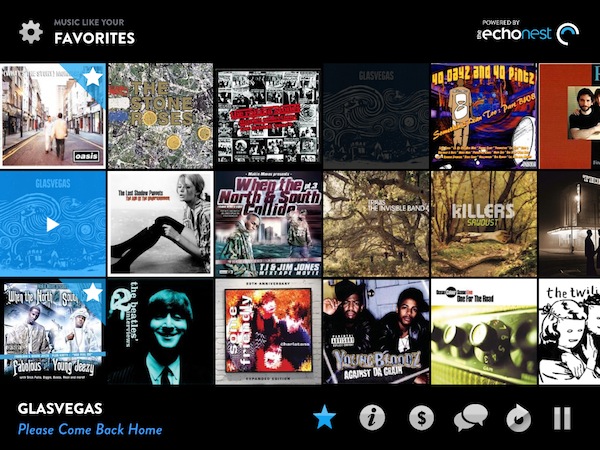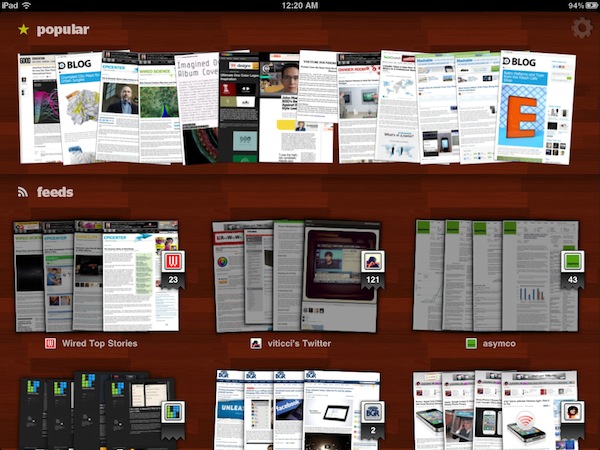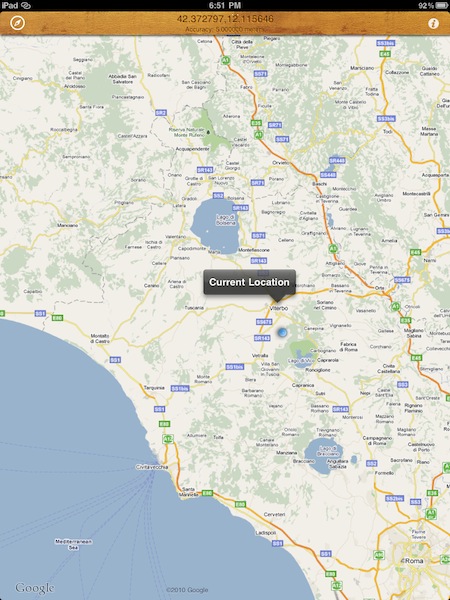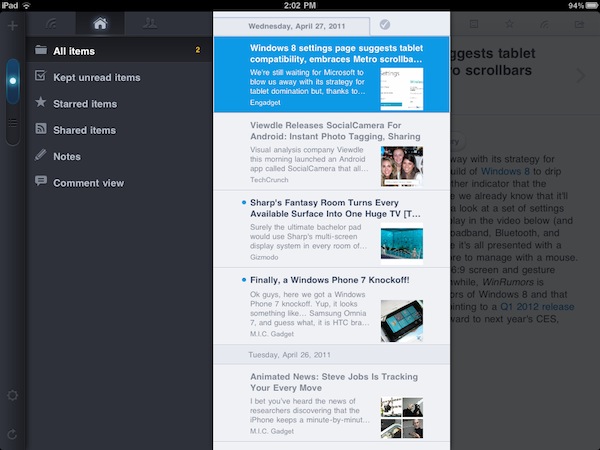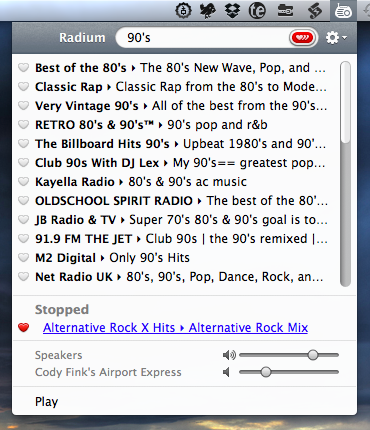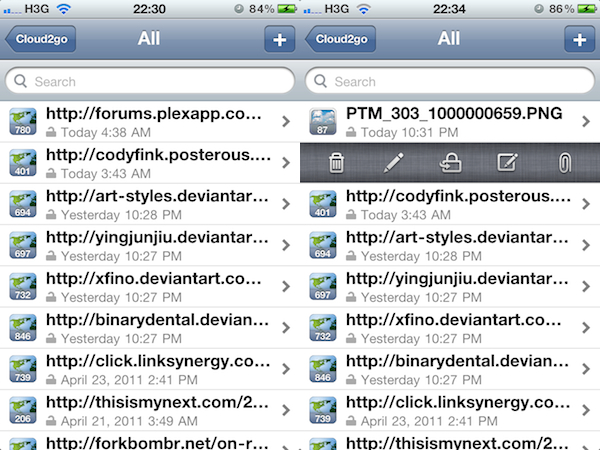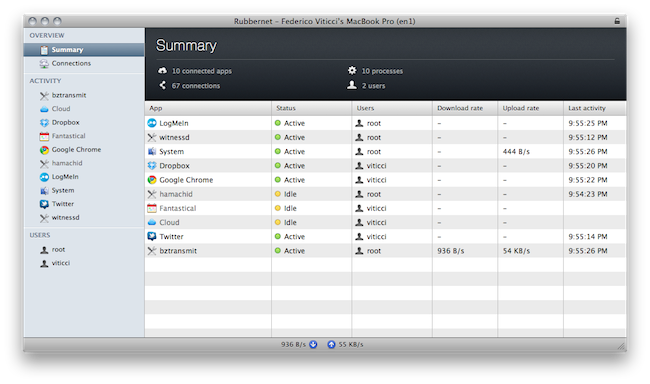If there’s another industry the iPad is disrupting (together with media consumption, digital reading, medical applications – you name it), that’d be music discovery. The category isn’t nearly as popular as news readers and social aggregators and RSS apps, but two apps that came out in the last months which I also reviewed here on MacStories, Aweditorium and Discovr, are leading the way towards better, more interactive, beautiful discovery of new artists and songs on mobile devices. Where Ping failed at empowering people to share, buy and discover new music, apps like Aweditorium make it super-simple to “touch” music you’ve never listened to, explore genres and albums you didn’t know you might be interested in, share the results with your friends on Twitter and Facebook. The iPad does its job extremely well in this case: with a large screen that’s meant for swipes and taps, it easily becomes a piece of glass functioning as a wall for music. Like those walls in guitar shops advertising this week’s shows from those unknown bands your friend keeps talking about all the time. Here, that’s what music discovery on the iPad is all about: the intertwinement of social, digital stores, and personal taste.
Music Hunter is the latest entry in the music discovery market for the tablet, and at $0.99 it offers a sweet way to find new songs to purchase later on the iTunes store. While Aweditorium and Discovr are based on indie artists and correlation between music you already know, respectively, Music Hunter starts up with a window displaying two sliders: one for genres, one for styles. As you move the sliders, you can get to results like “high energy hip hop” or “90’s electronic music” that will load a wall of artists with the first song picked for you. The results are generally accurate as they’re based on the echonest engine, the same infrastructure that powers Discovr for iPad. Like Discovr, song previews are fetched from iTunes and a button allows you to quickly jump to the store and hit Buy. You can scroll through the wall to see more songs and previews, or mark something as favorite and start exploring from there as the app allows you play “music similar to your favorites.” There’s no support for AirPlay (unlike Aweditorium), but you can check out quick artist bios from a popup window that can be activated from the bottom toolbar. What I like about Music Hunter is that it packs a lot of features: you can search, adjust the settings at any time (and thus load other genres and styles) or aggregate different artists and music styles into the Favorites for the ultimate personal playlist. Everything’s really minimal and good looking.
If you’re a fan of Aweditorium and Discovr, Music Hunter is the app to add to your collections of music discovery tools. It’s elegant, well integrated with iTunes and “intelligent” in the way it aggregates results from echonest. Go download the app here.