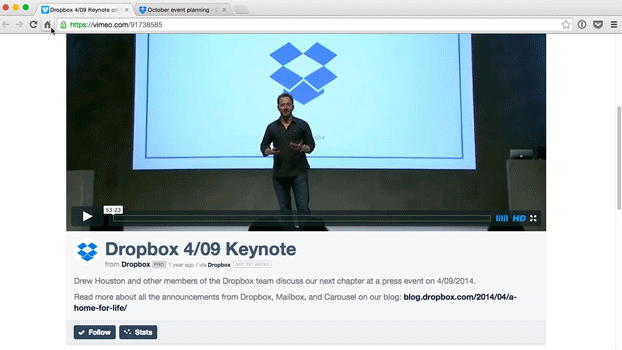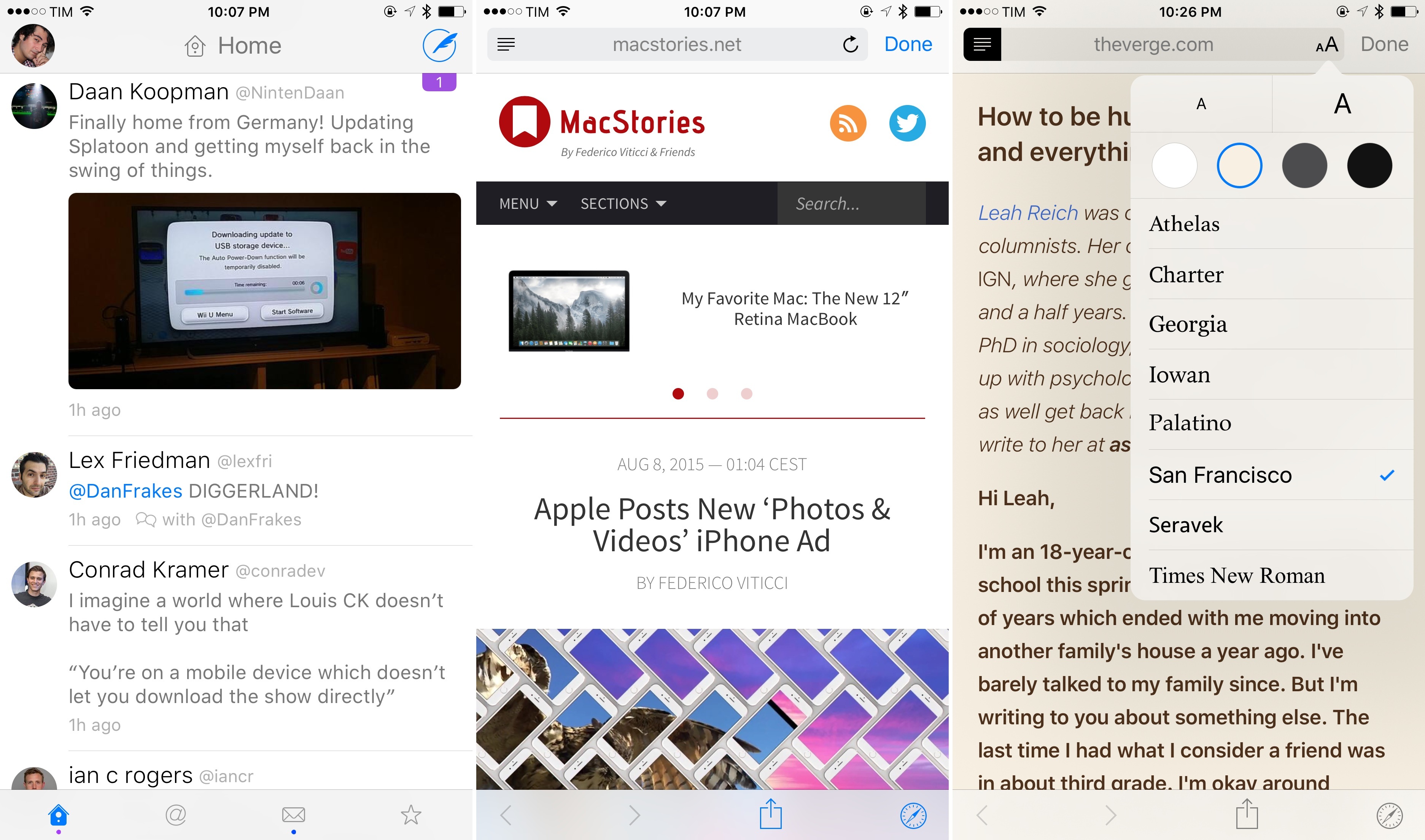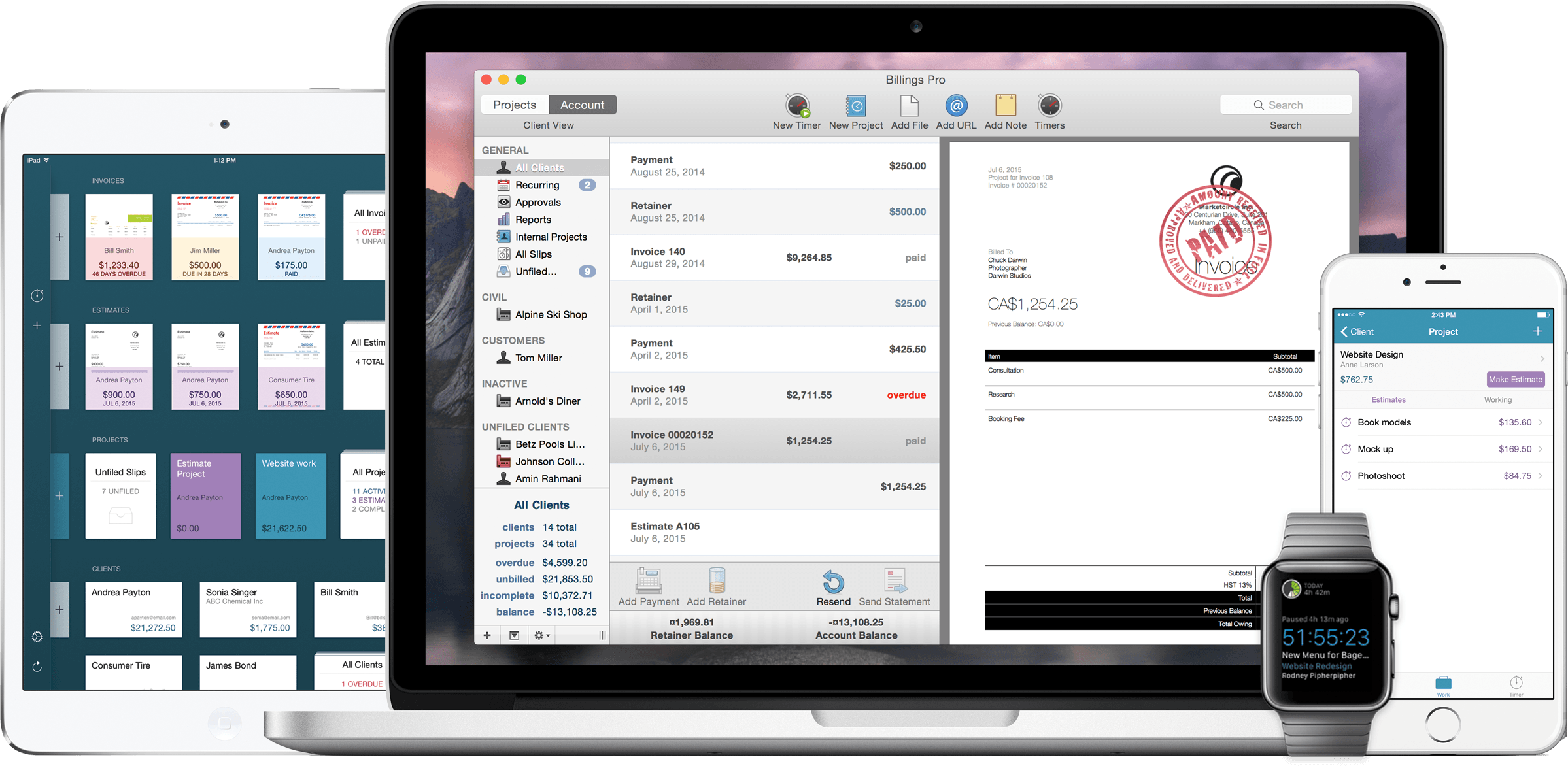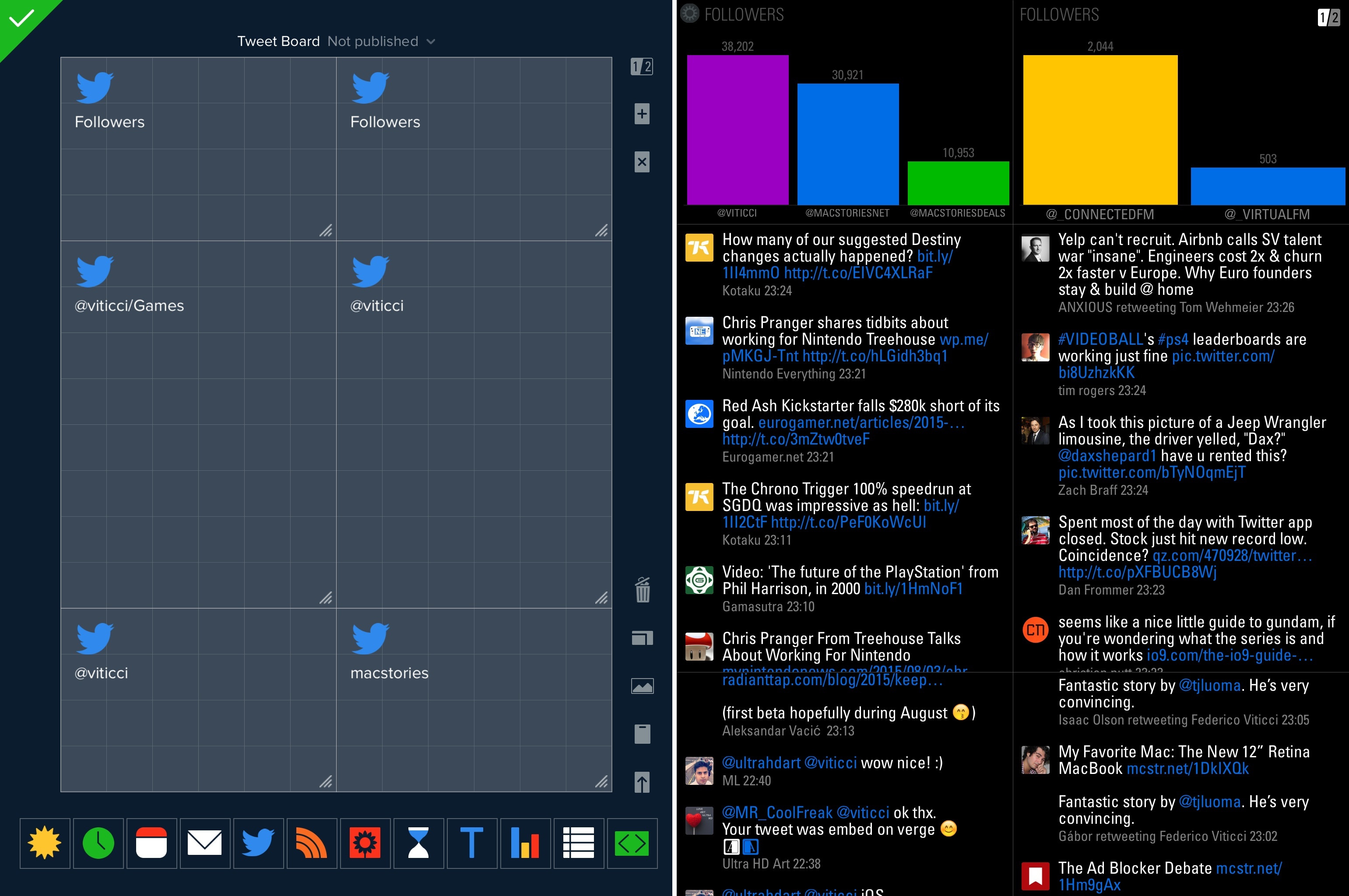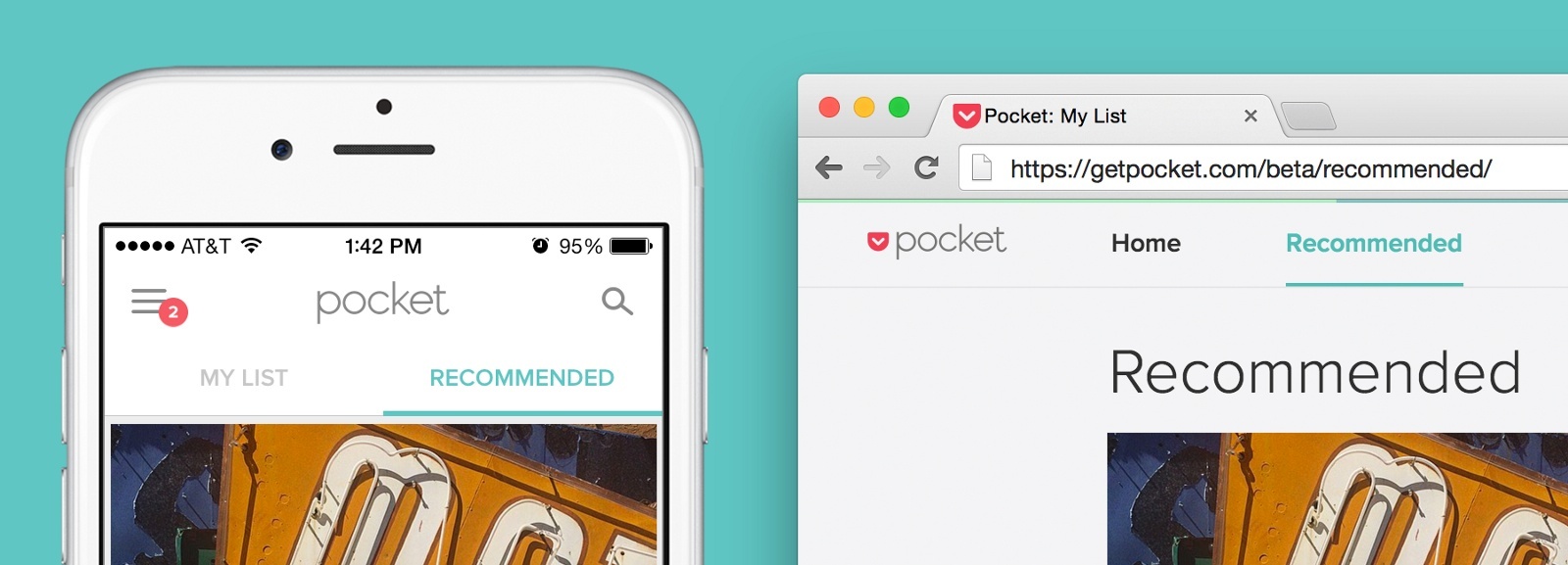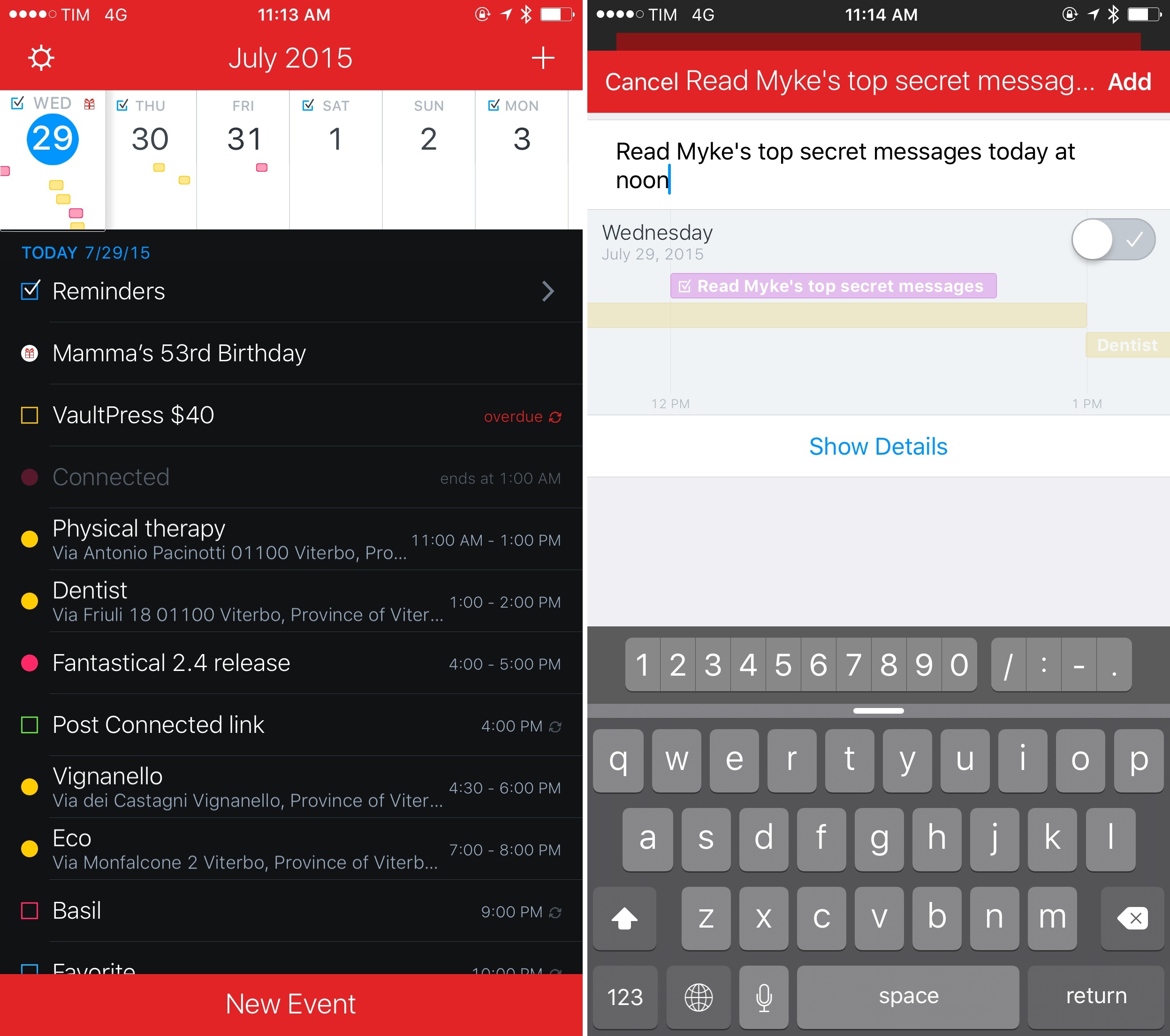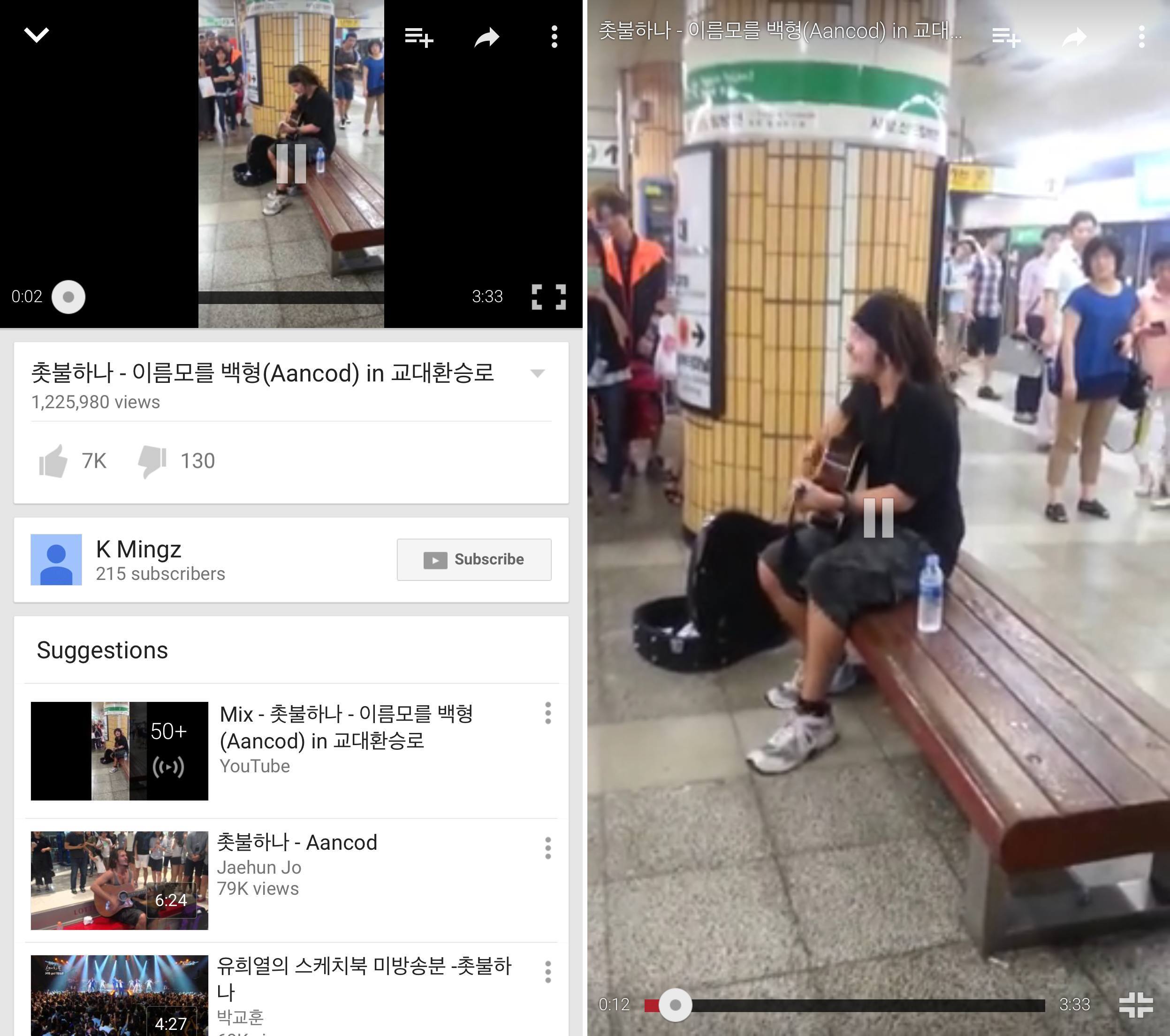Released today on the App Store, the latest update to our favorite password manager brings some nice minor adjustments. Most of the changes improve the flow and ease of use of the app, and while there aren’t any game changers here, numerous tiny annoyances that have been frustrating me for a while have been wiped out.
The first feature mentioned in the release notes is the ability to switch between multiple vaults with only two taps using their new vault switcher. I personally only use one vault with 1Password so I don’t have much to say here, but I’m always a fan of doing things in fewer taps so this feature gets a thumbs up from me.
My favorite changes have to do with Touch ID and security tweaks. There have been quite a few times when I’ve accidentally canceled the Touch ID dialogue, and until now that meant that I was then required to type my password back in before the app would unlock. With version 5.5, there is now a very nice looking fingerprint button that will show up beneath the password input box. If you accidentally cancel Touch ID before unlocking the app, you can now tap the fingerprint button to bring the Touch ID prompt back up and unlock without typing. The feature of course still respects your Touch ID timeout settings, so if you’re trying to unlock when Touch ID has been disabled until the next time your password is typed, tapping the fingerprint button won’t do anything.
Next on security, in regard to the 1Password extension, the extension and the main 1Password app now share unlock settings. This means that if you unlock the app, the extension is unlocked, and vice versa. If you, like me, have experienced typing your password into the extension (which should then enable Touch ID) and then going to the main app and discovering that you now need to type the password again, then you’ll be happy about this feature as well. Timeout settings are still respected on the extension as well, also of course.
Another small but appreciated security improvement: if you fill your login credentials on an unsecured website (think http://) when the saved URL for the login is secure (think https://), 1Password will warn you that this is about to happen. This is one of those features that you hope you would never need anyway but if you do it could save you a lot of trouble.
Finally, among some other various and very minor changes, the Apple Watch app has been updated to allow you to see the PIN numbers on your credit card entries. Convenient if you’re into that sort of thing.
Overall, 1Password 5.5 is a solid update. Mostly polish, but polishing shiny things just makes them shinier, and who doesn’t like that? If you don’t have 1Password yet then I’m not sure why you read all of this, but you can find it in the App Store, and you should go buy it right now.