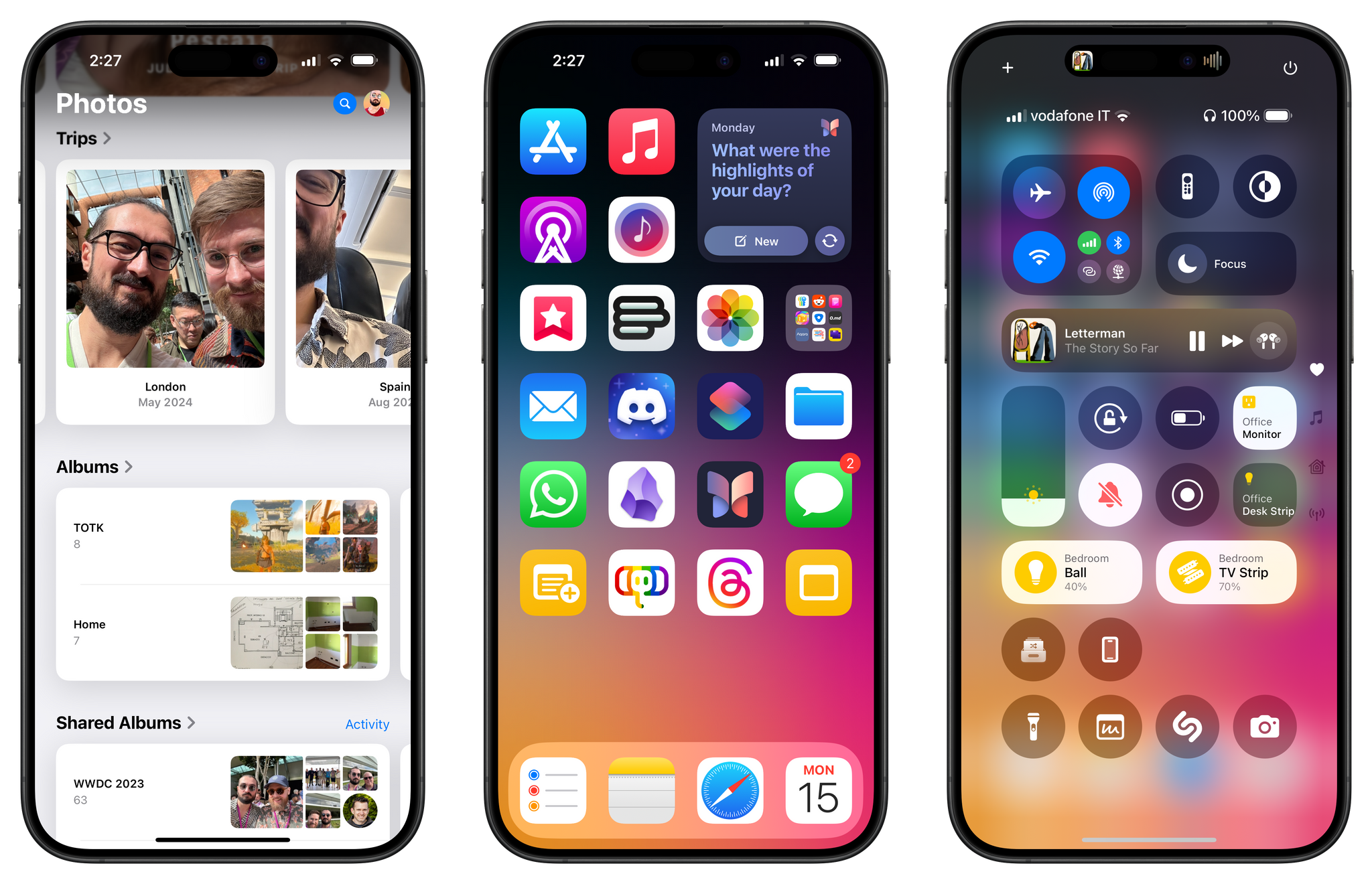There is still fun beyond AI.
There are two versions of iOS 18 coming out this year.
Or, think about it this way:
Inside Apple, there are two versions of iOS 18. The version I’ve been able to test since June, and which will be the focus of this review, is the debut of iOS 18, which emphasizes user customization and smaller app updates. The other one – and, arguably, the version most are anticipating since WWDC – is iOS 18.1, which will mark the launch of Apple Intelligence in the United States later this year as well as the beginning of a process to roll out more AI features over time.
Technically, iOS 18.1 is going to be a major update to iOS 18.0, which will introduce the first slate of AI features on iPhones and iPads; in spirit, it might as well be the version of iOS 18 that is going to steal the spotlight and become The Conversation in our community for months to come.
However, due to a mix of legal and political reasons, as an Italian citizen, I won’t be able to participate in that discourse just yet. Thankfully, there’s plenty to like in iOS 18 even without Apple Intelligence, especially if, like yours truly, you’re the kind of MacStories reader who cares about apps, minor system tweaks, and making your Home Screen look nice.
This is what my review will focus on this year. There are two versions of iOS 18: I’m going to cover the fun, nerdy one.
I’ve been writing annual reviews of iOS (and later iPadOS too) for ten years now. During this time, I’ve seen my fair share of mobile OS trends, and I’ve observed how Apple judiciously iterated on their post-iOS 7 design language and stoically ignored the majority of the tech industry’s fads, staying the course of their vision for what their ecosystem of devices and OSes should empower people to do.
Never have I been in the position to witness the company finding itself unable to ignore a major industry shift. That’s exactly what is happening with AI. As we saw back in June, Apple announced a roadmap of AI features that will be gradually doled out to users and developers over the iOS 18 cycle. Most of them won’t even be launching this year: I wouldn’t be surprised if we see them just in time before the debut of iOS 19 at WWDC 2025.
What’s even more fascinating is realizing just how much of a priority Apple Intelligence must have been for the iOS, iPadOS, and macOS teams. Let’s face it: if it weren’t for the handful of additions to iOS, which are also cross-compatible with iPadOS, I wouldn’t have much to cover today without Apple Intelligence. This is quite apparent in macOS Sequoia: as John will cover in his review, with no Apple Intelligence, there are only two main features worth analyzing in detail.
Thus, dear reader, don’t be surprised if this will be my shortest annual iOS review to date. Plus, it’s not like I was particularly looking forward to Apple Intelligence anyway.
In any case, as I argued in my preview story back in July, the smaller features that found their way onto iOS and iPadOS this year are still interesting enough to justify a “traditional” review. And it’s not just that these are good features: they’re also my favorite kind, for they’re primarily about customization and apps. From more flexible Home Screens to Control Center finally becoming extensible with third-party controls, some big improvements to Notes and Journal, plus a brand new Passwords app, how could I not be excited about iOS 18?
This intrinsic duality of iOS 18 is the reason why I’ve never felt so ambivalent about a new version of iOS. Or, think about it this way:
Inside me, there are two takes. I fundamentally dislike generative AI tools and, from what I’ve seen so far, I don’t think I’m ever going to take advantage of Apple’s features that modify text or create images. At the same time, I’m excited about the prospect of a smarter Siri that is better integrated with apps; and today, with the version of iOS 18 that is shipping to customers, I think there are plenty of smaller features worth appreciating, especially if you’re into customization.
Today, we don’t need to reconcile those two takes. We don’t have to be grownups for this one. We’re just going to dive into what makes iOS 18 a smaller update than previous years, but a fun one nonetheless.