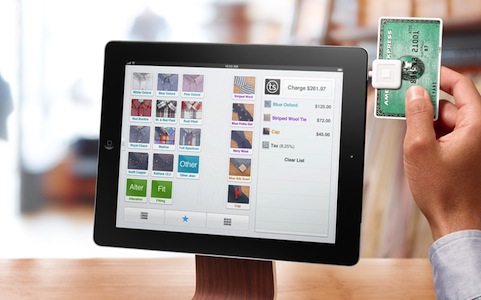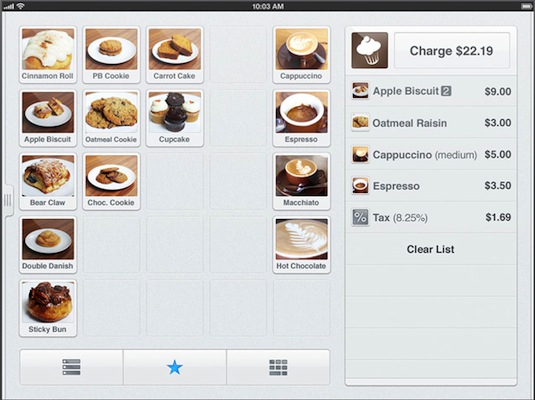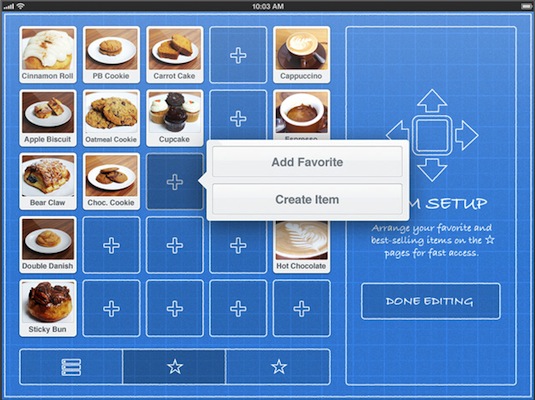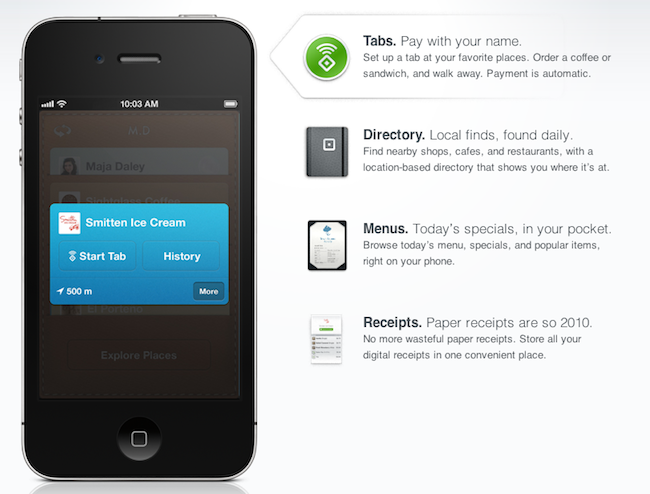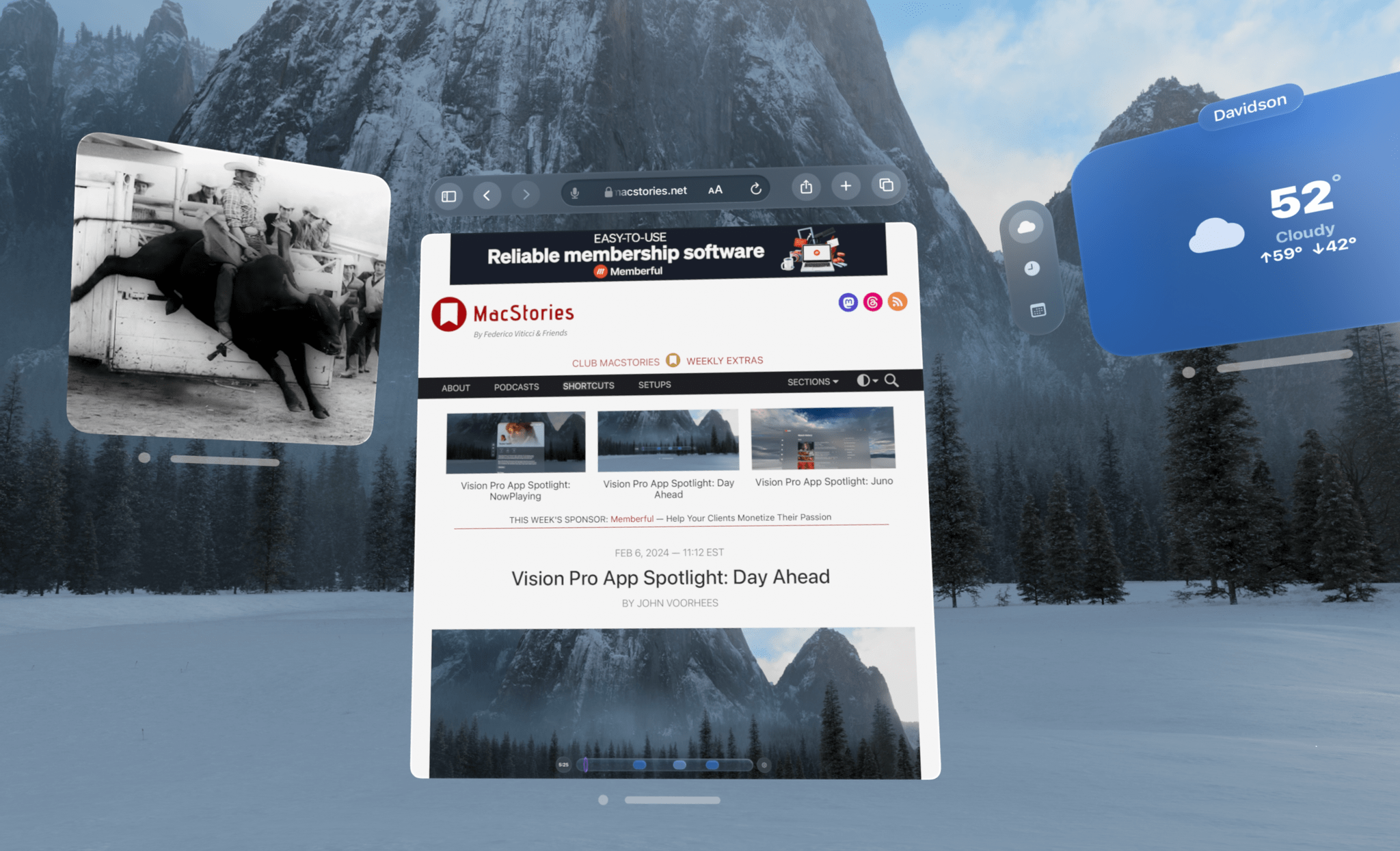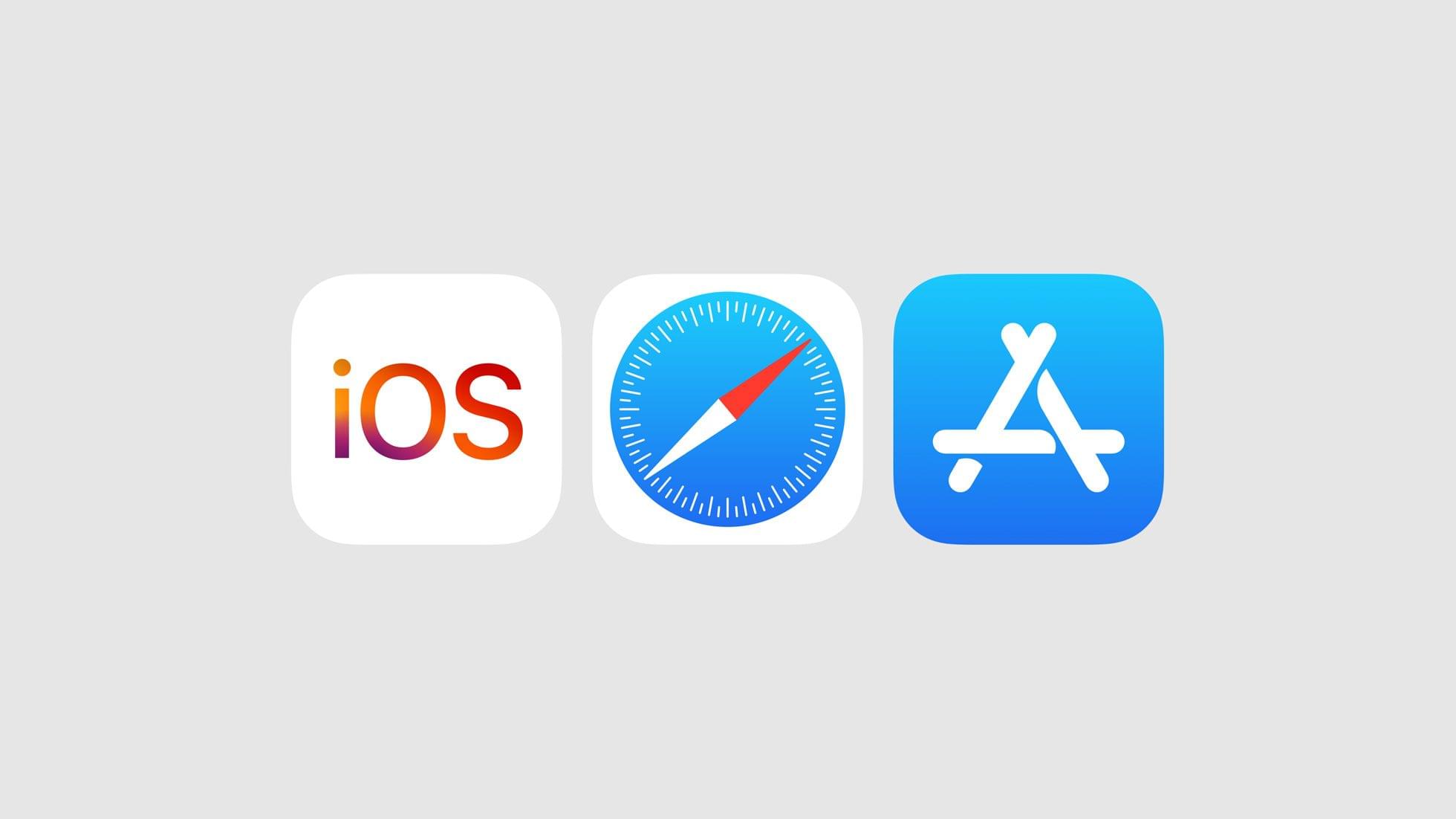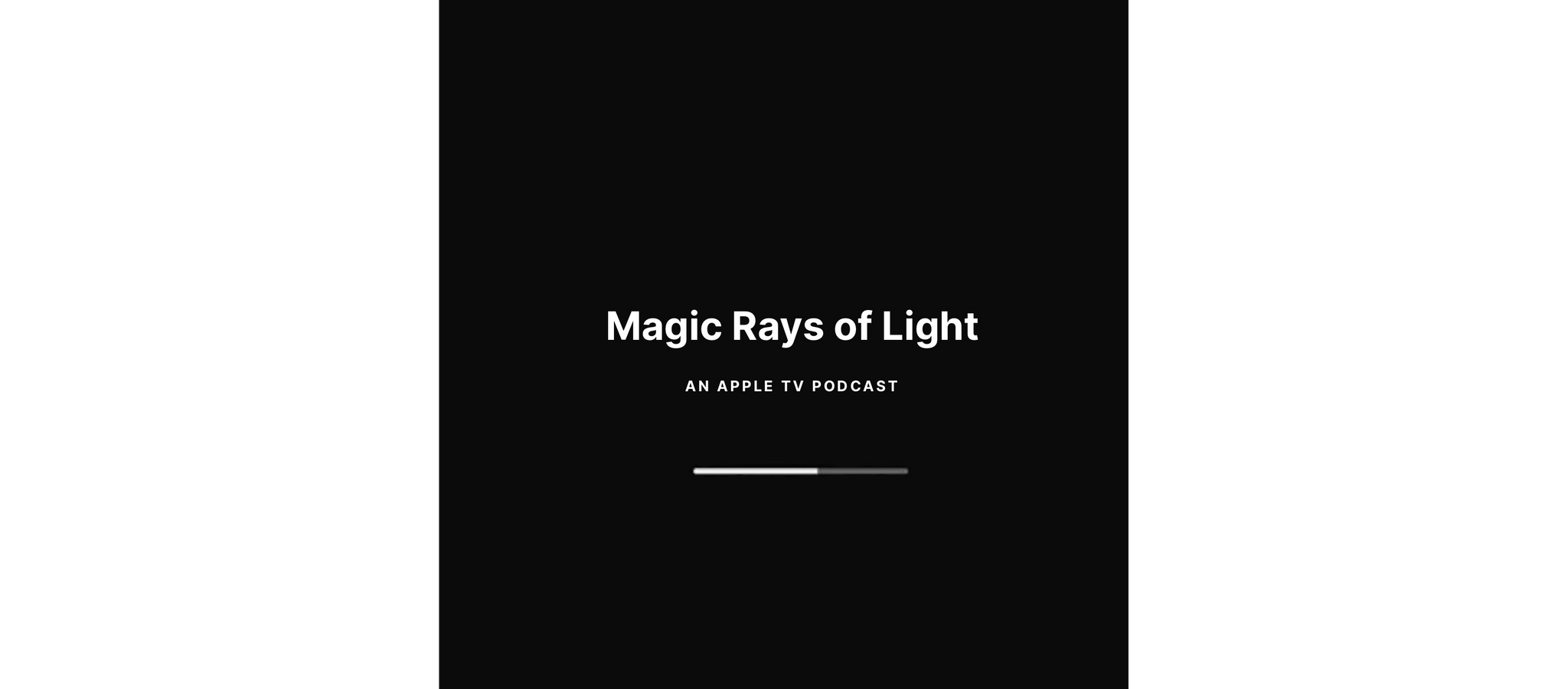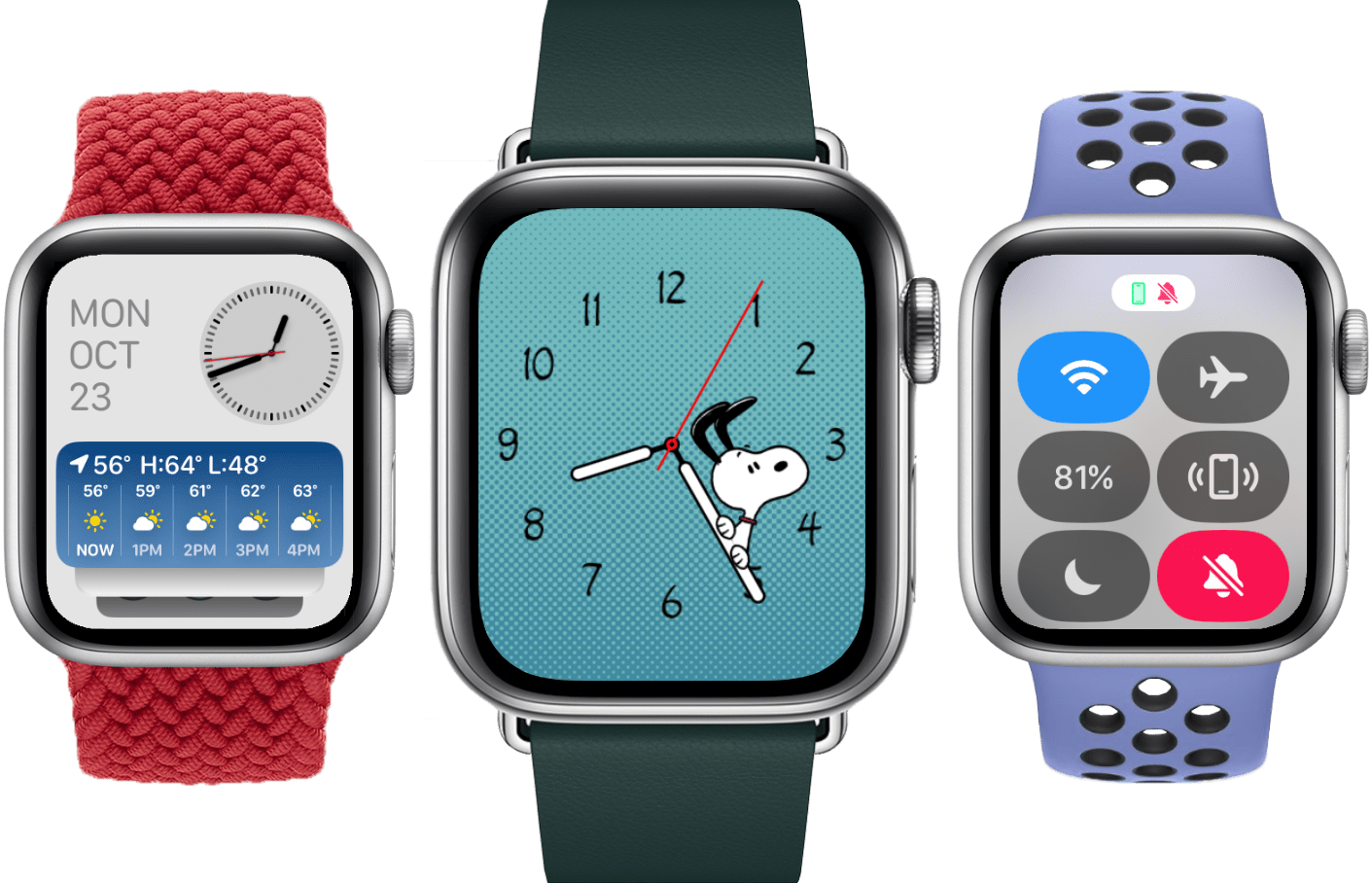Mobile payment company Square teased last weekend they had some big announcements to make this morning. After the 2.0 update to the iPhone and iPad application that hit the App Store earlier today, Square’s Jack Dorsey announced with a live stream event on TechCrunch Disrupt a few minutes ago the next-generation of payment processing for merchants and mobile payments for customers: Square Register and Square Card Case, two new products aimed at revolutionizing the mobile payment scene and the whole concept of digital wallet.
With 500,000 card readers shipped across the United States and $1 billion gross payment volume, Square undoubtedly changed the way people thought of phones and tablets as point of sale units capable of receiving credit card payments with a simple swipe. But Square wanted to go one step further, and allow everyone, merchants and customers, to get rid of cumbersome cash registers, POS devices and wallets altogether by unifying the Square experience into a single software that takes care of the data, personal information, credit cards on file, location, and more. The Card Case is the first step to allow customers to forget about wallets, cash and credit cards to carry around all the time: within a single iPhone application, users are getting access to a virtual wallet that contains place-specific cards to pay, check out products, and get receipts. TechCrunch explains:
Once you’ve downloaded your mobile Card Case, you can fill your case with ‘cards’ of all the merchants you visit and buy from who accept Square. When you click on an individual merchant’s card, you’ll be able to see a map of where the merchant is located, contact information, your own order and purchase history, and receipts with the merchant and a daily live menu of items or services from the merchant. You’ll also be able to see what other customers are buying at the store, and merchants can serve customized offers to specific customers based on their purchase history.
So here’s where things get interesting. In a merchant’s card within the case, you can press a “use tab” button which allows the frequent customer to essentially put a purchase on their virtual tab with Square at the merchant. So once you press that button within two blocks of the merchant, you’ll be able to tell the cashier your name and your card will be charged on the merchant’s backend Square register. Because you are a repeat customer, Square already has your payment information. The purchaser will then receive a push notification when the merchant processes the payment.
The Card Case basically acts as a wallet to keep all the places you frequently visit together and set up tabs so payments will be processed automatically without even swiping a real credit card. In a video reel showcased by Jack Dorsey at the announcement event, a Square user was shown entering a coffee shop, ordering a cappuccino and simply asking the cashier to put it under his name. No swiping necessary, no need to sign any receipt or carry a wallet around – just an iPhone. After a purchase however, the app of course handles virtual receipts emailed or texted to you, so you’ll be able to organize all your expenses and view the places where you spent your money. The concept’s really simple and disruptive from a user standpoint – as long as you have an iPhone and the credit card on file, it’s as simple as walking into a bar and ordering what you want with your name. The software takes care of the rest.
On the merchant’s end, Square has also announced a new product, the Register, which will dramatically improve the way business owners used to deal with POS machines and real cash registers and engage with customers as well. Merchants have always been able with the Square reader to store customers information and send them a receipt via email or SMS; with today’s update, merchants get the possibility to send customers a link to download the Card Case app so next time payments will happen faster, over the air, and with more features to engage with a local shop and nearby places that support Square. Again, it all comes together with the reader used to set up a credit card for the first time, the iPhone app for customers to pay with their mobile device, and the iPad Register for merchants to check out analytics and customer data. From the website:
- Transform your iPad into an elegant point of sale. Customize it with product photos, prices, and sortable categories. Accept cash and credit cards.
- Swipe a card, let customers sign directly on the screen, and send them an email or text message receipt. Customers can add a tip as they sign.
- Know how many cappuccinos you sell each day. Download full reports that give you insight into your sales patterns and inventory.
- Let your regular customers set up a tab right from their phone and pay with their name. Publish your menu and share daily specials.
At this point, it’s clear Square isn’t a cool startup with a neat credit card gadget anymore. Square wants to disrupt mobile payments, bringing merchants and customers together socially, locally, just with software, phones and tablets. Square Register and Card Cases are rolling out today through 50 US merchants in New York City, San Francisco, Washington DC, St. Louis, and Los Angeles.