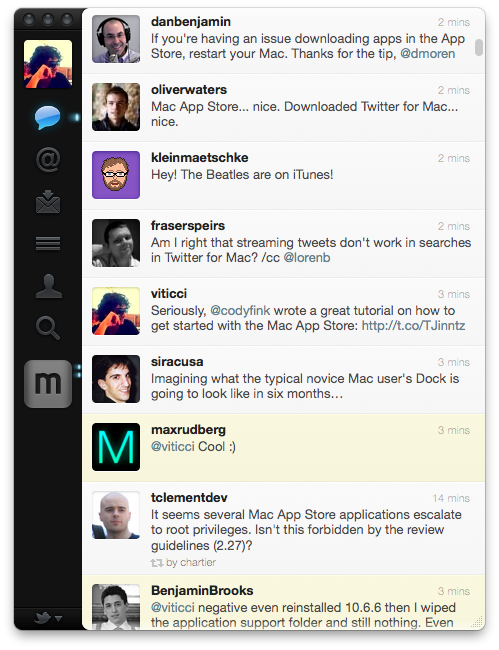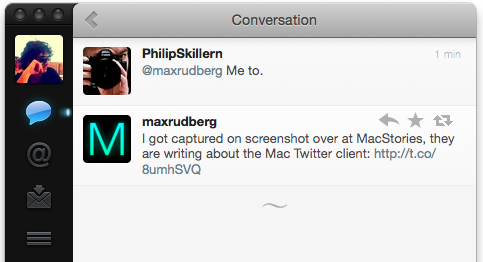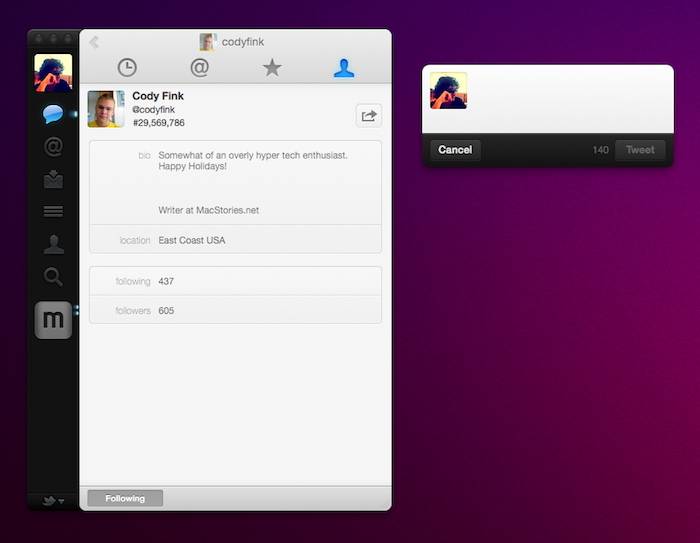At some point in the past months, I thought I would never had the chance to write this review. But it’s happening. Twitter for Mac, what you expected to be called Tweetie 2.0 before Atebits became part of Twitter, is now live in the Mac App Store. It’s available for free here.
Like I said, months ago an idea started to grow on me: Tweetie 2.0 for Mac, the way I saw it back then, was never going to happen. Kaput. Vaporware. Twitter killed it, and with it – Loren Brichter’s enthusiasm and passion and willingness to provide millions of Mac users out there the sequel to what I think it’s still one of the finest Twitter clients ever created for the platform. And it’s not that the term “sequel” doesn’t apply really well to this whole saga: Twitter acquired Atebits but Loren had promised that MacHeist customers would get early access to Tweetie 2; Tweetie for iPhone was rebranded; the guy even started making promises and interviews about an app that “was coming”. Just like in the best stories of sequels that seem to never happen, people began to lose faith in Brichter, Twitter and Tweetie 2.0. They moved on.
I tried to move on. I tried to get over the original Tweetie. I tried several Twitter clients for the Mac, I gave Echofon, Nambu, Hibari and even the old Twitterrific a try. I never sticked to none of them. Somehow, I always ended up going back to Brichter’s old, broken, slow and unofficial application. I know many of you did as well.
That changed a week ago. On New Year’s Eve, while I was getting ready to go to a party with my friends, I got an email from Loren. I knew something was going on, I just didn’t know how much it was real, or on schedule for that matter. Long story short, I got into Tweetie’s beta testing group and installed “Twitter for Mac”. The app is a rebranded version of Brichter’s original vision for Tweetie 2, apparently. I tested the app, we all waited for the Mac App Store to open, the app is now live and everyone seems to be excited or disappointed about it. Just like in the best stories of sequels that eventually happen, many people seem to have newfound respect for Twitter’s mobile developer now. On other hand, some were expecting more from the sequel.
So now that we have a proper introduction to a review I once thought would never see the light of the day, let’s get to the point. Is Twitter for Mac any good? Can it top the original Tweetie? Is it just Twitter messing with Loren Brichter’s plans all over again? Below, you’ll find our review of Twitter for Mac. Here, I’m just going to say that I moved on.
Twitter for Mac looks like a revamped fresh version of Tweetie for Mac. It’s got the same sidebar to switch between accounts and sections, it’s got a clean timeline on the right, it’s got the picture popups and it has the tweet compose window opening in an external tiny popup. At first sight, it looks like a more polished version of the original Tweetie to the average user. Which I’m pretty sure that’s the reason why many people are going to leave negative reviews in the Mac App Store – those people who were expecting Brichter to come up with an entirely new design, OS X Lion hints and who knows what other magical UI tricks. Thing is – yes, it’s similar to the app you used until 10 minutes ago. If you look right below the surface, though, you’ll notice everything that’s new in there. And all the things that will take some time to process, too.
Twitter for Mac has support for native retweets, live stream (as a user option), lists, trends, tweet deletion, block. If I were to make a list of the new features in “Tweetie 2”, I’d be forced to write these down. But let me talk about the most important aspect of the app first, the timeline. Twitter’s timeline on the Mac looks a lot like the iPhone and iPad one, except that you can’t swipe to reveal an action menu or open conversation views and web links in additional panels. The timeline, graphically speaking, retains a lot of the iOS iterations of Twitter, leaving Tweetie’s “bubble chat” style behind for good. It’s a whole unified timeline made of white cells, and that’s it. Appearance aside, one thing I immediately noticed about this new timeline when comparing it to the old Tweetie’s one is that it’s fast. And by fast, I mean really fast and snappy. When switching between sections – either with a keyboard shortcut like before, or with a new three-finger gesture – you’ll notice that the timeline, mentions, searches and messages load almost instantly, as if you were turning the pages of a magazine extremely fast. I don’t know what code trick did Loren apply there, I just know that the main view is fast. The first thing you’re going to do after authorizing your account will likely be a quick tour of the timeline and sections, and I’m sure you’ll notice the difference. Which also gets me to one of my first gripes with the app: sometimes, it’s also crazy fast at loading previous tweets for when I need to go back in my timeline and check on messages posted overnight. Other times though, the app won’t load past a certain amount of tweets (hundreds, anyway) and I’m not sure whether or not this is a limitation imposed by the Twitter API or the fact that the Twitter team (not just Brichter on his own, I guess) didn’t implement a “read more” button at the end of the timeline. It only happened twice for me (last time, it was last night when loading all the Microsoft CES-related tweets) but when it does, it’s annoying. Together with that, I have to say scrolling in Twitter for Mac’s timeline is also smooth and, again, fast. Especially with inertial scrolling activated on your Mac. Like I said, these are the first things I noted when launching the app.
On first launch, I also realized I could see beneath Twitter’s sidebar. I wasn’t getting it at first, then I saw Twitter implemented a black translucent sidebar. Luckily, I was able to turn it off in seconds from the preferences. I don’t know why there’s an option to make the sidebar translucent but, frankly, I don’t like it. It’s more fancy than useful or anything, and I thought they would get rid of it come the final version. Clearly they didn’t.
Back to the timeline. One of the biggest annoyances of the original Tweetie was that you couldn’t get anything done with tweets unless you either selected one and hit a keyboard shortcut, or invoked a contextual menu with right click. Now, you can just move your cursor over a tweet and do a bunch of things with it without having to mess with the keyboard or right clicks. From the overlay icons that appear on a status update, you can show a conversation view, reply, mark as favorite and retweet. Two things are noteworthy here: first, Twitter by default initiates replies to all the usernames contained in a tweet. Say Cody tweeted something like “Hey @gruber, @strevestreza disagrees with you” and I was to reply to Cody with Twitter for Mac, my tweet compose window would be pre-populated with the usernames @codyfink, @gruber and @stevestreza. What if you just want to reply to the original author? You’ll need to manually backspace on those usernames. There’s no preference to change that. The other feature I noticed, and this time was happy about: Twitter for Mac still offers the possibility to “quote” a tweet instead of natively retweeting it. This is useful if you’re that kind of user who likes to add his own comment to a tweet; still, Twitter didn’t include the popular RT @ or /via @ formats in the app. Looks like they moved on, as well.
Twitter for Mac, like Tweetie, can show conversation views. You can access them with a double click on reply to someone or with your keyboard’s right arrow, but the real fun kicks in with the gestures. As you select a tweet (or just head over it with the mouse) that’s a reply to someone else and you want to view the entire reply chain, you can perform a three-finger swipe right to load a new panel that, like Twitter for iPad, will slide in from the right side. There are no multiple panels on screen in the Mac version, but the effect is pretty much the same. Again, the conversation view loads as fast as the timeline. This three-finger swipe action, though, opens the door to other major new features of Twitter for Mac, which are iPad-like panel navigation and contextual actions for tweets. Panel navigation is simple to understand: instead of getting a “breadcrumb” navigation at the top of the window like in Tweetie 1, where you could see how much you were “going deeper” with conversation views, usernames, conversation views and so forth, you have all these panels that will stack on top of each other as you load usernames, conversations, trends, searches, more usernames. The effect is cool as you can move back and forth between these panels with your fingers, the bad news is that there’s no way to understand at which point of the navigation you are, how many profiles you’ve loaded or how far you’re from the main timeline. So you’ll either have to switch to another section and switch back again to have your “exploration” canceled with a fresh clean timeline, or start going back to the first panel with the aforementioned three-finger gesture. The fact that you can kill panel navigation by switching sections twice can be seen as an advantage from some users or as a terrible consistency breaker from others. Personally, I don’t like the way Twitter handled this, as I would like to do whatever I want in the first section (discover users, see trends), read my replies for a few minutes, go back and find everything as I left it. Or perhaps that would be annoying after some time? So maybe Twitter should offer a way to quickly jump back to the first panel? I don’t know, we’ll see in future updates.
As for the contextual “tweet item menus” (as Twitter calls the feature): they’re basically a way to let the app guess what’s the best thing to load in a status update that’s not a conversation after a three-finger swipe right, or provide all the options that are possible. Example: a tweet from @codyfink has a link and a hashtag. That tweet is not a reply to someone else. With a three-finger swipe right on that tweet, Twitter for Mac will open the link in the web browser. If Cody doesn’t tweet with a link but just with a hashtag, though, Twitter will load a search for that hashtag in a new panel instead. And what if Cody doesn’t like links and hashtags and he just tweets personal thoughts? A swipe will open his profile view. If you don’t like this way of managing content and usernames found in a tweet, you can do everything manually by selecting a tweet and hitting Alt + right arrow. Twitter will open a contextual menu with all the links, usernames and hashtags found in a tweet. It will also offer the possibility to “open all links” in the web browser. Links can be set to open in the background in the Preferences. So, to recap: three-finger swipes left and right can open and close panels, or follow links through a user’s browser. Three-finger swipes up and down are for switching between the sections in the left sidebar.
The app supports live streaming for tweets, but only in the timeline. Searches, for instance, will need a manual refresh – which I assigned to a custom gesture using BetterTouchTool. There is also (finally) support for Twitter Lists built in, although it’s pretty simple and straightforward. Once you open the Lists tab in the sidebar, you’ll just get to a new panel with all your lists to choose from. You can’t, of course, manage lists in the app. As for the tab right above Lists, Direct Messages: they’re threaded and “stacked” on top of each other if a user sent you multiple messages at once, but the newest DMs are at the bottom. In my opinion, this was implemented just to follow to trend established with Twitter for iPhone and iPad, but as I said in the past it’s very annoying. Especially on the Mac, where there’s no virtual keyboard that slides up and automatically scrolls the list to the most recent message. You’ll have to manually scroll.
One of the “features” that’s causing a huge stir on Twitter this morning is the lack of a titlebar at the top of the window. Admittedly, the lack of a titlebar makes it difficult to drag the app around on the desktop, but it has to be noted that Brichter wanted to try something new by letting users have the same kind of control by clicking and holding on the entire sidebar. That will trigger a titlebar-like action and you will be able to reposition the window. I found this incredibly out of context at first, now I’m sort of used to it. Looking forward, I think this is what Mac OS X Lion will be all about – new interaction processes and schemes. Other complaints I’m hearing from developers and people I follow on Twitter seem to be all about the fact that “Tweetie 2 doesn’t look like a Mac app at all”. After a week of usage, I believe it is true Brichter and the Twitter team changed a lot of stuff that’s usually OS X-default like the titlebar, the maximize button (which does nothing) and the lack of a bottom bar. But while many of us Mac geeks and long-time designers and developers are going to notice these things, I wonder if the average Mac App Store user will see these changes at all. My guess is, most people will simply use the app without caring about various design inconsistencies (alignment and padding issues, anyone? Fonts are too small?) and broken standards. I’m not saying those are mistakes and, sometimes, glitches that shouldn’t be noted: the lack of titlebar is disorienting at first. I’m saying that, in the long term, we should probably get used to this kind of “new rules”.
Something that’s really new in Twitter for Mac is the possibility to drag tweets out of the timeline. To do so, move you cursor next to a profile picture in a tweet, click & hold and drag the message out. You can drag a tweet to the desktop to save it as a text clipping or into Mail.app to have it formatted as a complete tweet – profile picture included. I don’t find this option particularly useful, mostly because I never email tweets to my friends.
What I absolutely love about Twitter for Mac is the improved support for keyboard shortcuts and the new right-click menu on tweets. Tweetie 1 had good support for a variety of keyboard shortcuts, Twitter for Mac simply outnumbers the original app with keyboard shortcuts for everything. There’s one to quickly go to a user’s profile page (which is very similar to Tweetie) by typing a username, one to block a specific user, one to delete a tweet. You can retweet, mark as favorite, copy a tweet or copy the link to a tweet with the keyboard as well. If you’re a hardcore Mac keyboard user, you’re going to find plenty of options to learn in Twitter for Mac. If you don’t feel like learning dozens of shortcuts, you can find most of the commands in the improved contextual menu – which, when compared to the original Tweetie, is pretty great. During this week’s test, I found myself equally using keyboard shortcuts, gestures and the contextual menu. I don’t know which one I prefer yet, but the shortcuts are surely handy.
Other miscellaneous new features in Twitter for Mac include a new redesigned white popup for pictures, a minimal tweet compose box that sits on top of any window on your Mac (annoying or useful?), character count for tweets which automatically takes care of links even before shortening them (neat) and the lack of any shortening button. Every link I tweet seems to be wrapped inside Twitter’s t.co shortener now – or so it appears on the desktop client.
Wrap-up
Twitter for Mac is different, and we have to understand what kind of difference we’re talking about. Because you can look at this app in two ways. If you were a loyal Tweetie 1 user and you were among those who eagerly anticipated the release of Tweetie 2 and eventually lost faith as the app never seemed to come out, you are probably going to be disappointed by the fact that the app doesn’t look revolutionary on the surface, it’s got some arguable design choices and doesn’t add anything new to the mix except for native retweets, lists, live stream and a bunch of new shortcuts and actions. If we look at Twitter for Mac as a desktop client on its own, without the weight of being a sequel to one of the most popular apps for the Mac, the situation becomes quite different. Twitter for Mac is, in my opinion, a solid app and a great attempt to bring Twitter to the desktop. It doesn’t come with all the fancy integrated web views and multiple panels seen in the iPad version, but I don’t know how much sense they would have made on the desktop anyway. There are some problems that need to be fixed, some design choices that I’ll need to wrap my head around over time and even stuff I don’t really like, like direct messages or the t.co URLs. I understand several people’s positions when they say the app makes them “anxious” the way Twitter for iPad did: panels aren’t easy to get used to, and to many it feels like “there’s too much” to do in a single tiny app.
Still: I think Twitter for Mac is a well-crafted application that brings Twitter to the Mac in a way that most users won’t need to open Twitter.com anymore. After a week of playing around with it I don’t feel “confused” or “disoriented” in Twitter for Mac, nor do I think the slide animations make for an incomprehensible, baroque user experience.
This app is not perfect, and there’s a huge room for improvement. But right now, Twitter for Mac is my new default client and the best I can find if I want to use Twitter from the desktop. Twitter for Mac, after all, is the app that let me move Tweetie 1 to the trash.