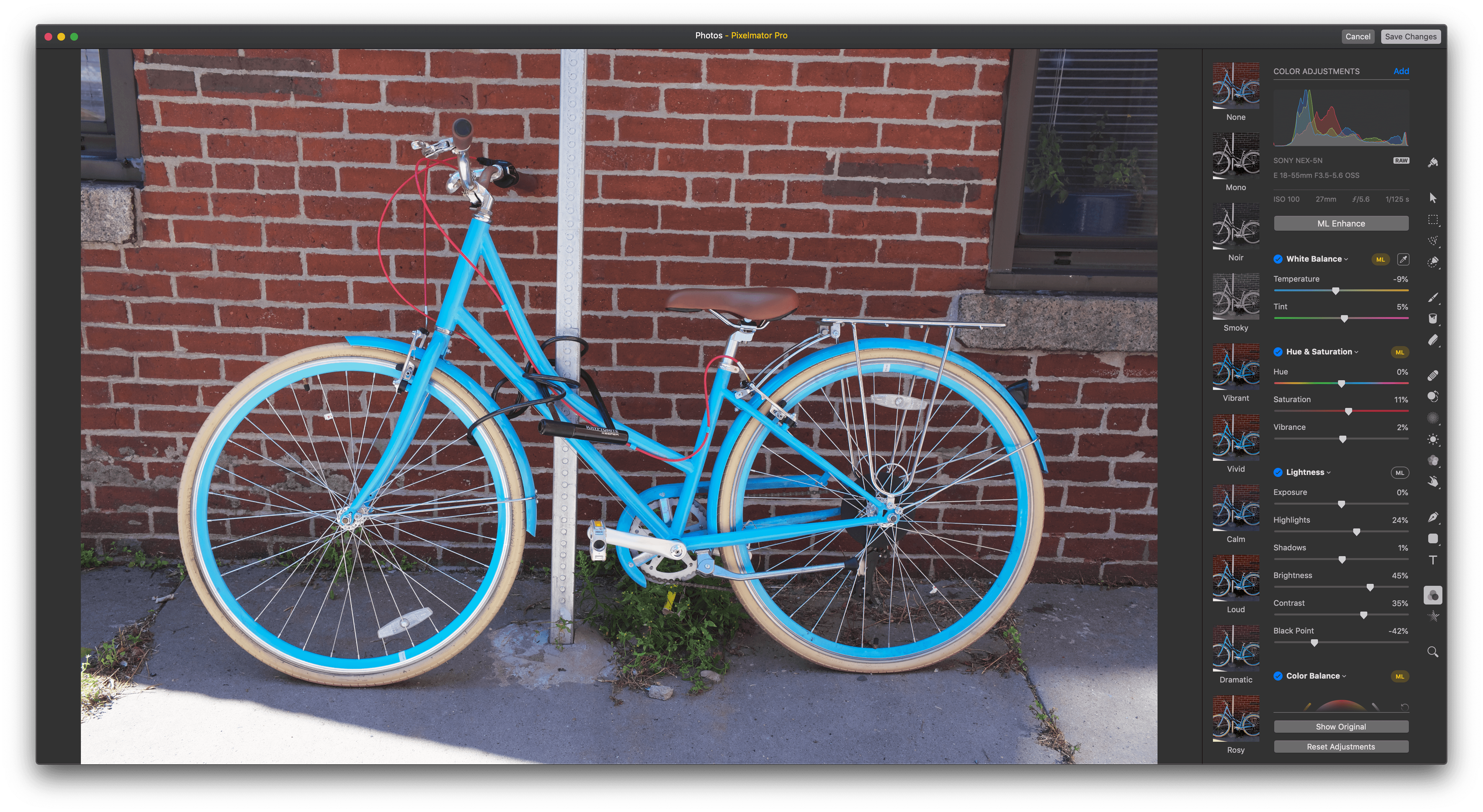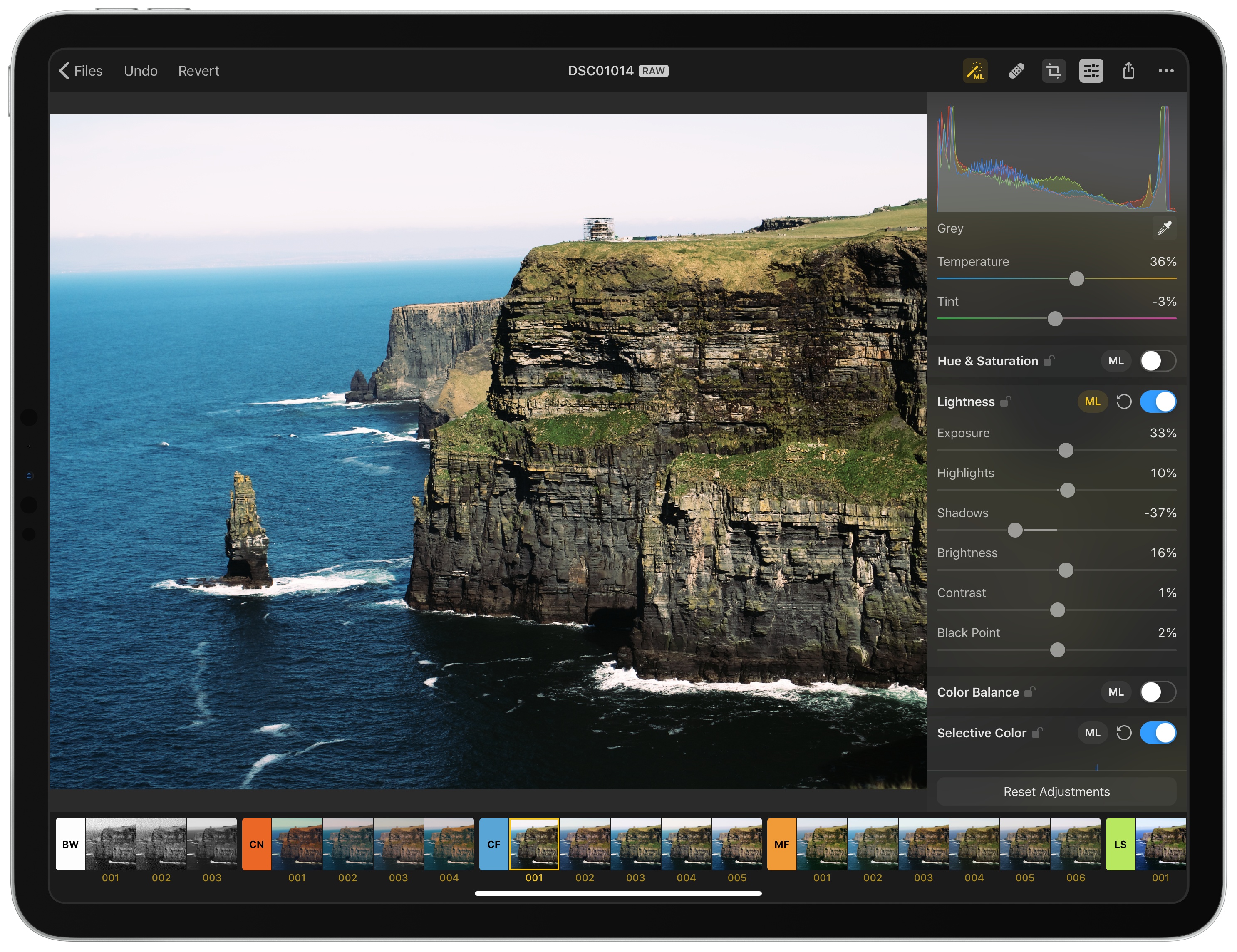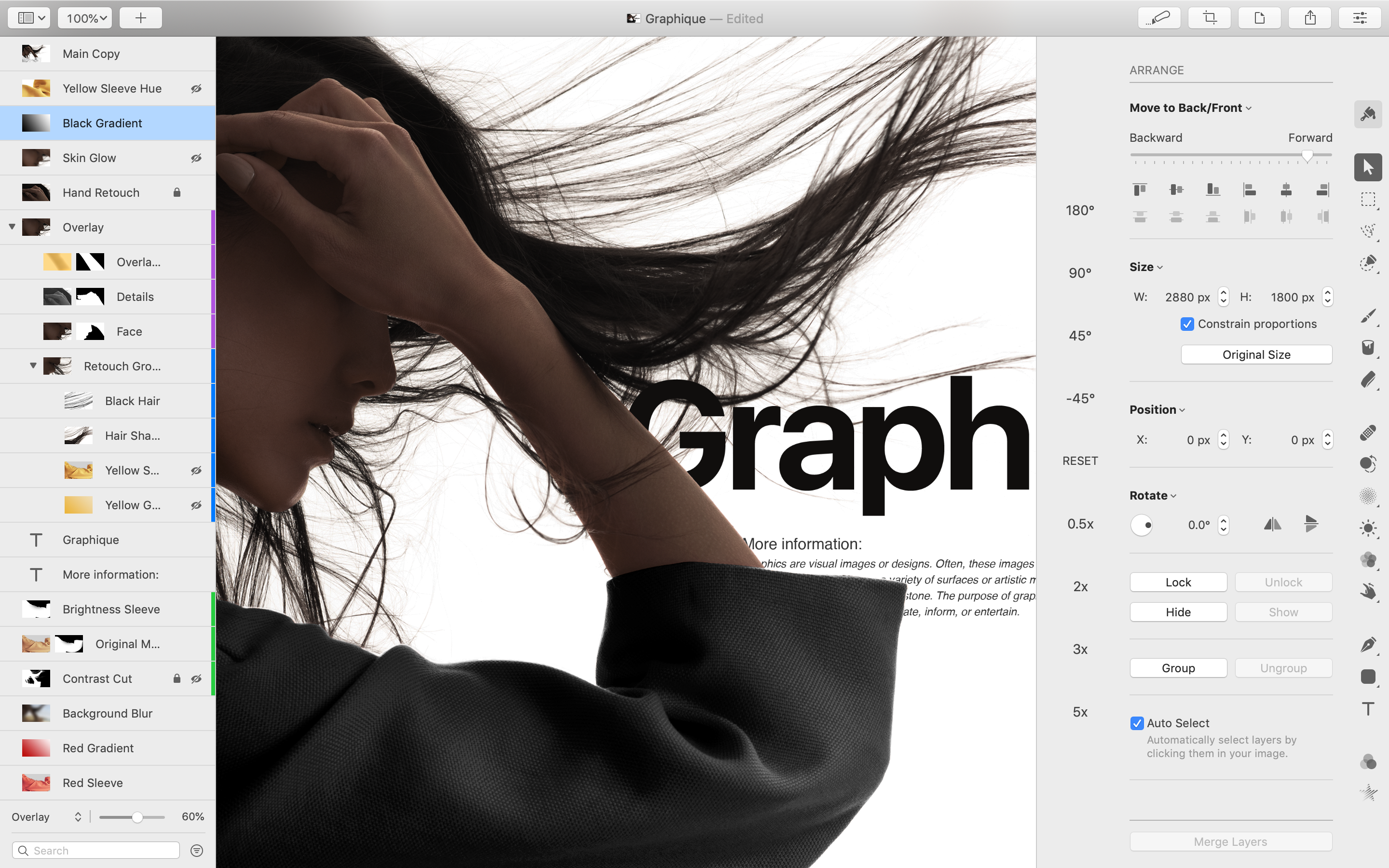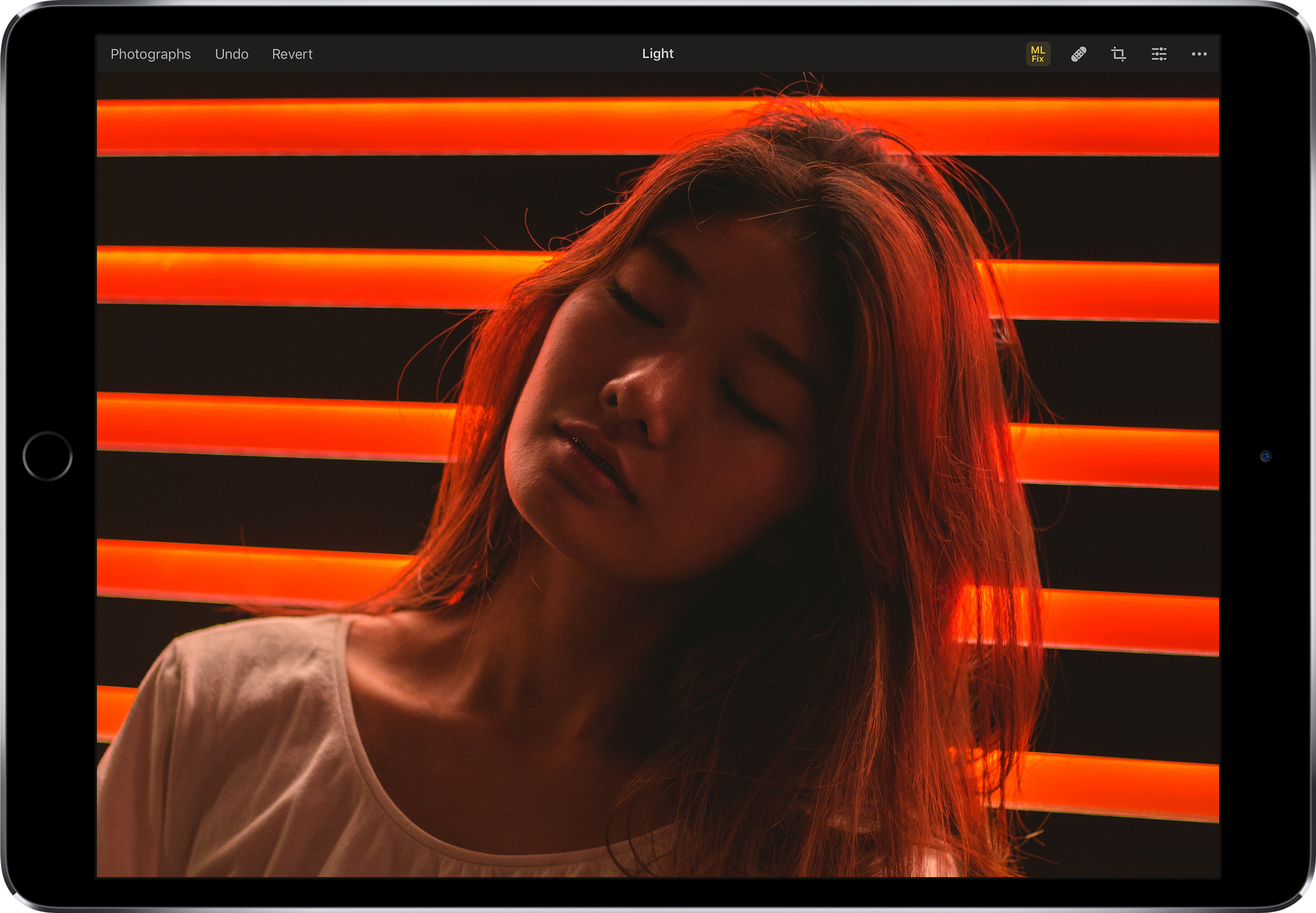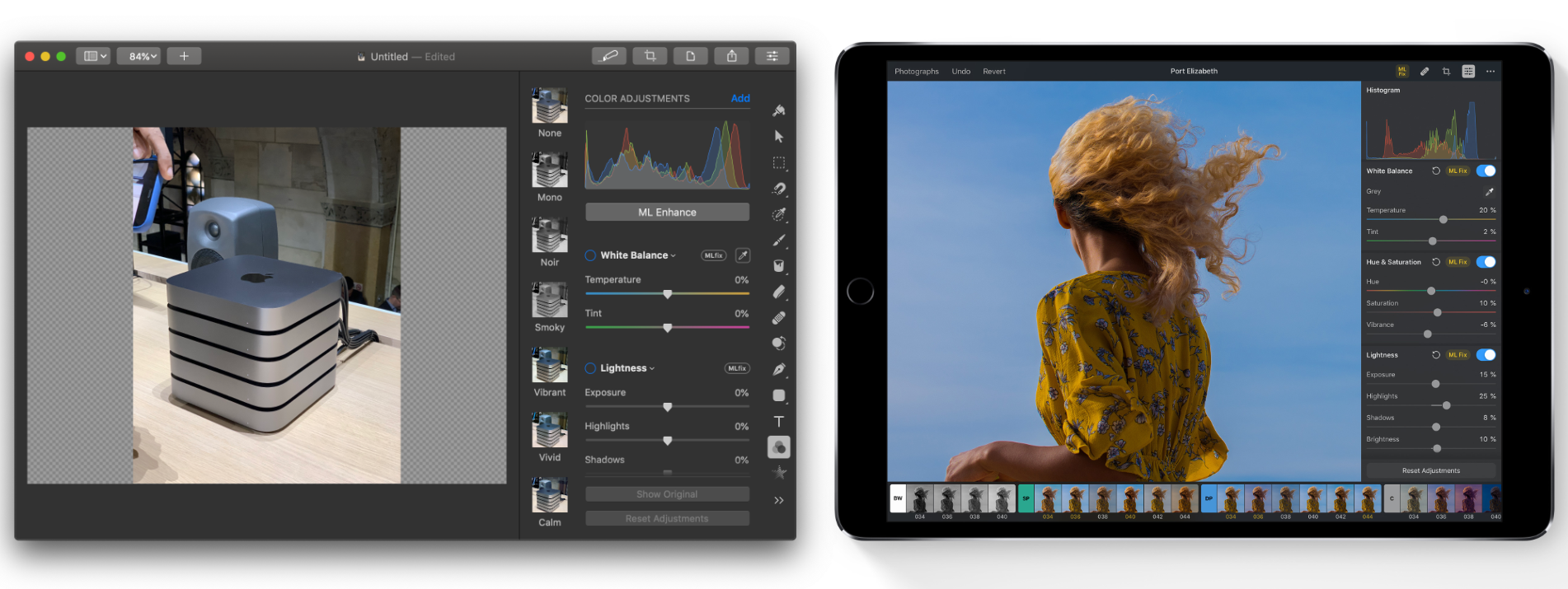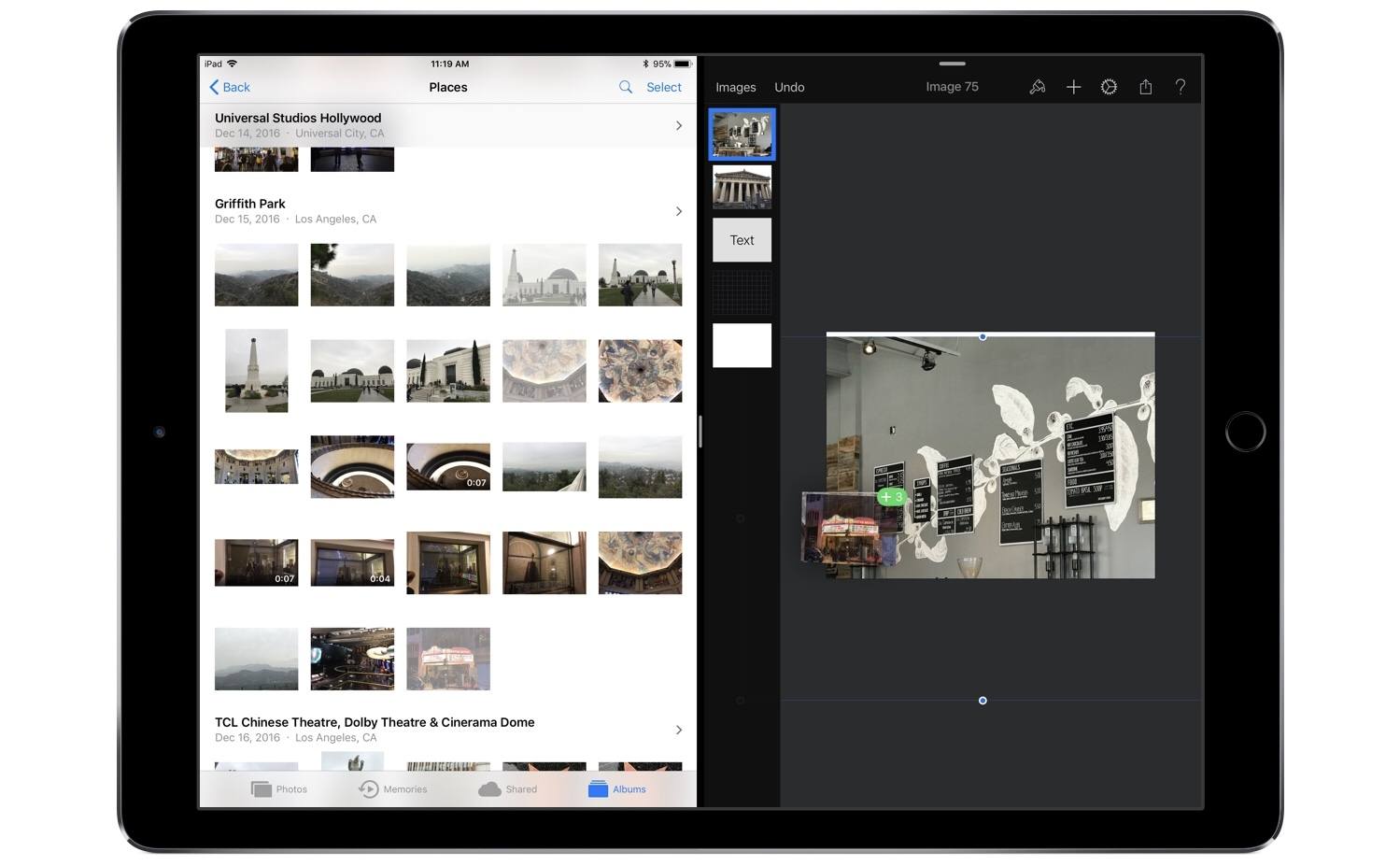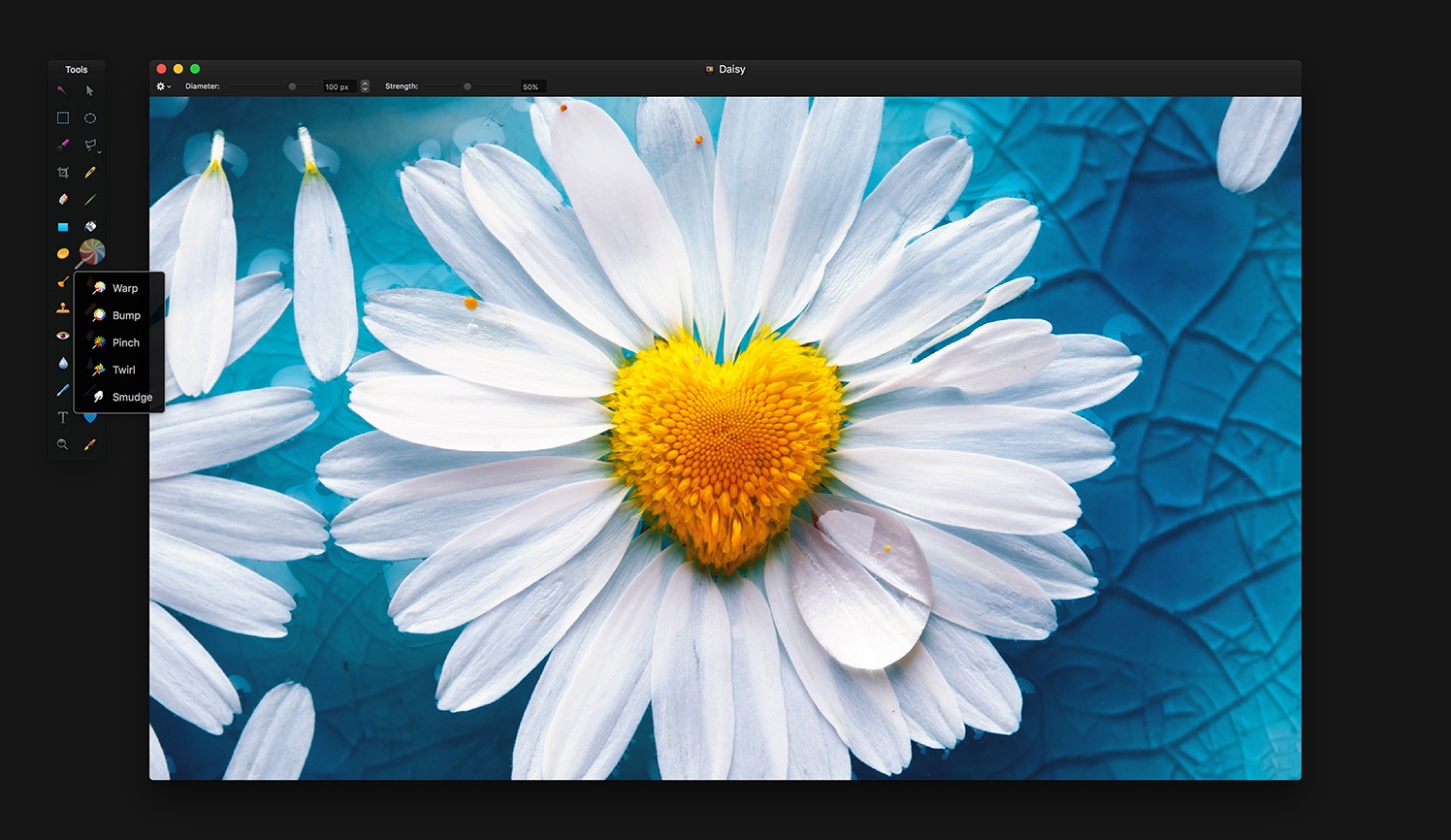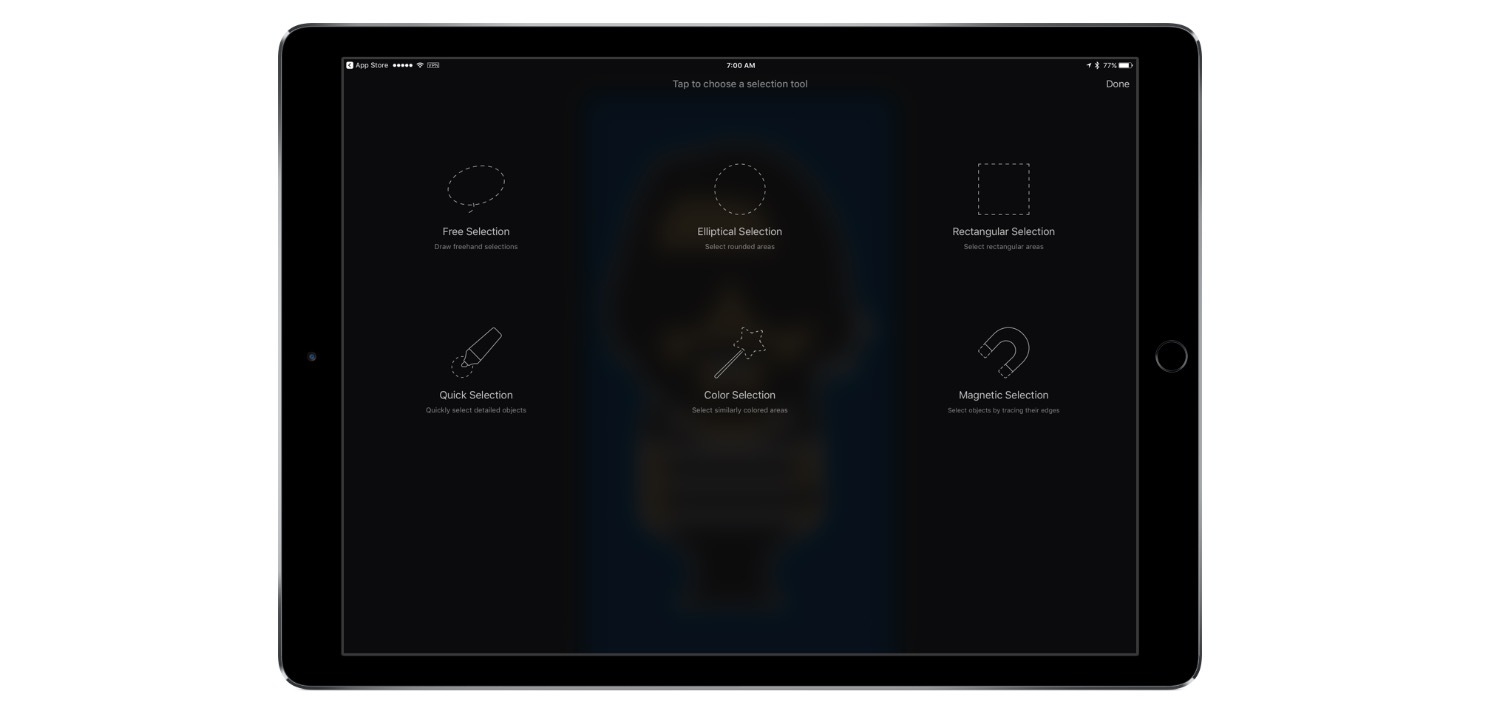Just before WWDC, the Pixelmator team teased a Mac app they’ve been working on for five years. The big reveal came today with an announcement that Pixelmator Pro will be joining the Pixelmator family of image editing apps this fall. Reimagined and rebuilt from the ground up, Pixelmator Pro promises a whole new level of power and ease-of-use.
According to the announcement:
“Pixelmator Pro provides every tool you could ever need to create, edit, and enhance your images on a Mac in an incredibly intuitive and accessible interface”, said Saulius Dailide, one of the founders of the Pixelmator Team. “And with its GPU-powered, machine learning-enhanced tools, it’s truly one of the most advanced and innovative image editing apps on the planet.”
I haven’t tried Pixelmator Pro yet, but judging from the announcement, I expect we’re in for a treat. The most noticeable thing about the new app is its striking UI. Gone are the floating toolbars, replaced by left and right-hand side panels that fade into the background, so the image you’re working on dominates your workspace. I like the one window approach a lot, if for no other reason than I know exactly where my tools are at all times. The combination of a minimalistic toolbar, sparse chrome around the panels, use of transparency, dark interface, and ability to hide UI elements give Pixelmator Pro an expansive feel that emphasizes the image in your workspace instead of the tools.
The changes announced go much deeper than just a redesign, though. The Pixelmator team has taken the opportunity to incorporate the latest Apple technologies and harness Machine Learning. Pixelmator Pro’s editor takes advantage of a Mac’s GPU using Metal 2, the graphics framework announced at WWDC that will debut with macOS X High Sierra. CoreML, also announced at WWDC, will drive much of Pixelmator Pro’s editing engine according to the announcement. There’s also support for the new HEIF image file format.
Also, editing in Pixelmator Pro will be non-destructive:
Pixelmator Pro’s color adjustments, effects, styles, and layouting tools are completely nondestructive, giving users the freedom and flexibility to go back and modify or delete individual changes at any point in the editing workflow. Thanks to the new presets feature, you can create endless combinations of multiple adjustments, effects, or styles, save them to your favorites and reuse them in any of your images. Drag-and-drop sharing also makes it a breeze to share presets with others.
I expect the ability to share combinations of effects, styles, and adjustments will be especially popular.
Pixelmator Pro will be available exclusively from the Mac App Store this fall alongside the current Pixelmator app.