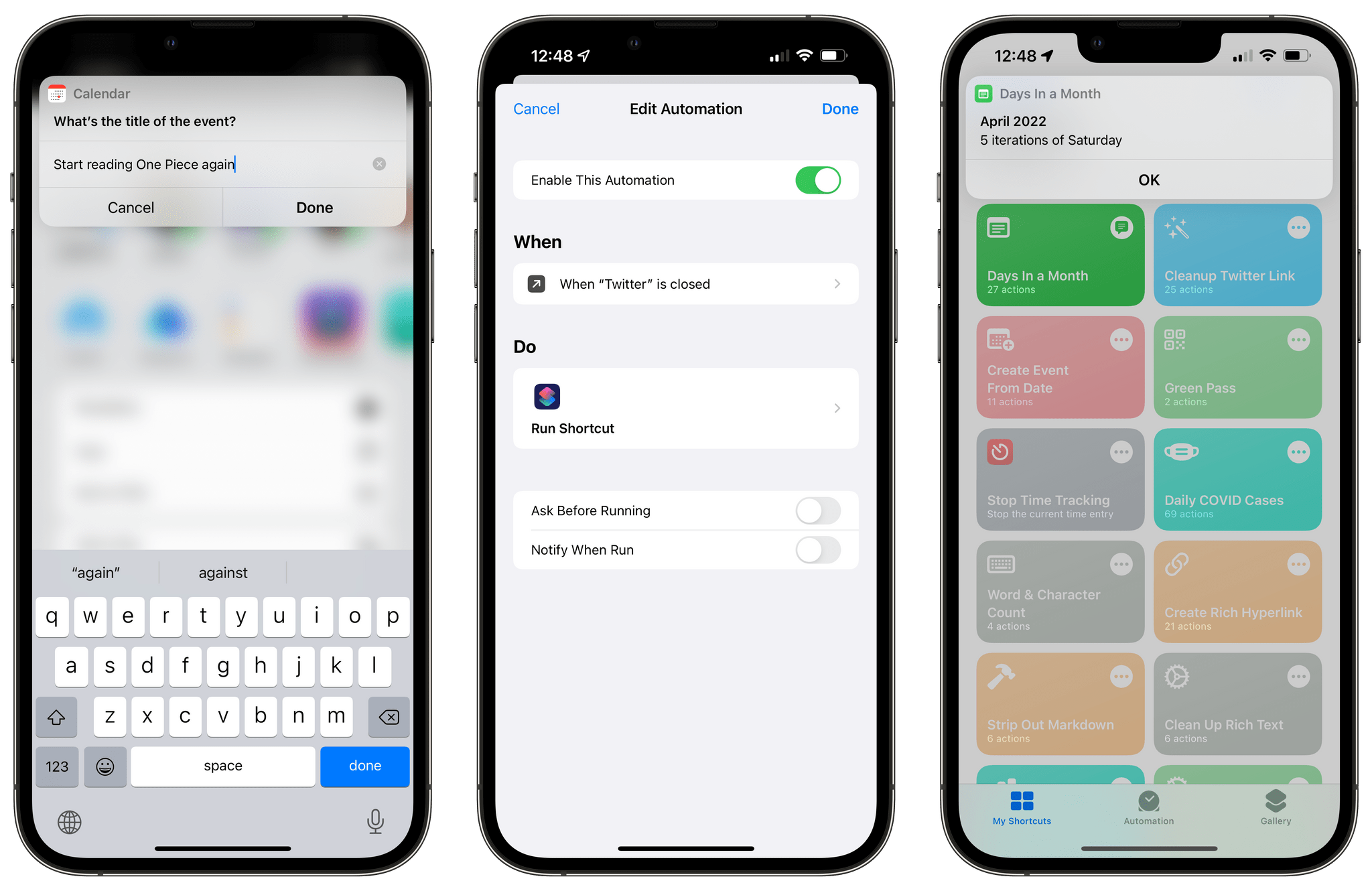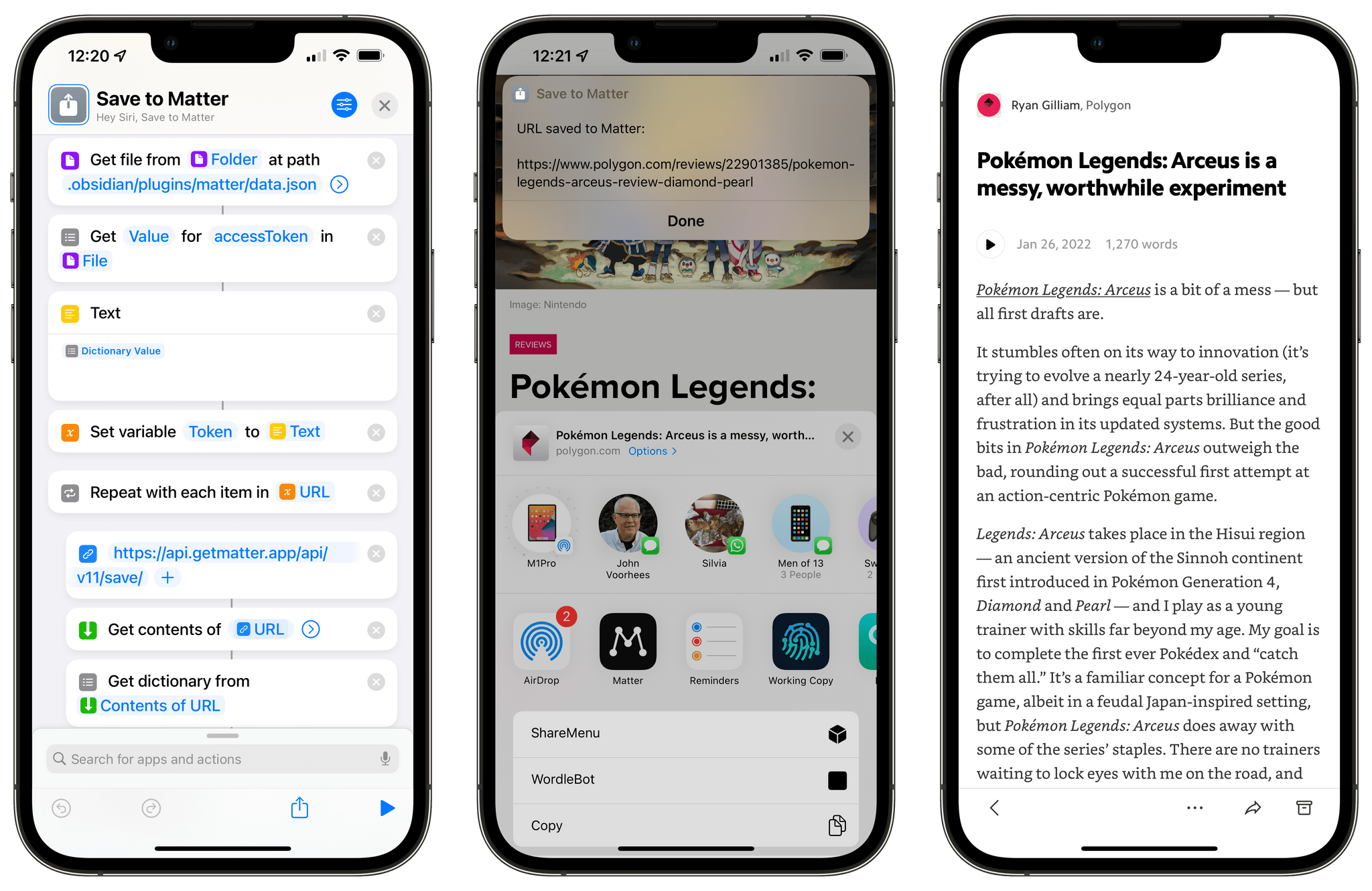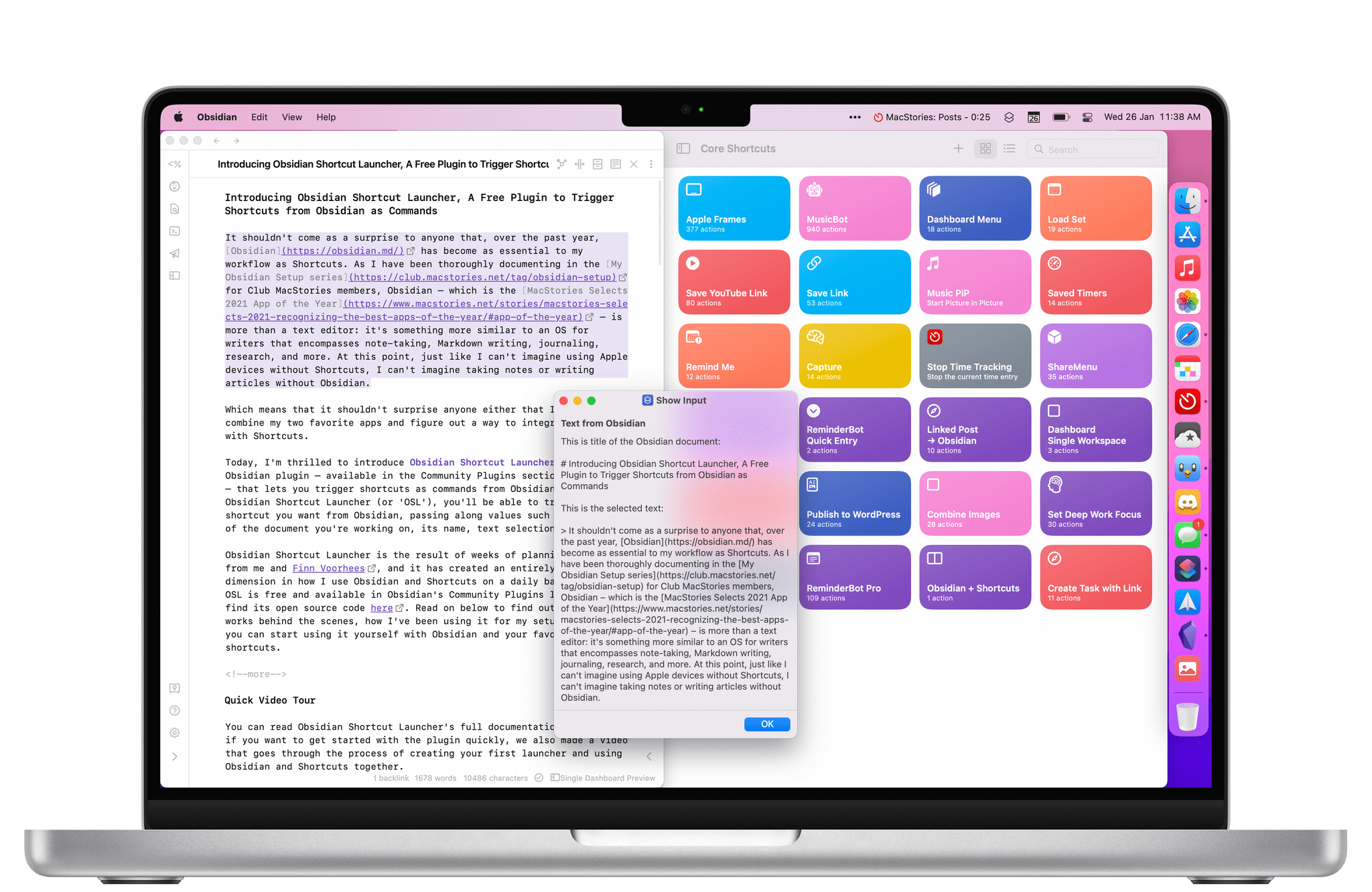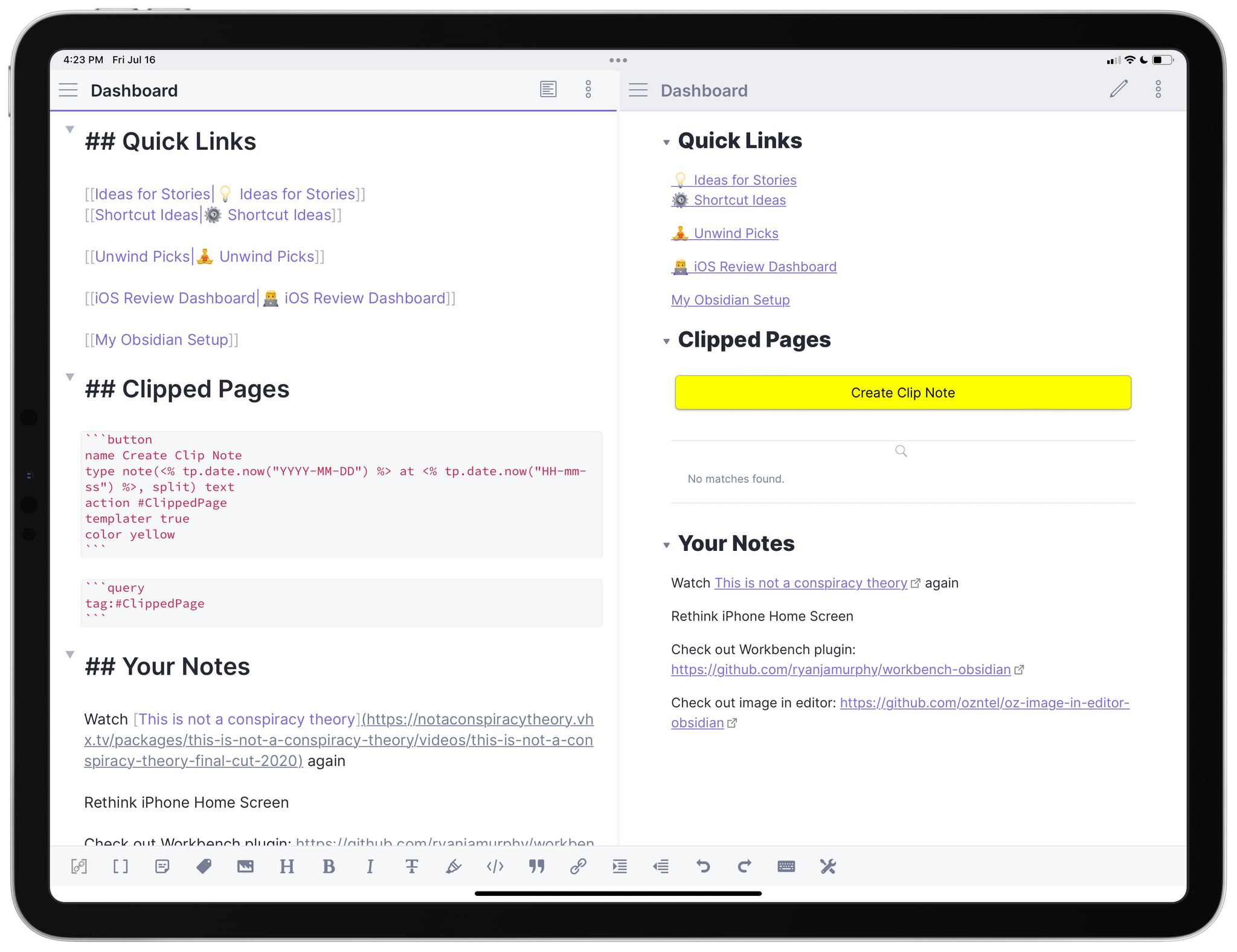Editor’s Note: Reverse-Engineering the Matter API and My ‘Save to Matter’ Shortcut is part of the MacStories Starter Pack, a collection of ready-to-use shortcuts, apps, workflows, and more that we’ve created to help you get the most out of your Mac, iPhone, and iPad.
For the past few months, I’ve been enjoying and keeping an eye on the development of Matter, a new read-later service that aims to combine a powerful text parser with elegant design, social discovery features, annotations, and the ability to listen to articles as audio. I’m not one to typically care about the latest VC-backed startup that promises to revolutionize reading articles with social features, but Matter struck me for a few reasons: the app’s reader mode is gorgeous; the ability to annotate articles with highlights is great; and, more importantly, it has the best, most human-sounding text-to-audio conversion engine I’ve ever tested.
Something else happened a few months ago: Matter introduced an official plugin to sync your article highlights as Markdown notes to Obsidian. Integration with PKM-style apps is a hot trend right now in the modern crop of read-later services (John covered this very topic here), so I wasn’t shocked to see that Matter joined Readwise in supporting Obsidian with a plugin. Something about it piqued my interest though:
If Matter didn’t have a public API, how could the Obsidian plugin even sync to the Matter service?
Obviously, there had to be an API involved behind the scenes, which Matter hadn’t announced yet, but which I could potentially reverse-engineer and integrate with Shortcuts. And that’s exactly what I’ve been doing for the past month.
My experiments with the still-unannounced Matter API have developed on three separate fronts, and I’m going to share the results in three different places:
- Today on MacStories, I’m going to share a one-click shortcut called Save to Matter that lets you save any article to your Matter queue directly from the share sheet or anywhere else on iOS, iPadOS, or macOS without having to use the Matter extension;
- Tomorrow on MacStories Weekly for Club MacStories members, I will share MatterBot, an advanced Matter shortcut that lets you take complete control over your Matter queue with support for exporting annotations as Markdown or even downloading articles as MP3 files;
- Next week for Club MacStories+ and Premier members only, I will share MatterPod, another advanced shortcut that lets you turn your Matter queue into a Matter podcast feed hosted on your own web server.
Before we dive in, I also want to confirm that I privately reached out to the folks at Matter weeks ago about my experiments, and they were cool with me writing about my findings and sharing shortcuts I’ve built for the Matter API.
With that being said, let’s take a look at how you can get started with the Matter API and the Save to Matter shortcut.
Read more