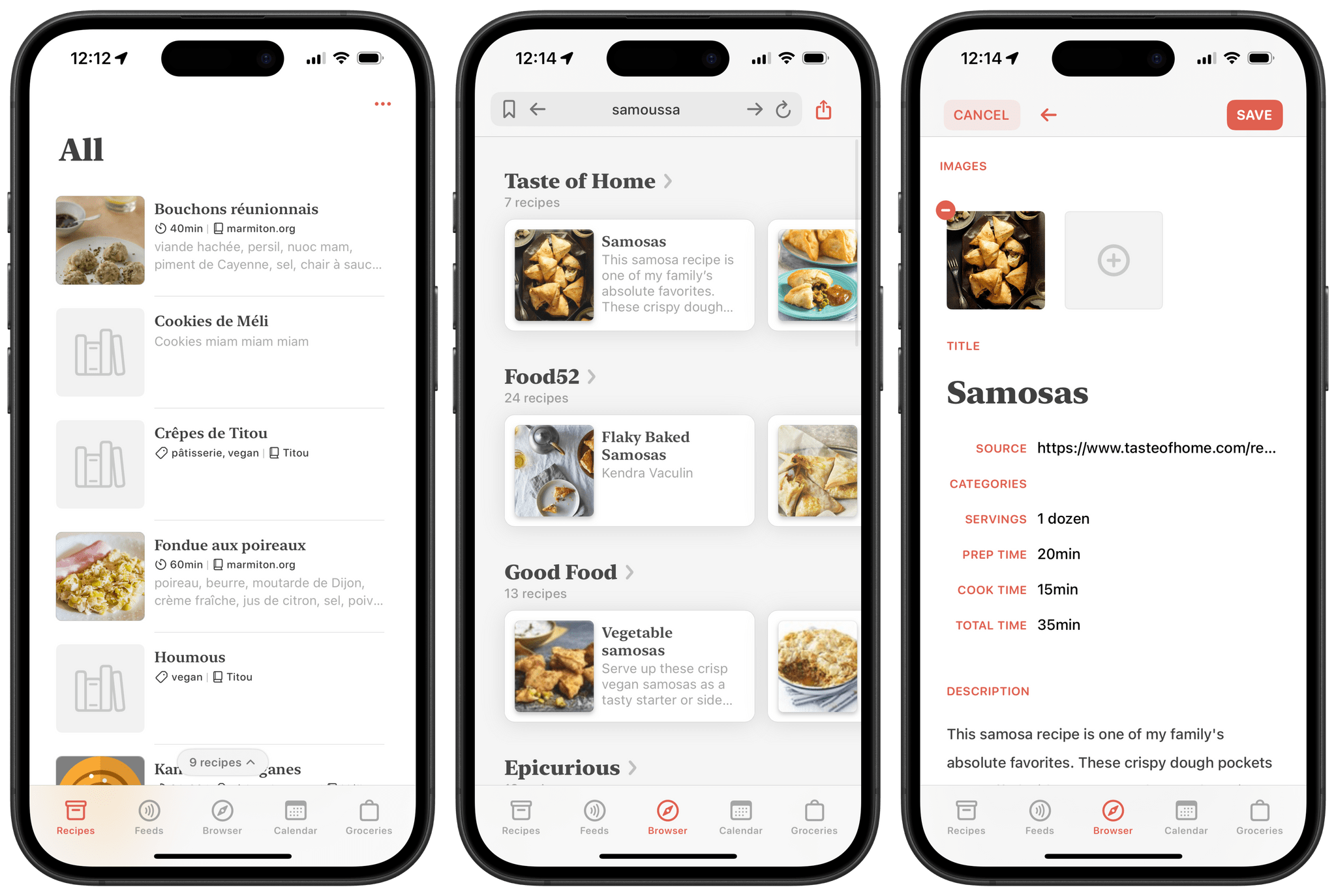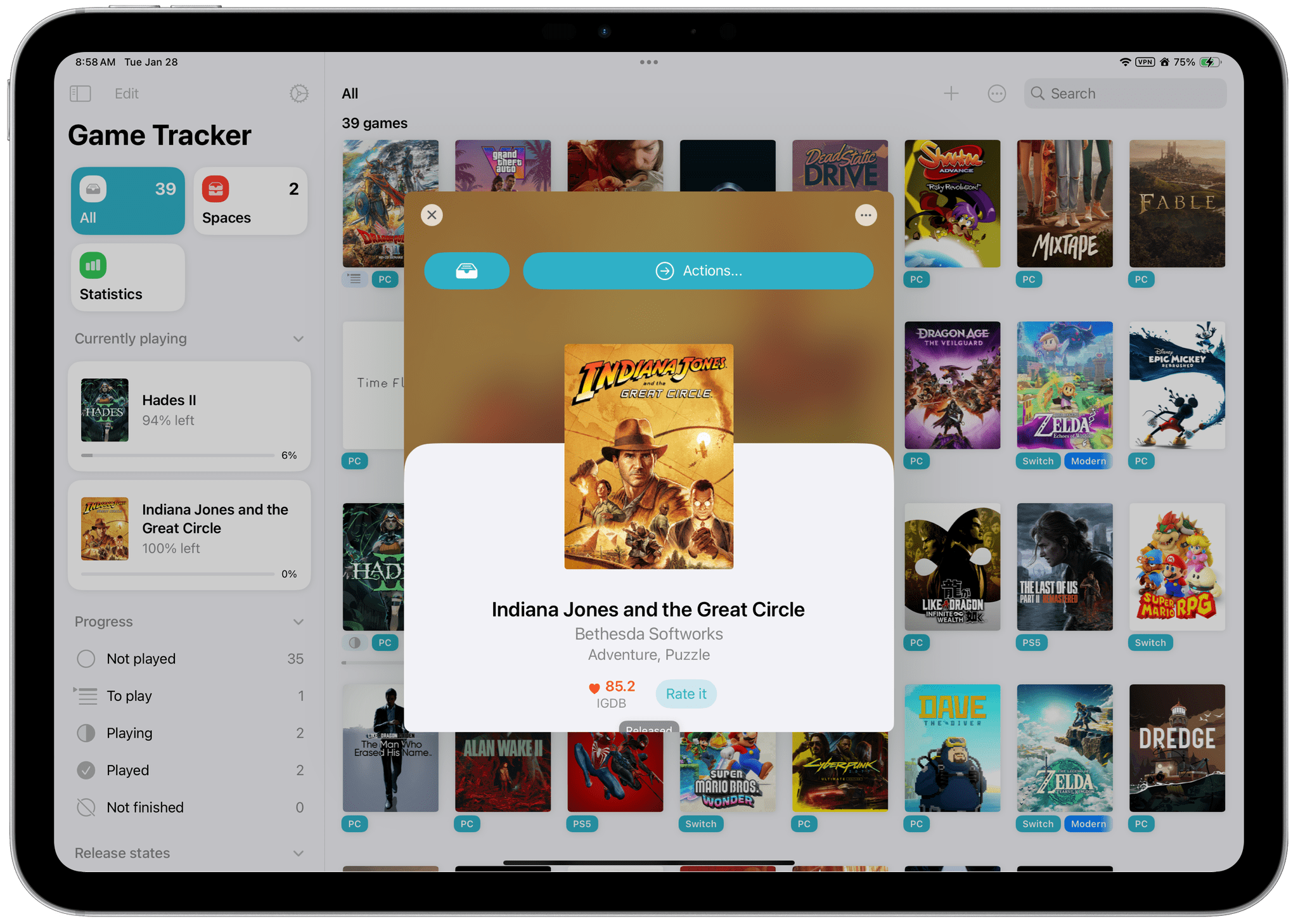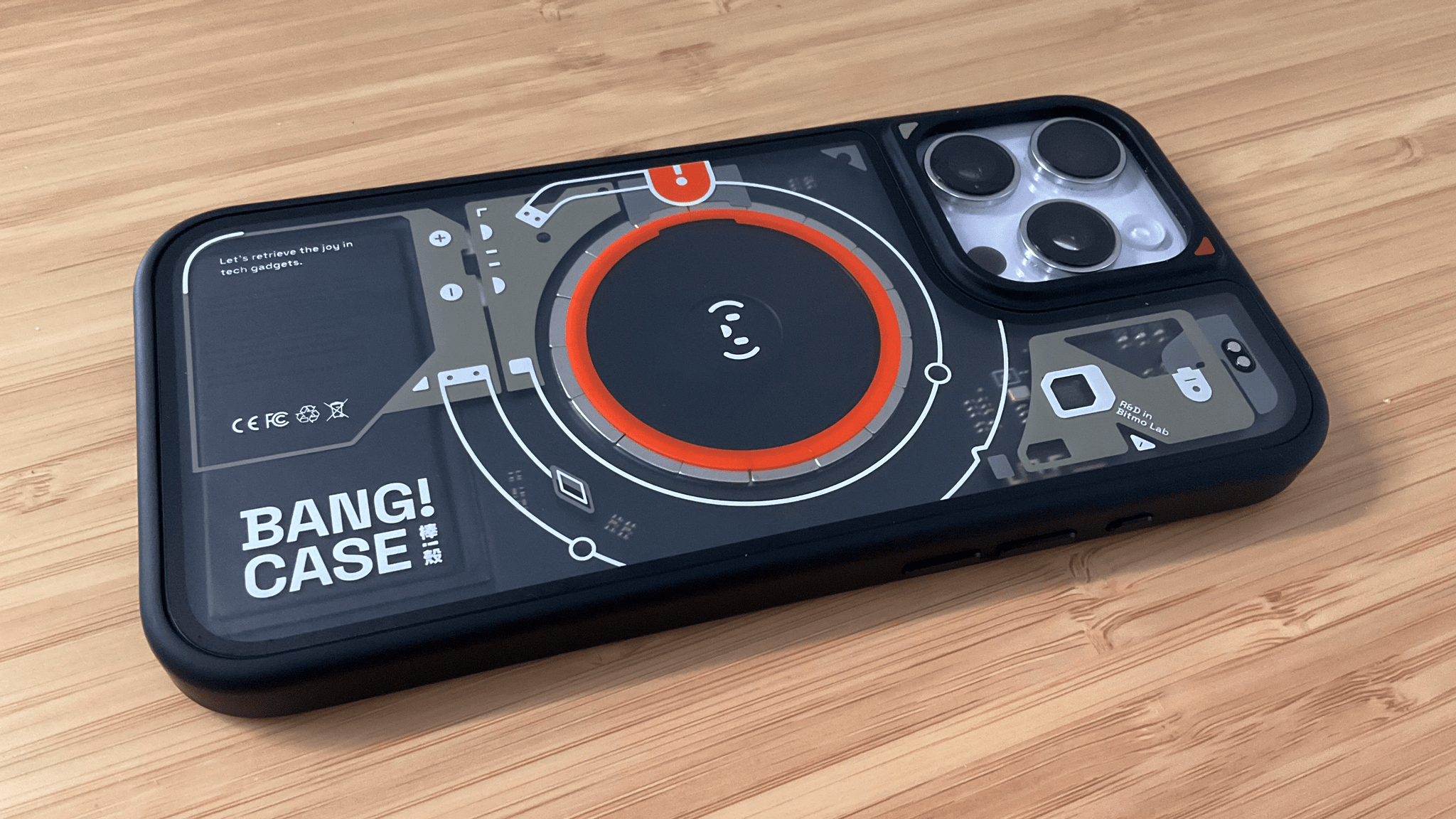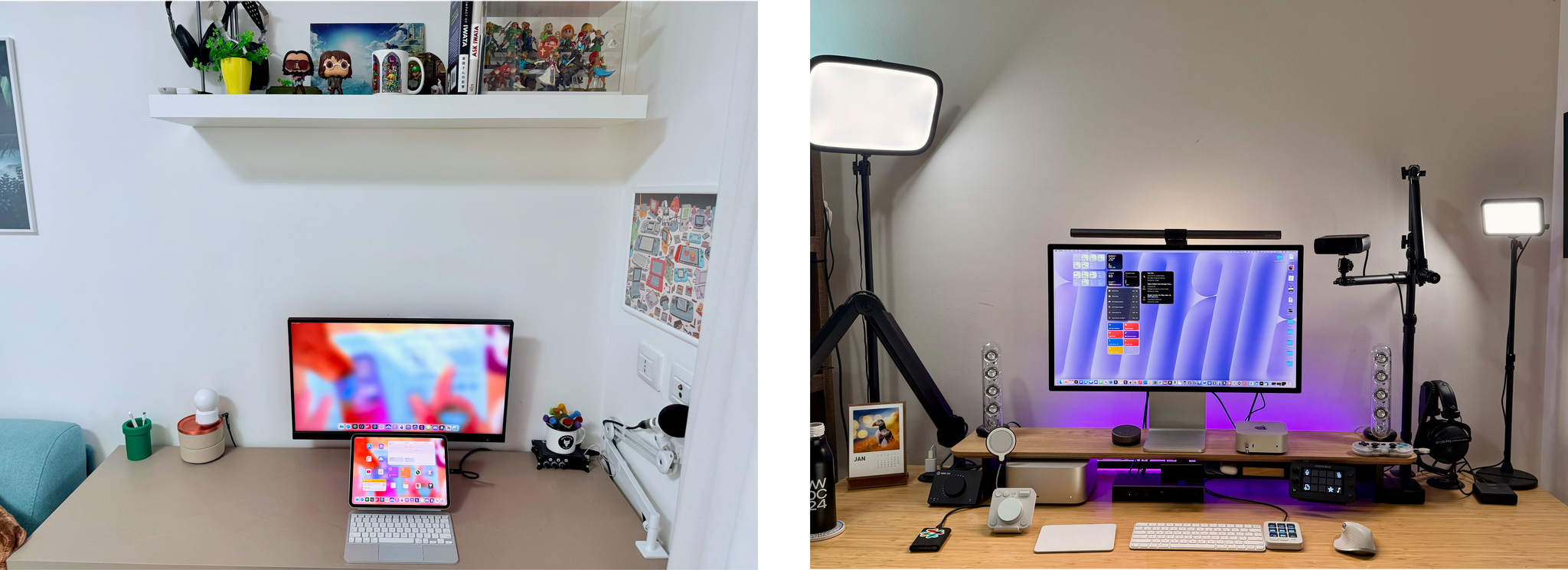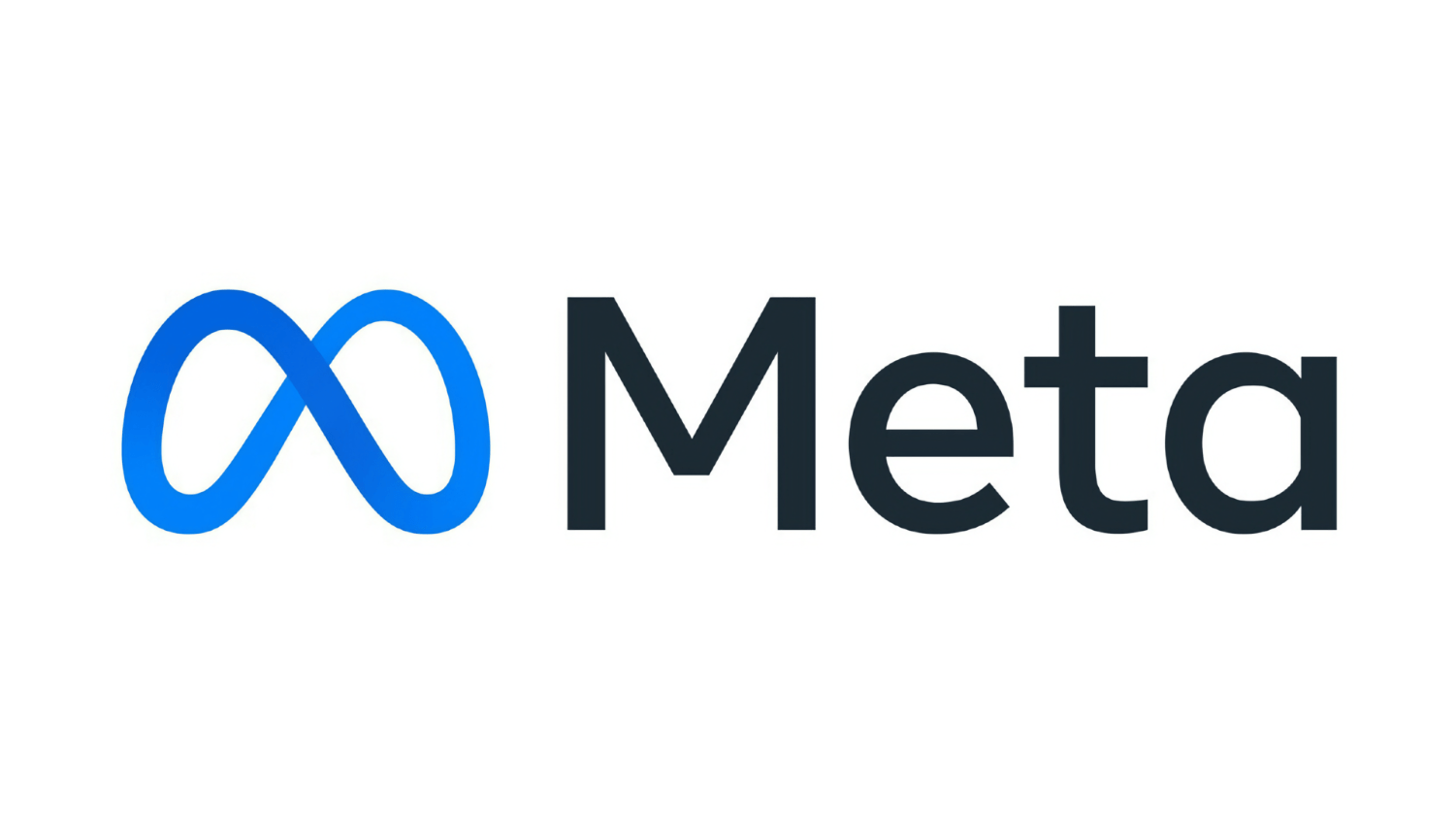Just over two years ago, MacStories left Twitter behind. We left when Elon Musk began dismantling the company’s trust and safety infrastructure, allowing hateful speech and harassment on the platform. Meta is now doing the same thing with Threads and Instagram, so we’re leaving them behind, too.
We were initially optimistic about Threads because of its support for federation and interoperability with Mastodon. The relatively young service has never done as much as it should to protect its users from hateful content, as Niléane documented last year. Yet as bad as it already was for LGBT people and others, things took a much darker turn this week when Meta announced a series of new policies that significantly scaled back moderation on Threads and Instagram.
Meta has abandoned its relationships with third-party fact-checking organizations in favor of a “community notes” approach similar to X. The company has also eliminated filters it had in place to protect users from a wide variety of harmful speech. As Casey Newton reported yesterday, the internal Meta documents that implement these new policies now allow for posts like:
“There’s no such thing as trans children.”
“God created two genders, ‘transgender’ people are not a real thing.”
“This whole nonbinary thing is made up. Those people don’t exist, they’re just in need of some therapy.”
“A trans woman isn’t a woman, it’s a pathetic confused man.”
“A trans person isn’t a he or she, it’s an it.”
Newton also reports:
So in addition to being able to call gay people insane on Facebook, you can now also say that gay people don’t belong in the military, or that trans people shouldn’t be able to use the bathroom of their choice, or blame COVID-19 on Chinese people, according to this round-up in Wired. (You can also now call women household objects and property, per CNN.) The company also (why not?!) removed a sentence from its policy explaining that hateful speech can “promote offline violence.”
For more on Meta’s new policies and their impact, we encourage MacStories readers to read both of Casey Newton’s excellent Platformer articles linked above.
This is ugly, dehumanizing stuff that has no place on the Internet or anywhere else and runs counter to everything we believe in at MacStories. We believe that platforms should protect all of their users from harm and harassment. Technology should bring people together not divide and dehumanize them, which is why we’re finished with Threads and Instagram.
I’d like to think other media companies will join us in taking similar action, but we understand why many won’t. Meta’s social networks drive a significant amount of traffic to websites like MacStories, and walking away from that isn’t easy in an economy where media companies are under a lot of financial pressure. We’ll be okay thanks to the support of our readers who subscribe to Club MacStories, but many others don’t have that, which is why it’s important for individuals to do what they can to help too.
We know that in times like these, it’s often hard to know what to do because we’ve felt that way ourselves. One way you can help is to make a donation to groups that are working to support the rights of LGBT people who increasingly find themselves threatened by the actions of companies, governments, and others. With Niléane’s assistance, we have identified organizations you can donate in the U.S., E.U., and U.K. that are working to protect the rights of LGBT people:
Thanks to all of you who donate. The world of tech is not immune from the troubles facing our world, but with your help, we can make MacStories a bright spot on the tech landscape where people feel safe and welcome.
– Federico and John