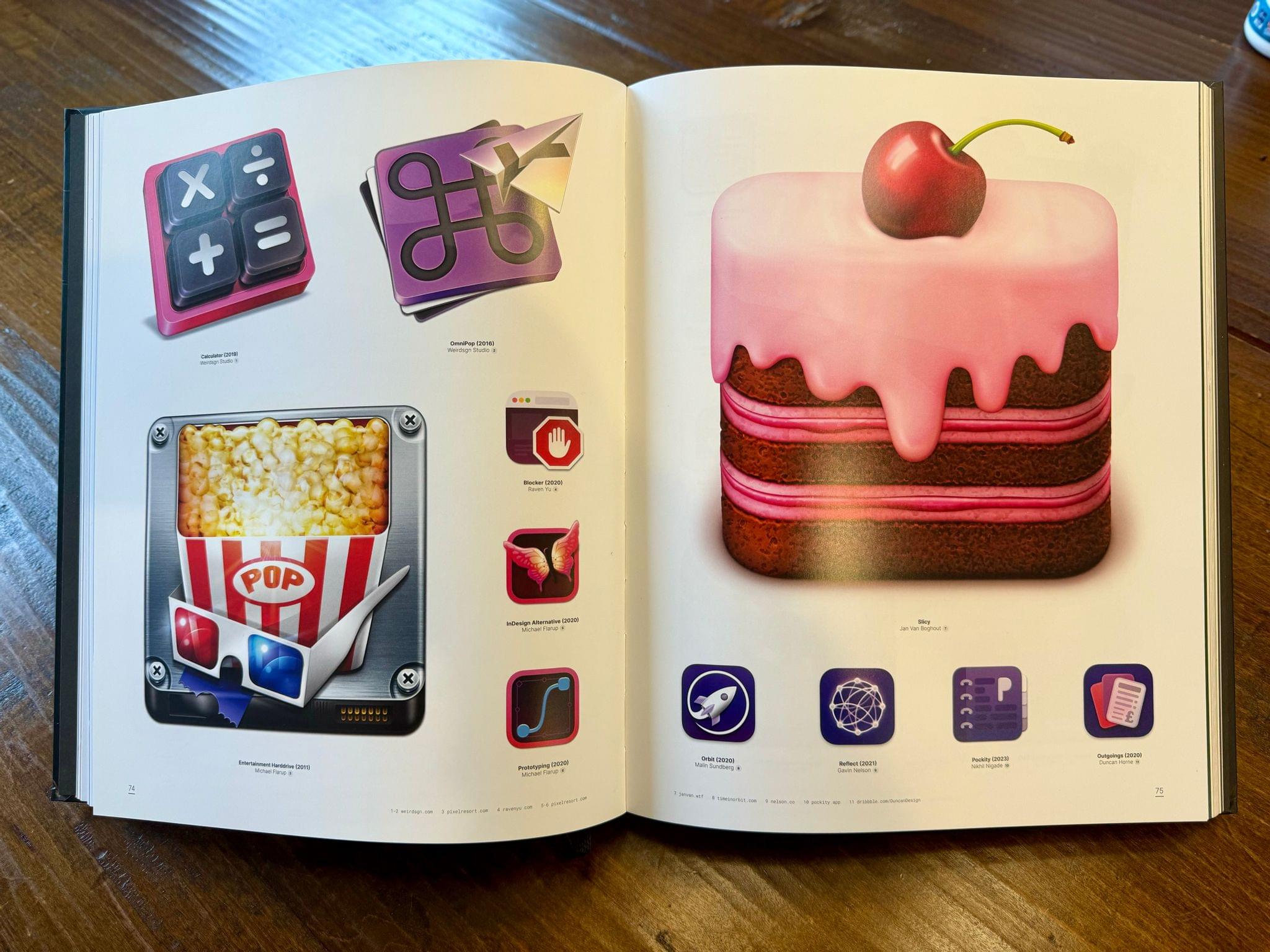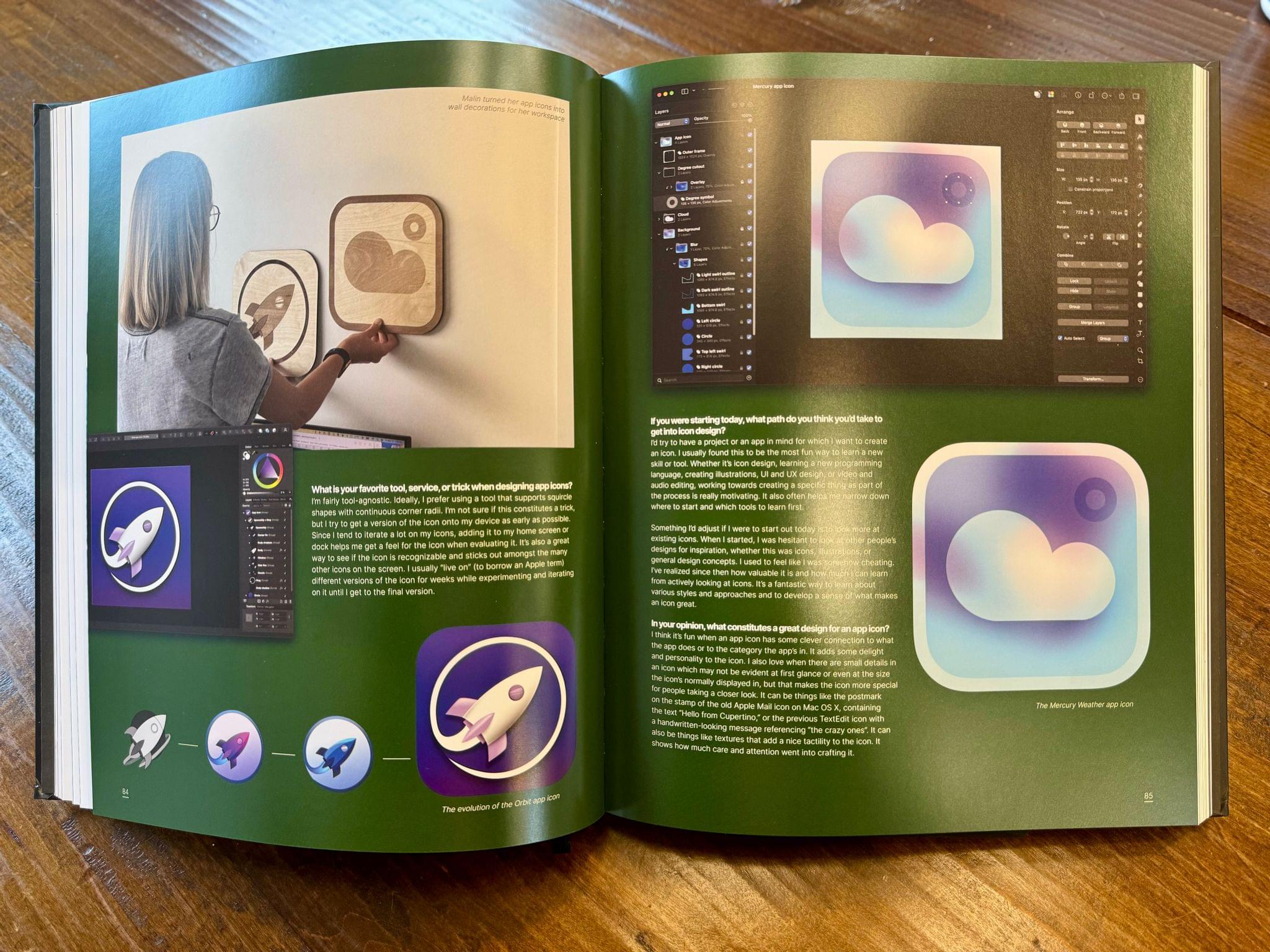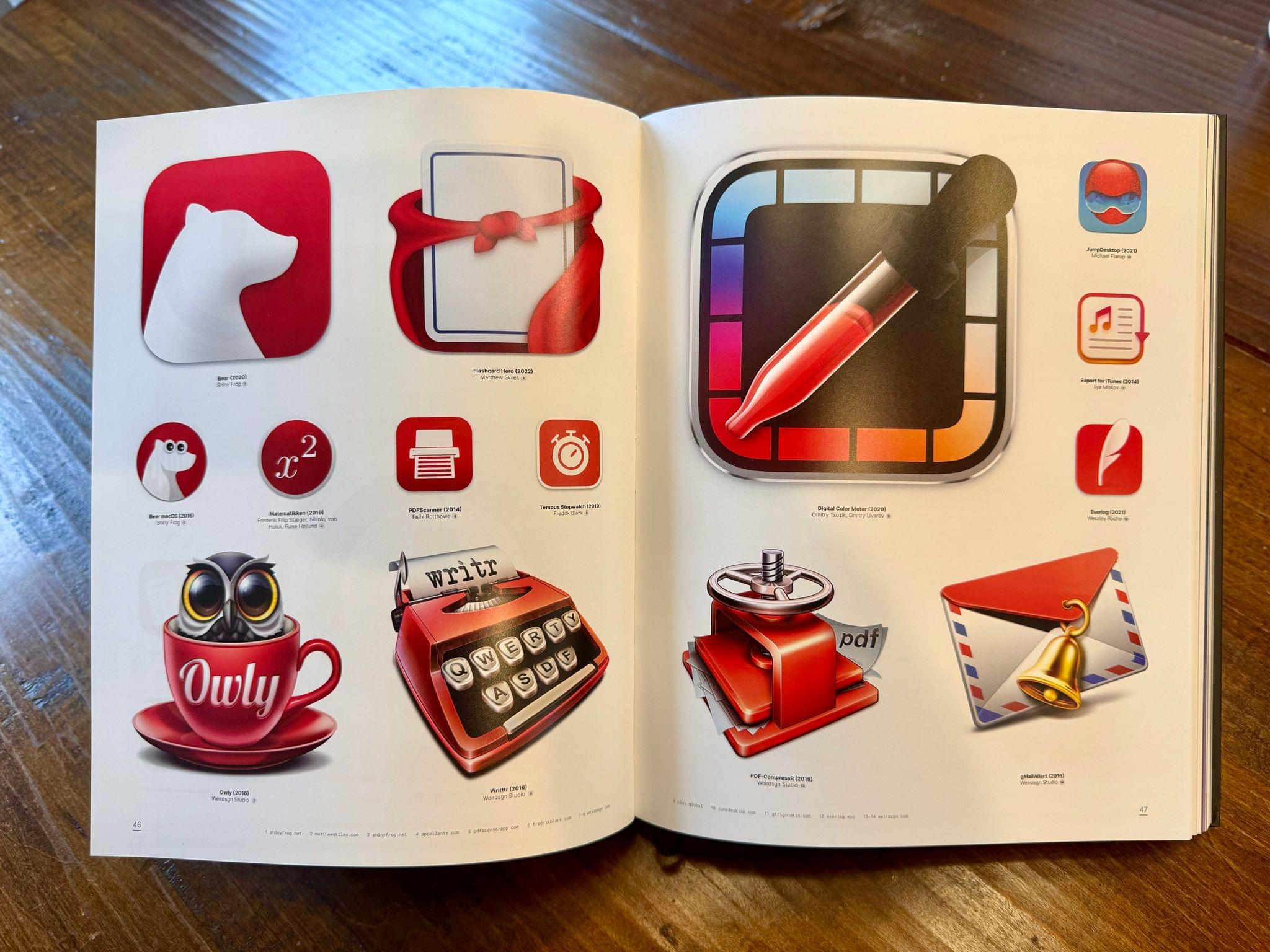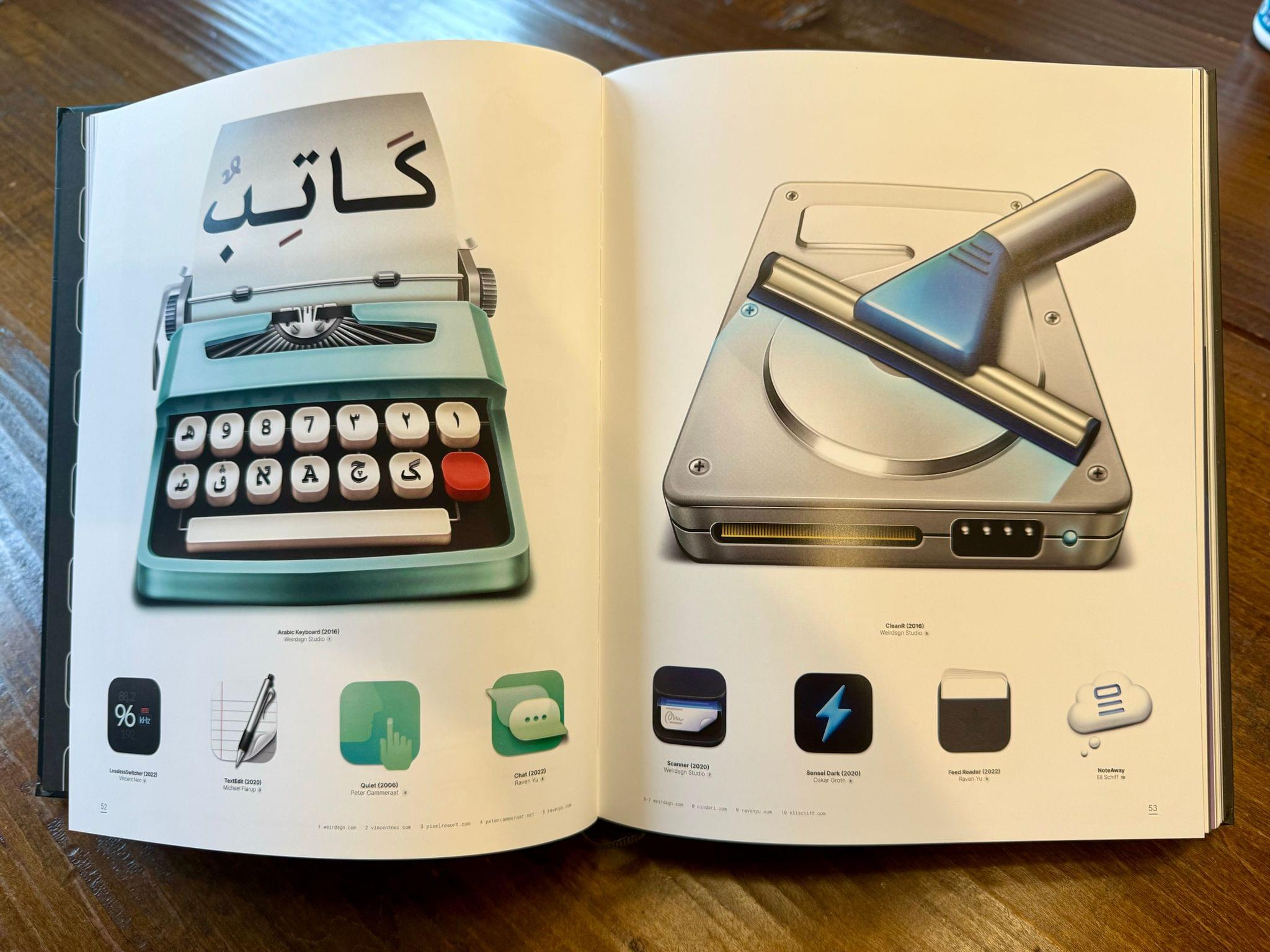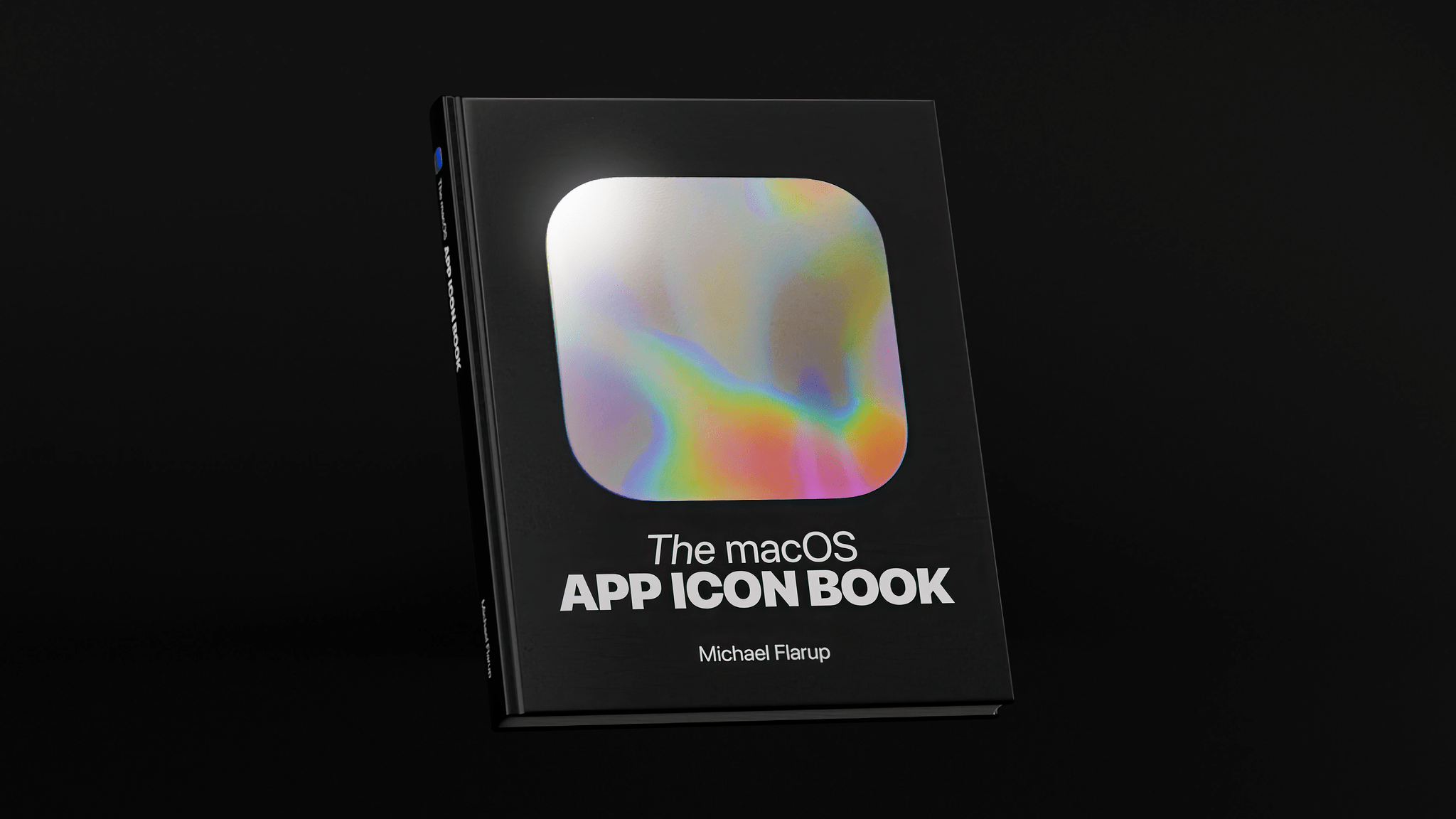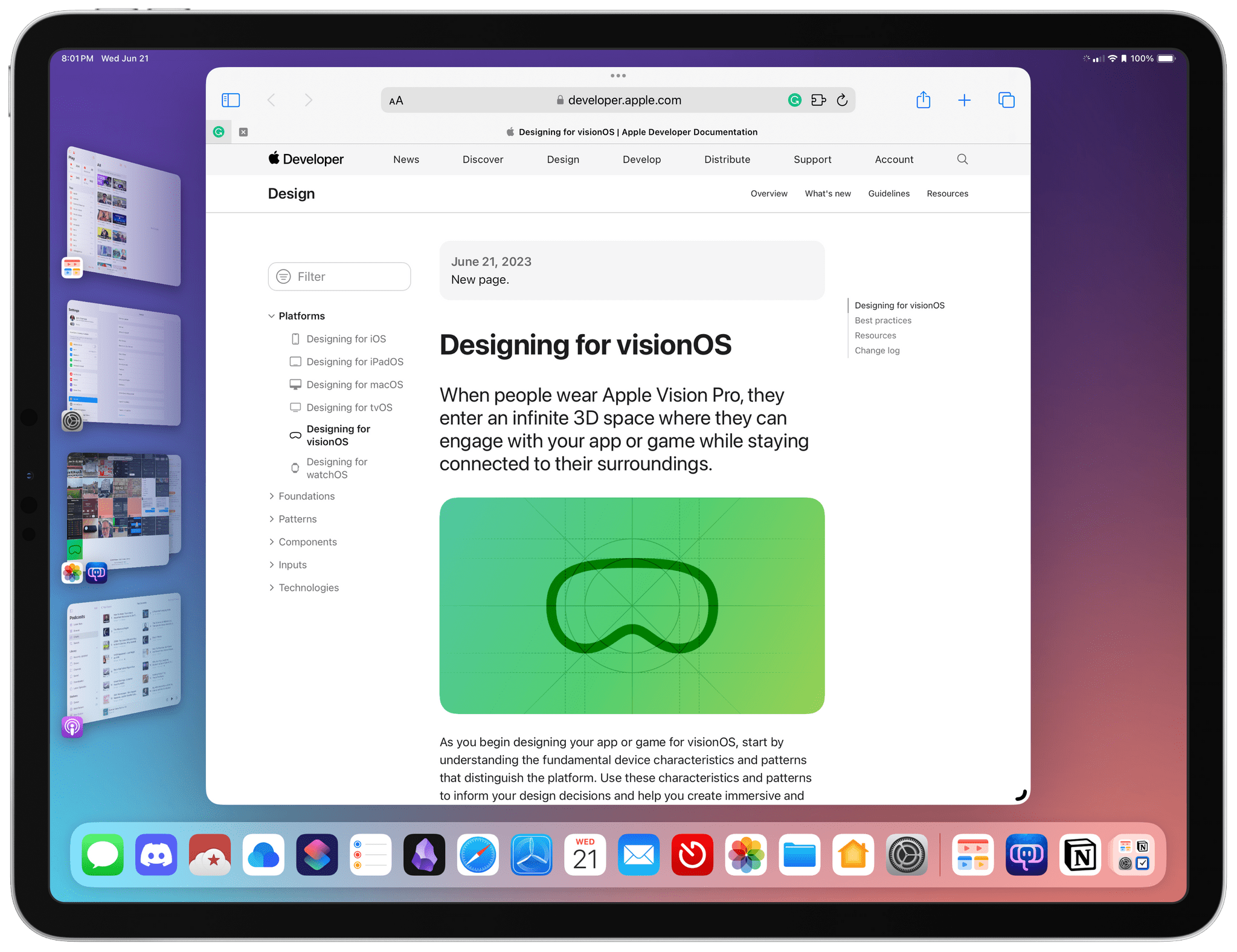A few weeks ago on AppStories, Federico and I surveyed recent Apple system app updates to get a sense of where the design of iOS is heading. Part of the inspiration for that episode was a thread that Lickability posted on Mastodon, breaking down Apple’s recently-released Sports app.
Yesterday, Lickability’s Sam Gold expanded on that thread with a post on the company’s blog that’s a must-read for anyone interested in iOS design trends because, as Sam says:
We once heard someone say, “design your app for the current iOS version + 1.” So with that lens, we’ve been looking at what the design of Apple Sports can tell us about iOS 18.
That’s good advice, and there’s a lot to learn from Sports, such as how it continues a recent trend of using gradients in the nav bar:
Gradients are used a LOT in this app. This nav bar gradient effect is becoming pretty common throughout first-party apps as well — first with the iOS 17 Health app, then Journal, and now Sports. watchOS 10 is also full of gradients.
There are many other things going on in Sports besides gradients, including Metal shaders applied to textures and interesting uses of animation and typography.
I fully expect that when I sit down to watch the announcements at WWDC, much of what Lickability has highlighted in Sports will be apparent across many more of Apple’s apps.






](https://cdn.macstories.net/banneras-1629219199428.png)