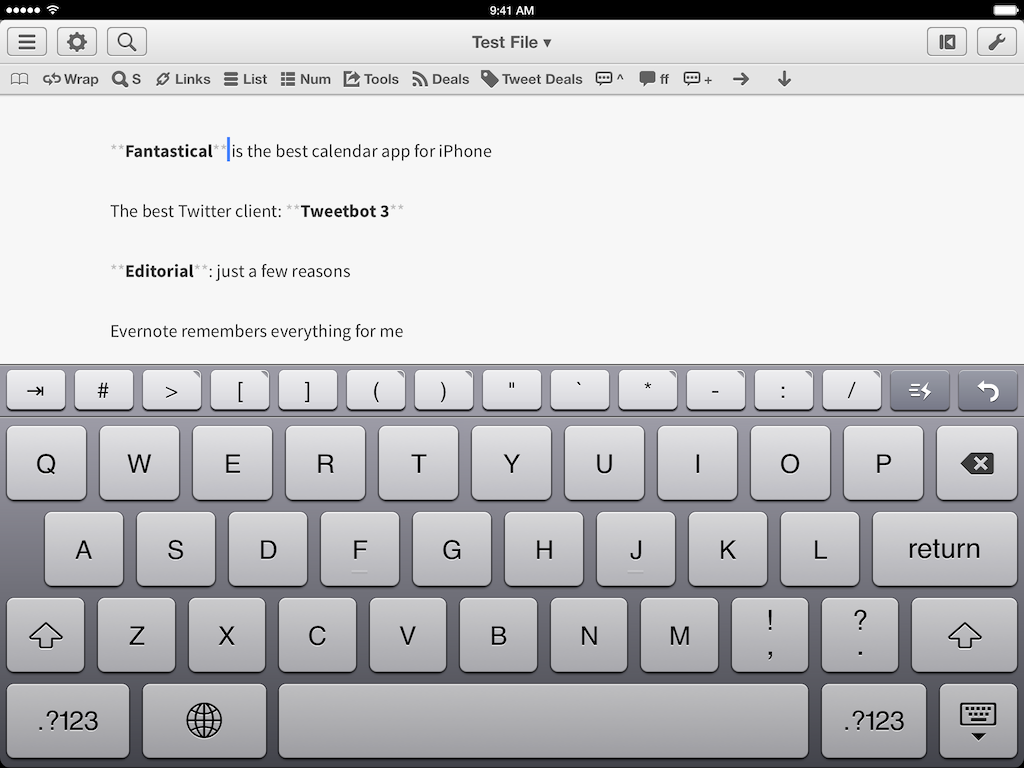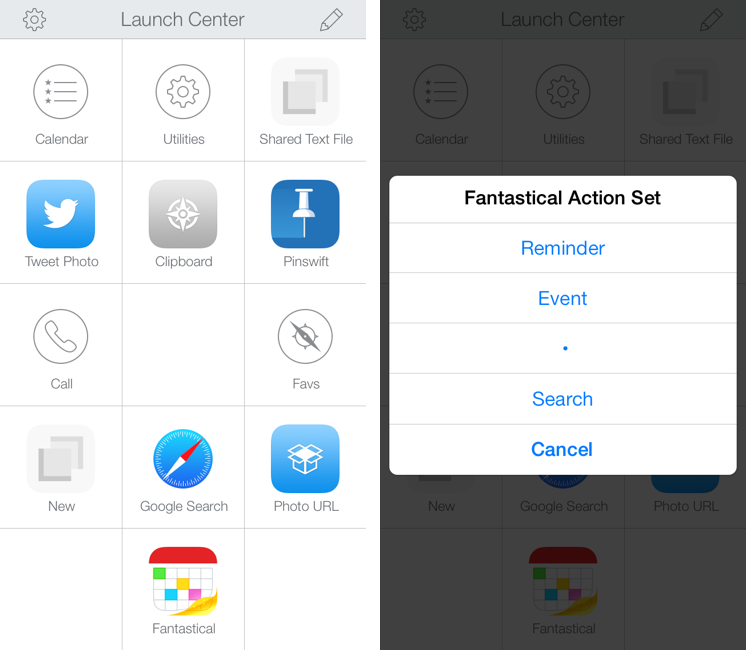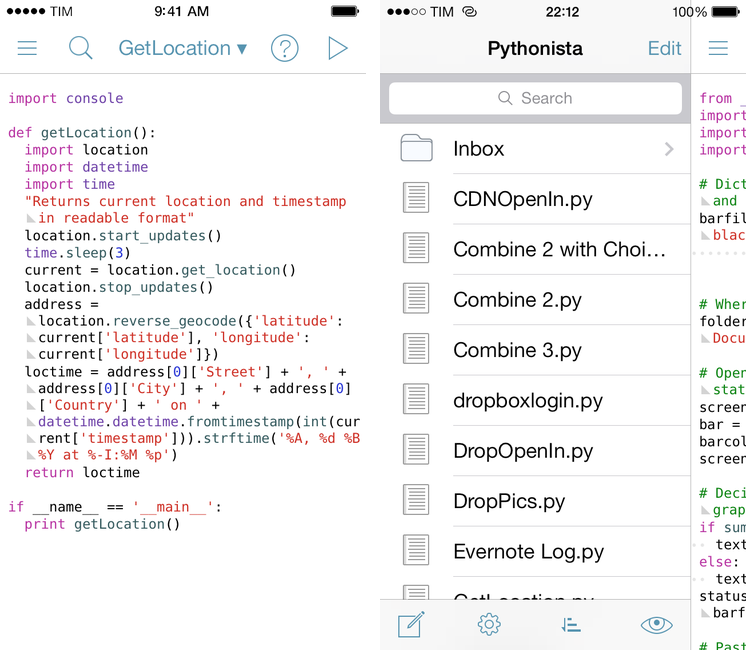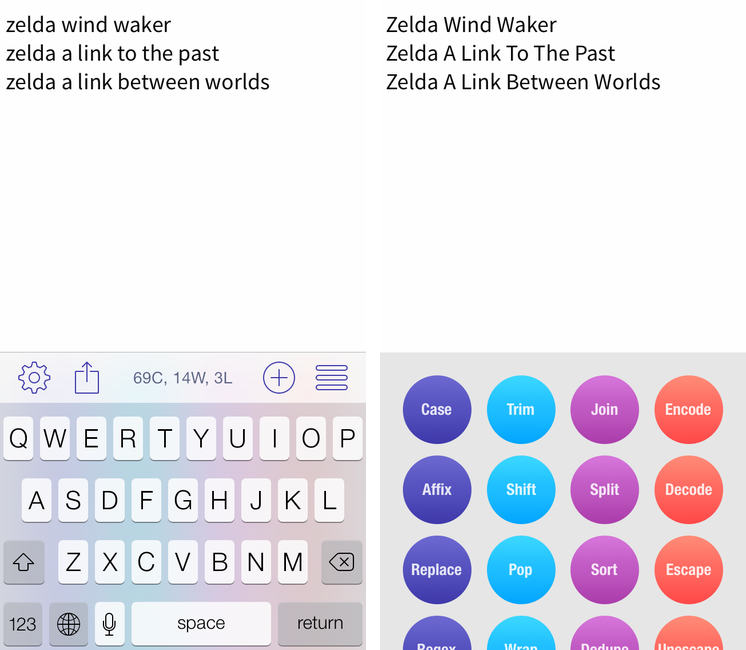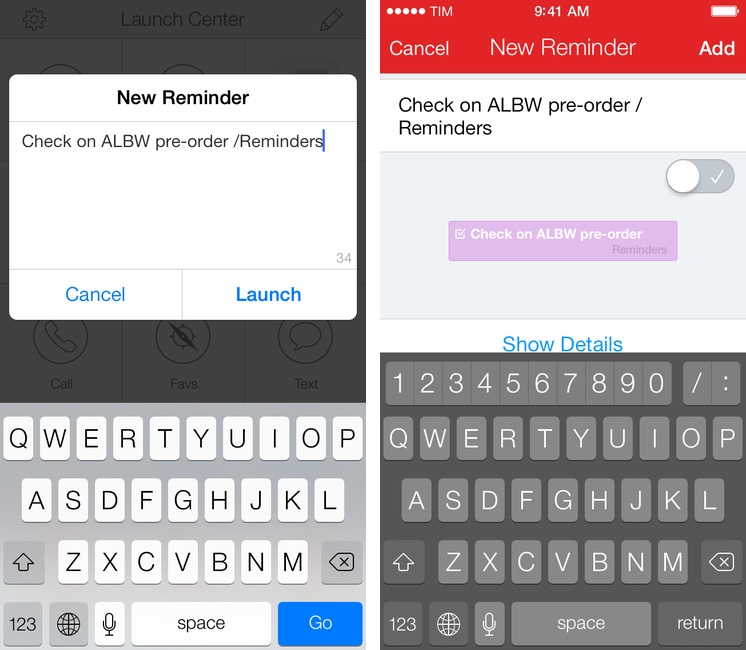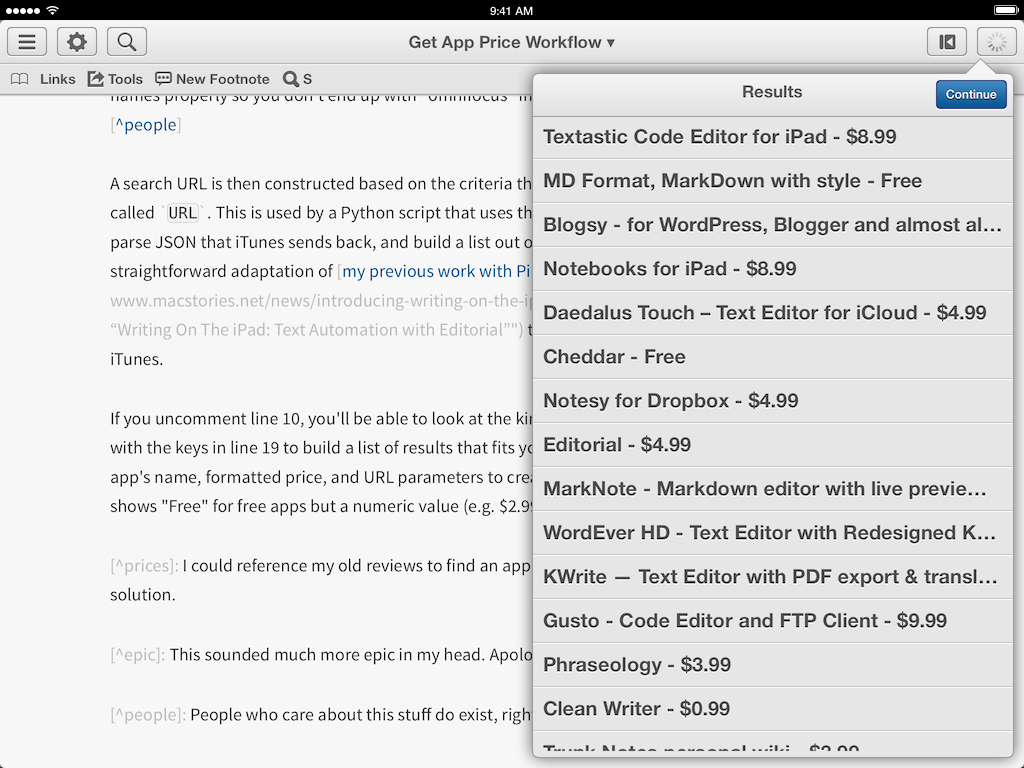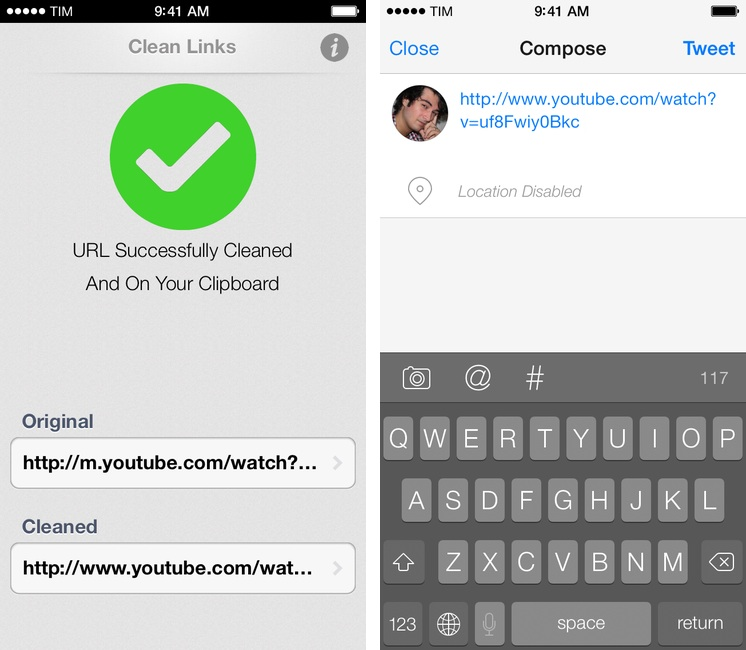In July, I wrote about my Pythonista script to resolve and clean URLs copied from apps that used shortening services. Clean Links, developed by Griffin Caprio, is a free iOS app that does more than my script as it resolves URLs, removes useless parameters, and supports x-callback-url for inter-app communication.
Clean Links’ sole purpose is to receive a URL that was shortened, put behind a proxy, or cluttered with parameters/tokens and turn it into the clean, basic version that’s the one you want to share with your friends and followers.1 Clean Links can resolve YouTube URLs, links to blog posts generated by FeedBurner, classic Bitly URLs, and more. In my tests, Clean Links never failed to clean up a URL that I gave to it – the recent addition of YouTube URL support is extremely welcome as YouTube mobile redirects are particularly annoying. By default, Clean Links cleans a URL you’ve copied and puts the cleaned version back in the iOS clipboard.
With callbacks, Clean Links can be used with other apps as a “URL cleaning service” in the middle of a workflow. Here’s an example: I’ve found a link in Tweetbot and I want to tweet it, but the URL is ugly. With Clean Links, I can copy the URL and launch this Launch Center Pro action to have it cleaned up and return to Tweetbot’s Compose screen automatically. Or, with this action, you can resolve a URL and automatically add it to the “URL” field of a new event in Fantastical 2.
A tip for x-callback-url power users: when chained to other apps, Clean Links can automatically insert text not by using clipboard hacks, but through a “return parameter” called retParam. If you take a look at the URL schemes that power the actions above, you’ll see that, for Tweetbot, the text parameter is omitted from the Tweetbot URL scheme and given to retParam (same concept for Fantastical). If you want to pass along cleaned URLs with x-callback-url keep this in mind and take a look at the app’s documentation.
Clean Links has a very utilitarian approach to the problem it solves: it’s powerful, but it doesn’t come with a pretty UI for iOS 7. You’re not supposed to be looking at Clean Links all the time though, and the app’s functionality makes it the best solution to clean URLs and send them to other apps I’ve found. Clean Links is Universal and available for free on the App Store.