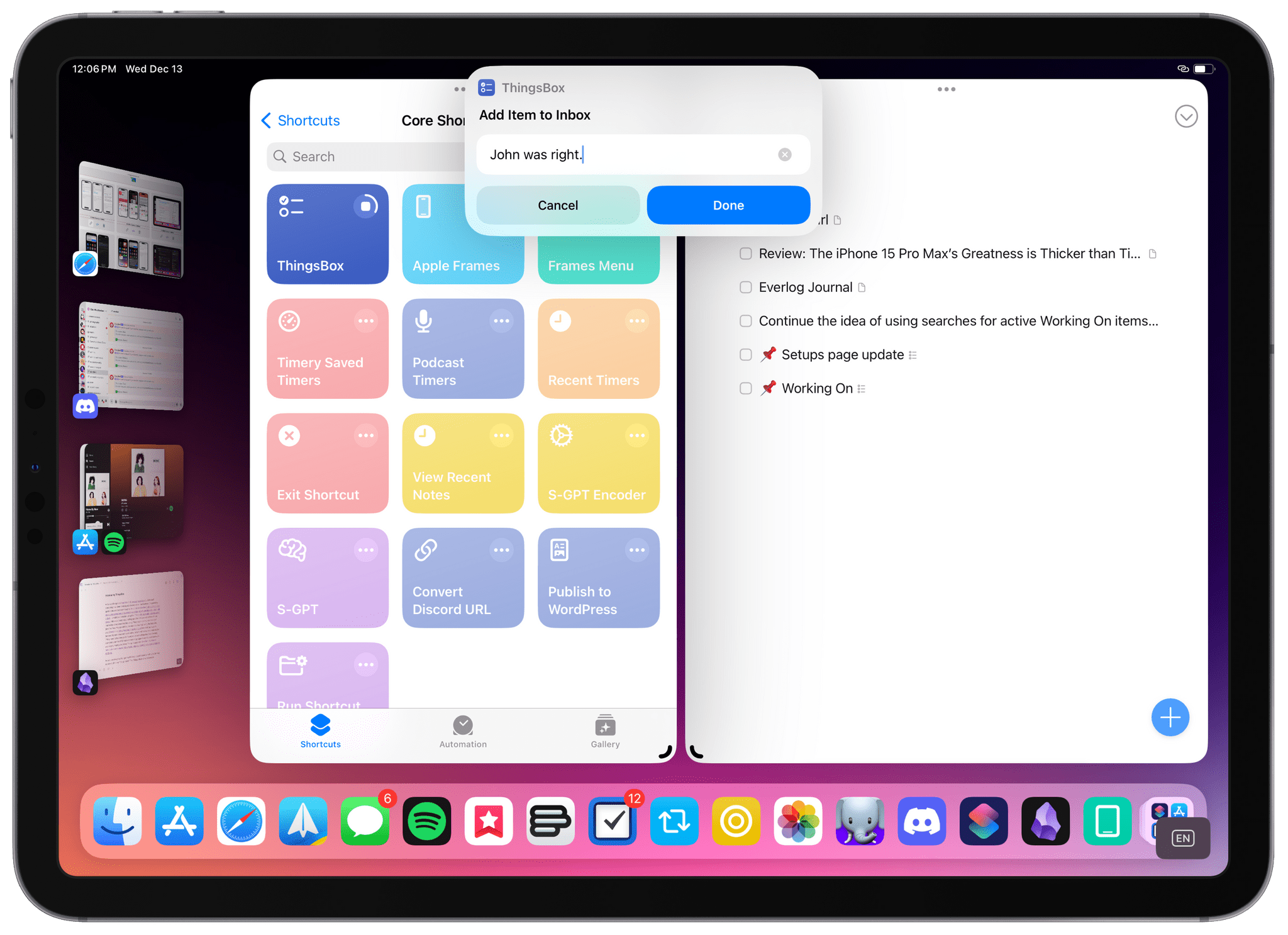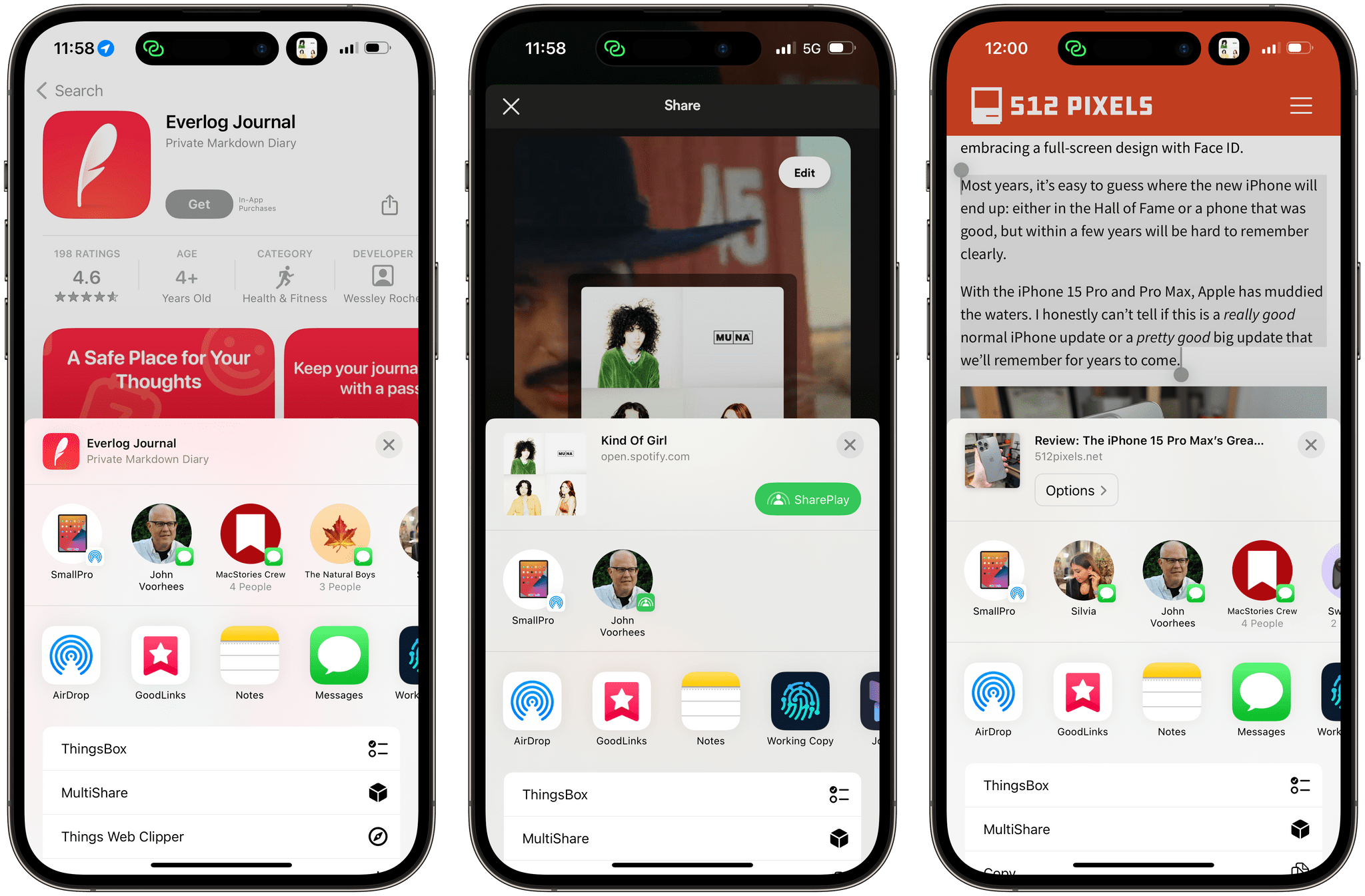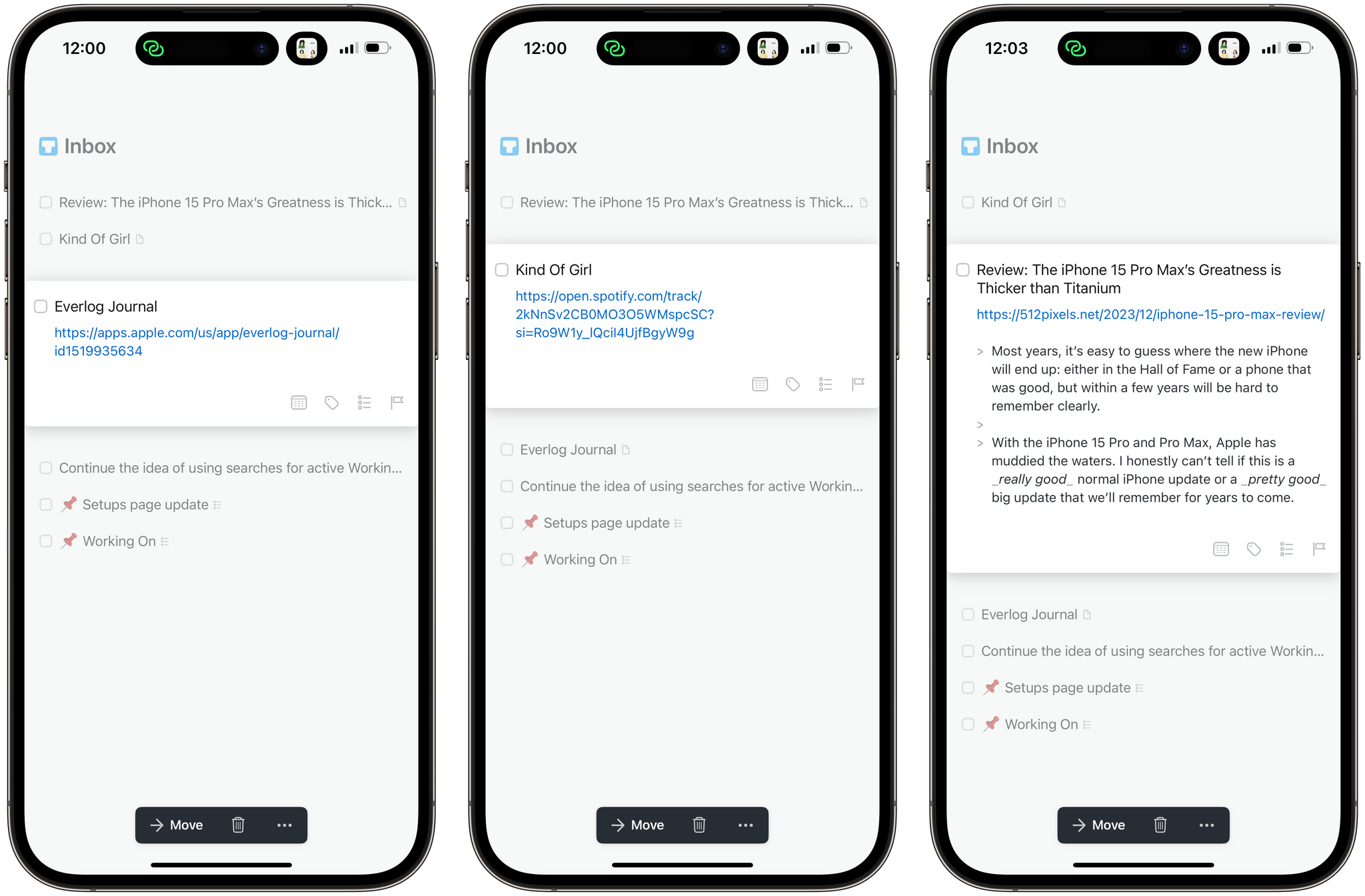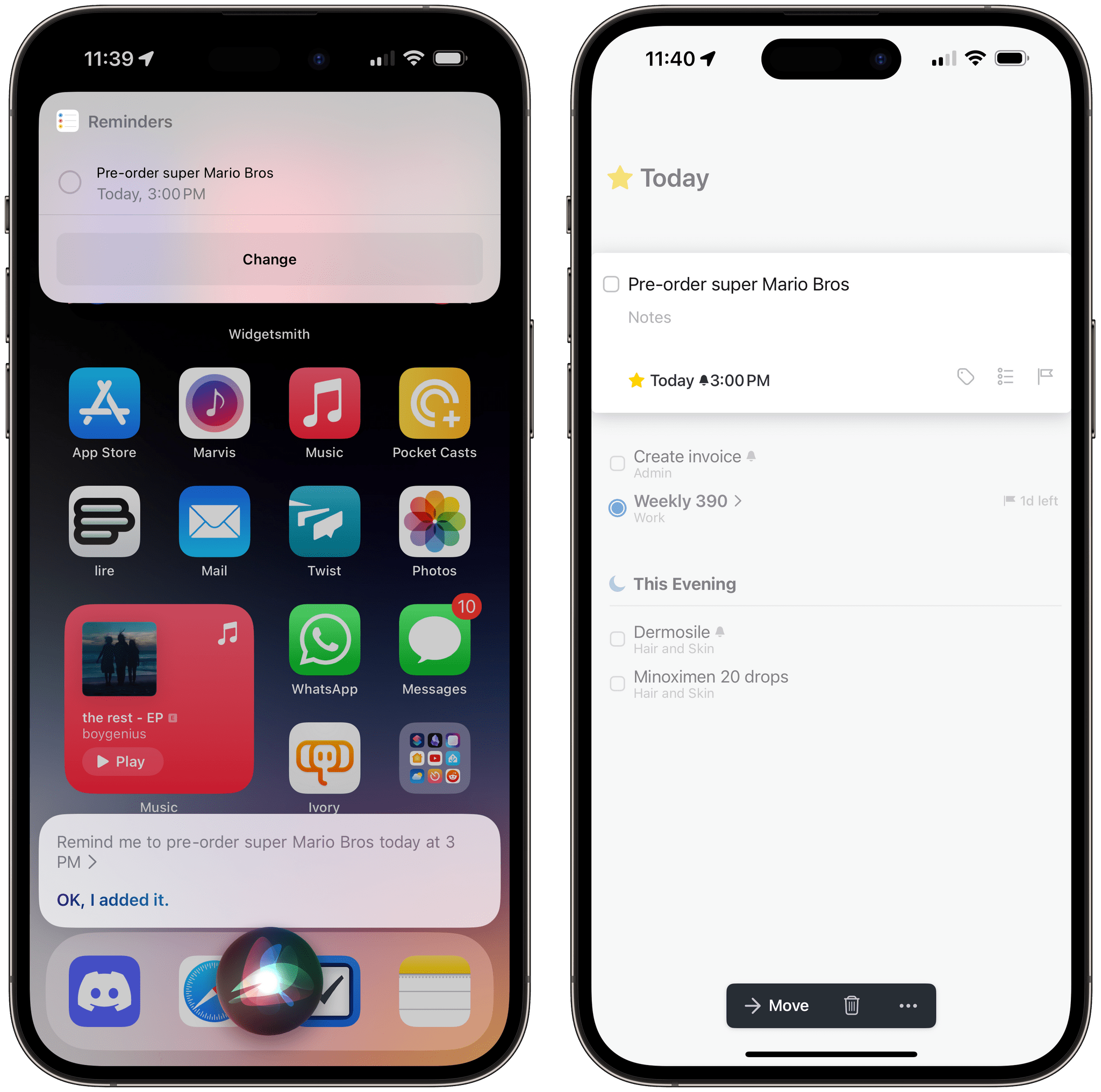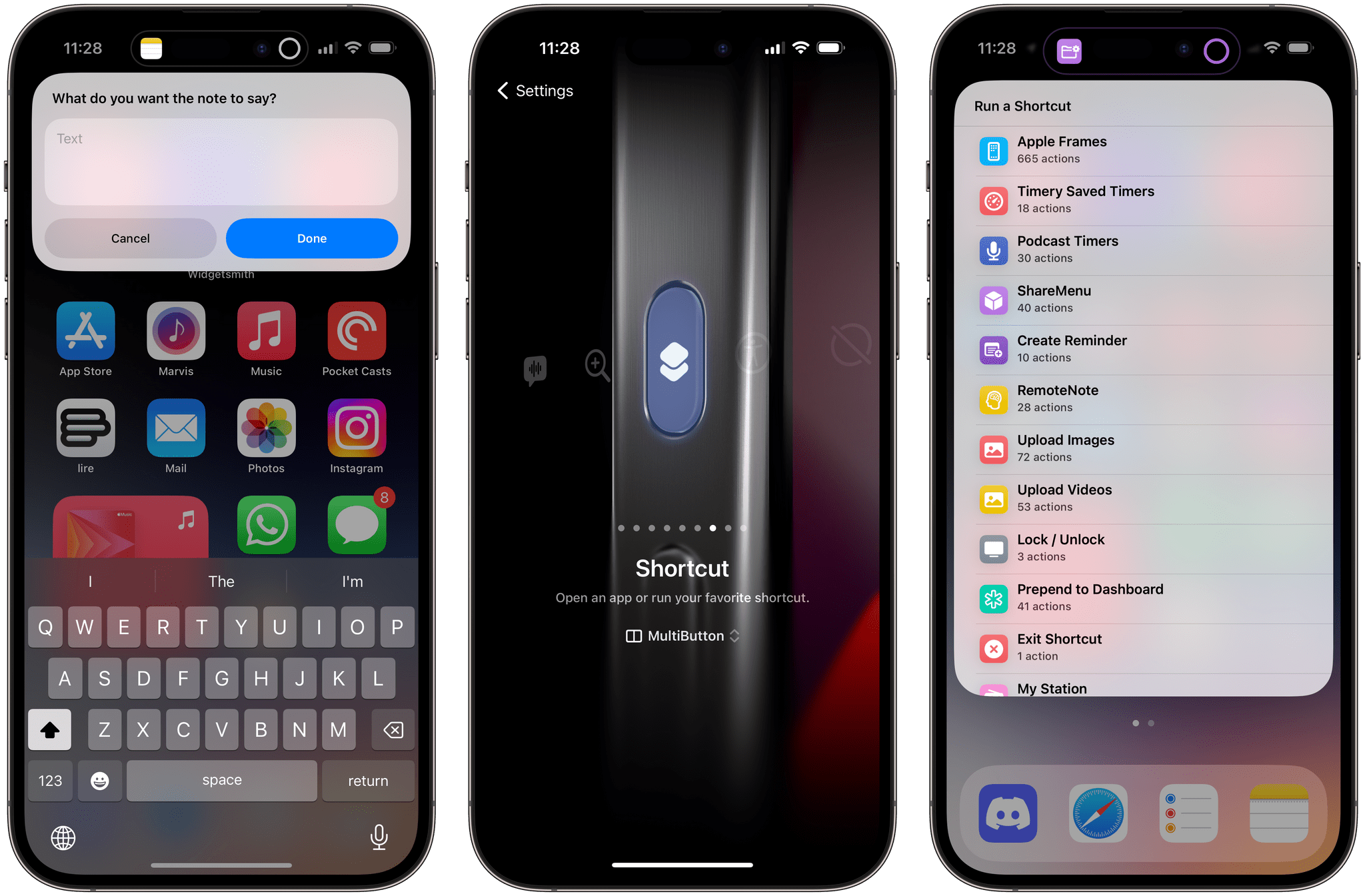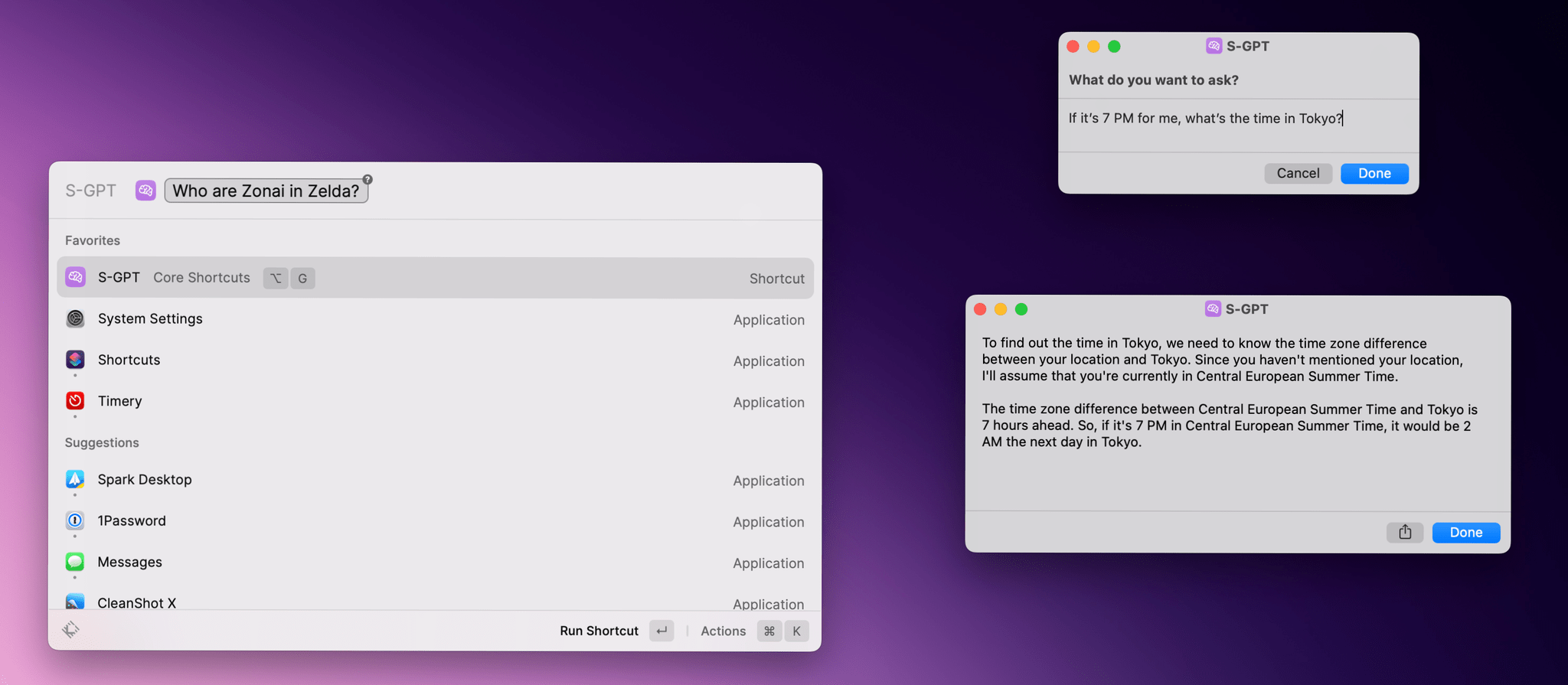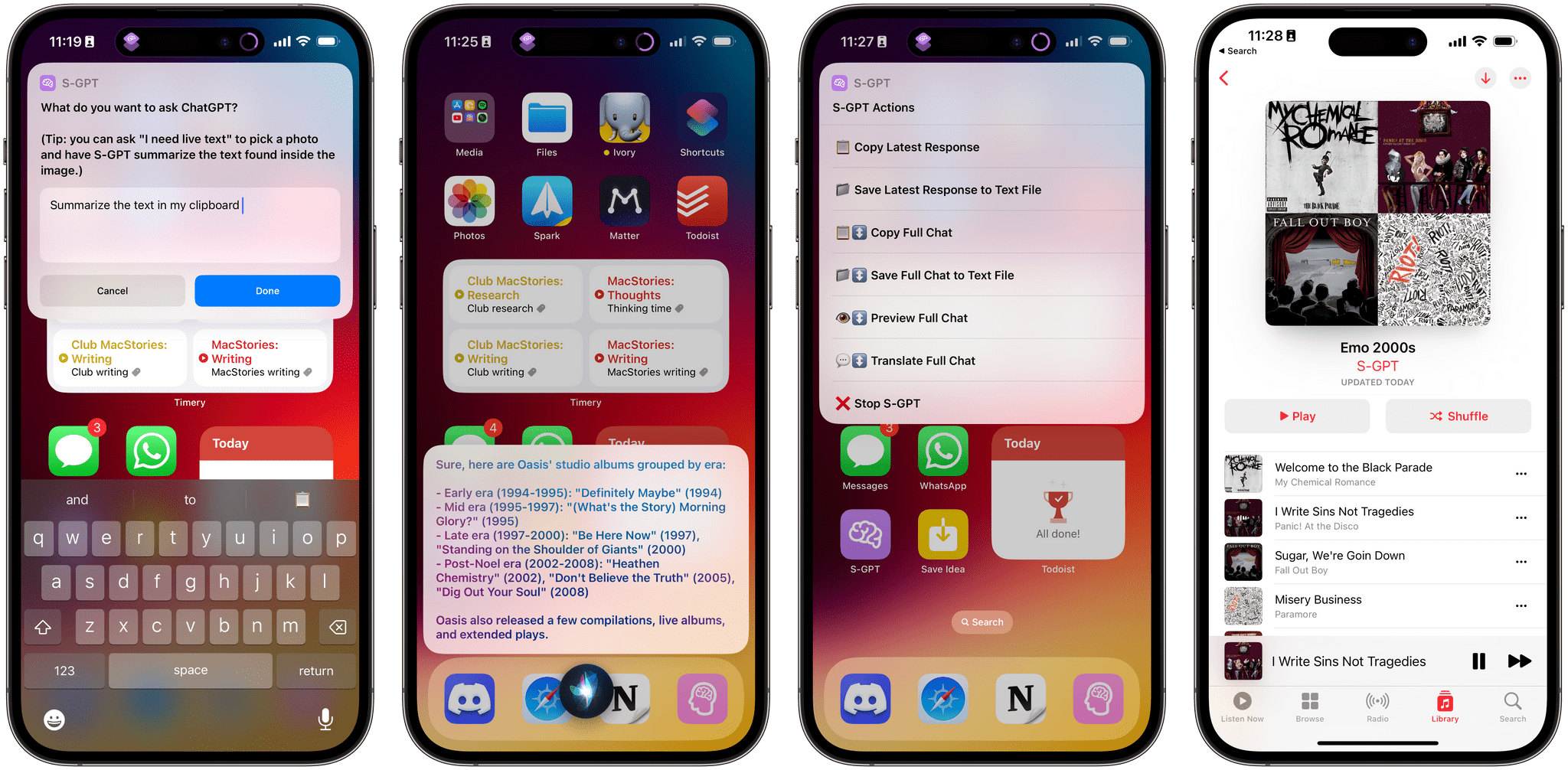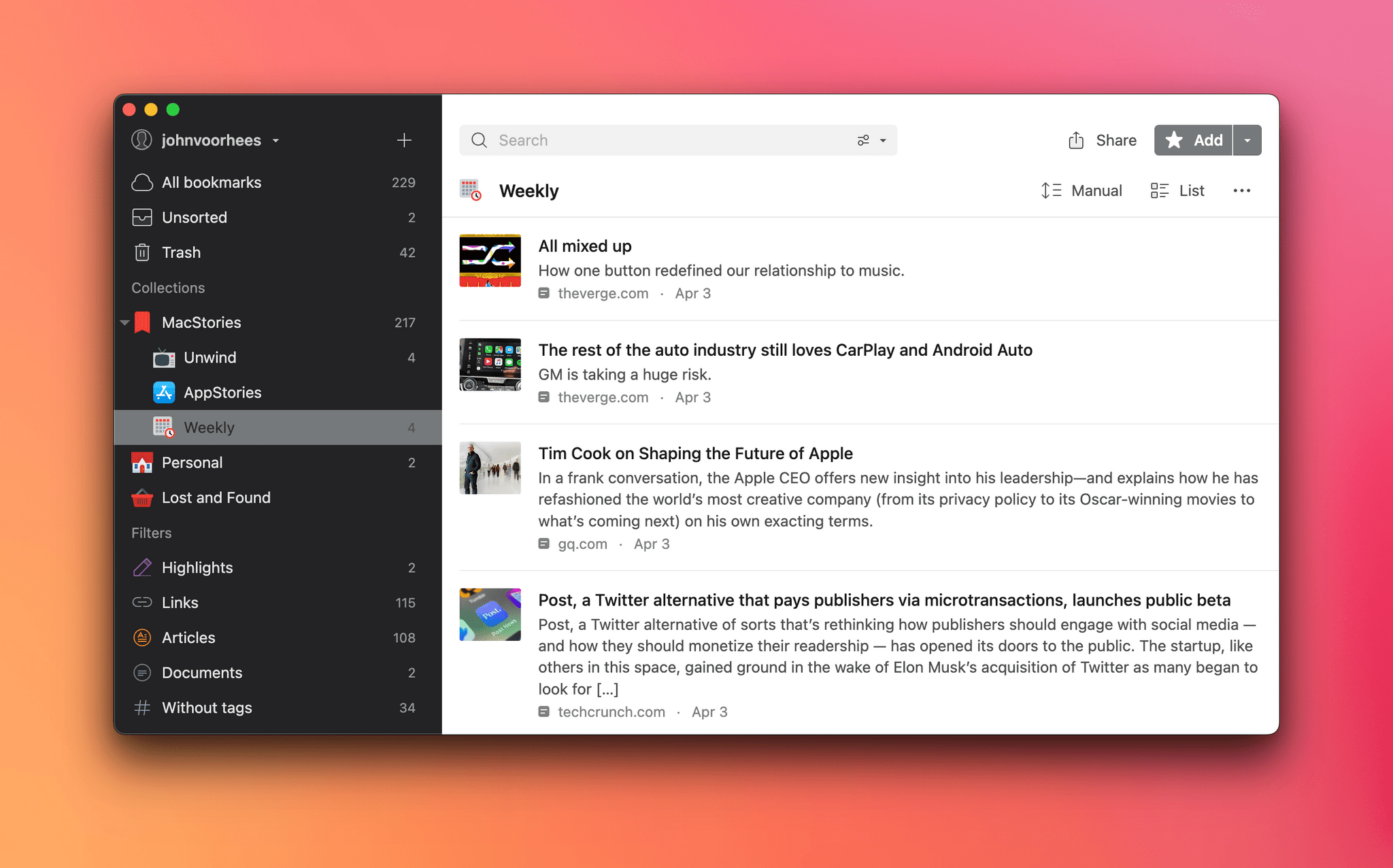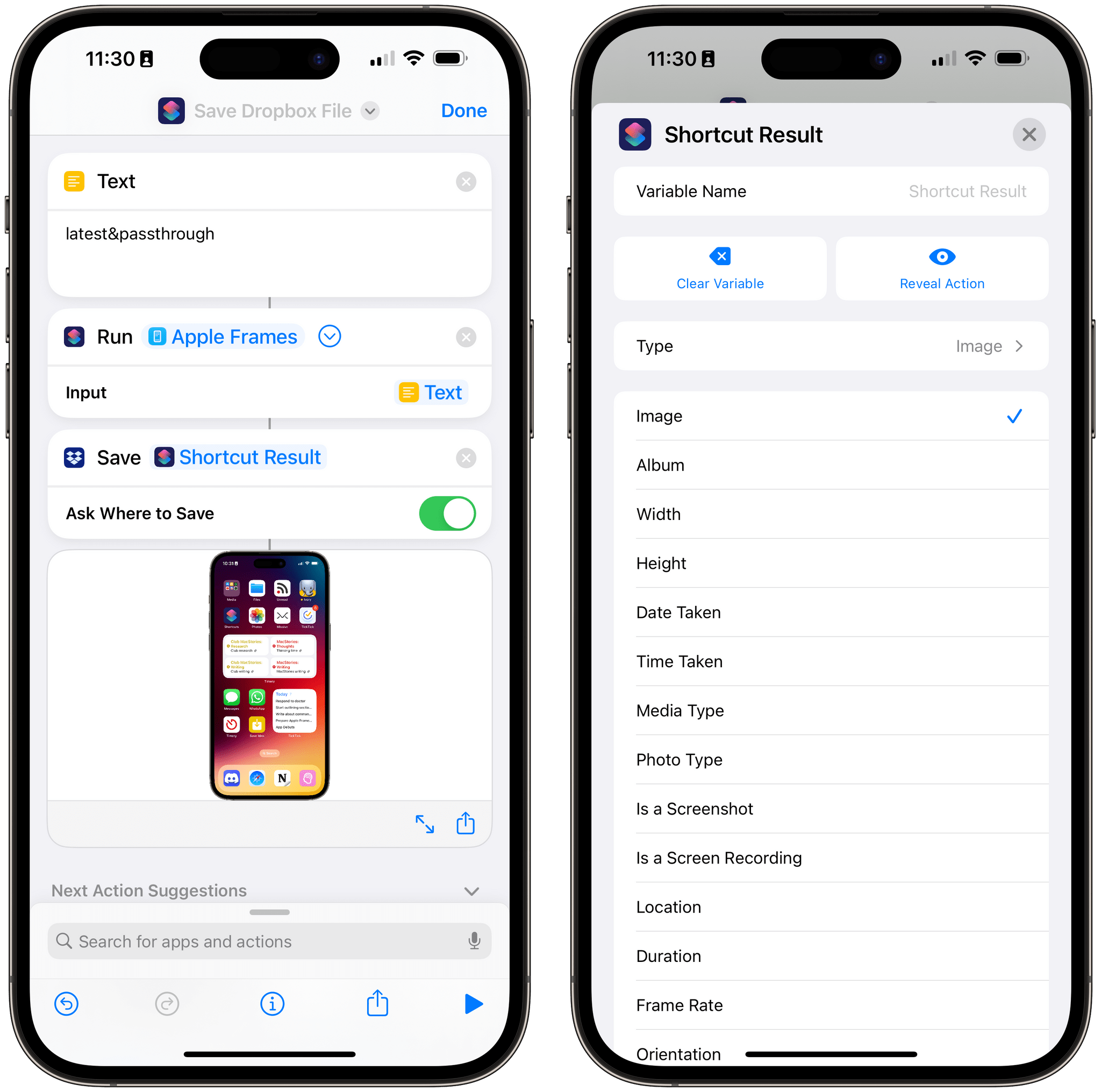One of the perks of a Club MacStories+ and Club Premier membership are special columns that Federico and I publish periodically. In today’s Automation Academy, Federico shares ThingsBox, a shortcuts capture system that can handle multiple media types on every Apple device, sending the results to the Things inbox.
As Federico explains, ThingsBox originated from a suggestion I made on AppStories recently, which he took and ran with to add functionality tailored to each type of media he saves, creating:
a versatile system for quickly capturing text, Safari webpages, URLs, App Store apps, and even images and save them as new items in the Things inbox. ThingsBox runs on every Apple platform and can be used from a widget, the share sheet, or manually inside the Shortcuts app; it is optimized for the Apple Watch, where it defaults to dictation input; on the Mac, ThingsBox integrates with AppleScript to see what the frontmost window is and capture its data accordingly.
Automation Academy is one of the many perks of a Club MacStories+ and Club Premier membership and an excellent way to learn advanced Shortcuts techniques that are explained in the context of solutions to everyday problems.
Join Club MacStories+:
Join Club Premier: