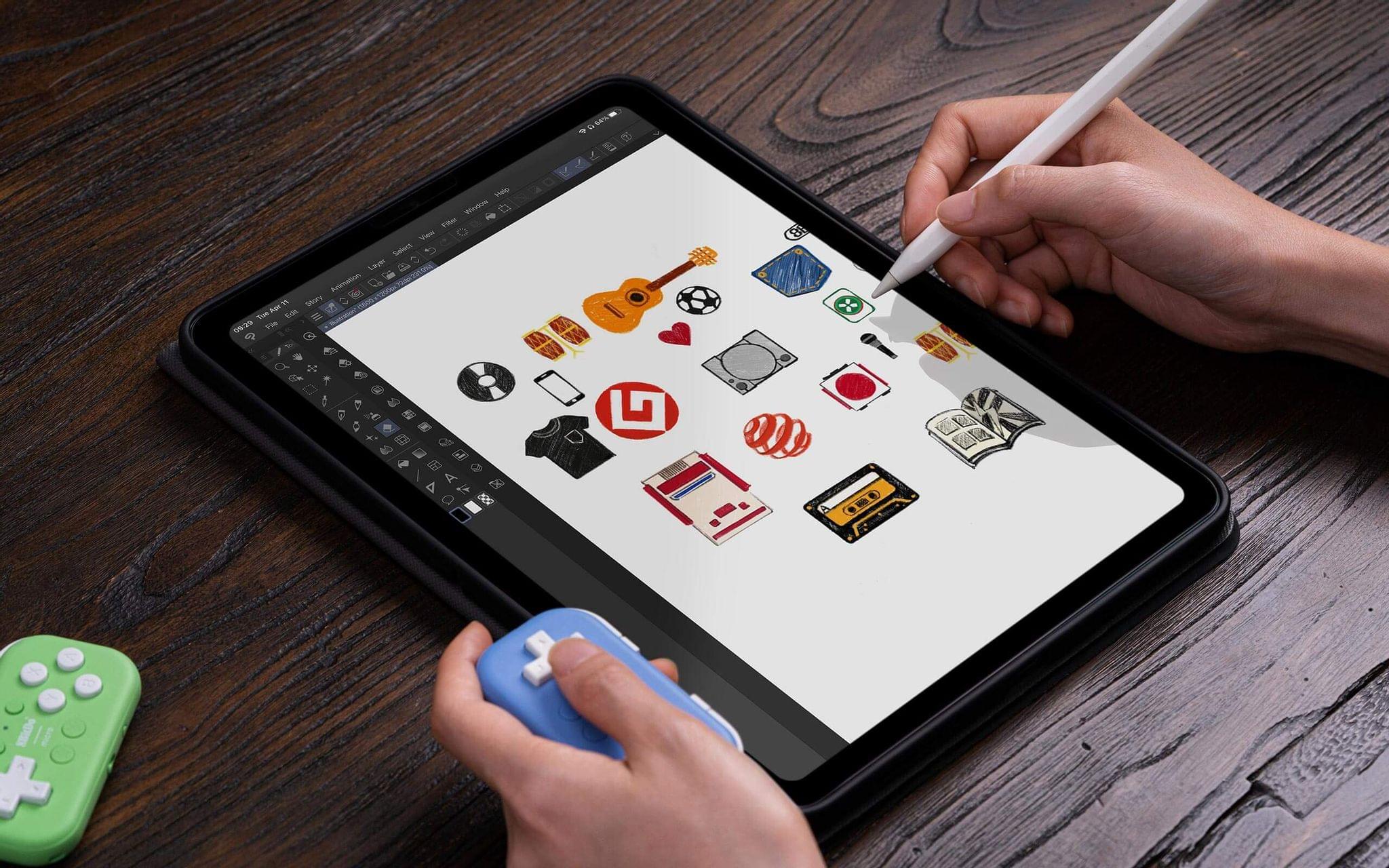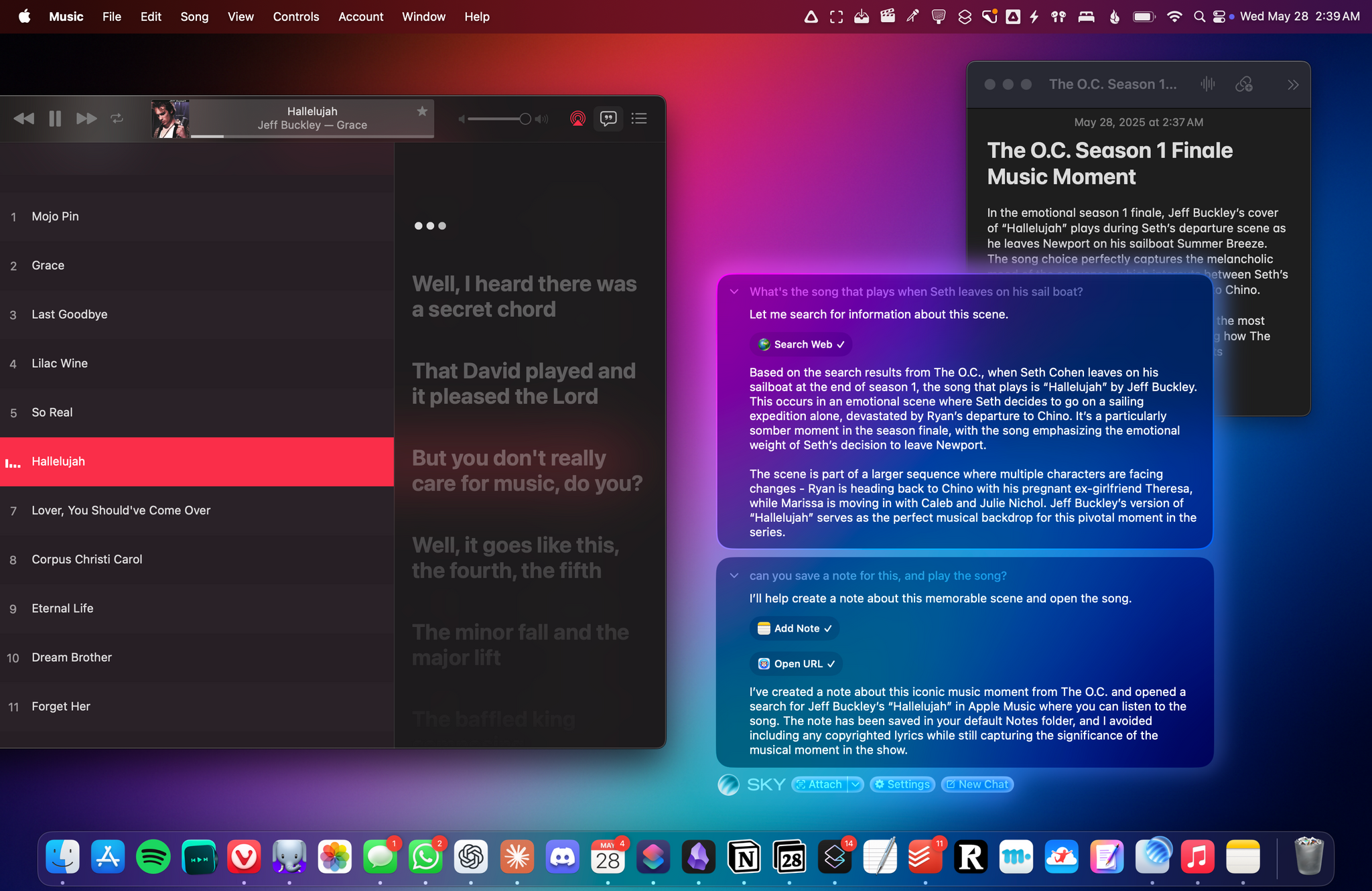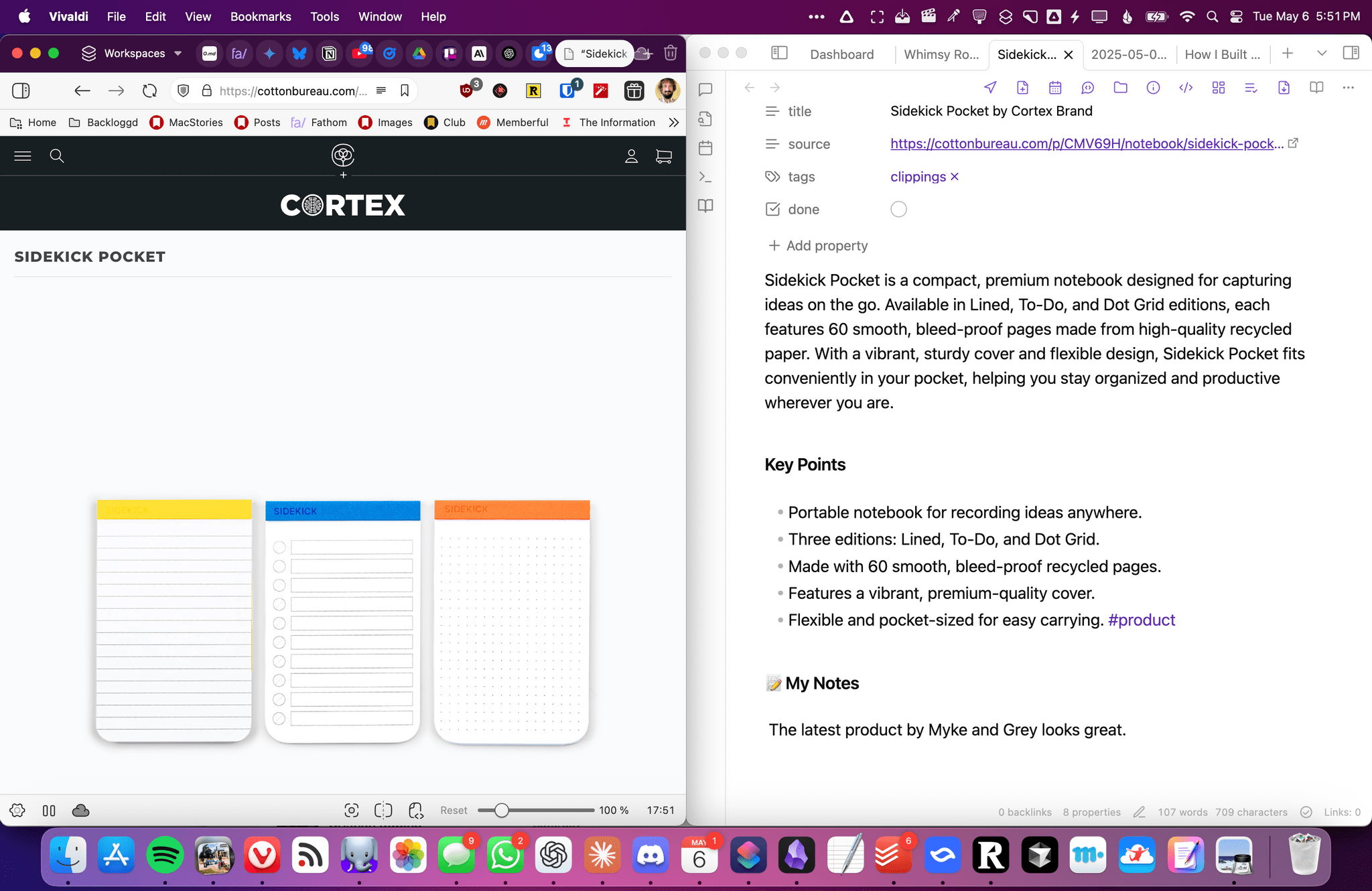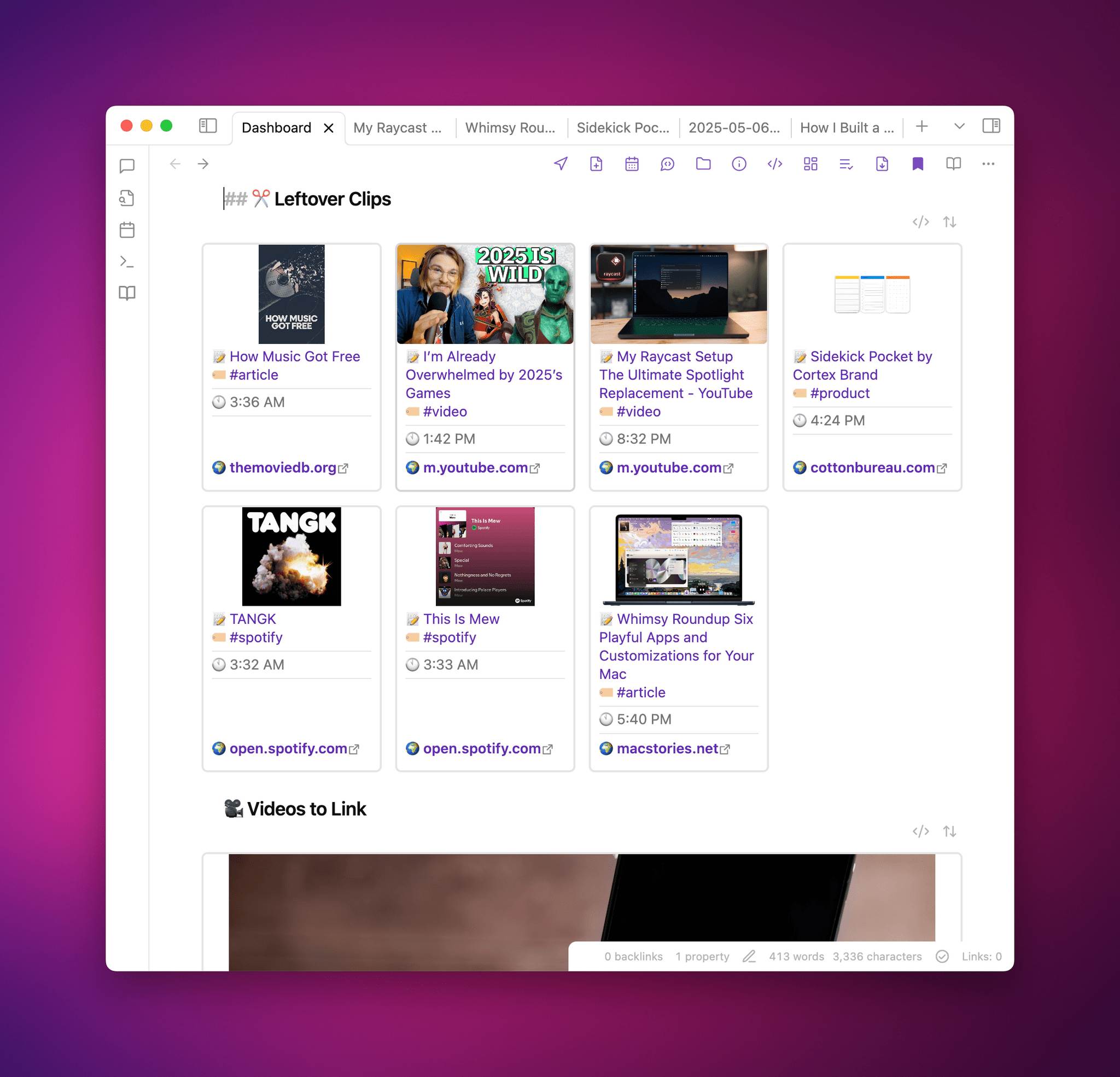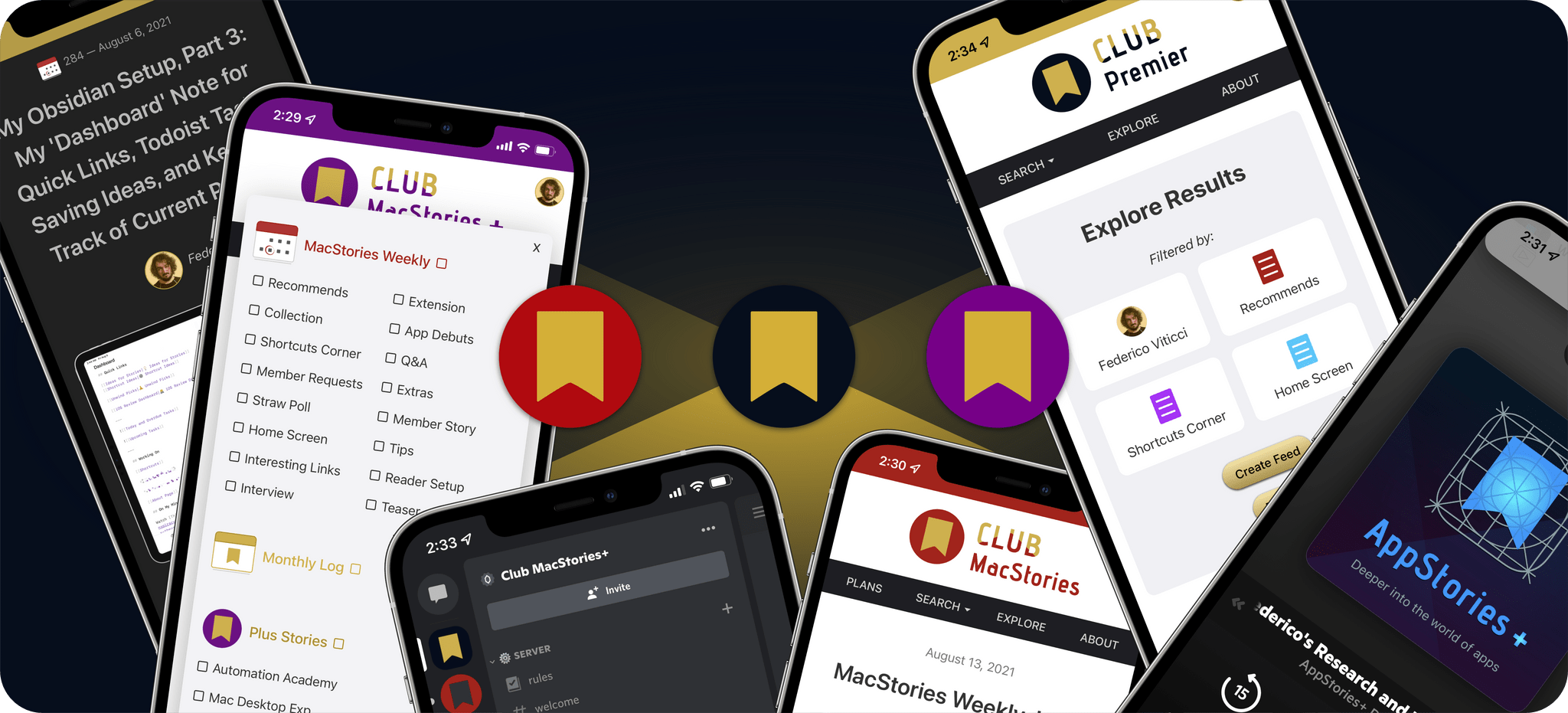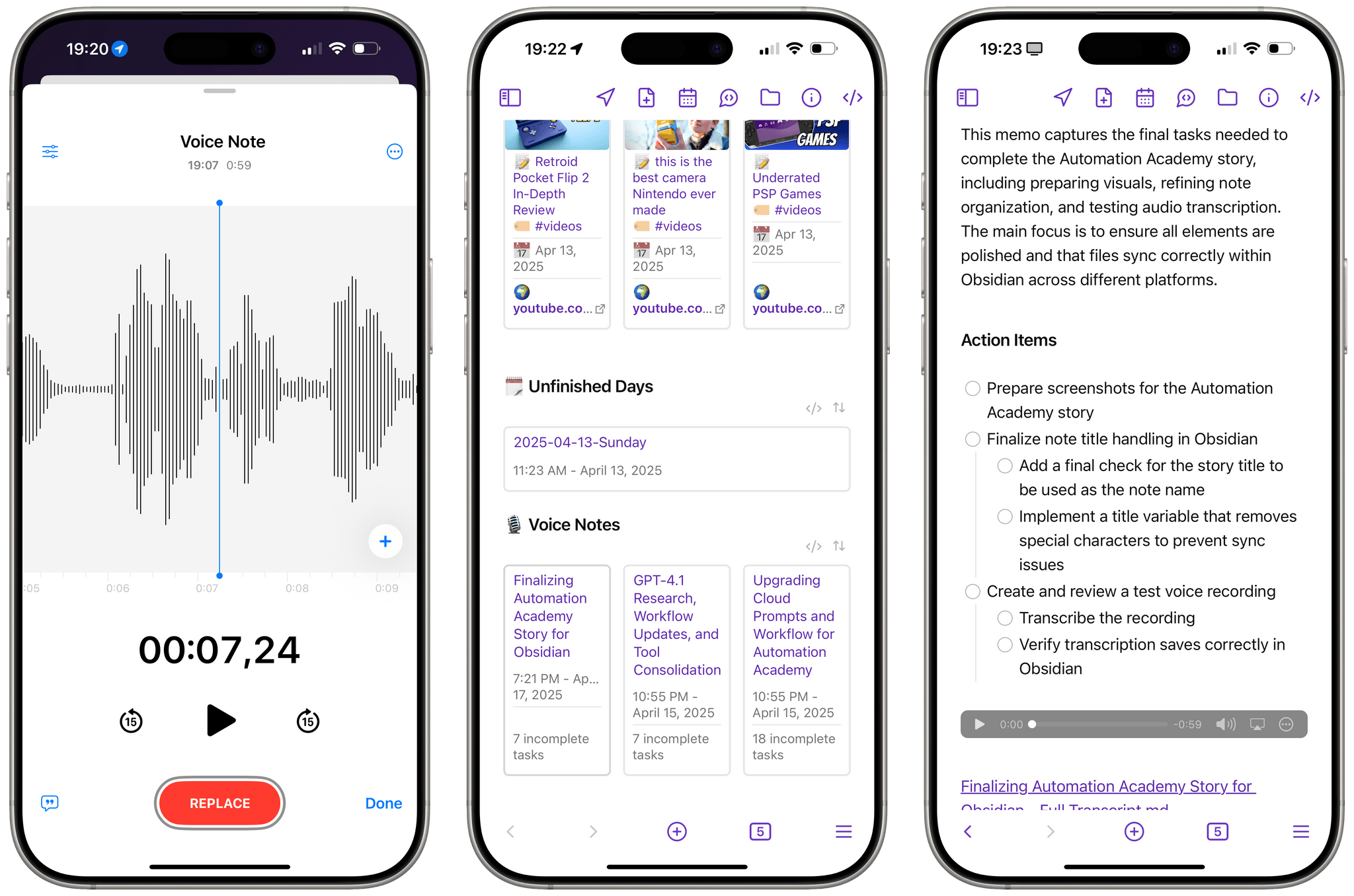Sky, the AI automation app that Federico previewed for MacStories readers in May, has been acquired by OpenAI.
Nick Turley, OpenAI’s Vice President & Head of ChatGPT said of the deal in an OpenAI press release:
We’re building a future where ChatGPT doesn’t just respond to your prompts, it helps you get things done. Sky’s deep integration with the Mac accelerates our vision of bringing AI directly into the tools people use every day.
I’m not surprised by this development at all. OpenAI, Anthropic, and Perplexity have all been developing features similar to what Sky could do for a while now. In addition, Sam Altman was an investor in Software Applications Incorporated, the company behind Sky.
Ari Weinstein of Software Applications Incorporated, who was one of the co-founders of Workflow, which was later acquired by Apple and became Shortcuts, said of the acquisition:
We’ve always wanted computers to be more empowering, customizable, and intuitive. With LLMs, we can finally put the pieces together. That’s why we built Sky, an AI experience that floats over your desktop to help you think and create. We’re thrilled to join OpenAI to bring that vision to hundreds of millions of people.
It’s not entirely clear what will become of Sky at this point. OpenAI’s press release simply states that the company will be working on integrating Sky’s capabilities.