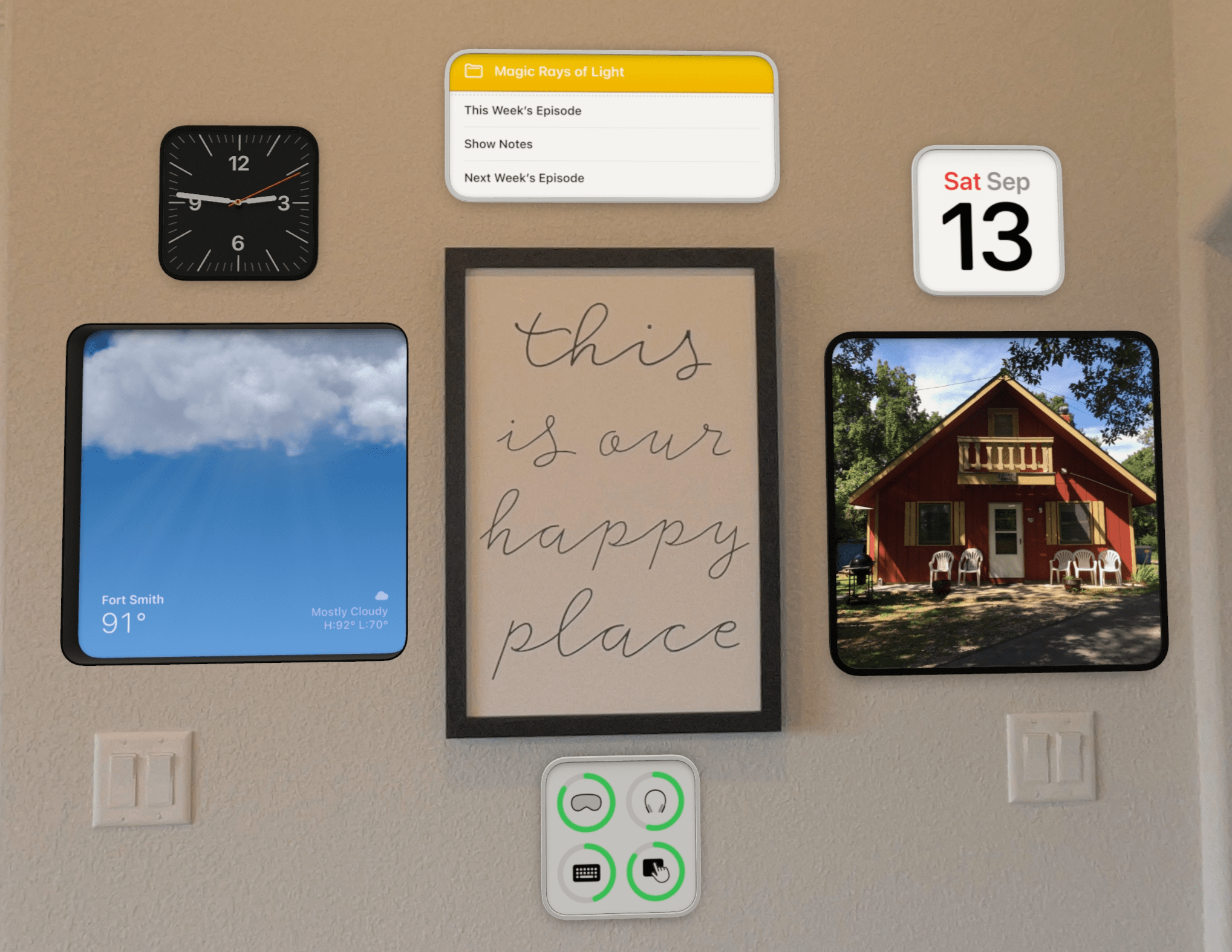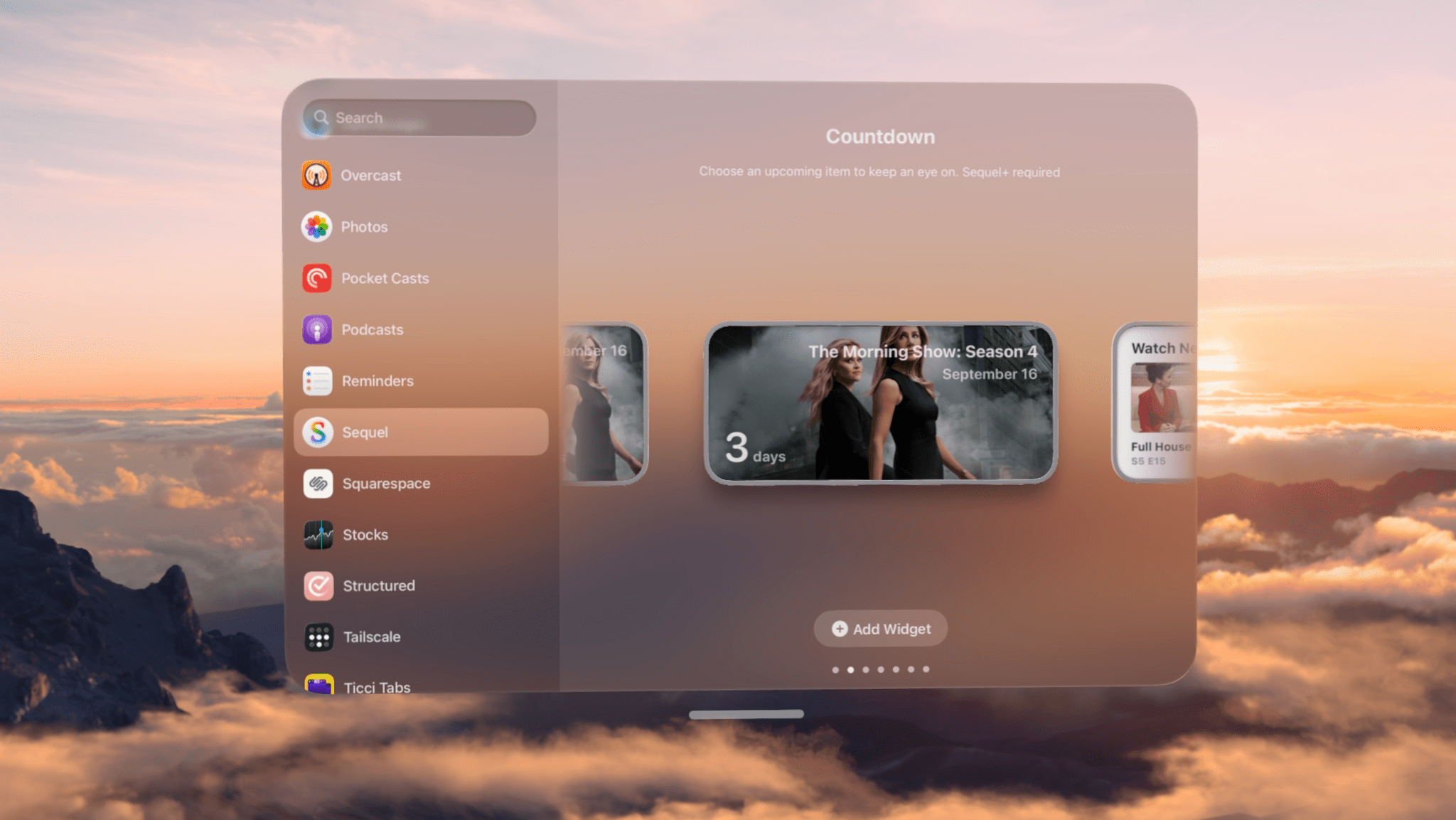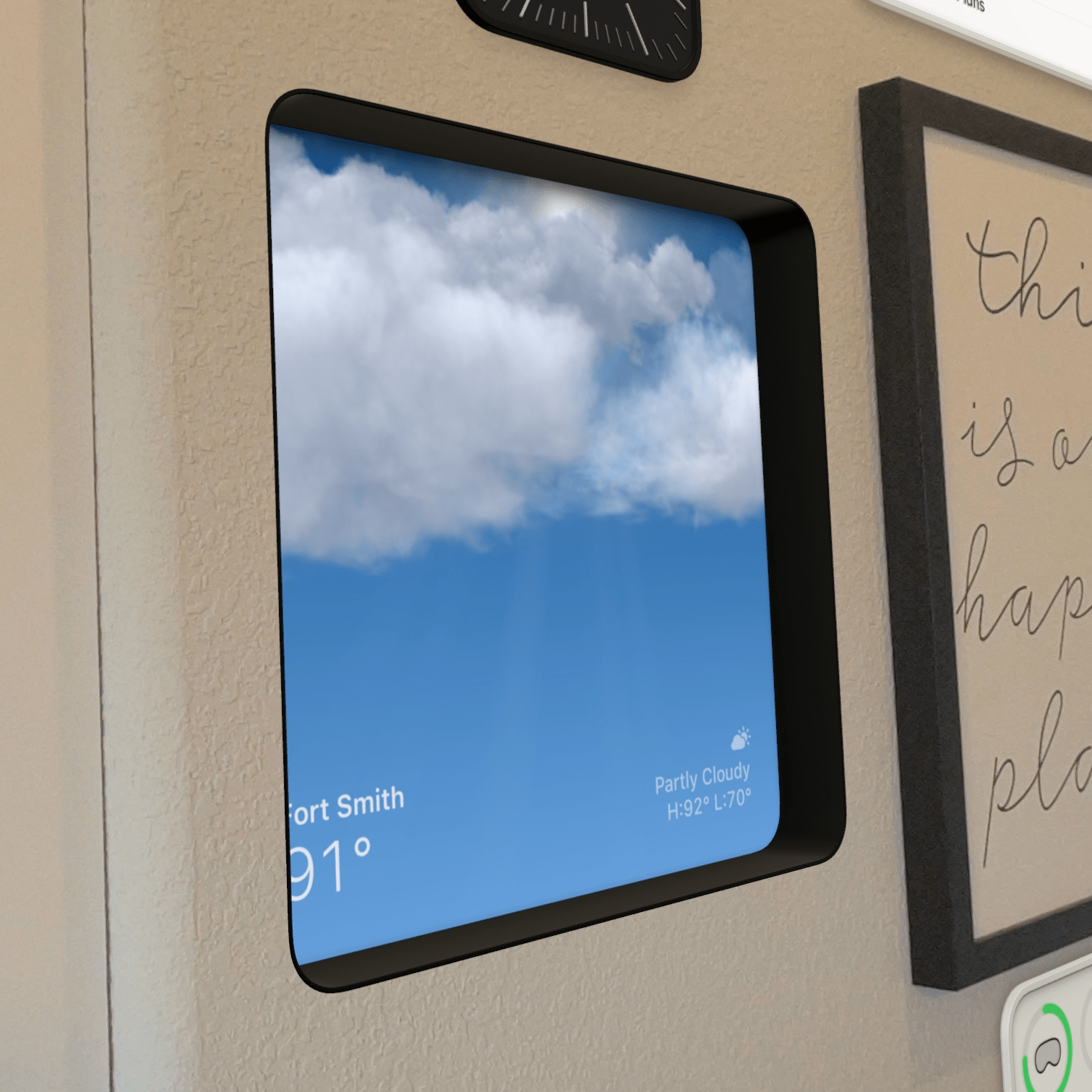Widgets
Before the Vision Pro was announced – back when we still thought Apple’s mixed reality software was going to be called xrOS – a lot of the excitement and concept work centered around ways that the technology could be used to surface ambient information in the user’s environment. Basically, the question was, “What will widgets look like in a world where they could appear anywhere?” Ideas ranged from tiles on walls and desktops to realistic-looking 3D objects like clocks and books showing data from their respective apps.
Apple’s answer, at least its initial one, is that widgets on visionOS look a lot like the widgets we’ve come to know and love on our other devices, especially the iPad. They’re boxes of varying shapes and sizes that present information from their apps in simplified UIs that can be viewed even when the app itself is closed. While the company has tweaked the implementation a bit to make widgets fit more nicely into a user’s environment, the basic concept is the same as on Apple’s other platforms.
That familiarity is a major benefit to visionOS users who already take advantage of widgets on their other devices, like their iPhones, iPads, and Macs. They already know the basics of how these elements work right out of the gate. It’s also helpful for developers, who can take the work they’ve already put into widgets on other platforms and carry it over to visionOS.
In fact, this is actually a strange instance where iPad apps running in compatibility mode have an advantage over native visionOS apps: if an iPad app offers widgets on iPadOS, those widgets are automatically available on visionOS as well. Much of my testing over the summer involved trying widgets from iPad apps while visionOS developers were working on their visionOS 26 updates. But given the way widgets have been embraced by developers across Apple’s other platforms, I have no doubt that visionOS apps will be adopting the technology in no time as well.
Regardless of whether they’re offered by visionOS apps or iPad apps, widgets add a lot to the visionOS experience day to day, allowing users to enhance their real-world spaces with attractive, data-rich portals into their favorite apps.
Apple’s implementation of widgets on visionOS starts with the new Widgets app. Because widgets on Vision Pro aren’t limited to particular spaces like they are on other platforms, there isn’t a simple way to surface the Widget Gallery anytime the user might want to access it.1 Instead, the Widgets app lives permanently in the Home View and can also be opened via Siri or Spotlight. It offers a gallery-like view of all available widgets, each with an ‘Add Widget’ button to bring the selected option into your physical space. The Widgets app does a great job of offering an experience users will instantly recognize while solving the unique visionOS problem of making widget creation available everywhere.
In the gallery, Widgets are grouped by app in an alphabetically sorted list. Apple offers a range of first-party widgets for its own apps, including Clock, Music, Notes, and Photos. The company’s iPad widgets are included, too, like those for News and Calendar. Every app that offers widgets – whether it be from Apple or a third-party developer, visionOS-native or in iPad compatibility mode – is included in the list, with a search bar and a Suggested section at the top.
Like they do on Apple’s other platforms, widgets come in a variety of sizes, including small, medium, large, and extra-large. There’s a new vertical extra-large size that’s exclusive to visionOS and meant to give the impression of wall art. Although it wouldn’t work very well on, say, an iPhone screen, it’s a great shape that I hope developers will take advantage of, because the widgets I’ve tried so far in this size look very nice, especially Apple’s Music Poster.
While widgets can be placed throughout a user’s space, they can’t be left just anywhere. Widgets need to snap to a surface, either a vertical one (such as a wall) or a horizontal one (such as a table or desk). When placed on a horizontal surface, widgets are angled slightly toward the user to make them easier to view from above. When placed on a vertical surface, widgets sit flush with the surface they’re attached to, as if they’re being physically hung on a wall.
Vertically snapped widgets also have a special ability horizontal ones don’t: they can optionally be inset slightly into their surfaces. This creates a window-like depth effect, giving the impression that the widget is nestled within an indentation in the wall. It’s stunning how realistic this inset effect looks even when viewed up-close. I could never afford to have artwork actually inset into my walls at home, but seeing widgets digitally rendered this way makes me wish I could. It’s a really nice look.
The only way any of this works, though, is if widgets actually blend into your environment in a way that makes you forget they aren’t real. For that to happen, the snapping has to be perfect, and positioning must remain intact even as you move around the room. I’m happy to report that this is the case under most conditions. Once I place a widget on my wall or desk, it stays there without any sort of wavering or stuttering. This remains true as I walk around the room, if I leave the room and come back, and even after I restart my Vision Pro. It’s remarkable just how persistent these little widgets are.
The only time I’ve ever seen widgets struggle a bit with placement is in low light. My office at work is considered by visionOS to be a dimly lit environment.2 At times, I can see the widgets stutter or move in conjunction with my head movement, but if the system is given enough light, its surface and room detection can keep widgets in place without issue.
Speaking of room detection, widgets are anchored to the room they’re placed in. If you leave the room and look in its direction, widgets will not be visible through walls the way regular visionOS windows are. Once you reenter the room, the widgets will reappear – again, in the exact same place you left them. Widgets are even occluded by objects in the room, which means that if there’s something (such as a piece of furniture) between you and the spot where the widget is placed, its digital appearance will be cut off to give the impression that the object is blocking it. In keeping with the idea that they are a part of the room they’re placed in, widgets are also occluded by immersive environments.
The way that widgets are so anchored to the real-world environment is impressive and lends to their ability to fade into the background when they aren’t needed. After all, a widget isn’t meant to be the center of attention the way a window is; it’s meant to be there to check when you need it.
If you’re placing multiple widgets on the same surface, they will automatically align with one another in an invisible grid that keeps them looking tidy. Without this small addition, I would spend way too much time trying to get my widgets lined up perfectly with one another, so I greatly appreciate this.
Widgets can be resized to a degree.Replay
Once a widget is created, it cannot be transformed to a different size class like on other platforms. However, widgets in visionOS do have a slight bit of resizability. If you long-press on a widget, you can access its editing mode, where you’re able to use a corner grabber to adjust how big it is between 75% and 125% of its original size. It’s a limited range that ensures widgets remain legible while still not taking up too much room or attention in a space. I tend to max out the sizes of my widgets because I like that little bit of extra real estate to keep things readable from a distance.
Long-pressing a widget also reveals its window bar for moving it to another location as well as a customization button. Developers can offer users the same widget customization options on visionOS as on other platforms, such as the ability to disable certain elements. But the system itself adds some universal options as well. Widgets can be tinted with one of seven color options – each available in both light and dark versions – to fit the space’s aesthetic. And the border around each widget, which is added by default, can be made thicker or set to a different color as well. This level of customization makes it easy to fit any widget into any space, and I think users of Apple’s other devices are going to be asking for access to these tinting options themselves before long.
Widgets in visionOS are dynamic and interactive, just like they are on other platforms. They’re updated automatically to reflect the latest information from their apps, and they can be used to perform actions in apps (such as playing or pausing a podcast) and to launch apps into particular views.
Widgets can show more detail as you approach them.Replay
In addition to the new vertical extra-large size and customization options, Apple has added a couple of other unique touches to visionOS widgets that are worth mentioning. Developers can optionally change the density of the information in their widgets based on the user’s proximity. When the user is a couple of meters away or more, a widget can show basic information like an album’s name and artist. But when the user steps closer, the widget can automatically add more information, such as a track list, in response. This dual approach – glanceability from a distance combined with detail when a user is close enough to perceive it – makes for some intriguing possibilities enabled by the way widgets function like actual objects in a room. Additionally, visionOS widgets can adopt a special paper appearance that makes them look less digital and more like real-world artwork, dynamically responding to light around them.
Apple’s solution for bringing widgets to visionOS might seem simple on the surface. It’s basically a replication of the feature from the company’s other platforms, which makes it more approachable for both users and developers. At the same time, the visionOS team has put an incredible amount of effort into making sure that widgets are tailored perfectly for the unique challenges they face in mixed reality: placement, persistence, matching the environment, and more. The construction of these spatial elements on top of the firm foundation of what people love about widgets on their other devices is a genius move, and one that pays off so well for users.
Even an action as simple as checking the time is made so much easier with the help of widgets. When the Vision Pro originally launched, the default way to find out the time was to open Control Center. visionOS 2 brought the time to the status bar, just a quick hand flip away. But with widgets, I can place a clock – digital or analog, in any number of styles, in the shade of my choosing – literally anywhere in my room and check it when I need to without moving my hands at all. That’s a big win for glanceability.
Then there are photos. Who doesn’t love having a picture of loved ones on their wall or desk that they can glance at from time to time? Thanks to widgets, that photo frame can now be a dynamically changing rotation of your most cherished photos, or even a spatial window into some of your favorite memories or locations.
Attaching the Podcasts widget to my wall means I no longer need to launch an app in order to start a new episode. Having my day planner sitting on my desk at all times makes it easier to keep my schedule on track. I can instantly launch my six or seven most-visited websites instantly at any time. The list of examples could go on and on.
As a fan of widgets on Apple’s other platforms, I was predisposed to like them on visionOS. But even I couldn’t predict how excellent this implementation would be. I adore widgets on my Vision Pro. They give me access to the information I need with a quick glance – not at a device, but simply at a particular location in my space that I can always rely on. Widgets blend the power of instantly available, always up-to-date digital data with the timeless practicality of decorating physical spaces, and they are a smashing success.