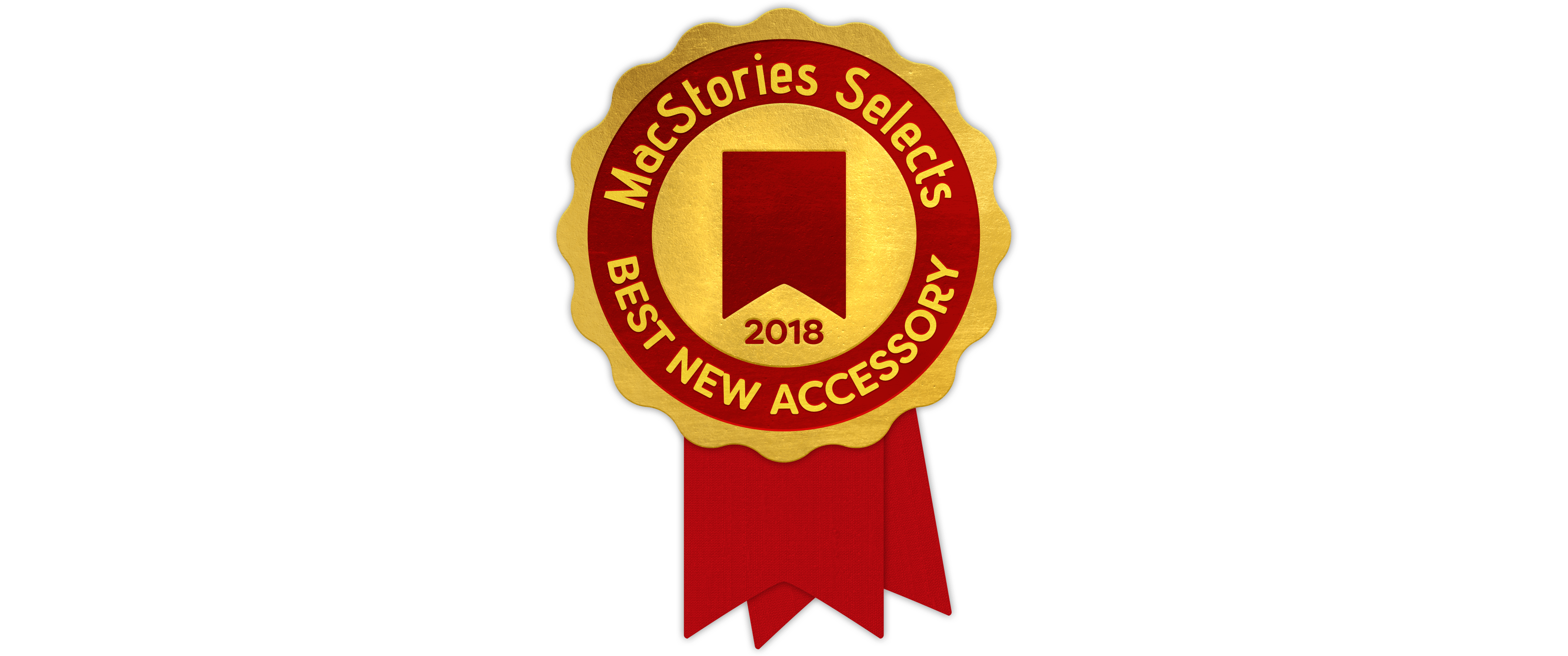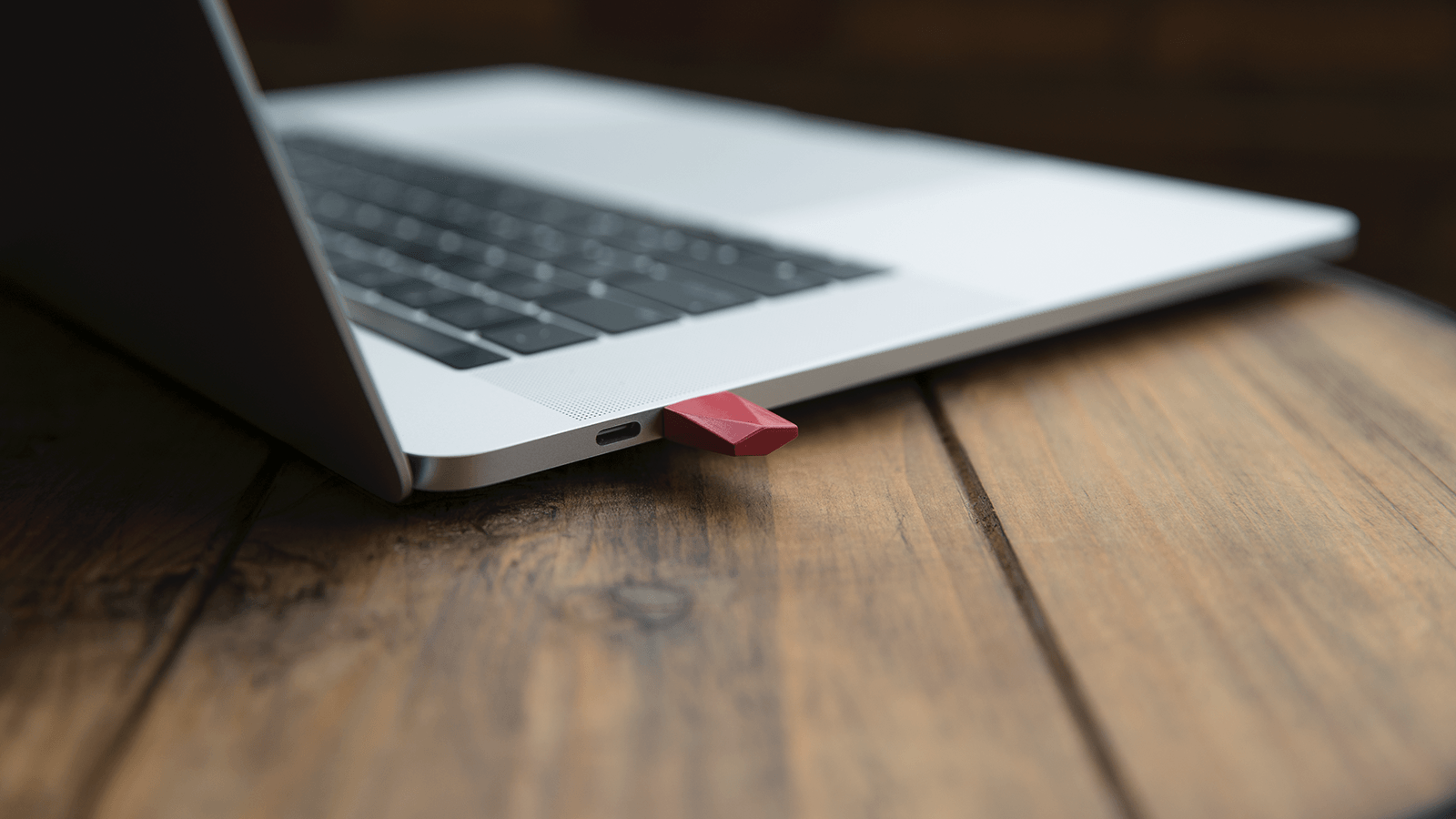iOS devices and Macs sit at the center of our computing lives, often accompanied by a host of accessories. And each year brings a few standout new accessories that extend what our favorite devices can do in meaningful ways – 2018 was no exception. From dongles and hubs to cameras and headphones, the MacStories team tried a wide range of gadgets this year that made an impact on our daily lives. Below is our favorite, along with our runners-up.
Best New Accessory
Netgear Orbi Outdoor WiFi Satellite
John: There are few aspects of my computing life more important than a reliable, fast connection to the Internet. There are several good options available when it comes to WiFi mesh networking systems, but it’s Netgear’s Orbi Outdoor WiFi Satellite that makes its system stand out and has added the kind of flexibility to my setup this year that wasn’t possible before.
Federico and I both use Netgear’s Orbi WiFi router and indoor satellite to blanket our homes in WiFi. I started with an Orbi router and one satellite. The router sits in my basement where our Comcast service enters the house, the satellite sits in the kitchen, and recently, I added an Orbi Wall-Plug on the second floor. That combination of Orbi devices alone has been enough to blanket the interior of my house in fast WiFi and handle around 40 connected devices when my entire family is home.
This past January at CES, Netgear announced it was adding to the Orbi lineup with the Orbi Outdoor Satellite, an extender for the Orbi router designed to withstand the elements. Admittedly, there’s probably no one more susceptible to the promise of outdoor WiFi than me sitting at home staring out at the snow while reading roundups of CES gear. Still, I waited until the device was released and reviewed before finally giving in early this past summer.
Functionally, the Orbi Outdoor Satellite is nearly identical to the indoor version, though it’s bigger to accommodate the weatherproofing. The device can sit on a stand or be mounted on a wall and requires an electrical outlet for power. One additional feature the outdoor satellite has though is an LED light that can be scheduled to turn on and off using the Orbi iOS app, which I use as extra lighting by my back door where the Orbi sits.
The Orbi Outdoor Satellite caught my eye during CES because of the flexibility it promised. When I’m at my desk, I use a fast wired connection. Elsewhere in the house when I’m on WiFi, speeds are solid too, but I could never get a good WiFi connection outside my home, which meant it was hard to stream music to WiFi-only devices consistently. My MacBook Pro also had trouble maintaining a stable connection, which made working on the web frustrating and contributed to draining the computer’s battery too quickly. With the Orbi Outdoor Satellite in place, those are no longer problems.
Netgear says the Orbi Outdoor Satellite covers 2,500 square feet, which seems about right based on my experience. Now I consistently get an equally strong WiFi signal inside and outside my home at speeds that support uninterrupted streaming and frustration-free work. Since getting the outdoor extender, I’ve also added Canary WiFi security cameras outside, which benefit from the same strong signal. Summer is preciously short where I live, and with the Orbi Outdoor Satellite I’ve been able to enjoy more of the warm weather than before, even when I’m busy, without having to resort to tethering over LTE and burning through my mobile data. It may not be a necessity, but sitting in the sun writing away sure has been a significant quality of life improvement. [Website and Amazon product page]
Best Accessories: Runners-Up
Sony WH-1000XM3 Noise-Cancelling Wireless Headphones
Federico: I’ve tried many wireless headphones over the years, and I’ve been regularly dissatisfied with all of them due to a combination of physical discomfort (I can only wear over-ear headphones for long periods of time), Bluetooth reliability issues, poor sound quality, or lackluster noise cancellation. That is, until I got my hands on Sony’s latest WH-1000XM3 earlier this year.
I’ll cut right to the chase: the WH-1000XM3 are the best wireless headphones with noise cancellation under $400 I’ve ever tried. The idea of “best” for headphones is highly subjective, so let me put it this way: these headphones are lightweight and comfortable to wear thanks to their large ear cup design; they feature balanced sound with warm bass, producing a rich soundstage that doesn’t lack detail; they can last up to 30 hours and can be charged via USB-C (which means my iPad Pro can, in fact, charge my headphones now); their noise cancellation is, in my opinion, superior to the Beats Studio3 and Bose QuietComfort, and it also comes with an ambient mode to hear what’s happening around you. In short, the WH-1000XM3 offer a fantastic combination of elegant design, rich sound, comfort, and modern USB tech that I wasn’t able to find in other similar products.
In late October, I traveled in the span of two days from Rome to New York and back to attend Apple’s Brooklyn event. I had to finish writing some articles on my way to the United States, and I knew that I was going to be busy writing about the new iPad Pros on my way back to Italy. I wore the WH-1000XM3 on both trips with noise cancellation enabled, and not only did they manage to considerably attenuate the plane’s engine noise, but they were also comfortable to wear for several consecutive hours and their battery didn’t run out (I only charged them at home before leaving). In everyday situations, these have become my “good headphones” to enjoy music, but I also put them on whenever I want to eliminate distractions around me and focus on writing.
If I had to nitpick, it’d be nice to have more reliable touch controls in a future iteration as I find the current touchpad gestures to be somewhat awkward to perform. It’d also be nice to have support for multi-device Bluetooth pairing. Overall though, the Sony WH-1000XM3 have been a terrific upgrade both in terms of comfort and sound quality over my previous headphones, and they’re among my favorite purchases of 2018. [Website and Amazon product page]
Satechi USB-C Hub for iPad Pro
Federico: I was able to get my hands on this accessory after I published my article about the different setups of the 2018 iPad Pro, and it launched late in the year, but it deserves a mention because Satechi was able to deliver the first truly portable USB-C hub specifically designed for the new iPad Pro.
Satechi’s hub can be plugged into the iPad Pro’s USB-C port and, unlike other hubs I previously tested, sits flush against the side of the device without wobbling (unless you force it to). Its footprint is minimal and the device feels like a solid, premium accessory for the iPad Pro. What ultimately matters, however, is that for $60 Satechi made the right compromises in terms of design and actual features: in addition to a USB-A port at USB 3.1 Gen. 1 speeds (5 Gbps), you’ll also find a USB-C port with support for power delivery up to 18W, one HDMI port with support for 4K video output at 30 Hz, and a standard 3.5mm headphone jack. In my tests, this hub has allowed me to charge the iPad Pro, connect my Matias mechanical keyboard, and plug in my wired B&O H6 headphones (which I use for podcasting and video recording) without any issues.
These specs could be improved: ideally, video output should support 4K@60Hz with HDR, there should be more USB-A ports with Gen. 2 speeds, and power delivery should support higher wattages. However, if you consider that currently only one (expensive) adapter exists for 4K@60Hz with HDR (and it’s not small) and that bigger hubs with more ports aren’t nearly as compact as this one, I believe Satechi achieved a good balance of price and portability that should satisfy the needs of most iPad Pro users right now. I’m sure that, by the end of next year, we’ll have much better and cheaper USB-C hubs designed for the iPad Pro with support for modern specs; for now, if you want a hub that extends the iPad’s I/O options, is relatively cheap, and can be easily attached to the device with no wires in the middle, I recommend getting this one. [Website]
Luna Display
Federico: You’ve probably heard of Luna Display – it’s a tiny adapter that you plug into your Mac so you can use the iPad as a secondary display. Luna Display sponsored this website in the past, but my recommendation comes from the perspective of a customer who personally bought one of their USB-C adapters to use with his new Mac mini. There are aspects of the Luna Display I don’t like (it’s too fiddly to set up as a secondary display because you’ll have to figure out how to move windows between displays – which I will write about next year; audio mirroring isn’t supported either), but, overall, I genuinely believe it is one of the most technically impressive accessories I’ve acquired in 2018.
Thanks to Luna Display, I can use macOS on my iPad Pro as if it were just another app on my device. I can resize and move windows, type and invoke keyboard shortcuts with the Smart Keyboard, and even tap on smaller UI elements with the Pencil. It all just works. Performance is solid on my home network too: if I’m in the kitchen working on the iPad and need to do something with the Mac mini, I can execute one of my shortcuts to wake and log into the Mac mini, then open the Luna Display app on my iPad and wait a couple of seconds for the connection to be established. After that, I can move windows to my iPad Pro and start using macOS on the same device that also runs iOS. I’ve tested other solutions that promised to turn the iPad into a secondary display for your Mac via software alone, but, in my experience, none of them were as fast, reliable, or easy to set up as Luna Display.
If you, like me, have always wanted to use macOS as a “compatibility layer” of sorts to overcome the limitations of iOS directly on your iPad, or if you’re a professional Mac user and want to convert the iPad into a secondary display, I can’t recommend Luna Display enough. It’s incredible what this tiny, colorful adapter can accomplish. [Website]
DJI Osmo Pocket
John: I have only had the DJI Osmo Pocket for a few weeks, but I can already tell it has the potential for being a game-changer for portable video recording. DJI, the maker of drones like the Mavic Pro, Spark, and Phantom, has taken a tiny drone camera and 3-axis gimbal combo and mounted them on a small candy bar-sized handle that houses a battery and screen for monitoring what you record. The result is astounding.
The tiny package, which measures about 122 x 37 x 29 mm, can shoot amazingly smooth 4K/60fps video at 100Mbps thanks to its integrated gimbal. The camera, which has a wide 80º angle f/2.0 aperture lens can also shoot slow-motion video at 1080p/120fps, time-lapse video, panoramic still shots, and 12MP stills. Everything is recorded to a Micro SD card and can be transferred to a Mac or iOS device with an SD card reader or DJI’s Mimo iOS app.
With a screen that’s only about 1” x 1” square, I expected the Osmo Pocket to be difficult to use, but it’s not. The screen is touch sensitive and legible, allowing you to swipe through menus to pick settings and switch between modes. Additional ‘pro’ settings are available if you attach the camera to a smartphone and use it with DJI’s Mimo app.
I have only just begun exploring the use cases for the DJI Osmo Pocket, but travel videos are a natural fit. No matter how light you are traveling, the advantage of the Osmo Pocket is its size. Although it’s thicker than a smartphone, it’s not as wide or tall as most phones, making it easy to throw in a bag or pocket. The Osmo Pocket seems perfect for creating YouTube videos too, whether that’s for a vlog or B-roll footage.
You’ll undoubtedly be hearing more from me about the DJI Osmo Pocket in 2019 as I have a chance to spend more time with it. [Website]