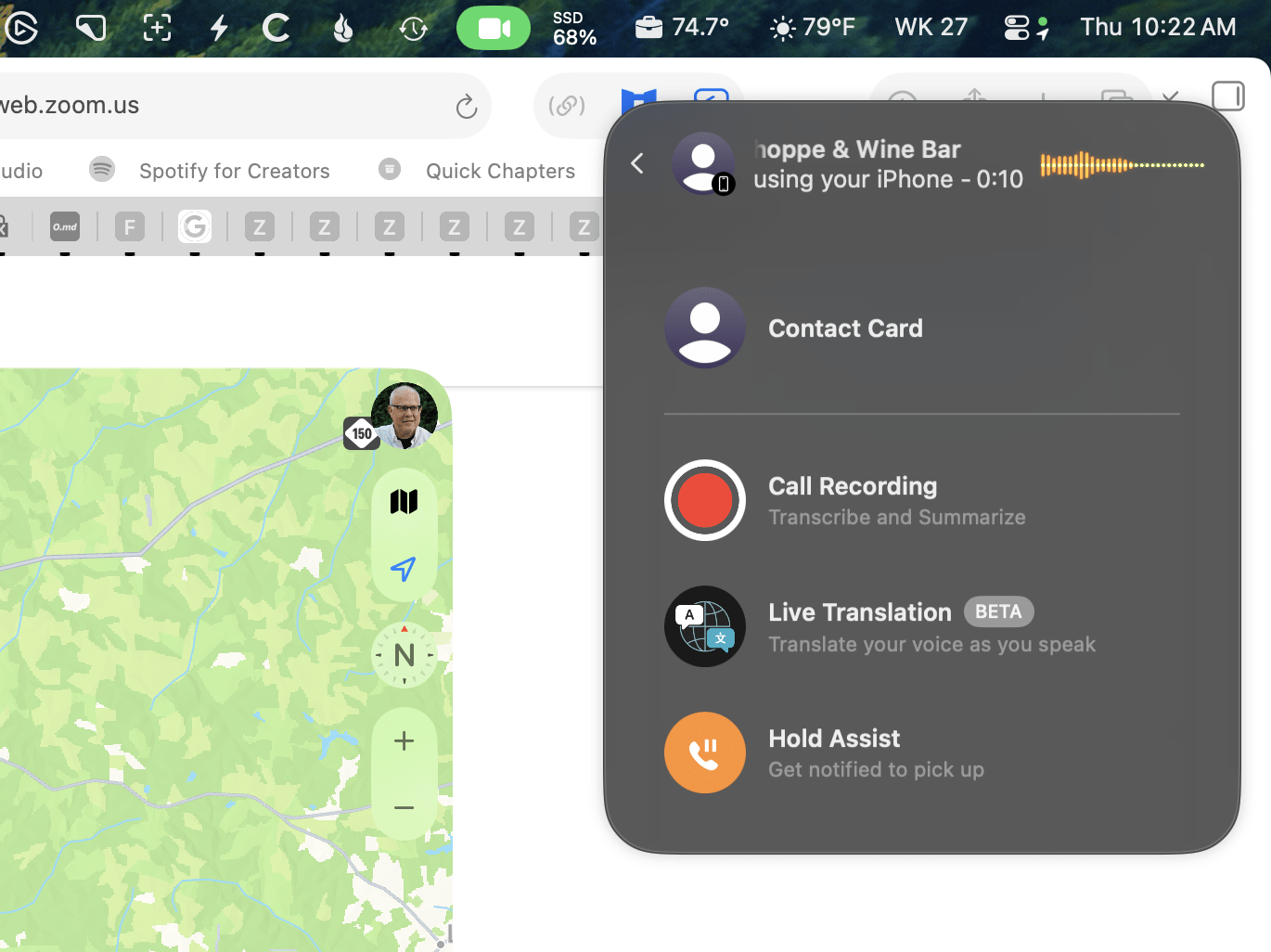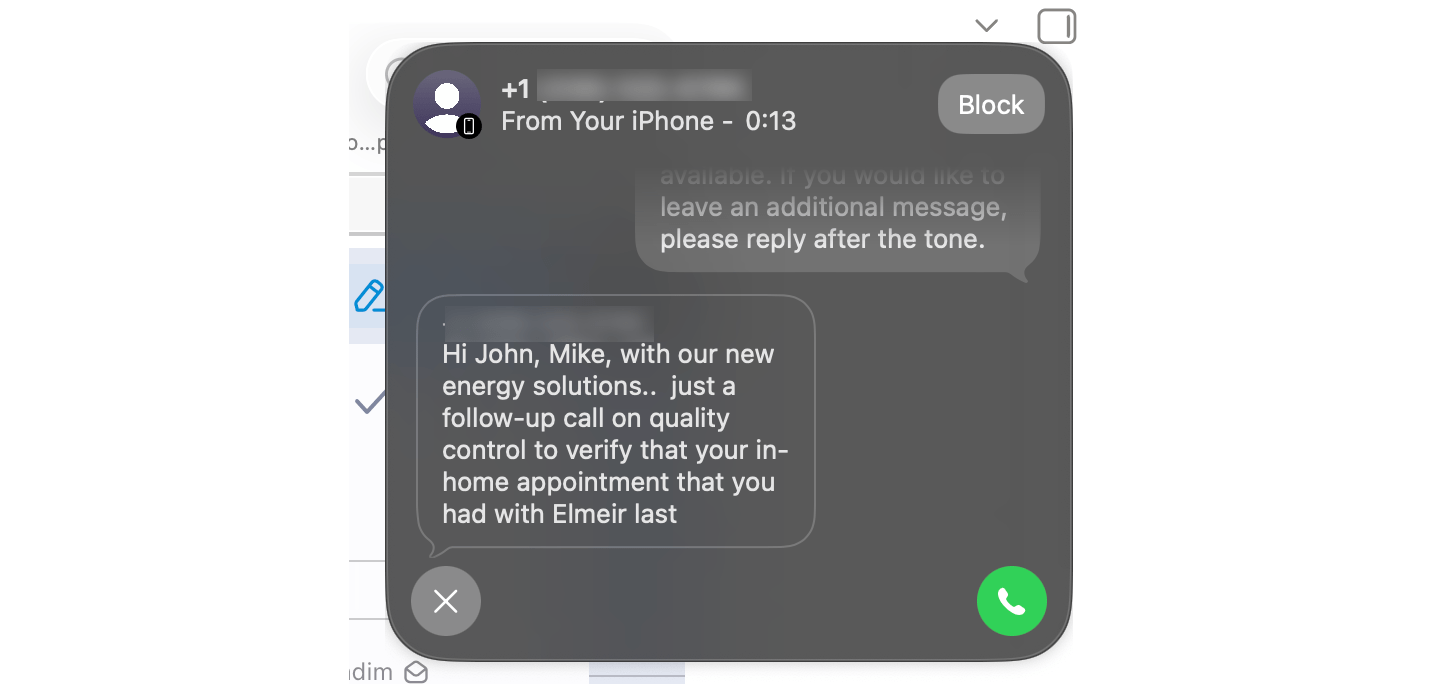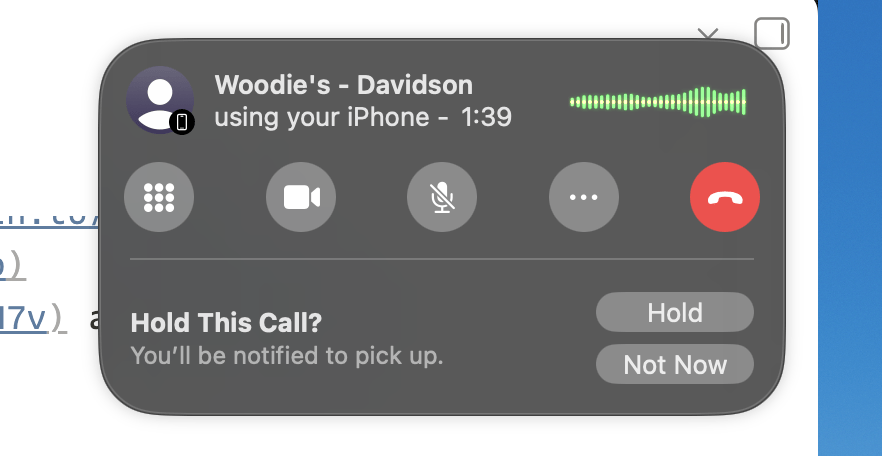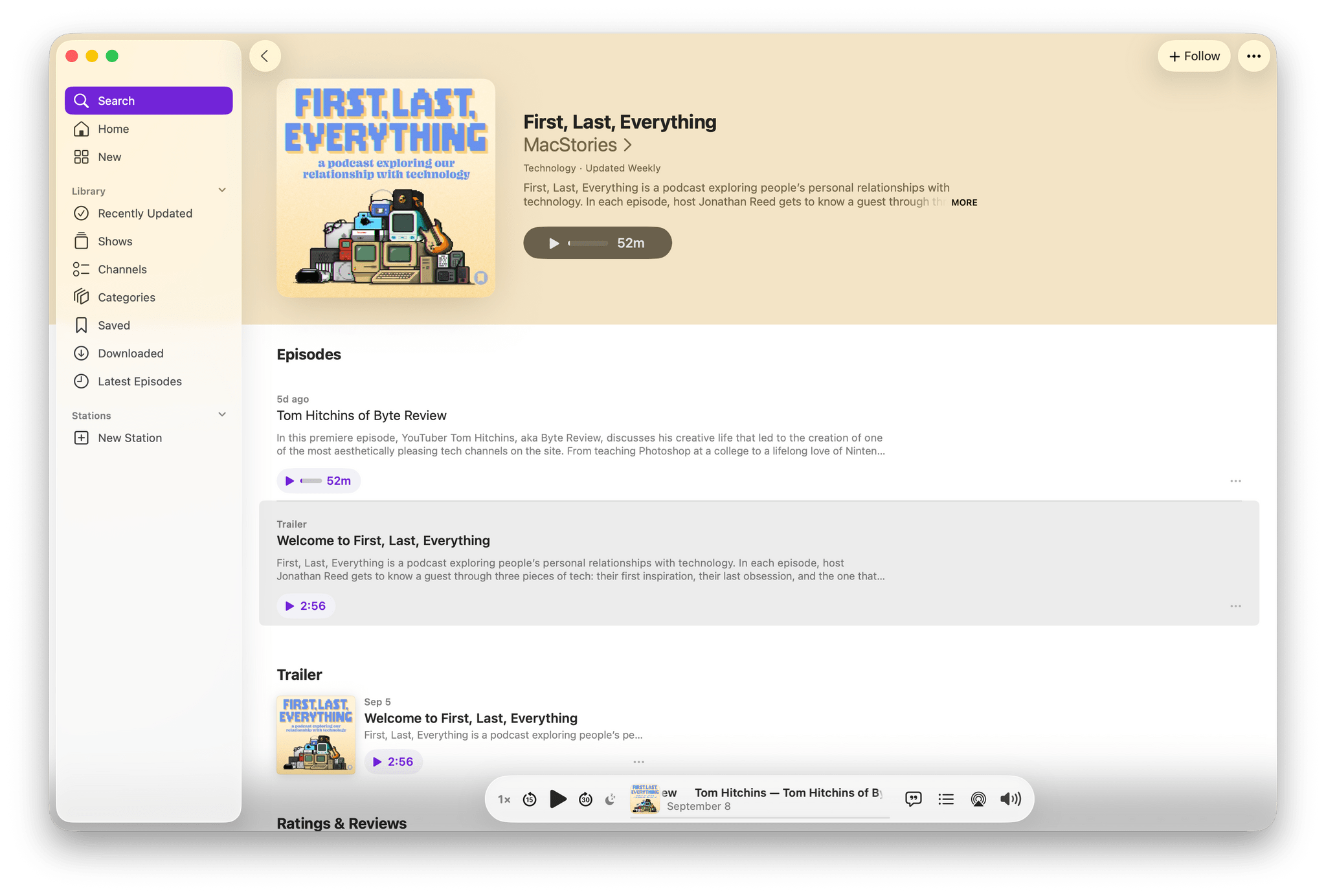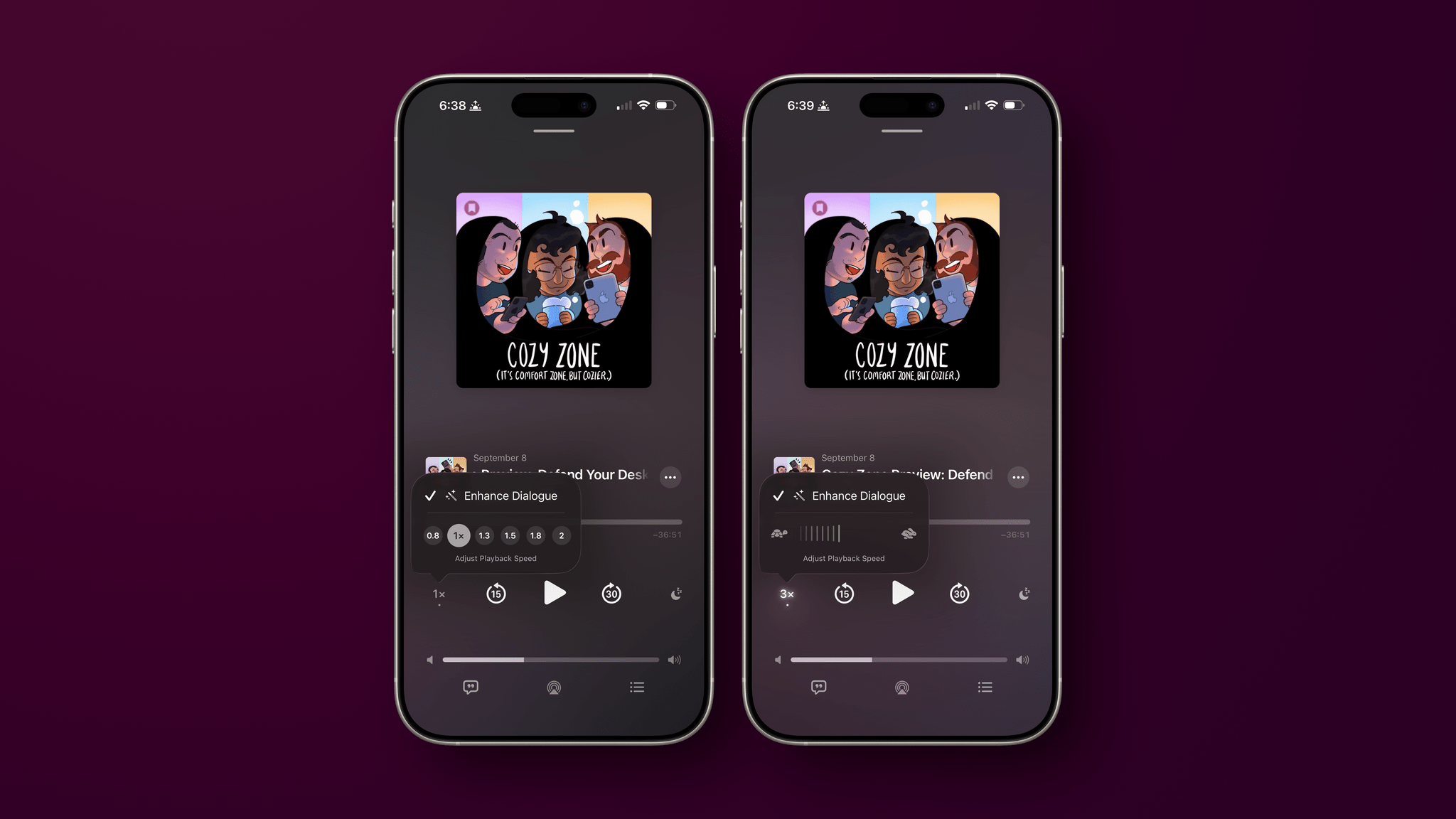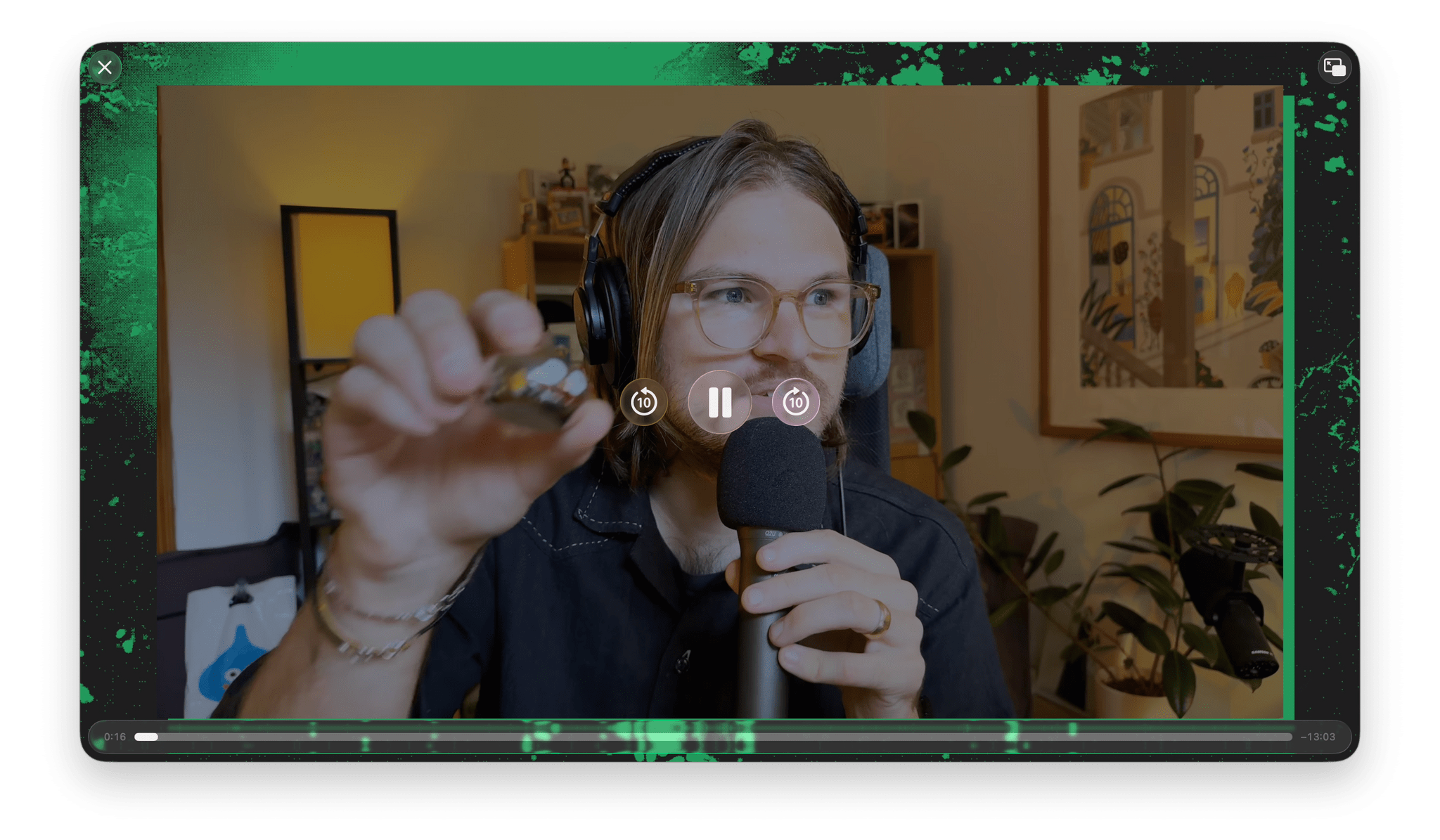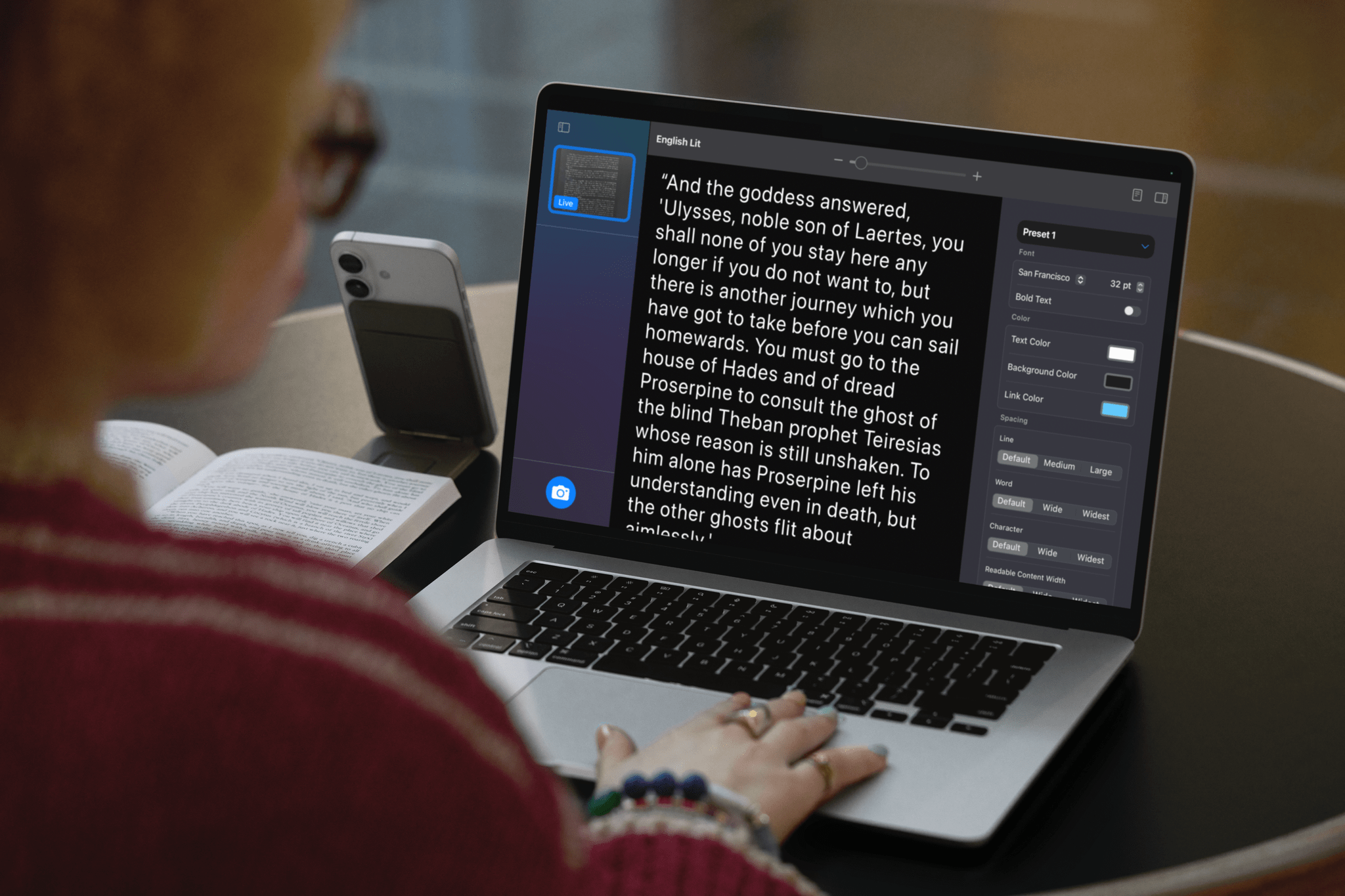Phone and FaceTime
Many of my favorite Mac features are tied to Continuity in some way. I regularly copy text between my iPhone and Mac, AirDrop screenshots and other files, check package deliveries in iPhone apps that aren’t available on the Mac with iPhone Mirroring, and more. I’m a big fan of Universal Control, which I use to control multiple Macs or a Mac and iPad frequently, too.
One Continuity feature that I didn’t use as much in macOS Sequoia and earlier versions, though, is the ability to initiate calls from the Mac. I’ve never been a big Phone user, and that’s not likely to change, but the addition of a Phone app that integrates existing and new features – Continuity and otherwise – into macOS has made calling from a Mac a much better experience.
By far my favorite feature is Call Screening. When a call comes in from an unknown number, your iPhone picks it up and asks who’s calling. On the Mac, the process plays out in a notification in the top-right corner of your display. At any time, you can pick up the call and jump in to talk to the person, but I usually leave it alone given the number of spam calls I get each week. Those numbers rarely respond to the screening message, minimizing the interruption in my day.
Hold Assist works in the opposite direction. If you make a call and are put on hold, you can leave the call to iOS, which will ring you back when the hold is removed. As with Call Screening, the process plays out thanks to Continuity in a notification window on your Mac.
As I mentioned in the Apple Intelligence section, Phone also incorporates real-time translation of one-to-one calls for U.S. and UK English, French, German, Portuguese (Brazil), and Spanish on Apple Intelligence-enabled iPhones, iPads, and Macs. You can see a written transcript of your conversation as it is happening if you use the Phone app’s speakerphone option, too.
I’ll leave the remainder of the Phone app, including its significant redesign, to Federico. As much as I appreciate the Phone app’s new screening and hold features, my relationship with it isn’t tapping on beautiful profile pictures of friends and family; it’s deleting hundreds of spam calls like the ones above. The new Phone features make dealing with unwanted calls and hold times easier, which I appreciate, but using a phone app to call someone in 2025 increasingly feels like writing a paper check to pay your bills and licking stamps to send them in the mail.
The design contrast between Phone and FaceTime on macOS Tahoe is interesting. Phone’s toolbar is translucent, while the buttons to control Center Stage, portrait mode, and backgrounds in FaceTime pick up the same transparency as apps like Music. In lieu of a list of recent calls in the left sidebar, the FaceTime update displays tiles for each call. If you come across a video message someone left for you, it will autoplay as you scroll past, too. Like the Phone app, transcripts of calls can be sent to Notes, and conversations can be transcribed with Live Translation.
Podcasts
Last year, I switched to Apple Podcasts during the summer beta season and never left. There’s a lot in the app that I don’t use, like most of the Home tab and the entire New tab, but my podcast listening is very ad hoc these days. I follow a variety of shows, but I only have a few where I listen to every episode. So typically, I head to the Latest tab and start a recent episode, or save episodes I know I won’t get to right away, moving to the Saved tab when I don’t see anything I want to listen to in Latest. It’s such a simple system, it’s hardly a system at all, but it makes podcast listening feel like less of a chore and more spontaneous.
This year, Apple Podcasts received several updates on macOS, iOS, and iPadOS 26, including the full transparent Liquid Glass treatment on every platform. I like the look, but as with Music, I don’t like that the playback controls have been moved to the bottom of the window on the Mac. That said, I never listen to podcasts on my Mac, so it doesn’t bother me as much as the change in Music does.
On iOS and iPadOS 26 (but oddly not the Mac), Apple has also added an Enhance Dialogue feature that boosts vocal ranges to make them easier to hear. Third-party podcast players have had this sort of vocal EQ feature for years, and I’d say that Apple’s implementation works equally well. I can tell the difference when I enable Enhance Dialogue, but it’s not so dramatic that it sounds off. The one slightly odd thing about the feature is that its toggle is in the playback speed menu on the playback screen, which wasn’t the first place I looked for it. Also, the toggle turns Enhance Dialogue on app-wide. You can’t turn it on selectively by show.
Speaking of the playback speed controls, Podcasts now offers more fine-grained control on the Mac, iPhone, and iPad. The playback speed button opens a menu that has six default speeds from 0.8× to 2.0×, but by swiping across the defaults, you can change the speed from 0.5× to 3.0× in increments of 0.1. I generally listen to shows at 1.0× but appreciate that it’s now possible to dial in a comfortable speed more precisely.
Safari
Besides the Liquid Glass changes to Safari that I’ve already covered, the app mostly had the year off as far as Tahoe is concerned – although be sure to read Federico’s iOS and iPadOS 26 review for details on new security and privacy features added across all platforms.
Still, there’s one Mac-centric feature that I wanted to shout out that I love: the improvements to Picture-in-Picture. You know how you had to right-click twice to get the option to open a YouTube video in PiP? That’s still an option, but now, you can also access the feature by simply clicking on the Page Menu, which is the little icon on the far left of the address bar. Better yet, the PiP viewer finally has buttons to skip ahead and back by 10 seconds. The window also has a progress bar along the bottom that looks like it could be used as a scrub bar to move around inside a video, but it can’t, which is a shame. Apple says that you can now skip ads where it’s supported in PiP, which isn’t something I’ve come across yet.
Everything Else
Terminal
.](https://cdn.macstories.net/screenshot-2025-09-13-at-6-46-48-pm-1757803617055.png)
Terminal’s grass theme generating a transcript with Yap.
Terminal has been updated in Tahoe with a new settings window, themes to customize the experience, 24-bit color support, and support for Powerline glyphs for creating status bars and prompts. I like the app’s extensive customization options a lot. However, Terminal seems like a place where Apple could take a page out of the book of apps like Warp and integrate some helpful Apple Intelligence features to make the app easier for inexperienced command line users to take advantage of.
Passwords
With Tahoe, Passwords adds a password history, allowing you to see the changes you’ve made over time. I’ve already found this useful when something goes wrong with a password update, allowing me to try a previous password. It’s a small touch, but it adds the kind of flexibility that helps a lot when you run into a site with a login process that fails.
Accessibility
Jonathan Reed covered macOS accessibility features on MacStories for Global Accessibility Awareness Day. Among the features coming to the Mac are Magnifier, Braille Access, Accessibility Reader, Accessibility Nutrition Labels, and Vehicle Motion Cues. For more information on each, be sure to check out Jonathan’s comprehensive story.
Parental Controls
macOS Tahoe provides new tools for parents through parental controls, too. Communications Limits allows parents to approve messages sent from new phone numbers to their kids, a feature that extends to third-party chat and social apps that adopt Apple’s framework. Requests are delivered to parents in Messages, where they can be approved with a tap.
Communications Safety has expanded the places where nudity is detected to live FaceTime calls and Shared Albums in Photos, blurring the images. Kids can also share their age ranges with third-party apps to access age-appropriate features if allowed by a parent, enhancing privacy by sharing a range instead of a child’s precise age.
Finally, App Store product pages have been updated with information about whether the app features user-generated content, messaging, advertising, or content controls. The first apps I checked on to see what these changes mean were X: The Everything App and Grok. While X is rated 16+ and lists user-generated content, Grok is still 13+, despite the app’s inclusion of an AI character that is designed for sexually suggestive interactions. So while these new parental controls are a positive addition to Tahoe, they are not foolproof. They rely on developers like xAI correctly self-reporting the content in their apps and Apple policing the App Store.