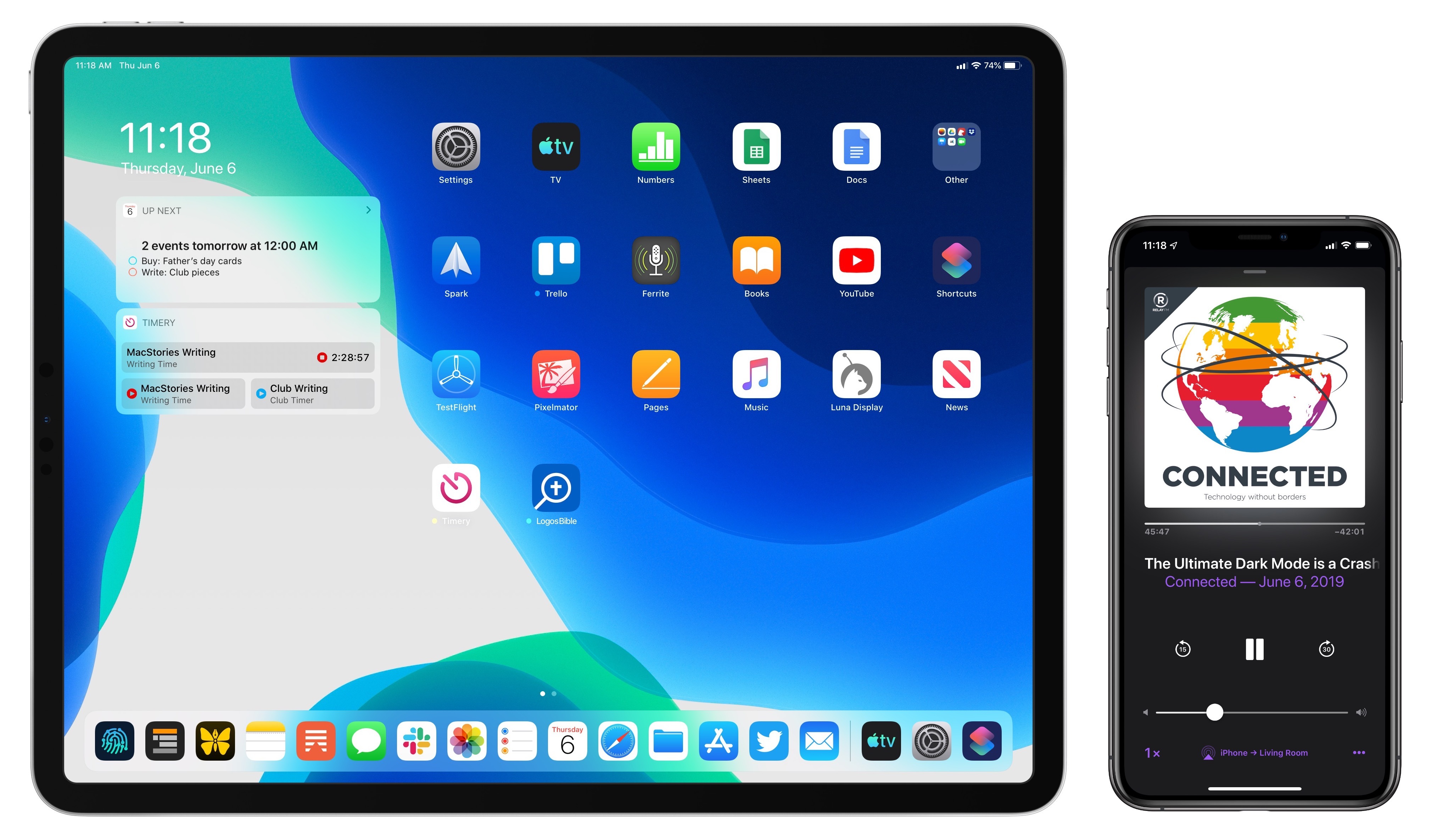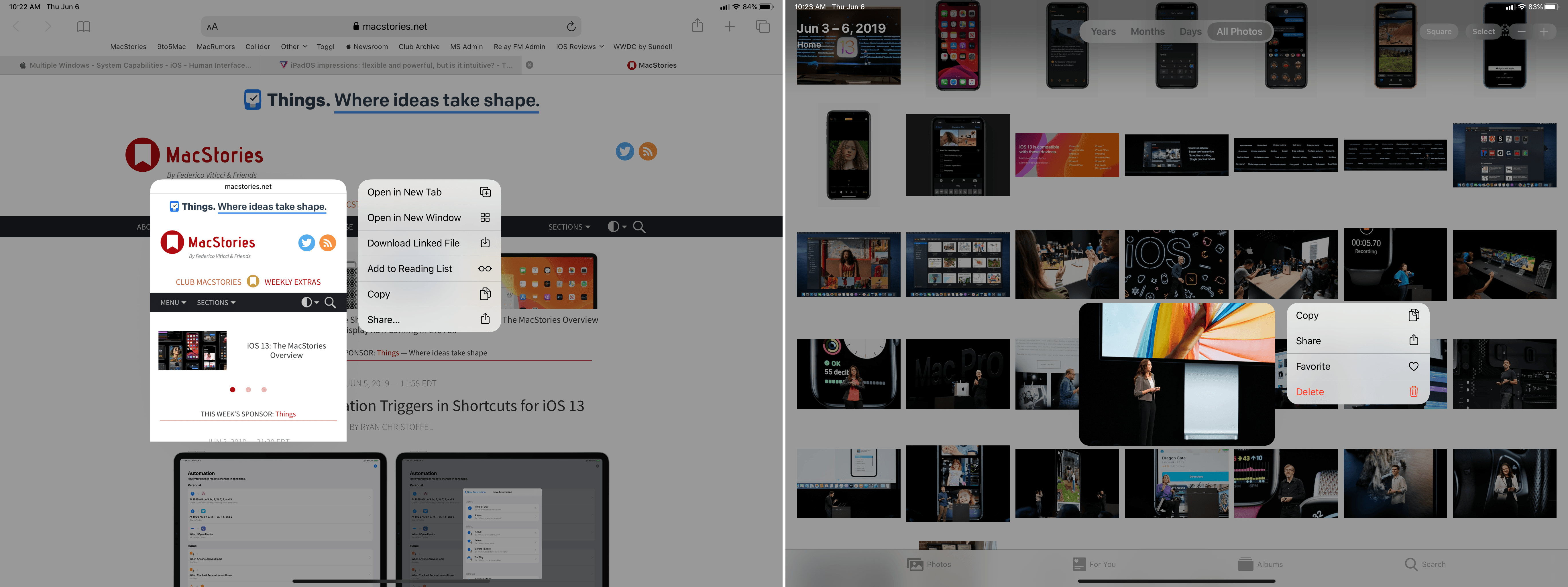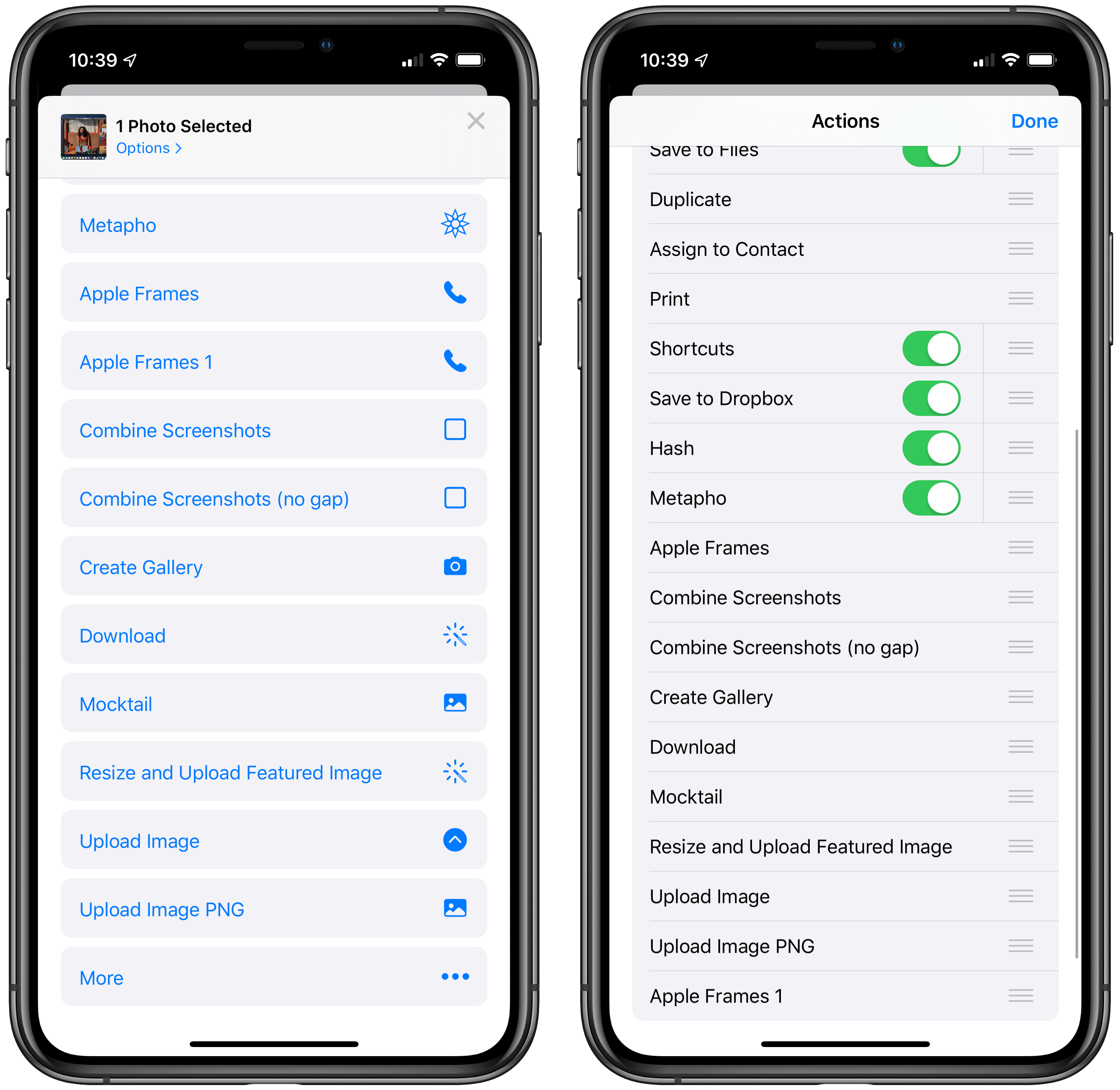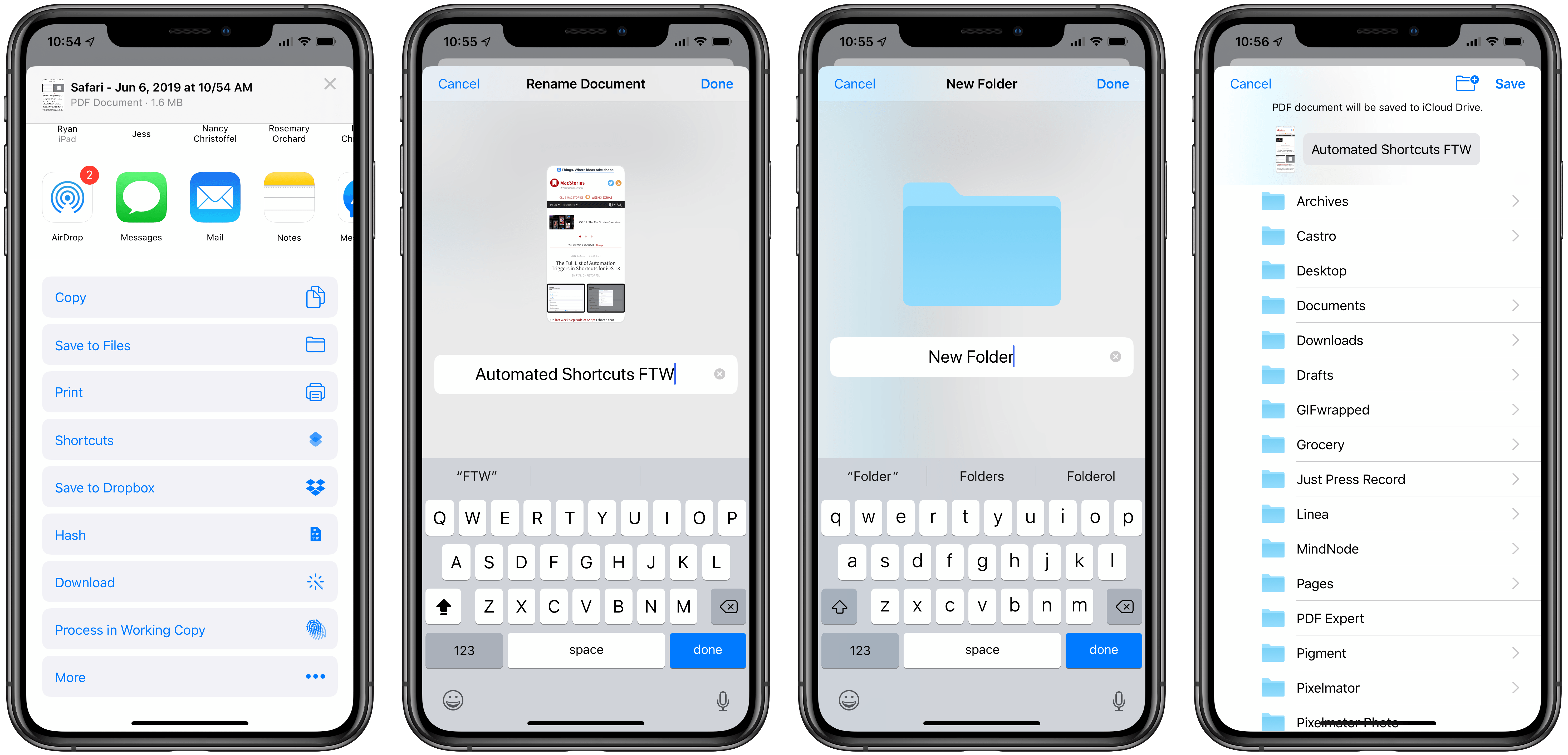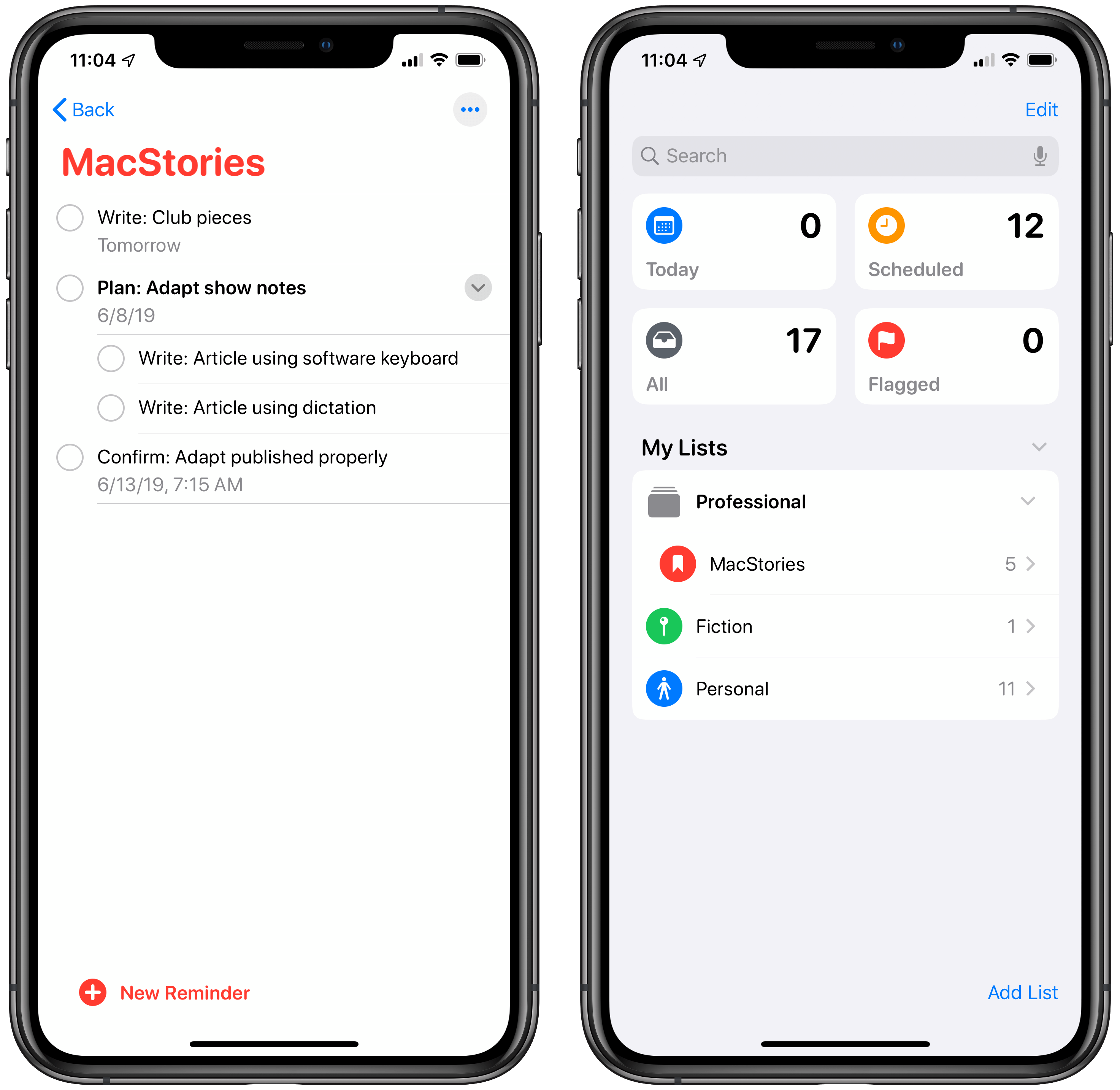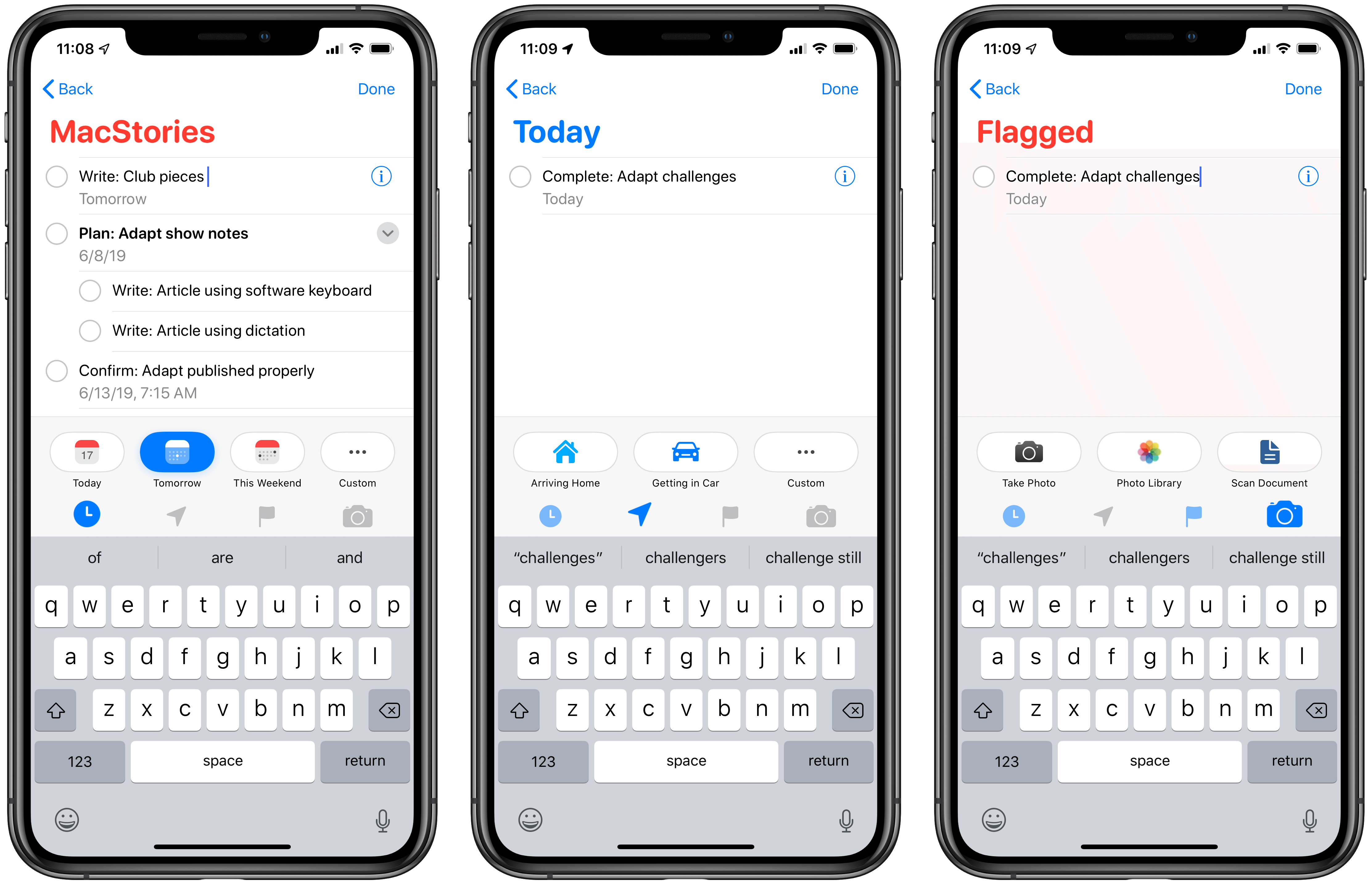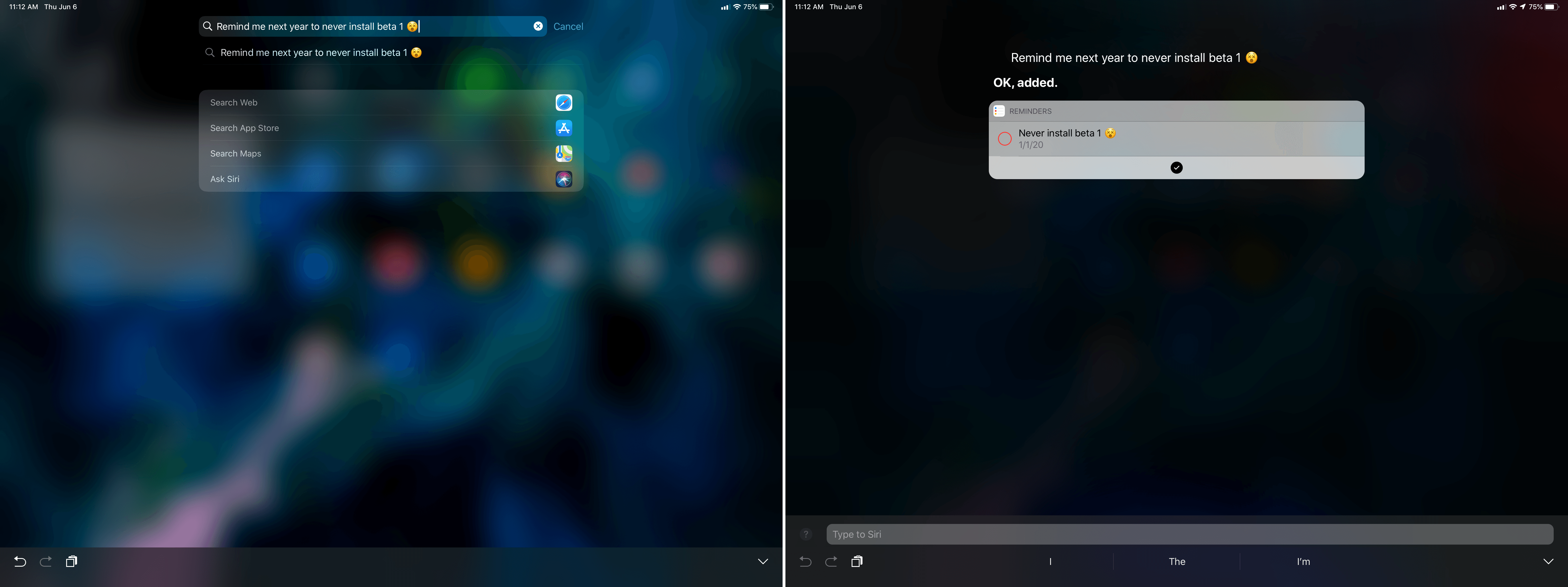iPad and iPhone users are in for a big treat this fall when iPadOS and iOS 13 launch. Each update is a major release that pushes Apple’s mobile platforms forward in big and small ways, making them more powerful for consumers and professionals alike.
If you haven’t read my iPadOS and iOS 13 overviews yet, the majority of details about each release are documented there. But I’ve been using the beta versions of both systems for a few days now, and while these are just an early look at what the finished releases will be, there are a lot of changes – some very significant, while others are relatively minor – that I’ve been excited to see.
Multitasking
Windows where you don’t expect them. As was anticipated leading up to WWDC, the iPad has gained the ability to display multiple instances of an app at once. What’s surprised me about the way Apple has implemented this change, however, is just how many things can become their own window in iPadOS. It’s unsurprising that a document-based app like Notes supports loading different notes as their own windows, but Apple has extended the same functionality to loading separate conversations in Messages, separate folders or tags in Files, email threads in Mail, and lists in Reminders. The only app I’m disappointed doesn’t have multi-window support is Photos, but perhaps that will change in future betas.
Rich previews of everything. Apple has redesigned the iOS peek and pop feature, which was formerly exclusive to 3D Touch iPhones, to now work on all iOS and even iPadOS devices, and it’s been tweaked in substantial ways. On an iPad, you can long-press on most types of content – including links, images, emails, and more – to see a pop-up that includes a Quick Look preview of that content (the new version of ‘peek’), as well as a contextual menu containing several quick actions. As an example, with links in Safari you get a visual preview of the website, along with options to Open in New Tab, or New Window, Download Linked File, Add to Reading List, Copy, and Share.
Split View is 50/50 by default. In iOS 12, when opening a second app on-screen in a Split View, that app would by default always open as the smaller app in a 66/33 split. iPadOS 13 changes that behavior such that all Split View apps default to opening in a 50/50 split, which can then be adjusted per your needs.
Shortcuts
Shortcuts as standalone action extensions. Ever since its days as Workflow, the Shortcuts app has included an action extension for easily running shortcuts from inside other apps. In iOS 13, the action extension section of the share sheet has been redesigned, and along with that change you’ll now see standalone shortcuts listed right in the share sheet – for some this may not make much of a difference, but I use Shortcuts’ action extension multiple times every day, and now I can access all the shortcuts I need with one less tap every time.
Files
Rename documents in Files extension. Renaming documents when saving them to Files via its action extension was formerly impossible. This painful omission has at last been remedied in iOS 13.
Create new folders in Files extension. In the same category of things that should have been possible since Files’ birth, but weren’t, iOS 13 enables creating new folders directly from the Save to Files extension, so you can properly sort your files at the time of saving them.
Reminders
iOS 13 brings a top-to-bottom redesign of Reminders, which the app has long needed. Besides a brand new look for the app that feels modern and fresh, there’s a host of new functionality now available in Reminders.
Nested tasks and lists. Every task in Reminders can now have subtasks attached to it, and lists can be condensed into groups that can be collapsed or expanded in the My Lists section of the app.
Adding due dates without times. Reminders has historically required adding not just a due date, but also a due time for tasks you want to be reminded of. In iOS 13 that restriction is gone: now tasks can be due on a particular day without having a due time set as well. I love this change, and it’s especially nice when paired with a new Today Notification feature: in Settings you can configure a set time of day whereby you’ll receive a notification listing your tasks due that day.
Quick toolbar. Although it’s easier than ever now to add due dates to tasks when creating them, thanks to a natural language parser tool, you can also easily set and reschedule due dates from Reminders’ quick toolbar in the keyboard row. From the quick toolbar you’ll see options to not only adjust a task’s due date, but also set a location-based alert, flag the task, or attach a photo or scan to it. The only thing I’d like added is a quick way to assign tasks to a particular list.
Remind me when messaging. One new parameter that’s available to set for tasks is that you can have the app remind you of a task the next time you’re messaging a certain contact.
Search
‘Ask Siri’ option. Siri on iOS mostly exists as a voice assistant, but something most users don’t know is that there’s an accessibility feature called Type to Siri whereby you can type Siri commands rather than speak them. In iOS 13, the spirit behind Type to Siri is being brought to Search. Whenever you enter a search query, you’ll see an option at the very bottom of your results list labeled ‘Ask Siri.’ Hit this button, and whatever words you typed will be used as input for Siri – essentially, Type to Siri is being built right into Search. While it’d be great to have the ‘Ask Siri’ button at the top of search results rather than the bottom, this addition brings a lot of new power to the Search screen.
No delay. Search on the iPad, particularly when engaged via the Command-Space keyboard shortcut, has long included a delay whereby you can’t hit the shortcut then immediately start typing, because the search field won’t load fast enough to log your initial keystrokes. As someone who uses Command-Space on the iPad countless times per day, I’ve grown accustomed to this slight delay and it hasn’t bothered me, but if you’re used to how responsive Spotlight on the Mac is, the iPad’s delay can be a big annoyance. In iPadOS 13 Apple has fixed this issue: you can now hit Command-Space and immediately start typing, and Search will register every keystroke.
Miscellany
Folder improvements in Notes. One nice change for Notes mentioned in my iOS 13 overview is the ability to share folders. There are two folders updates that have me more excited, though: you can now rearrange folders manually, rather than having them sorted only by title, and you can finally nest folders on iOS. The former option means I’ll no longer need to ‘cheat’ the system by adding dashes to the front of folder titles I want displayed up top, and the latter means I won’t need to use a Mac every time I want to create or modify a sub-folder in Notes. Related to nested folder support, just like on the Mac you can now collapse or expand a list of nested folders.
More prominent Saved Stories screen in News. One of the design decisions in past versions of iOS that most baffled me is that the place where articles you save are stored for later was buried all the way at the bottom of the Following tab – which, if you follow many channels or topics, could take some scrolling to get to. In iOS 13, the Saved Stories screen can be accessed from the top of Following, or the top of the sidebar on an iPad.
The coming weeks and months will no doubt reveal a lot more details of the iPad and iPhone’s newest operating systems. For now though, everything I’ve seen shows Apple at the top of their game, shaping iOS and the new iPadOS in all the right ways.
You can also follow all of our WWDC coverage through our WWDC 2019 hub, or subscribe to the dedicated WWDC 2019 RSS feed.