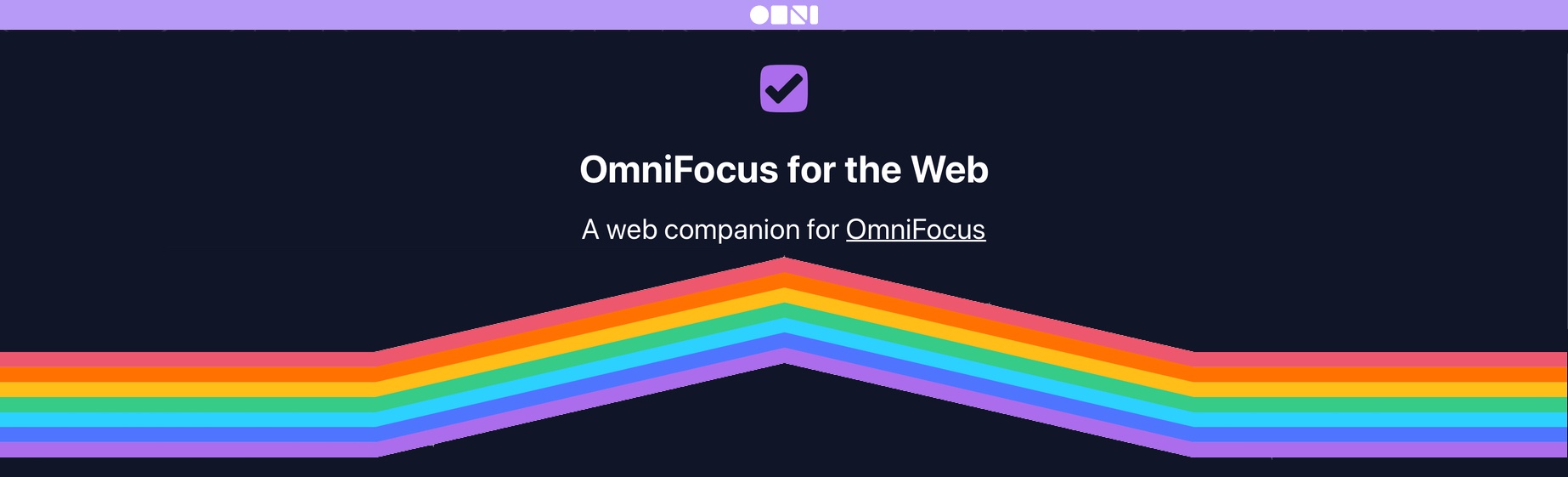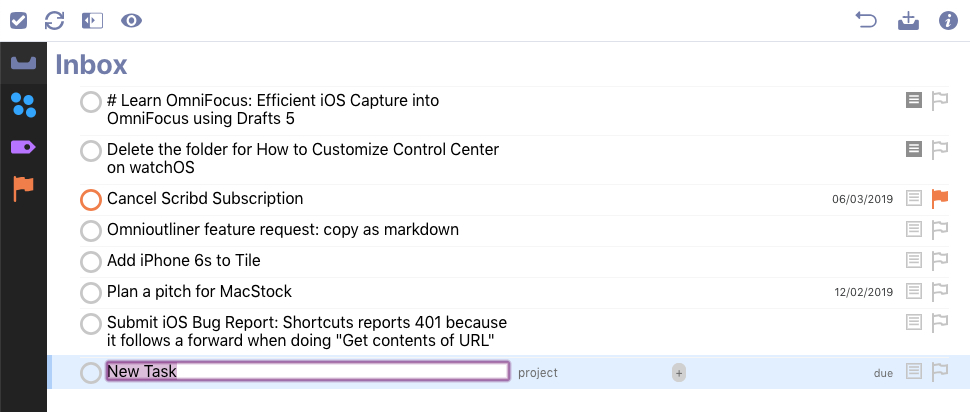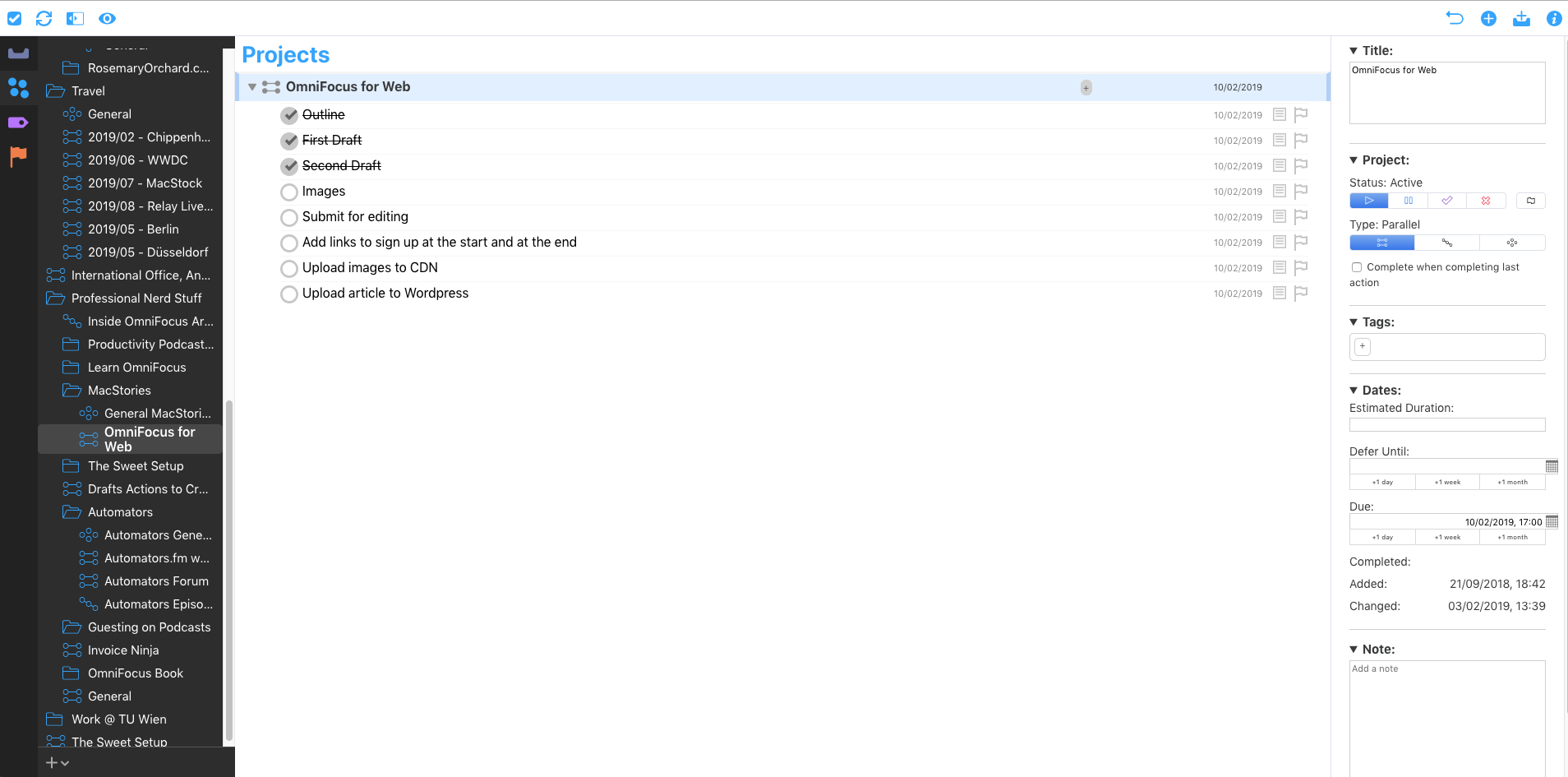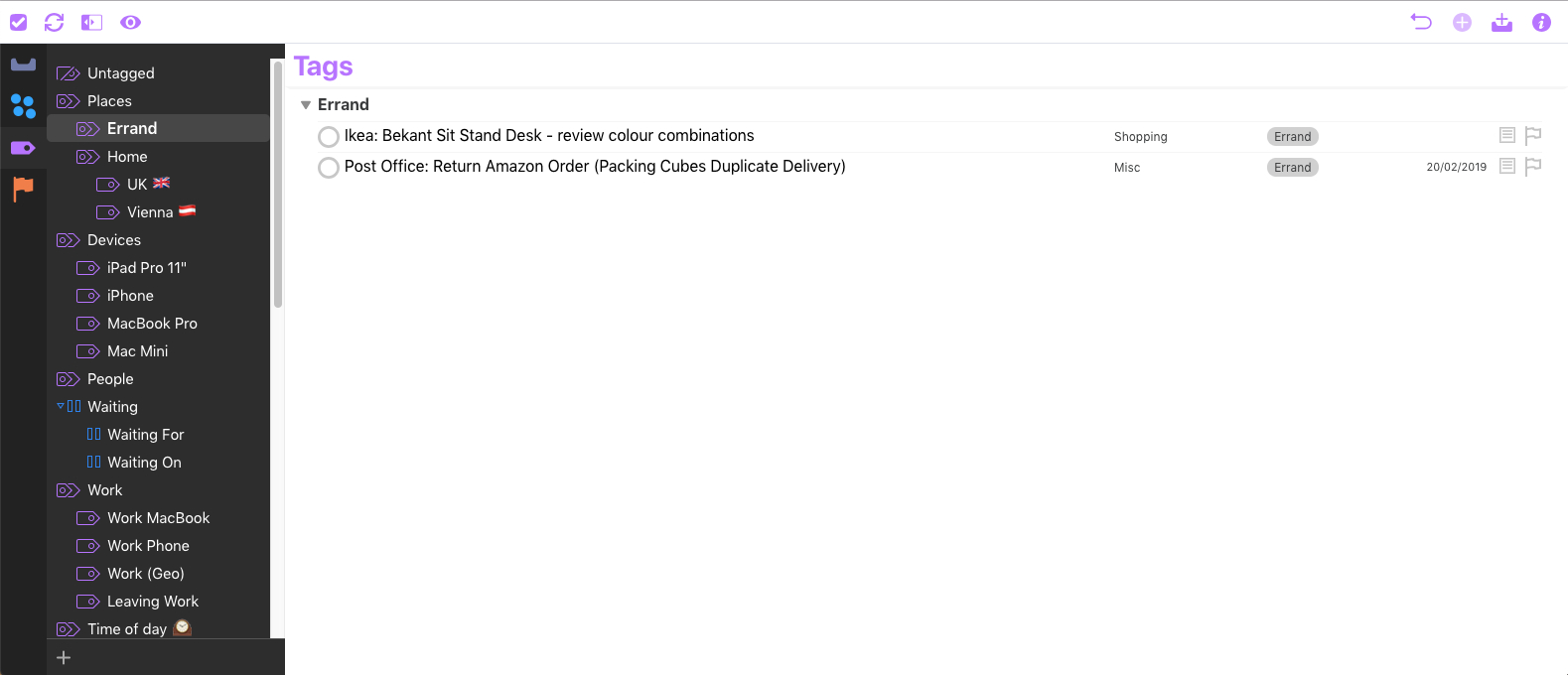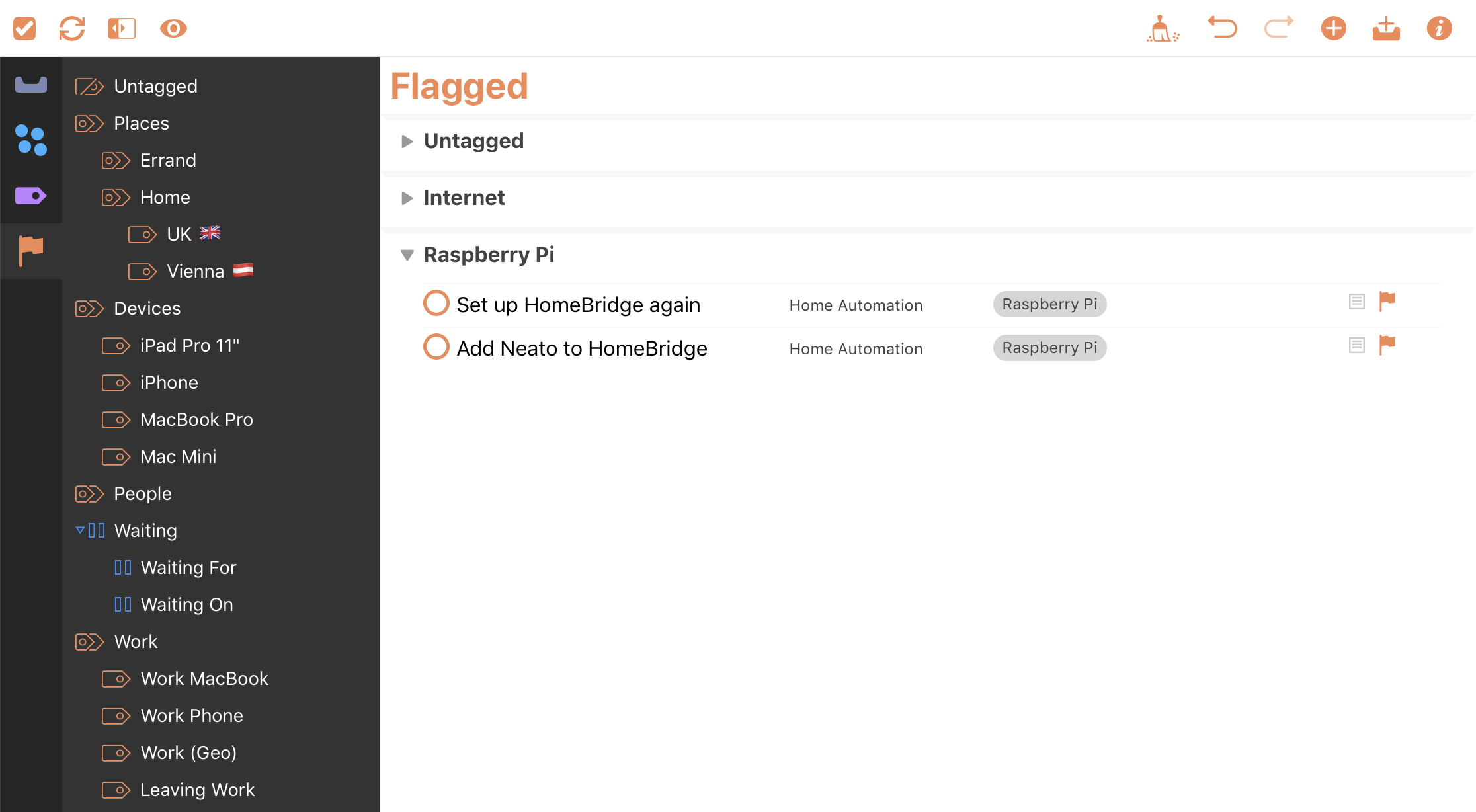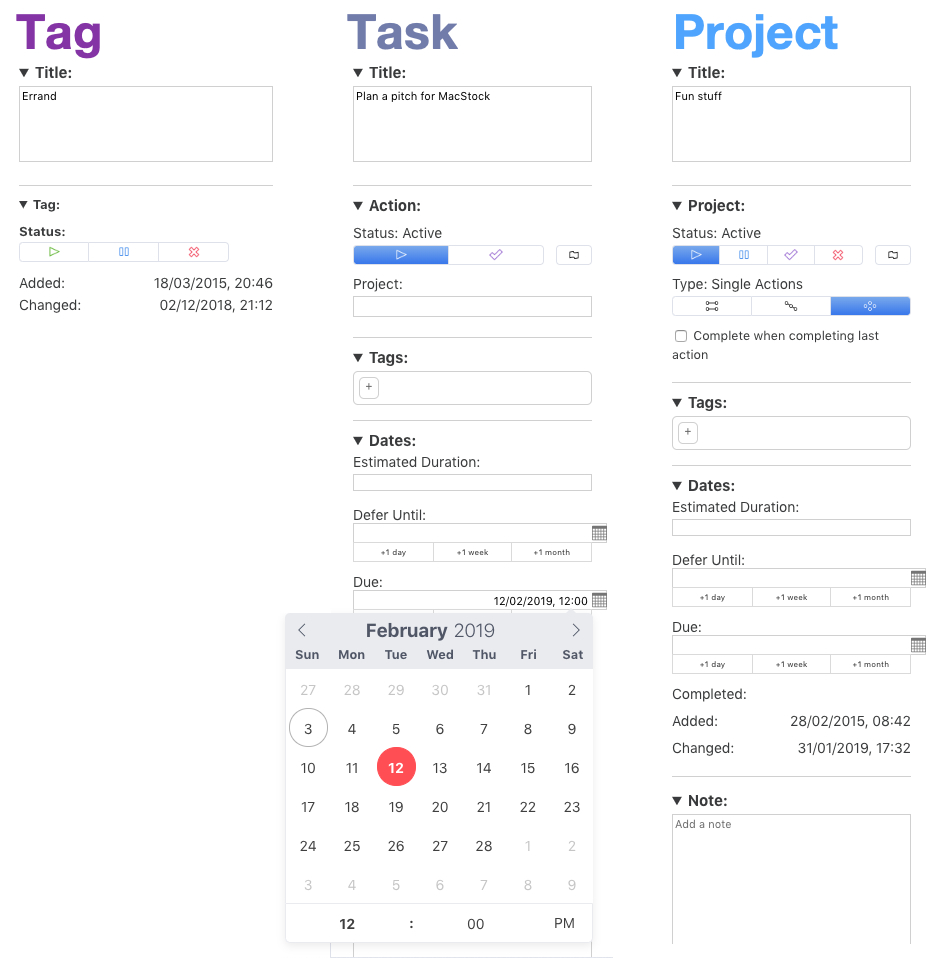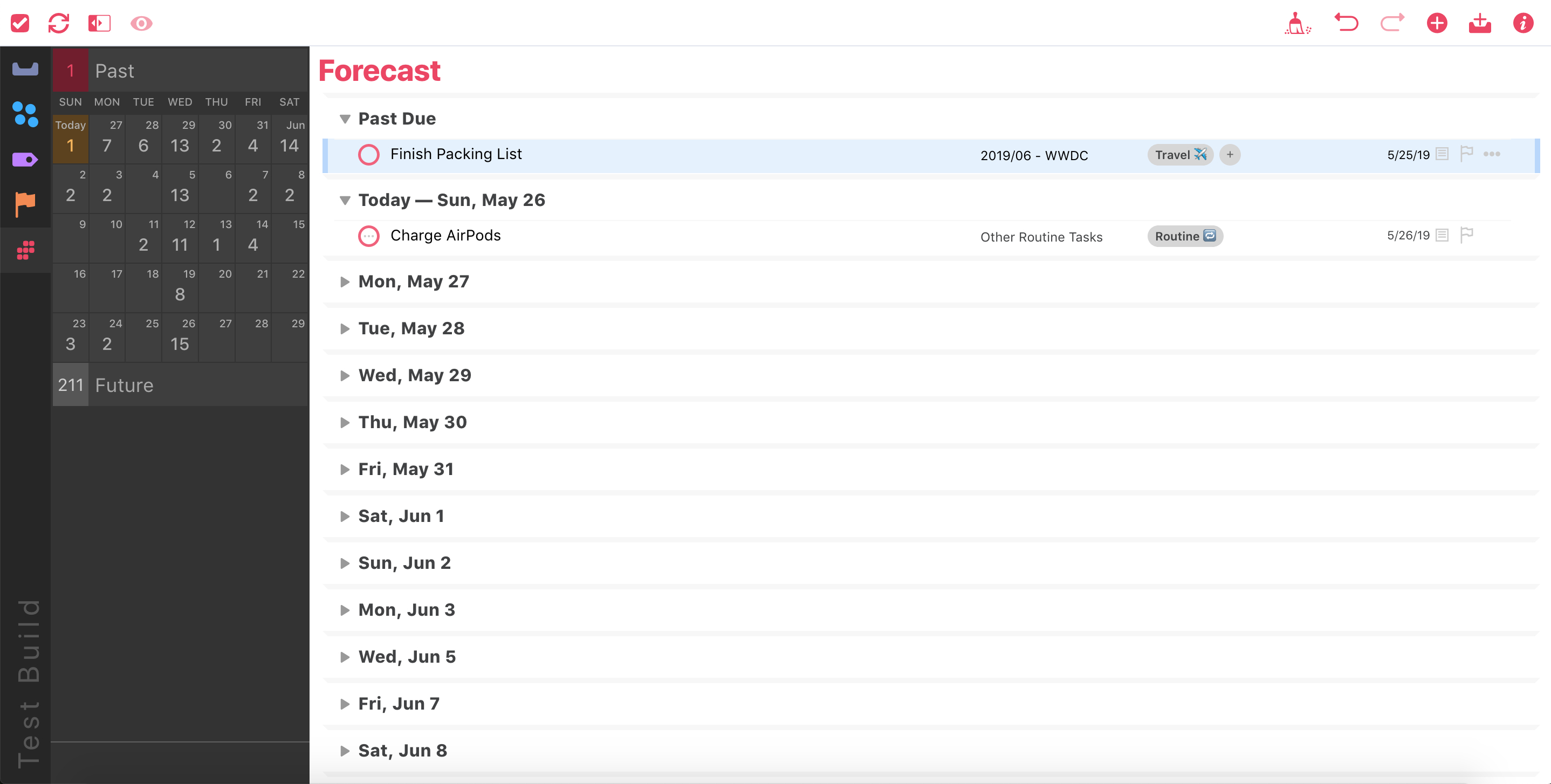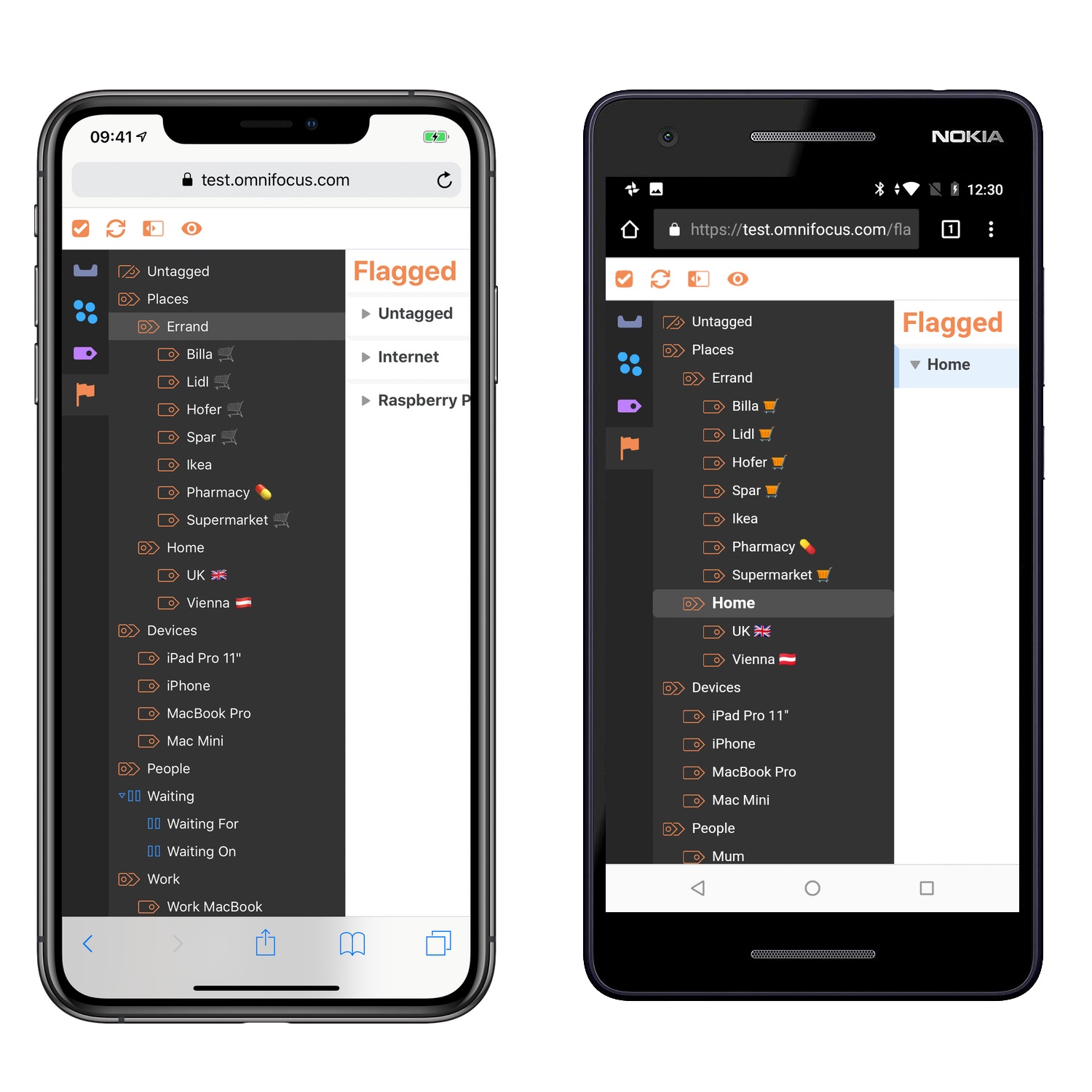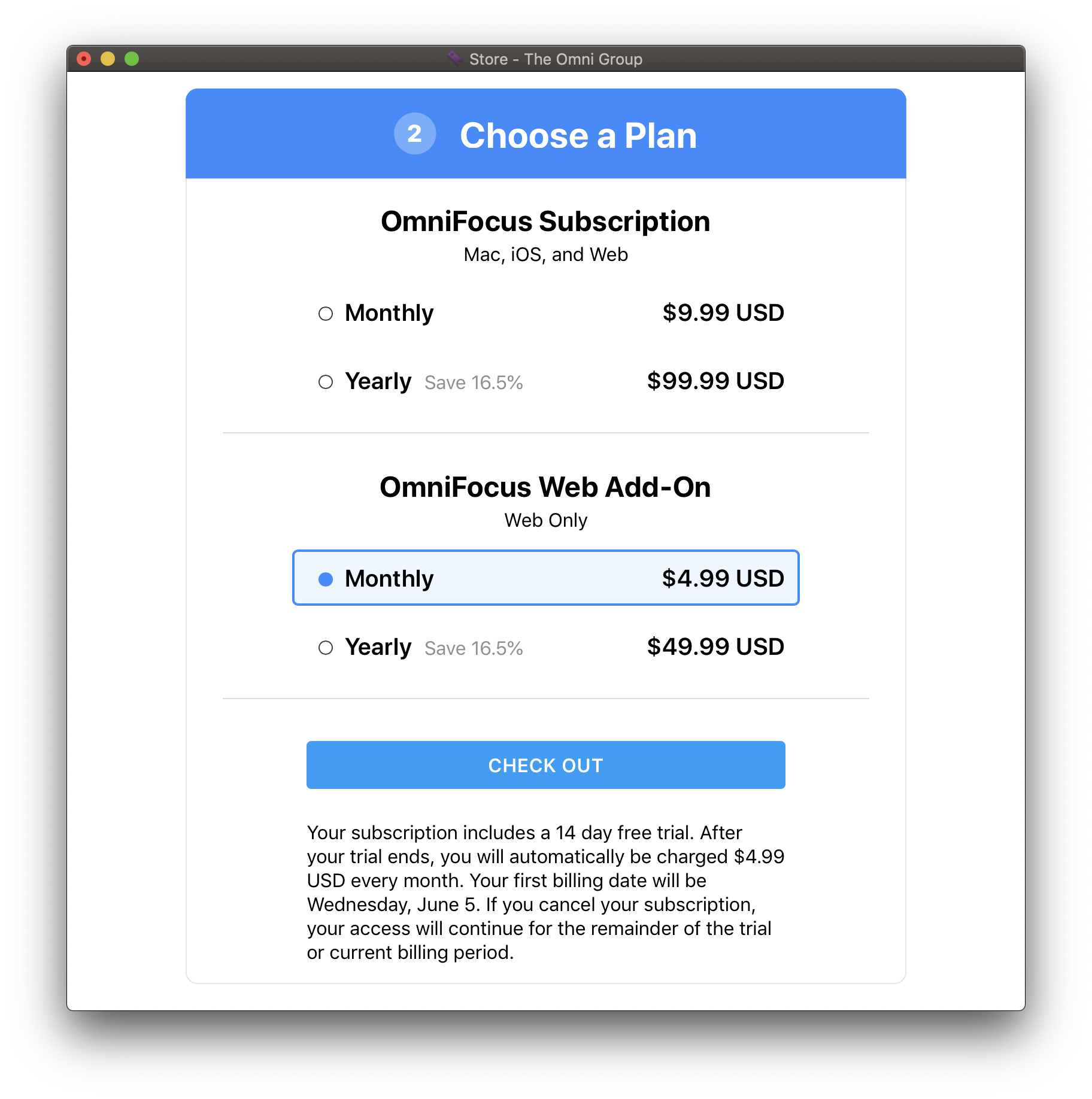The best task manager you can have is the one that’s always with you, no matter which device you’re using. Many people started with paper notebooks or index cards, and nowadays we have iPhones and iPads that can go with us everywhere, and even Apple Watches that can be independent devices if we need them to be.
The web is a ubiquitous platform – it’s everywhere, the framework behind much of what we interact with, and something we nearly always have access to. OmniFocus for the Web is a brand new product that makes the most of the web platform to allow you to manage your tasks on any computer – be that Windows, Linux, or a Mac.
OmniFocus for the Web is intended as a companion product; you need either the Mac or iOS version of OmniFocus 3 in order to use it. You can either pay for access to the web component separately, or if you don’t own OmniFocus on another platform you might choose to go with the complete subscription package, which includes the iOS, Mac, and web applications for the length of your subscription. Sign up is done through the iOS or Mac applications - which means payment runs through Apple’s subscription service.
Functionality
With OmniFocus for the Web being a brand new product and version 1.0, today’s release is limited to certain basic features for now. Let’s dive in and take a look.
Inbox
The majority of my tasks start life in the inbox – sometimes they’re added via MailDrop, sometimes through automations, but mostly because I click on the “New Inbox Task” button frequently. The main purpose of the web application is to let you capture, view, and complete tasks rather than manage them, and the inbox plays an essential role in that.
Projects
Just like on the Mac, the sidebar here lists your projects according to their hierarchy, complete with icons that indicate project type and the ability to collapse folders. By default you see all of your projects collapsed in the main view, and you can go to a project or folder in the sidebar, which will show just that selection, or expand one or more projects as you choose. There’s a button at the bottom of the sidebar which allows you to add all kinds of projects and folders.
Tags
The tags view works just like the projects view, but you see your hierarchy of tags in the sidebar. These can be collapsed as you see fit, and in general this feels very familiar to the projects view.
Flagged
Many people use flagged to indicate tasks they intend to work on next, or high priority items that aren’t necessarily due. The flagged view is grouped by tags just like on the Mac and iOS, however by default all the tag groups are collapsed which makes it quick and easy to see which groups of flags you have to work on; clicking on a tag heading expands the group, as you would expect.
User Interface
What first struck me about OmniFocus for the Web is how familiar it looked. We were first introduced to the dark sidebar with the light main area in OmniFocus 3 for the Mac, and it’s a helpful guide on the web to distinguish each section of content.
Top Menu
Across the top we have a menu bar which takes its cue from the iOS version of the app, including a sync button, the ability to collapse the sidebar, customise view options, clean up, undo, redo, new task, new inbox item, and the inspector. The colours of these buttons change depending on which view you’re in, so in the flagged view they’re orange, and in the tags view they’re purple.
Sidebar
The sidebar has two sections: the vertical menu to select which area of the application you wish to use, and the secondary area (not available in the inbox) which lets you focus on projects or tags, depending on which view you’re in. This works just like the Mac, with groups of tags or folders for projects being collapsable so you can hide what you don’t need.
Inspector
The inspector lives on the right side of the screen, and is where you can edit projects, tasks, or tags in true detail. You can show or hide it by clicking the i button in the right-hand side of the menu, and it looks very similar to the Mac application. We don’t yet have an editable inspector like on iOS, but each section can be collapsed, and you have full editing capabilities available. This means that the Project and Tags fields automatically suggest matches based on what you’re typing – and let you create if you need to, and the date fields have both the suggestion buttons for +1 day, +1 week, and +1 month, as well as the traditional calendar drop down.
Encryption
Something many people are concerned about in today’s world is security and privacy, which the Omni Group has thoroughly considered here. OmniFocus for the Web supports the end-to-end encryption available with your OmniSync account, so when you log in you’ll provide your username, password, and your sync phrase. If you don’t have or don’t want to use end-to-end encryption that’s not a problem, but there’s nothing stopping you from doing so.
What’s Missing?
This is a brand new product, so it hasn’t had time to reach maturity or feature parity with its native counterparts. There are a few notable features which are not yet present, namely the Forecast view and custom perspectives. For the time being the only automation option is MailDrop – though I’m sure it’s only a matter of time before people start making bookmarklets to bend OmniFocus for the Web to their will.
We haven’t yet been given any more than a web interface – there is no REST API, and integration with Zapier is still reliant on the MailDrop service which has limitations. However, it is hard to believe that the Omni Group isn’t thinking about further automation along these lines. With this being a first release and Omni Automation – the Omni Group’s cross-platform automation through JavaScript – coming to the OmniFocus apps this year, there is fair reason to hope for positive change in the future.
How I Use It
My primary work machine is a MacBook, so whilst on that device I can use OmniFocus for Mac in lieu of the web version; however, I have several Windows machines I work on regularly, including my Windows machine at home which I use for certain programs that are Windows-only (and for playing computer games occasionally). I can log into OmniFocus on any of these and view as well as manage my tasks and projects directly. This allows me to complete and add tasks without having to utilize another device, which is especially handy if I want to add something referencing a local item – I can just copy and paste instead of trying to type it all over again, or having to use MailDrop. I no longer have to pull my iPhone out of my pocket to check off a completed task and see what I need to do next, I can simply switch to the right tab in my browser.
Thankfully I don’t work heavily out of the Forecast view, but I do miss my custom perspectives and the Focus feature from the Mac that allows you to select projects or folders and hide everything else. That said, for the purpose of getting to my tasks and getting work done this is an excellent beginning – and knowing the Omni Group, it won’t stagnate, they’ll be working on improvements and new features before we know it.
The great news is, OmniFocus for the Web launches today but it already has new features in beta – this includes the Forecast view, and just like all OmniGroup products we will see this web product featured in their annual roadmap posts.
Compatibility and Pricing
OmniFocus for the Web is aimed at people using a laptop or desktop, not mobile devices. While testing I tried it on an iPhone, Android phone, and both 12.9” and 11” iPad Pros. Screen size was an issue on all but the largest iPad Pro, requiring too much scrolling around to see what you need; the web version is also best optimized for mouse or trackpad input, not touch. On the Mac and iOS you’ll have the best experience using the native OmniFocus apps.
Use of the free OmniSync service is a requirement for OmniFocus for the Web; while OmniFocus for iOS and Mac can sync with your own server if you choose, to use the web component you’ll need to sync through OmniSync.
OmniFocus for the Web is available as a subscription product. If you already own OmniFocus on the Mac or iOS and just want to add the web component, it costs $4.99/month or $49.99/year. If you want to get a bundle of all the OmniFocus products – native apps and web version – you can pay $9.99/month or $99.99/year. Or, alternately, new users can still purchase the iOS and Mac apps separately then pay the lower, web-only subscription cost. Each subscription option offers a two-week free trial to all users. The full subscription plan is available through the iOS and Mac App Store apps, but the web-only plan has to be purchased directly through OmniGroup.
I’m really pleased with OmniFocus for the Web – it’s an excellent new product but with plenty of room for future growth. In its current form it has already made my life much easier, allowing me to avoid switching between systems for task management – and as it gains features and depth over the coming years it will become even more powerful and useful, both to myself and many others.