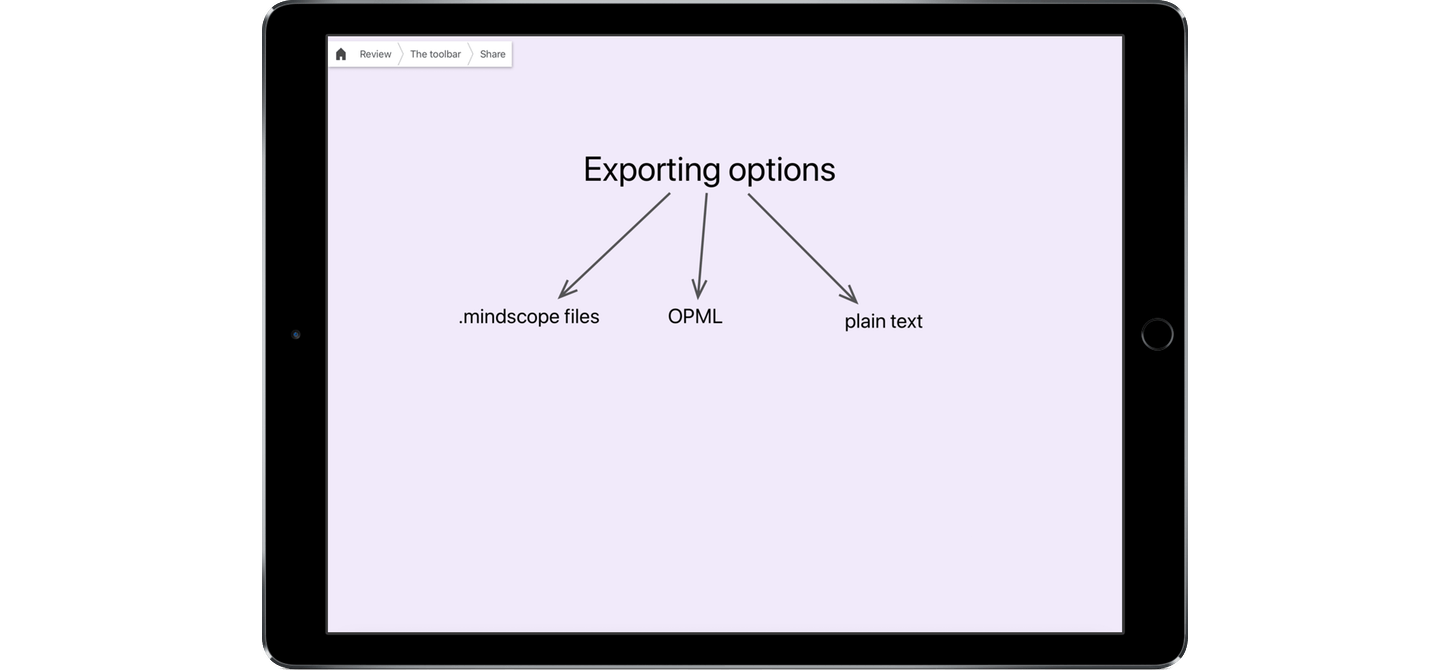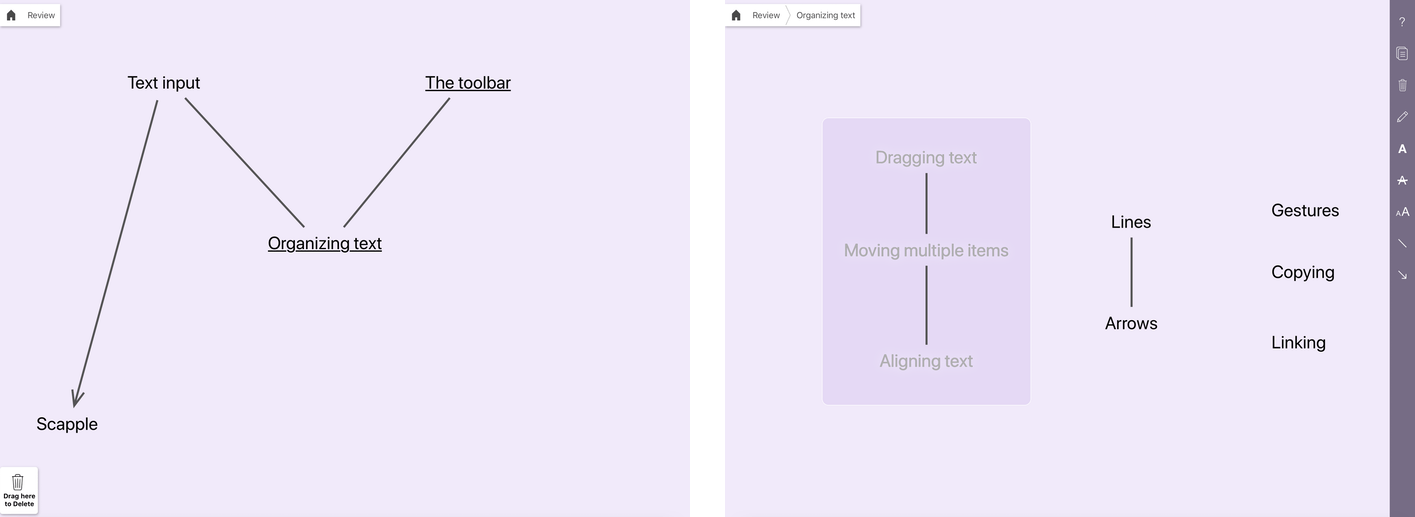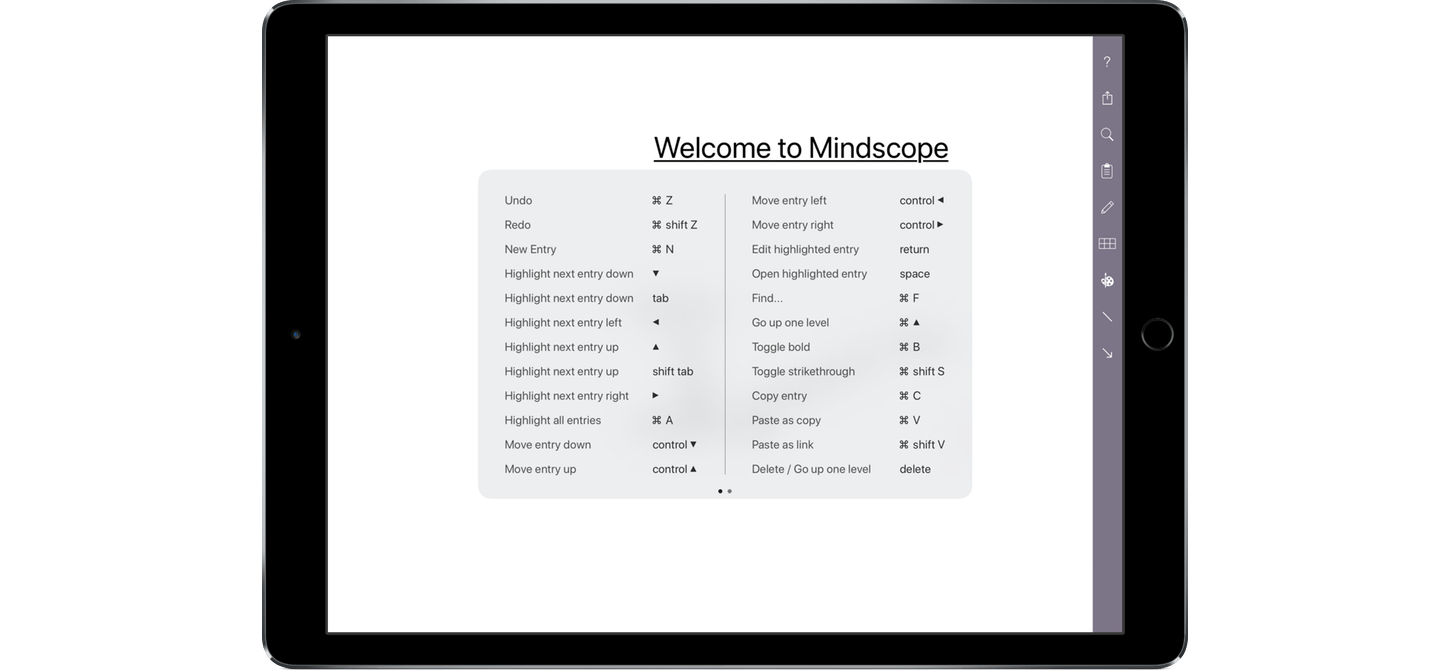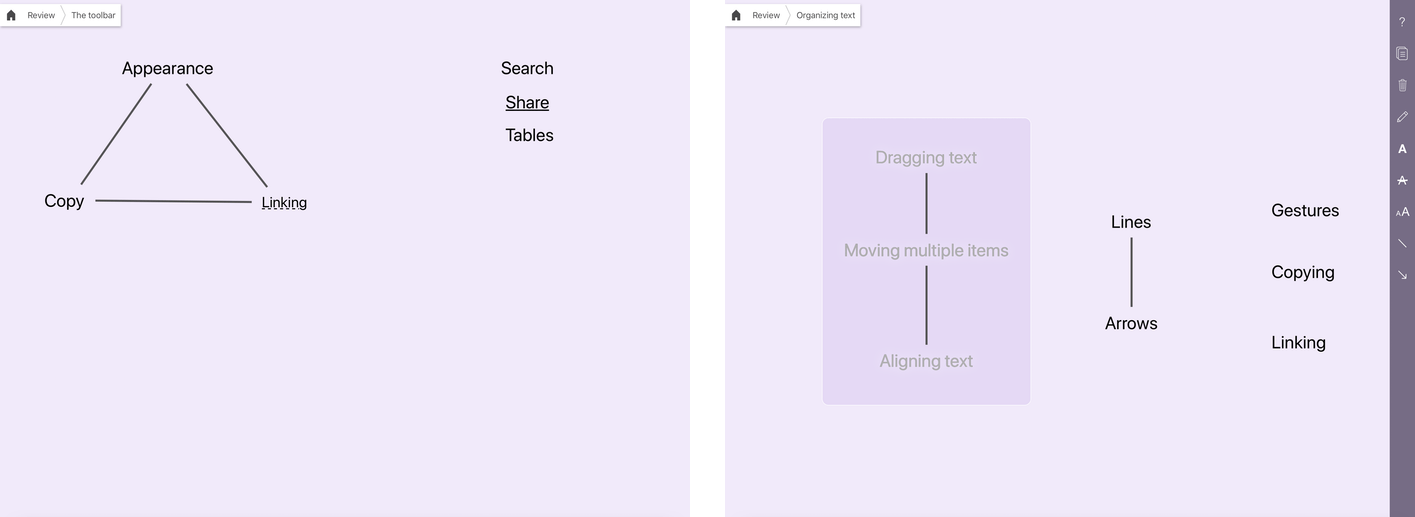The first thing that came to mind when I saw Mindscope for iOS was Literature and Latte’s Scapple for macOS. Both apps are designed to get text onto a screen in a way that is easily manipulated and organized with as little fussing with formatting as possible. John Goering, the developer of Mindscope, describes the app as a magnet board for your brain. That’s a good description as far as it goes, but it doesn’t entirely capture what is possible with his app. With wiki-like cross-links and the hierarchical depth of an outliner, Mindscope offers a dimensionality to organizing text that isn’t possible with tools like Scapple.
To get started with Mindscope, you double tap the screen. That opens a text field with a drag handle on the end that defines the width of the text block you write. As soon as you hit the return key, a new text field opens.
Each text block is a separate object that can be dragged around the screen. As you drag one block close to others, horizontal or vertical guidelines appear so you can align text blocks next to each other on the same baseline or in tidy left, right, or center-justified columns. Multiple items can be moved together by dragging a box around them with your finger, which selects the group of items so that when they’re moved, their layout is preserved. When you start a drag, a trash can icon appears in the lower left corner of the canvas where you can drag items to delete them.
You can also draw lines and arrows between text blocks to define relationships between ideas. Tapping an open space on the screen opens a toolbar on the right side of the screen that includes line and arrow drawing tools. Drawing a line or arrow between two items is as simple as tracing a line between them with your finger. Tapping on a line or arrow lets you change its width and, for arrows, whether it is double ended or not.
The toolbar is also where you can adjust the color of the canvas, arrows, lines, and other screen elements, format text, copy items to the clipboard, delete items, enter search queries, and export your document as a Mindscope, OPML, or bulleted list text file. The toolbar includes a basic table drawing feature that lets you divide the canvas into rows and columns that you can use to organize your text. Mindscope also supports a long list of keyboard shortcuts for external keyboard users and syncs to other iOS devices via iCloud.
So far, except for the gesture-based interaction model, Mindscope feels a lot like Scapple. One of the main differences though is that you can also create multi-layer hierarchies. If you drag one text block on top of another, it kicks off a little swinging door animation into which the dragged text disappears. It’s a nice touch that lets you know that your text is going somewhere and isn’t just disappearing. The text you dragged onto is now an underlined link – tap on it, and it opens to a new screen revealing the text you dropped into it. In the top left-hand corner is a navigation bar that shows you where you are in the structure and can be used for moving up one or more levels. You can also create a new level by tapping any text block, which opens a new blank screen where you can start typing.
Mindscope allows you to create links across sections of a document by selecting one or more items and tapping the Copy button in the toolbar. Navigate to another branch of your document, tap the screen and then the Paste button in the toolbar to paste the copied text in that location or create a link to the original content wiki-style that is underlined with a dotted line. With complex documents, this is a great way to quickly jump to other parts of your document.
Mindscope’s focus on quick, text-based entry is its strength. If you have a lot of ideas to get down and organize, this is a good option because you can create text block after text block and then drag them around, make connections, and create a hierarchy among your thoughts with minimal effort. What your finished product may lack in aesthetics, is made up for in the speed of its creation. That said, I would like a few more editing and formatting features like the ability to draw boxes around text blocks. Most of all though, I’d like to create multiple documents, especially since the canvas is limited to the size of the screen. Without that, Mindscope feels like a temporary place where text lives on its way to a text editor or other destination via the app’s export features.
Notwithstanding those limitations, I appreciate Mindscope’s singular focus on getting ideas down and organized. By eliminating chrome and a wide array of formatting features, I never find myself fiddling with Mindscope’s settings. It’s a distraction-free environment that is more pragmatic than beautiful and feels a lot like sketching ideas on a pad of paper, but with the advantage of being able to reorganize your thoughts after the fact.
Mindscope is a free download on the App Store. An In-App Purchase unlocks lines, arrows, grid drawing, link creation, and exporting.