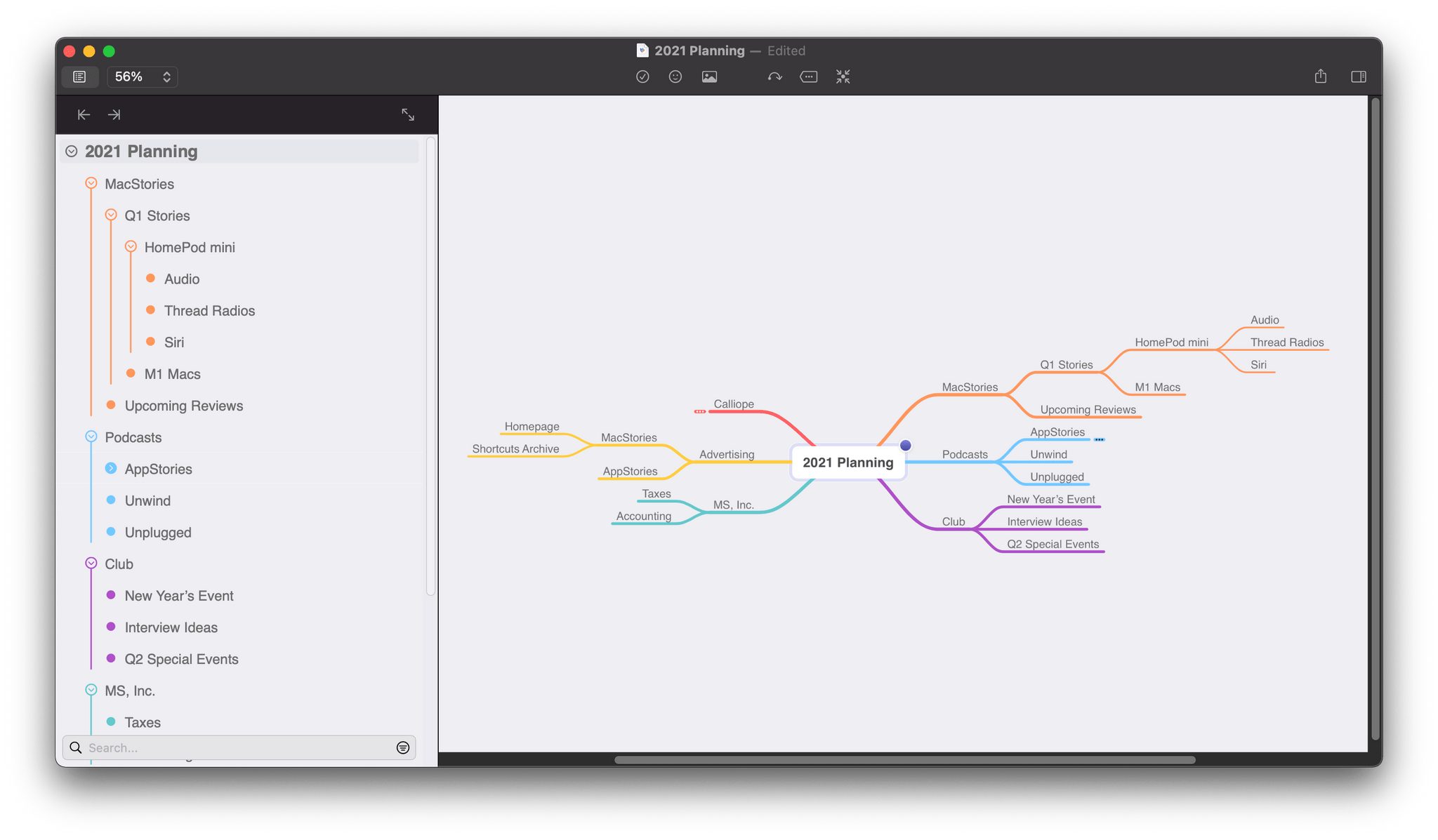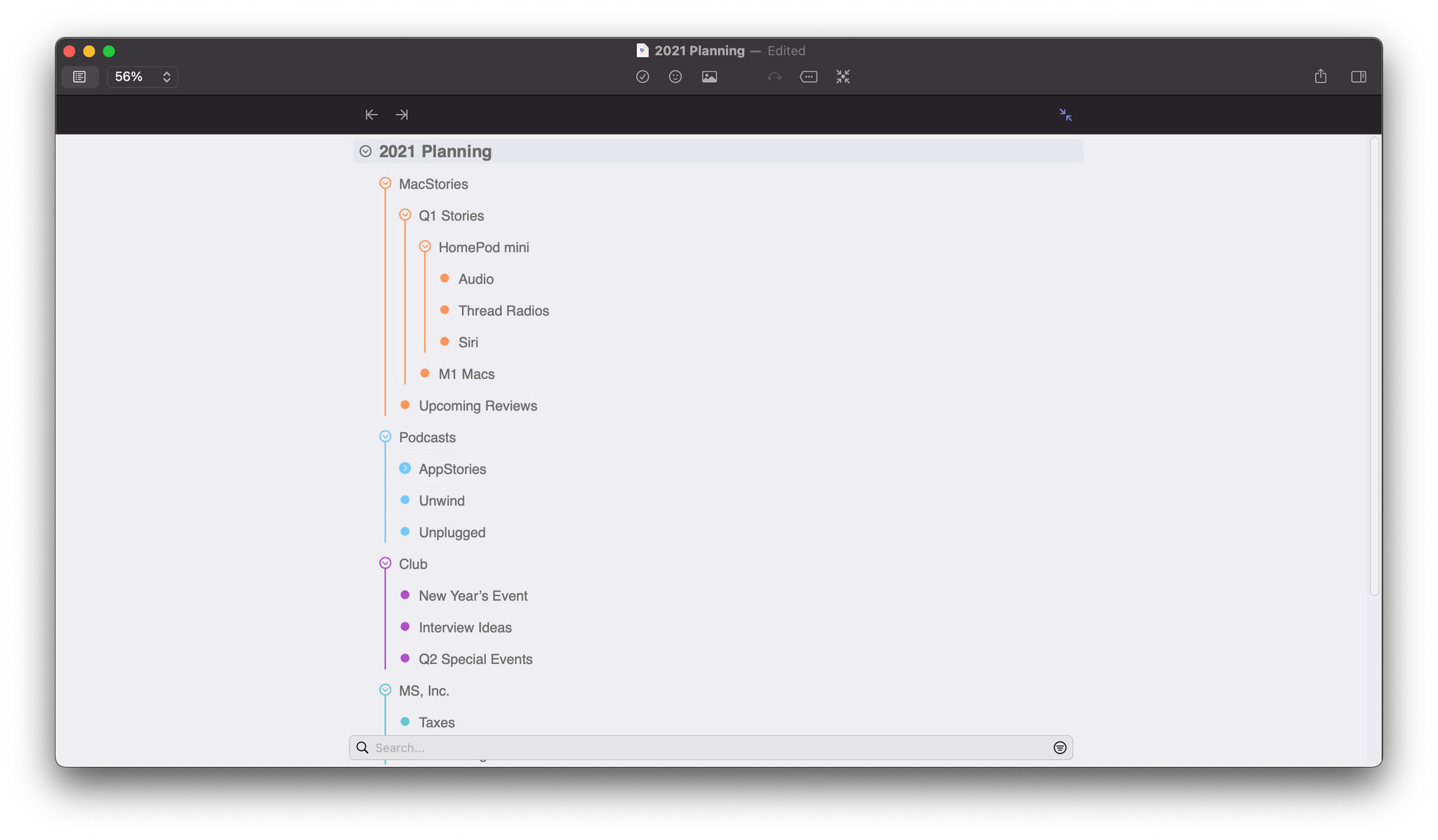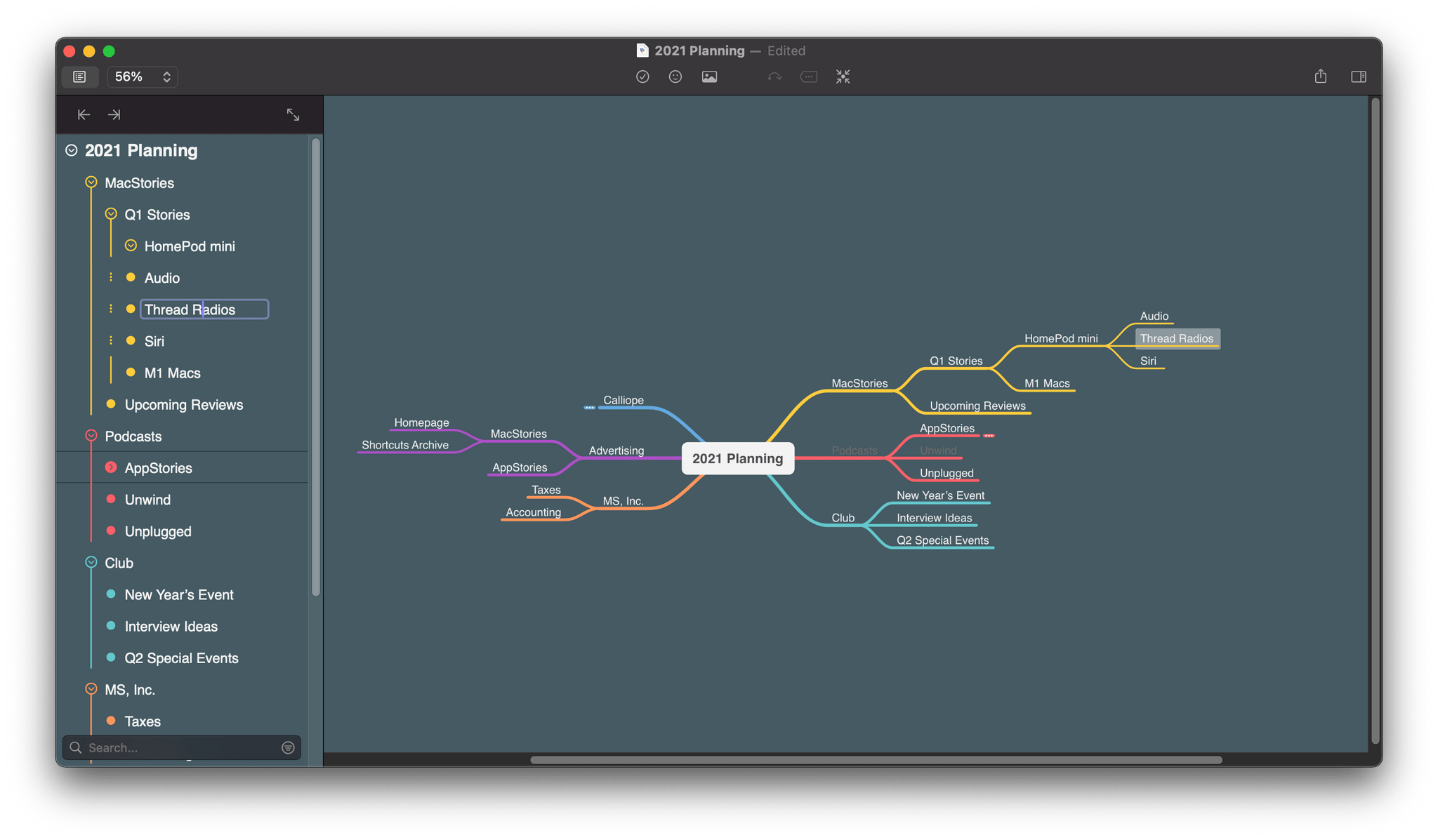When I think about my writing, I think in outlines, which is a remnant of my days as a law student. A big part of every law school’s first-year curriculum is teaching students how to synthesize vast quantities of research materials into carefully-organized outlines. Outlines are a system of organizing my thoughts that have served me well, but it’s not the only approach, nor is it always the best.
Mind maps provide a more visual way to organize your thoughts and afford more room for creativity by making it easier to spot connections between related ideas and organize them in a less constrained way. Outlines suffer from a linearity and information density that makes those connections harder to find. However, when you pull back and consider most mind maps and outlines from a birds-eye perspective, they’re complementary rather than alternative ways to approach the same problem.
Last year, as I planned my Big Sur review, I briefly considered switching from MindNode to an outlining app to organize my notes. MindNode has included an outline view for years, but it wasn’t editable, which always bothered me. I appreciated the alternate visualization but wanted the ability to move nodes around within the outline’s hierarchy.
With the latest update, MindNode’s outline is now editable, bringing a new dimension to the app that makes it easier than ever to organize your thoughts. The outline resides in the left-hand panel, which can be hidden with a click of the panel’s toolbar button. When visible, though, the left-hand panel can be adjusted by dragging its border, allowing it to take over up to about two-thirds of the window.
If working on your outline in a panel isn’t enough, though, there’s another button in the outline’s dedicated toolbar that expands the outline, so it takes over the entire window. I love this option because it puts the outline on equal footing with the mind map. You can work modally in either view or view both at the same time, accommodating a wide variety of use cases and personal preferences.
I’ve been working with MindNode’s outline view during the beta in two ways. The first is as a fast way to reorganize sections of a mind map. MindNode’s keyboard navigation and shortcuts, which I’ll cover in a moment, are excellent, and often, editing a mind map in outline view is faster than working on the mind map itself.
I also use the outline view to generate a mind map quickly. In addition to thinking in outlines, I’m a fast typist and used to typing lists of hierarchical information in text editors and note-taking apps using Markdown. When I have a lot to write down quickly before I forget it, an outline is my favorite approach.
The outline view’s dedicated toolbar also includes buttons for indenting and outdenting nodes, although, in most circumstances, I prefer to use the app’s keyboard shortcuts. Beneath the toolbar is the outline itself. Each node is represented by a bullet that matches the color scheme used in your mind map template along with the text of each node. The hierarchical structure of the outline is easy to visualize thanks to vertical colored lines that make it simple to see which nodes are on the same level of the outline’s hierarchy. Of course, as you edit in the outline view, changes are immediately reflected in the mind map on the right when it’s visible.
The outline is paired with an excellent set of intuitive keyboard shortcuts that are consistent with many other outlining apps, making them easy to learn if you’ve used an outliner before. You can navigate around the structure of your outline using the arrow keys and indent and outdent nodes with Tab and ⇧-Tab, which are the commands I use most often. Return creates a new node, ⌘-Return toggles node editing, and ⇧-Return splits an existing node at the cursor. ⌘-Up Arrow and Down Arrow move selected nodes up and down within their hierarchy level. The Left and Right Arrows collapse and expand nodes when you’re in node selection mode. There are a few more keyboard shortcuts I haven’t mentioned, but it’s still a relatively short list focused on Tab, Return, and the arrow keys plus modifiers, which make them easy to remember even if you’re new to outlining apps.
IdeasOnCanvas have absolutely nailed the outlining basics with this update. The visual design, display options for the outline and mind map views, and keyboard shortcut implementation work together in perfect concert, making the feature feel natural and the interactions obvious. Functionality like notes, images, and tags available in the mind map view isn’t available in the outline view yet. IdeasOnCanvas says those features are coming later in 2021, which I look forward to trying, but as someone who uses those features sparingly, I haven’t really missed them. Also, the editable outline view is currently limited to the Mac version of MindNode, although IdeasOnCanvas has said on its blog that an iOS version is coming soon.
Whenever I’m working on a sprawling project, it helps to get the ideas down as quickly as possible and then refine and organize them. What I appreciate the most about MindNode’s new editable outline is having a new way to approach the same goal in the same app. The ability to switch perspectives on a set of ideas is something I’ve always found valuable. It can help me get past a mental block, see connections I’d missed before, and find flaws in the organization of ideas. By making its outline view editable, MindNode has unlocked what was once just a useful alternate view and made it an invaluable, complementary tool to the app’s core functionality.
MindNode is available on the App Store as a free download, which includes basic editing features. The app’s full feature set, including the new editable outline feature, is available as a subscription for $2.50/month or $19.99/year.