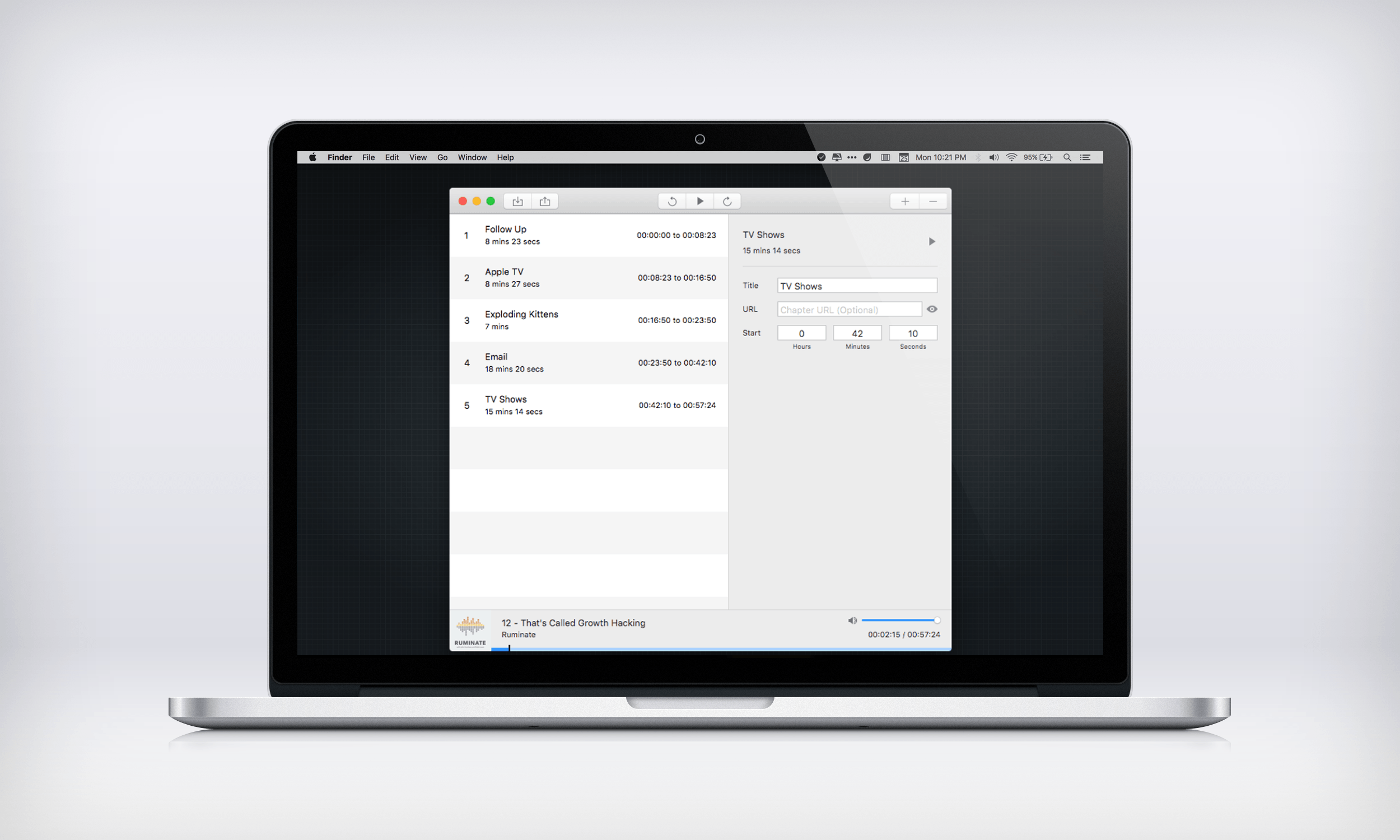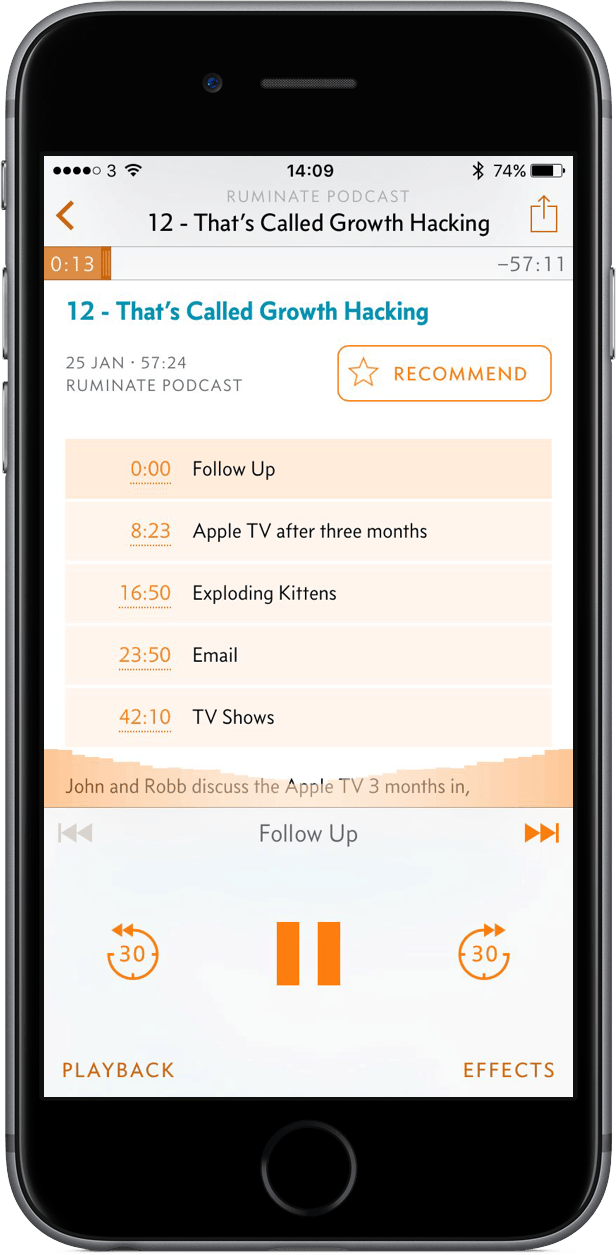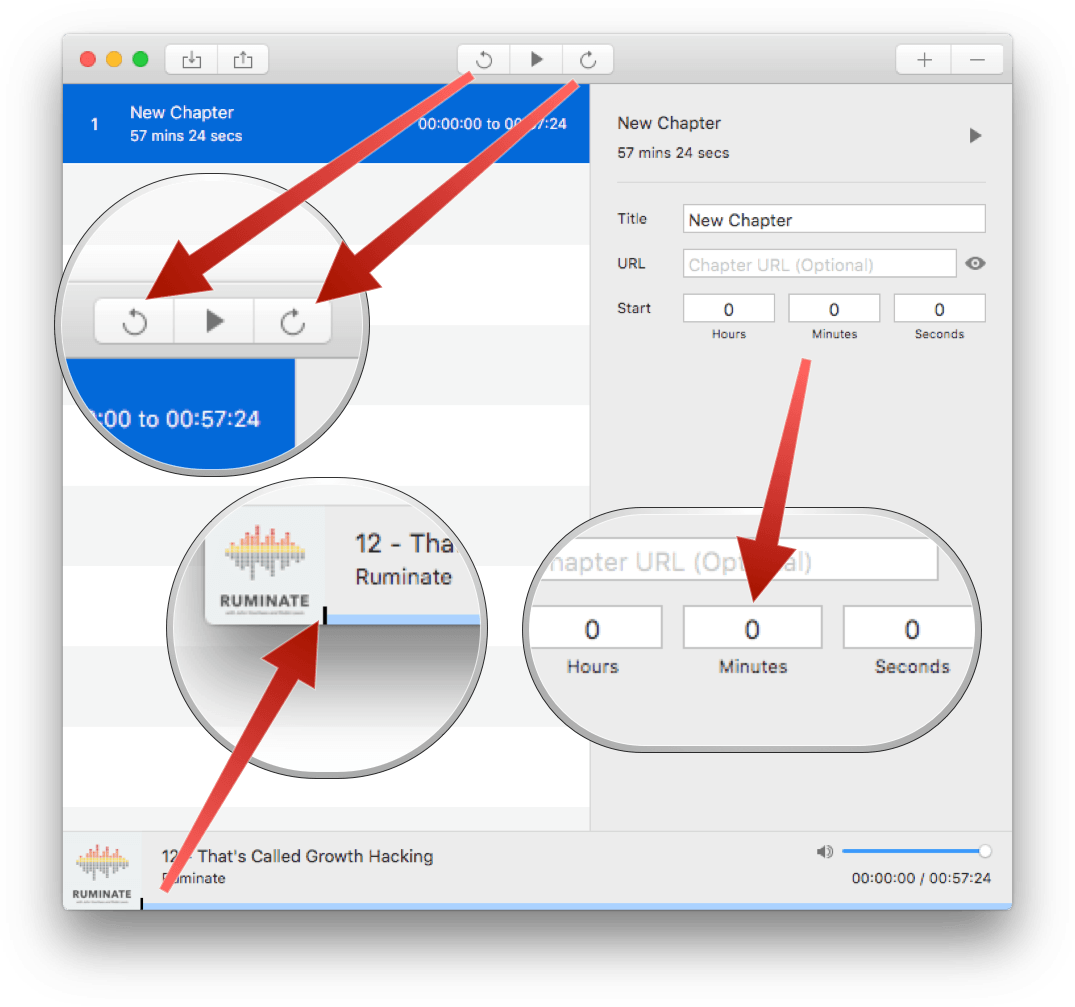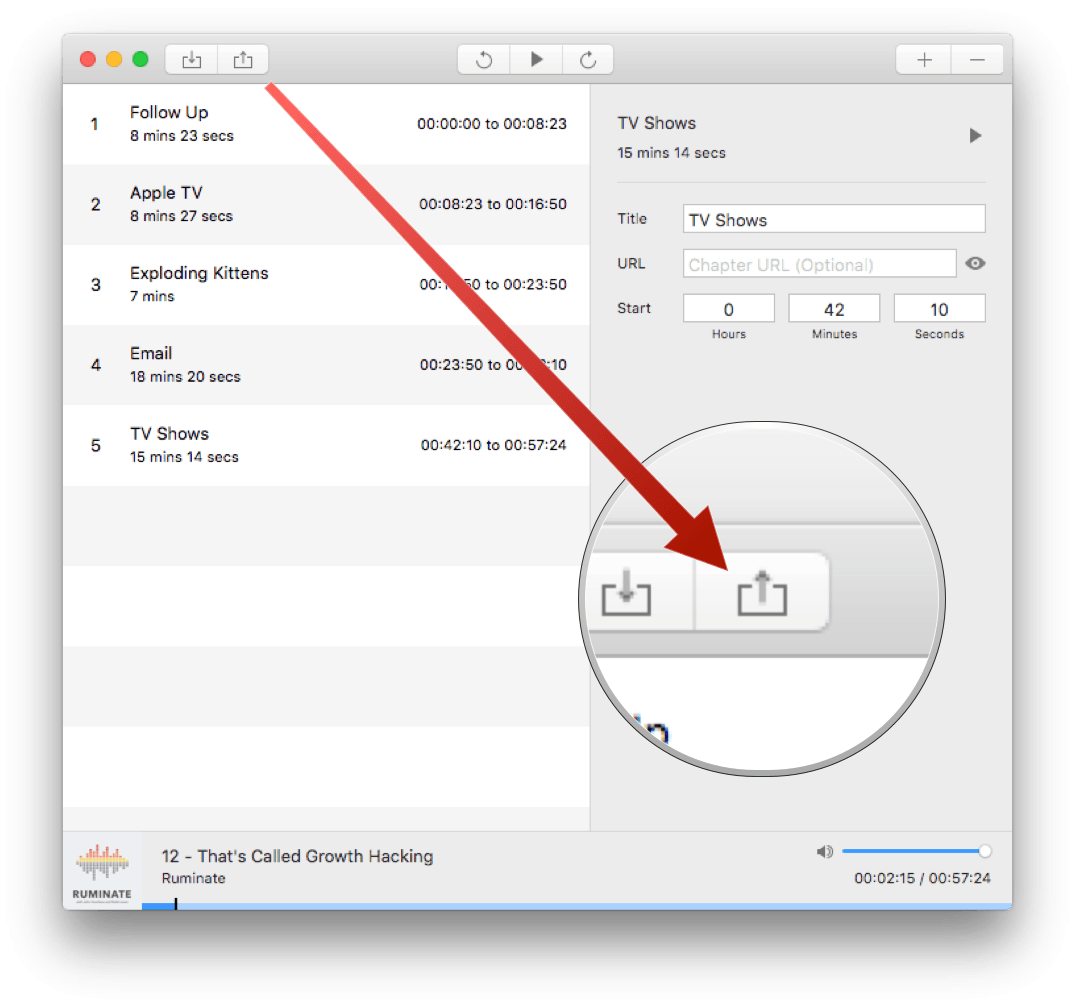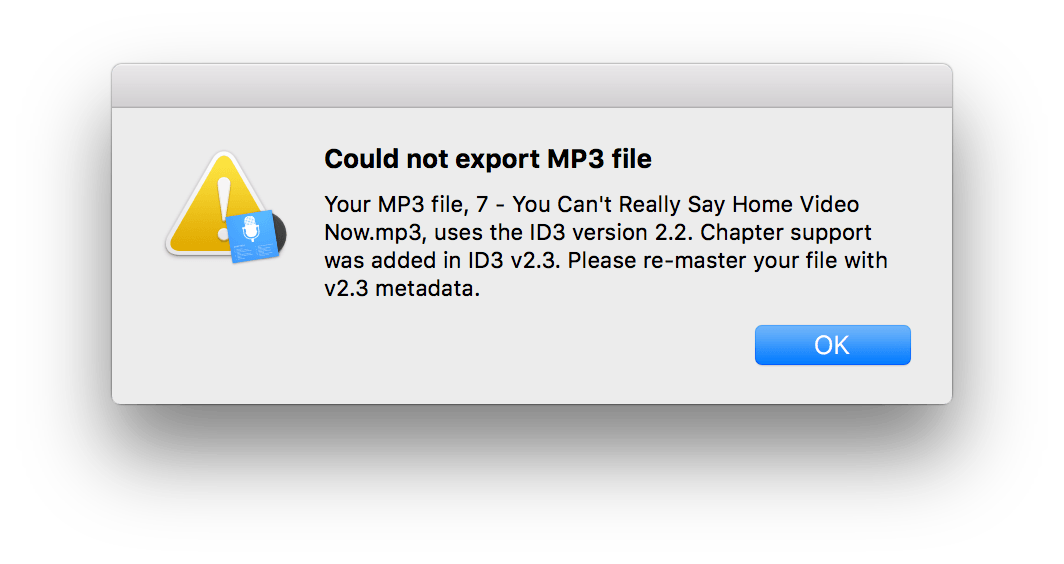Historically, adding chapter markers to a podcast has been more trouble than it is worth for many podcasters. The ‘hassle factor’ is a legitimate concern. Producing a podcast can be a lot of work even without chapter markers, but that is beginning to change with the introduction of tools like Chapters, a new Mac utility from Thomas Pritchard that makes adding chapter markers a breeze.
I have been recording a podcast with Robb Lewis called Ruminate, about technology, pop culture, food and other topics, since last August. Longtime podcast fans, we are relative newcomers to creating our own show. Recording the show is fun, but editing can be a chore – just ask Robb, who does most of the production work. While we are always looking for ways to make the show better, we must balance that desire against the time and effort it takes to produce the show. Until now, we have not added chapter markers to Ruminate because the demand wasn’t sufficient to make it worth the extra work. However, with the help of Chapters, Robb added chapter markers to episode 12 of Ruminate in less than five minutes, easily making it worth the effort.
When you first open Chapters, you are greeted with an Open dialog box. After your podcast file is open in Chapters, you can navigate to the point in the audio track where you want to add a chapter marker with an audio scrubber at the bottom of the window, or the forward and reverse buttons in the window’s toolbar. You can set the skip forward and back buttons to skip 5, 10, 15, 30, or 60 seconds at a time. Alternatively, you can use keyboard shortcuts to skip forward and back.1 You can also increase the playback speed to shorten the time it takes to listen for the points where you want to place markers. A nice touch is that if you already know the timestamps for your markers, you can type the timestamp into the fields provided in the righthand pane of the app without scrubbing to the location where you want to put the marker.
After you select a spot where you want to add a marker, click the ‘+’ button in the toolbar, or type Command (⌘)-N to create the marker, and edit the name of the chapter in the righthand pane – that’s all there is to it. If you want, you can also add URLs to the chapter titles that link to web sites so listeners can access supplementary material without scrolling though show notes.2 When you finish adding chapter markers, type Command (⌘)-S or click the export button in the toolbar to save your markers as ID3 tags that are embedded in your MP3 file.
Chapters works with podcasts encoded in the MP3 file format with version 2.3 or 2.4 ID3 tags only. If that sounds a little technical, that’s because it is. There is no single chapter marker standard for podcasting. ID3 tags are exclusive to MP3s. If you produce shows in a different file format, like AAC, Chapters is not for you.
Even if you encode your shows as MP3s, Chapters comes with one caveat for those who rely on GarageBand or iTunes for encoding. We produce Ruminate with GarageBand, so it has always been easiest to encode the show as an MP3 by selecting ‘Share Song to Disk…’ from GarageBand’s Share menu. We have also used iTunes’ built-in encoder to convert the show from AIFF to MP3. The trouble is, GarageBand and iTunes both use version 2.2 ID3 tags when they encode to the MP3 format. You can still open MP3s with version 2.2 ID3 tags in Chapters and set up all your markers, but because version 2.2 ID3 tags do not support chapter markers, when you try to export your file from Chapters, you get an error message suggesting that you remaster your file with version 2.3 ID3 tags, which leaves you unable to save any markers you created.
It’s not Chapters’ fault that GarageBand and iTunes use an older version of ID3 tags that does not support chapter markers, but a warning up front would help avoid wasting time making chapter markers that you cannot save. There is a workaround described on the Chapters web site that uses iTunes to convert a podcast’s ID3 tags to version 2.3 or 2.4.3 Inelegant as it may be, the workaround is simple, and does not add appreciably to the time it takes to tag a podcast. The good news is that a better solution is in the works. Chapters’ developer is aware of the issue and is investigating ways to obviate the problem in a future release.
I have a few quibbles with Chapters. I am not a fan of the Open dialog that opens automatically at launch. It eliminates a step in the tagging process, but it also obscures the app’s main interface. I would also like to see dragging files onto Chapters as a means of opening MP3s in the app, help files, and tooltips added.
But as I said, those are just quibbles. The bottom line is that Chapters is an excellent app that trivializes the effort required to add chapter markers to a podcast. Ruminate was the first podcast to use Chapters after its public release, and I expect you will see many more podcasters use it soon.
Chapters is available exclusively on the Mac App Store for a special introductory price of $14.99, after which it will be $19.99.
- I appreciate the inclusion of a lot of keyboard shortcuts in Chapters. There is a keyboard shortcut for every feature except removing all chapter markers, which is a smart one to exclude. ↩︎
- A good example of URLs used alongside of chapter markers is Episode 153 of the Accidental Tech Podcast: ‘Larger, Less Portable Pastures’. ↩︎
- It is a little baffling to me that iTunes can convert ID3 tags to versions 2.3 or 2.4, but you cannot choose one of those formats as the default when encoding an MP3. ↩︎