Evernote Business and Related Notes
Today Evernote officially introduced Evernote Business, its new platform that comes with dedicated features for teams and organizations to get the most out of Evernote. Announced earlier this year, Evernote Business builds on the existing foundation of Evernote for regular customers, but it adds more storage, an admin console, Business Notebooks, and the Business Library, a way for members of a team to get direct access to a collection of notebooks.
The Business Library is a collection of selected Business Notebooks that are accessible to the entire organization. At Evernote, our Business Library includes everything from important HR documents to design assets to product schedules to media mentions. All employees have the ability to publish some of their Business Notebooks into the Business Library. Administrators have full control over the Business Library, and can further elevate notebooks into a Recommended set that they feel are particularly valuable to employees.
With Business, Evernote has updated its platform for the new type of accounts that, however, can still merge Personal Notebooks (which are private) with Business Notebooks, which are shared with members of an organization. There’s an admin FAQ and user FAQ available, and the Evernote native and web apps have been updated for compatibility with Evernote Business. The service starts at $10 per user per month, and for now it is available in seven countries. More details (including a video with CEO Phil Libin) are available on Evernote’s blog post.
As I tweeted this morning, however, a big change for me is the addition of Related Notes for both business and normal Premium accounts. As Evernote explains:
This is where things start getting magical. In the latest version of Evernote for Mac (coming soon to other platforms), as you type a new note or view an existing one, Related Notes will appear at the bottom of the note area. The more you type, the more contextually relevant the notes will become.
Essentially, Related Notes is a section that lives underneath the note panel showing up to three related notes. In my opinion, it is a great way to rediscover notes that you may have forgotten about. That has certainly been a problem with the way I use Evernote, because I tend to clip a lot of material from the web, and it often gets lost unless I access it on a regular basis. From what I’ve seen so far, Related Notes works surprisingly well in capturing existing notes about the same subject; I’d be interested in knowing what kind of algorithm Evernote is using here – whether they simply look at keywords or also consider location, tags, time stamps, and other metadata.
Related Notes are available in Evernote 5.0.2, released today for non-Mac App Store users.


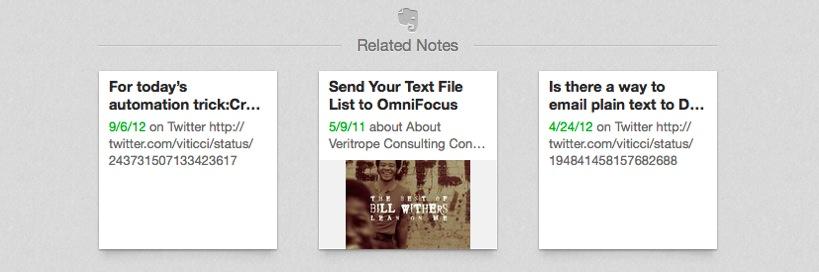
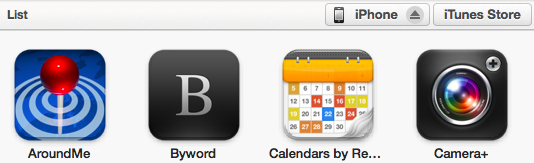
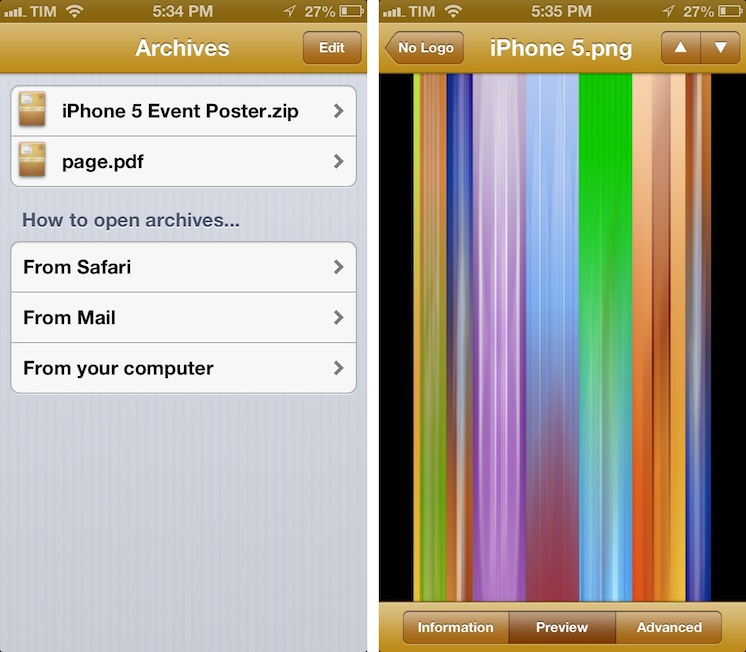
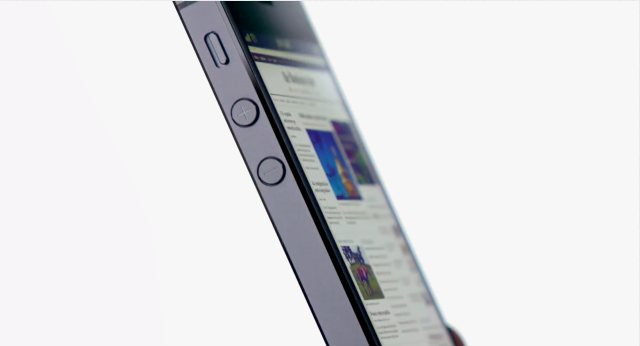

.jpg%20) According to Telecoms.com
According to Telecoms.com