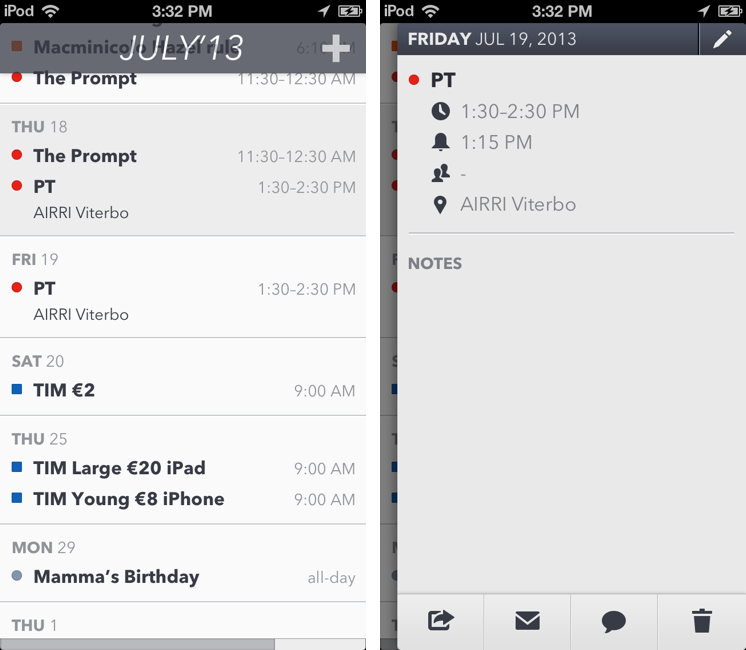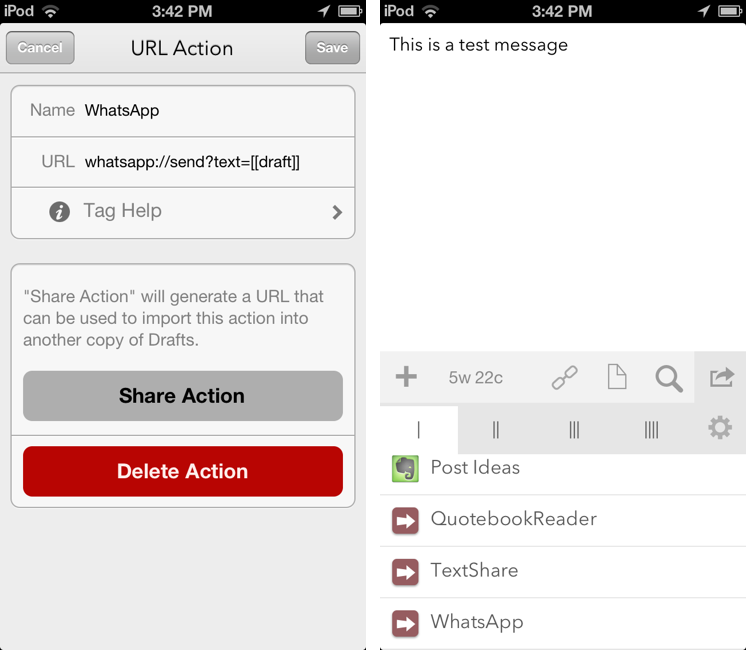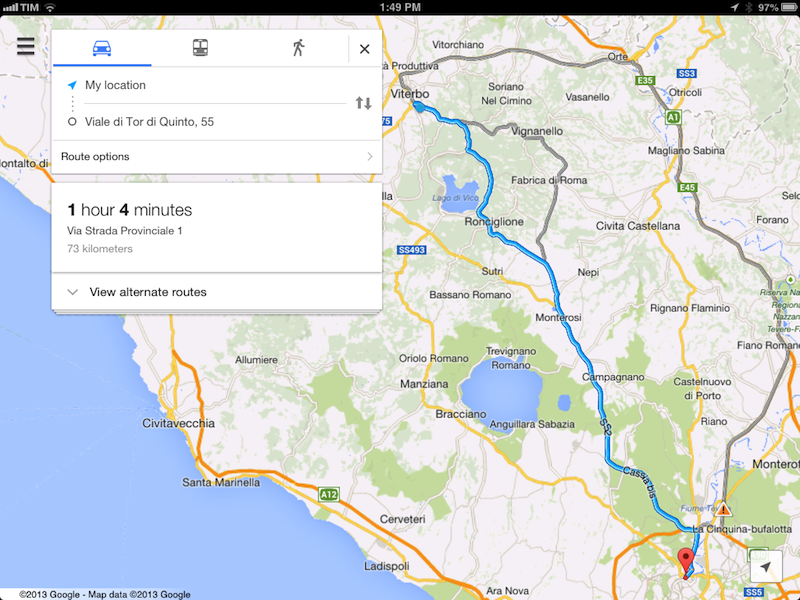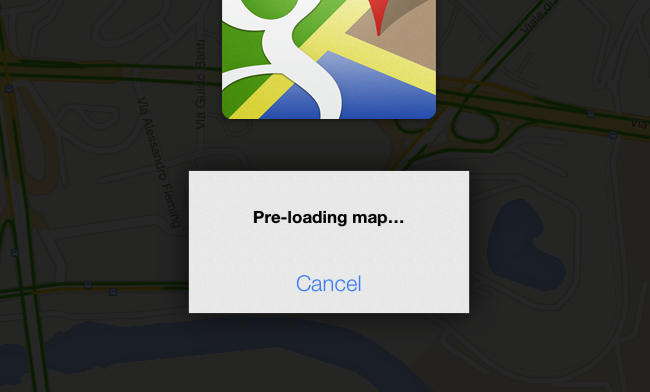With a 2.0 update released today on the App Store, Google has brought Google Maps to the iPad, adding the enhancements and new features that the company announced last week.
Google Maps, first released in December 2012 following Apple’s apology for issues with their own iOS 6 Maps service, can now take advantage of improved navigation with accident information and live traffic reports whenever available; using Zagat and Offers, Google Maps can now recommend the best places around you with reviews and exclusive deals; for selected areas, Google Maps features indoor mapping for malls, train stations, and airports.
Results for businesses are displayed on a grid that shows inline photo previews, distance from your current location, and total amount of available reviews; tapping on a result brings up a dedicated page with buttons to save, share (via Message, Mail, or Clipboard), get directions, see Street View, and view photos.
The app now puts more focus on discovering places to “eat, drink, sleep, and shop” with a new card-based layout that aims at simplifying the process of finding nearby businesses. As we expected, Maps for iPad follows Google’s relaunched web app and client for Android tablets in the way it displays large, full-screen map views with search boxes and “cards” on the left side of the screen to find places, see suggestions, and preview directions. A list button in the top left corner of the app allows you to view Traffic and Public Transit information (if available for your area); directions are displayed in a floating card with alternate routes stacked directly below it. Overall, the iPad app is consistent with the design language and animations of the iPhone app and redesigned web experience.
It’s also possible to cache a portion of a map for offline usage (what Google calls “pre-loading”). Simply zoom into an area, and search for “OK Maps” to activate the command that will tell the app to save a cache of the currently displayed area. In my tests, this indeed enabled me to load cached areas with no Internet connection available – without, however, being able to use search or anything else. Also, if you try to save larger areas with the “OK Maps” command, Google will warn you that the map is too large for pre-loading.
Google Maps 2.0 is available on the App Store.