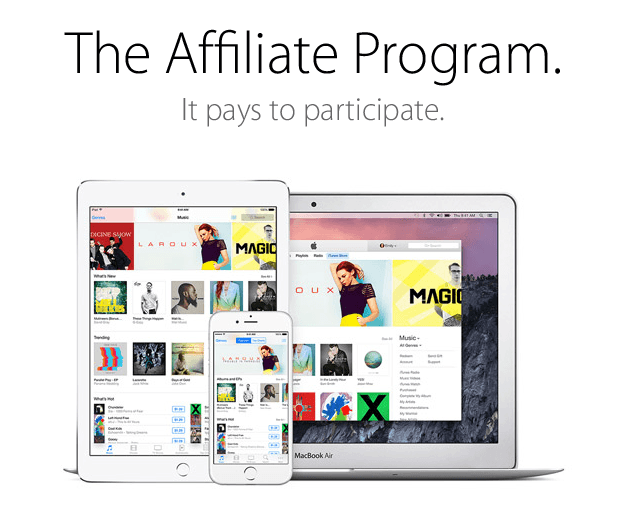There are once again rumors that Apple is going to remove the 3.5mm audio jack from the next iPhone, this time courtesy of a report from Japanese website Macotakara. The Macotakara report goes on to suggest that audio output on the iPhone 7 will be handled via the Lightning connector and Bluetooth, and that the EarPod included with every iPhone will be upgraded and use the Lightning connector.
It’s too early to tell whether Apple really will get rid of the 3.5mm audio jack on the iPhone 7 next year, but I think the real question is when will they get rid of it, not if they get rid of it. In my eyes, it’s either going to happen in 2016 with the iPhone 7 or 2018 with the iPhone 8. I will be amazed, probably dumbfounded, if we get to 2020 and our phones still have the same 3.5mm audio jack. Although Macotakara implied that the reason for removing the audio jack is to make the iPhone thinner, I think the more likely reason is a combination of making it thinner, but also freeing up the volume of space that is occupied by the audio jack internally. Every extra cubic millimeter that they can stuff a battery into is no doubt important (and one of the reasons the Lightning port is so much smaller than the older 30-pin connector).
Given the premise that I think Apple will (at some point) ditch the audio jack, the next question is how they can possibly achieve that with the smallest adverse impact on customers, which should surely be the top priority. The easiest answer, is of course, not to do it. The iPod touch is already just 6.1mm, compared to the iPhone 6 which is 6.9mm, and the iPhone 6s is 7.1mm (thicker because of the addition of 3D Touch). You’ll note that despite being an entire millimeter thinner than the iPhone 6s, it still has an audio jack — as does the iPod nano which is just 5.4 mm thick. So there’s a question as to whether 2016 is really the year that Apple should remove the audio jack — maybe they can hold out a few more years.
But for the sake of argument, let’s say that Apple wants to remove the audio jack from the next iPhone and that they’ve already decided to do this. Yes, it will be a painful transition, but I also think that there’s a lot that Apple can do to ease the transition.