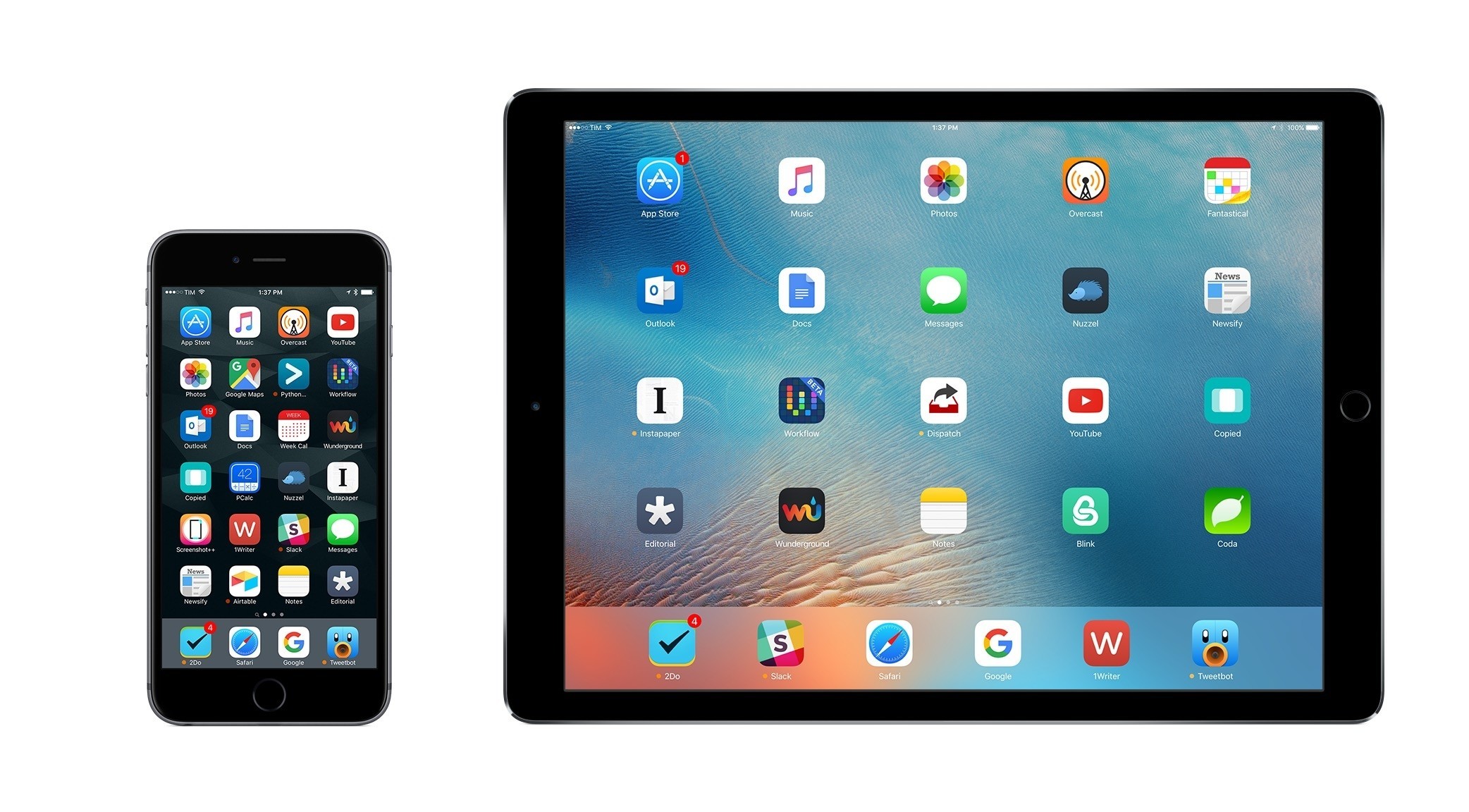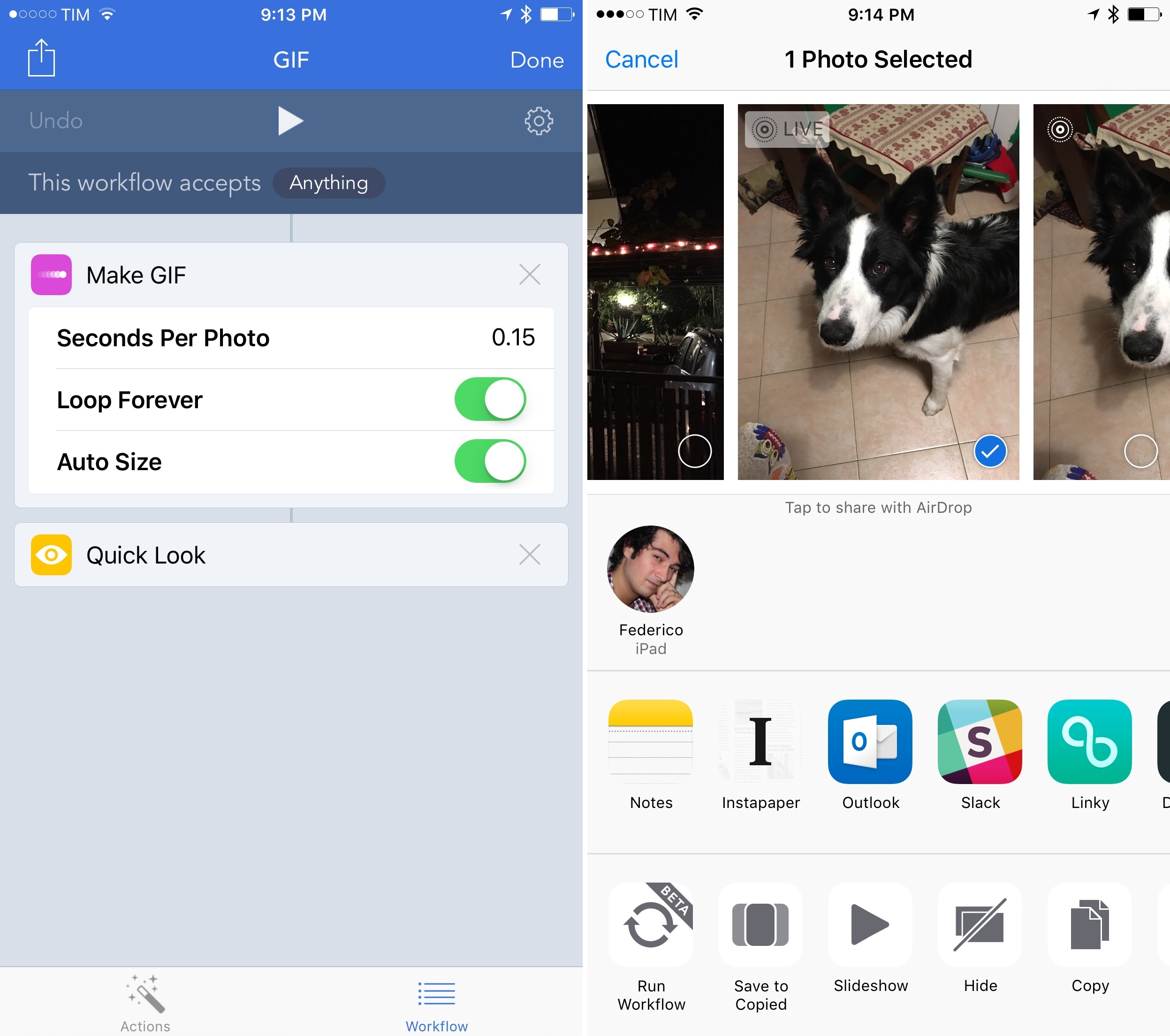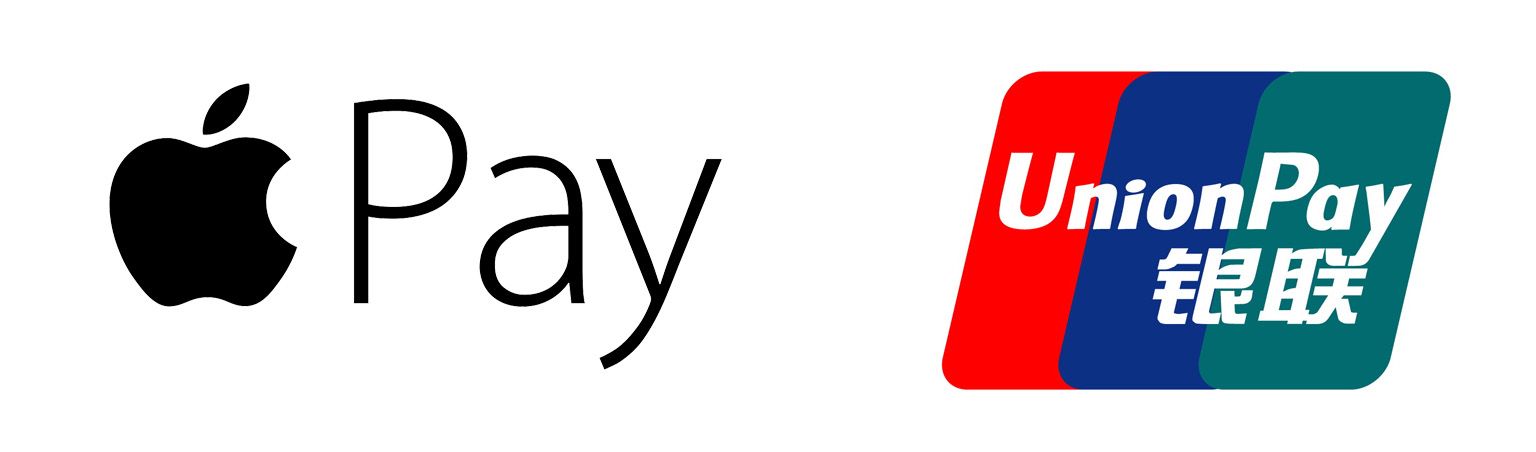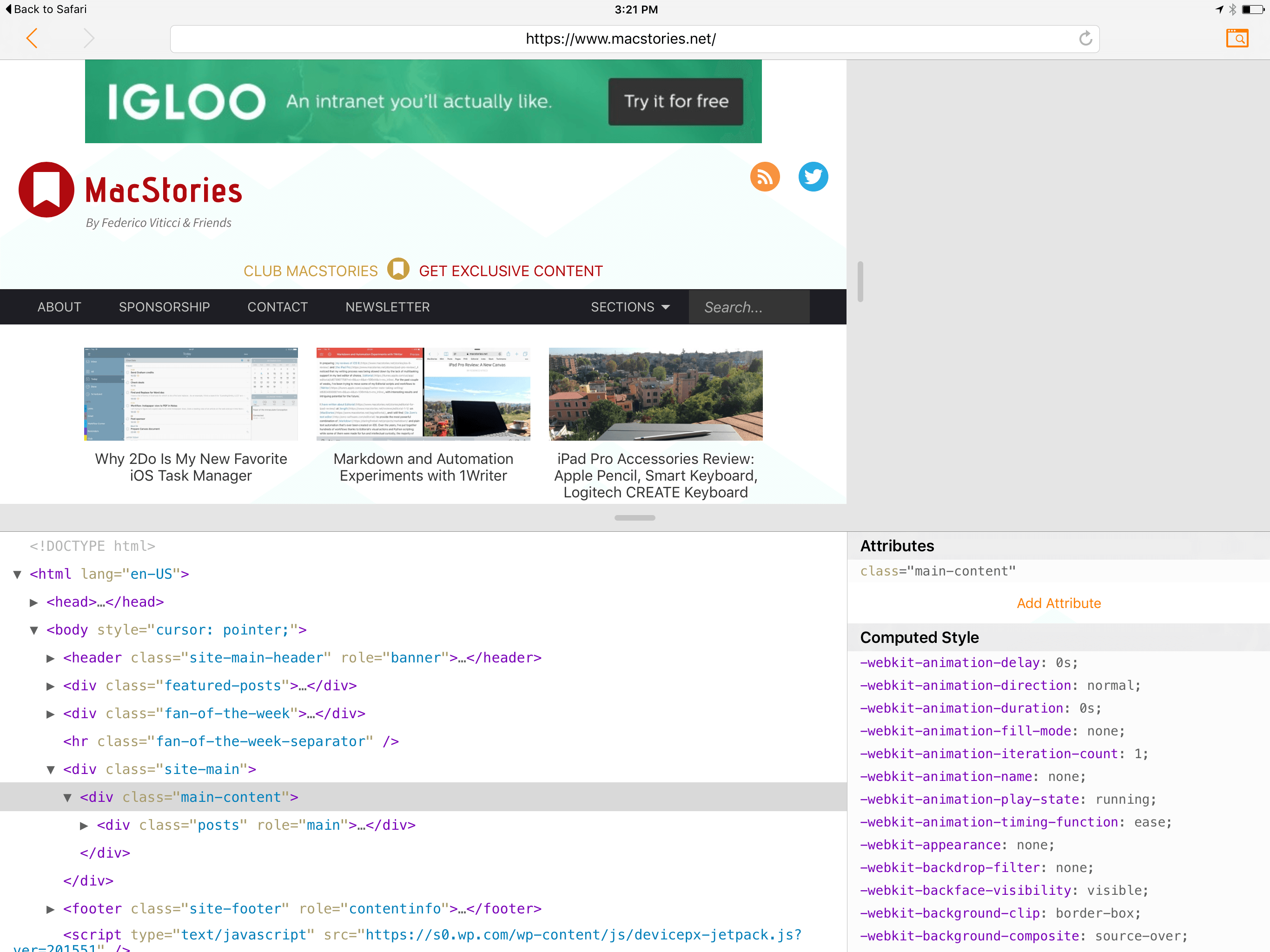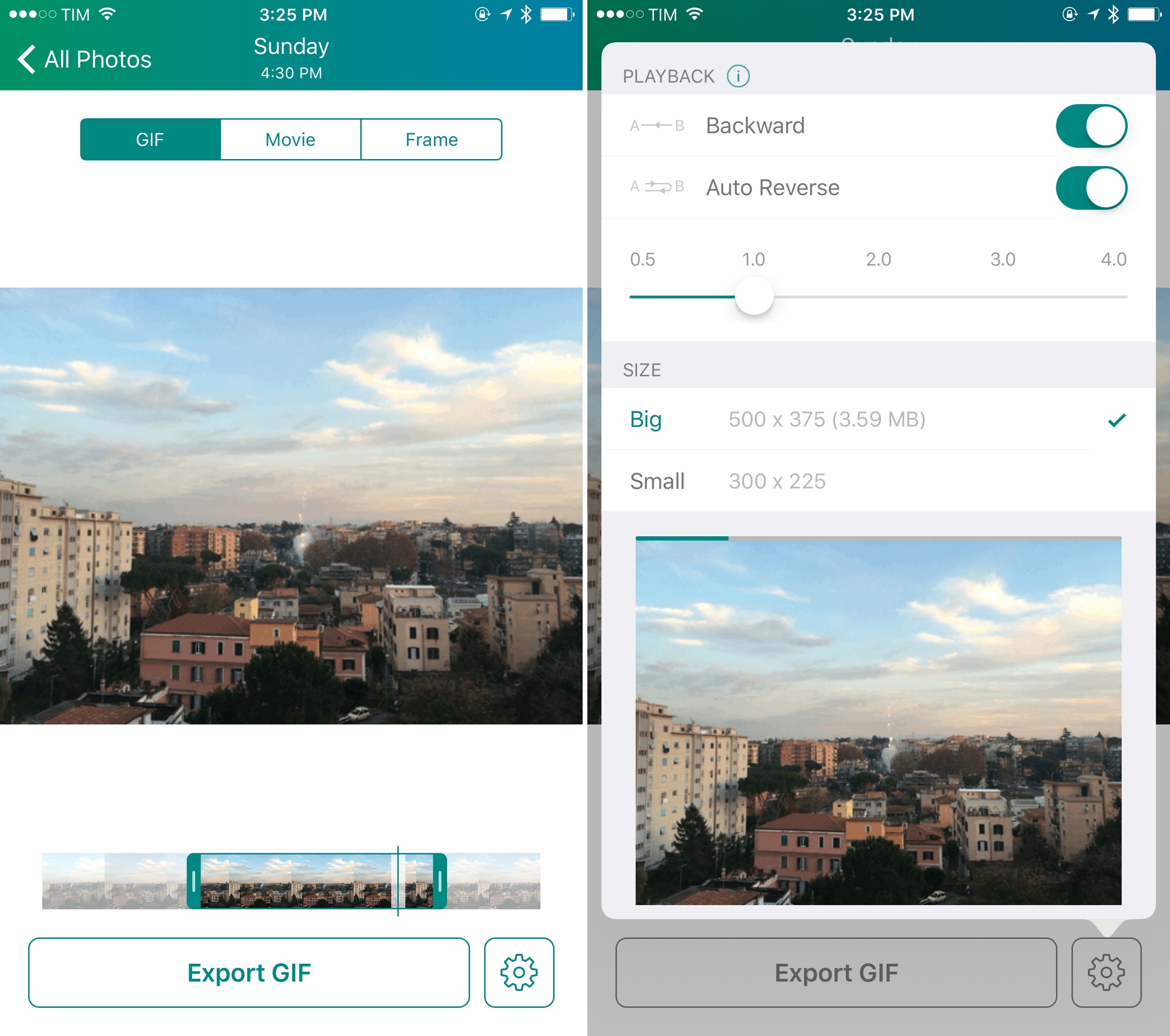Over the past year, I’ve gone all-in with iOS.
Following years of experiments, struggles to switch from a Mac-centric workflow, and encouraging signs of maturity from the platform, I chose to make the iPad my primary computer. I used the iPad Air 2 more than any other iOS device before, and the iPad Pro is filling that role now with great success. After being convinced to give the iPhone 6 Plus a try by a good friend, I realized that a bigger phone was better for my needs, which resulted in an instant 6s Plus purchase a few months ago. The iPhone isn’t only my pocket computer and Twitter machine – it’s my music, my camera (which I used to shoot this video), my portable gaming device, and my stream of living memories thanks to Live Photos.
At this point, I’m only using my MacBook three hours a week to record two podcasts on Skype. Effectively, all my computing – work or entertainment-related – is done on iOS, and I treat my iPhone and iPad with the same care and respect that others would treat their Retina iMacs and Mac Pros. The iPad Pro in particular is the computer that enables me to write and pay the bills. It’s not just a nice thing to have – it’s the tool upon which my livelihood hinges.
It’s not surprising, then, that I’m just as scrupulous when it comes to the apps I choose to get work done. While part of my job is about discovering new apps, such effort isn’t mandated by a shallow pursuit of “new” without merit. I’m constantly on the lookout for tools that can make me faster, produce better content in less time, and approach what I do in different ways. It’s a functional curiosity, not a shtick. The virtuous cycle of finding new apps, trying them, and documenting what trickles down to my daily workflow is at the very foundation of MacStories.
At the end of the year, I always like to take a couple of weeks to look back on the past 12 months and assess the state of my favorite apps. I’ve been doing this in various forms for five years now, but I’ve kept the same criteria in mind: which apps truly help me work from my iPhone and iPad? What are the tools that let me enjoy my devices for personal and professional use as much as possible?
With the increased importance of iOS 9 and the iPad Pro in my life this year and given some growing trends on the App Store, I thought I’d shake things up a little. Instead of having two separate articles for my must-have iPhone and iPad apps, I combined my 50 picks in a single list and organized them in eight categories.
- Work Essentials
- Social
- News
- Health
- Home
- Entertainment
- Utilities
- Photo & Video
I believe this makes sense given that only 7 apps out of 50 are not Universal downloads from the App Store. The vast majority of my favorite apps are available on both the iPhone and iPad and I use them on both platforms; it’s more logical to consider them as single entities.
Below, you’ll find my Must-Have iOS Apps for 2015 – the ones that have been essential for my workflow over the past 12 months. At the end of the list, you’ll also find my App of the Year and two Runners-Up. Each app has been listed with a direct link to its App Store page; wherever possible, I included links to previous MacStories coverage as well.