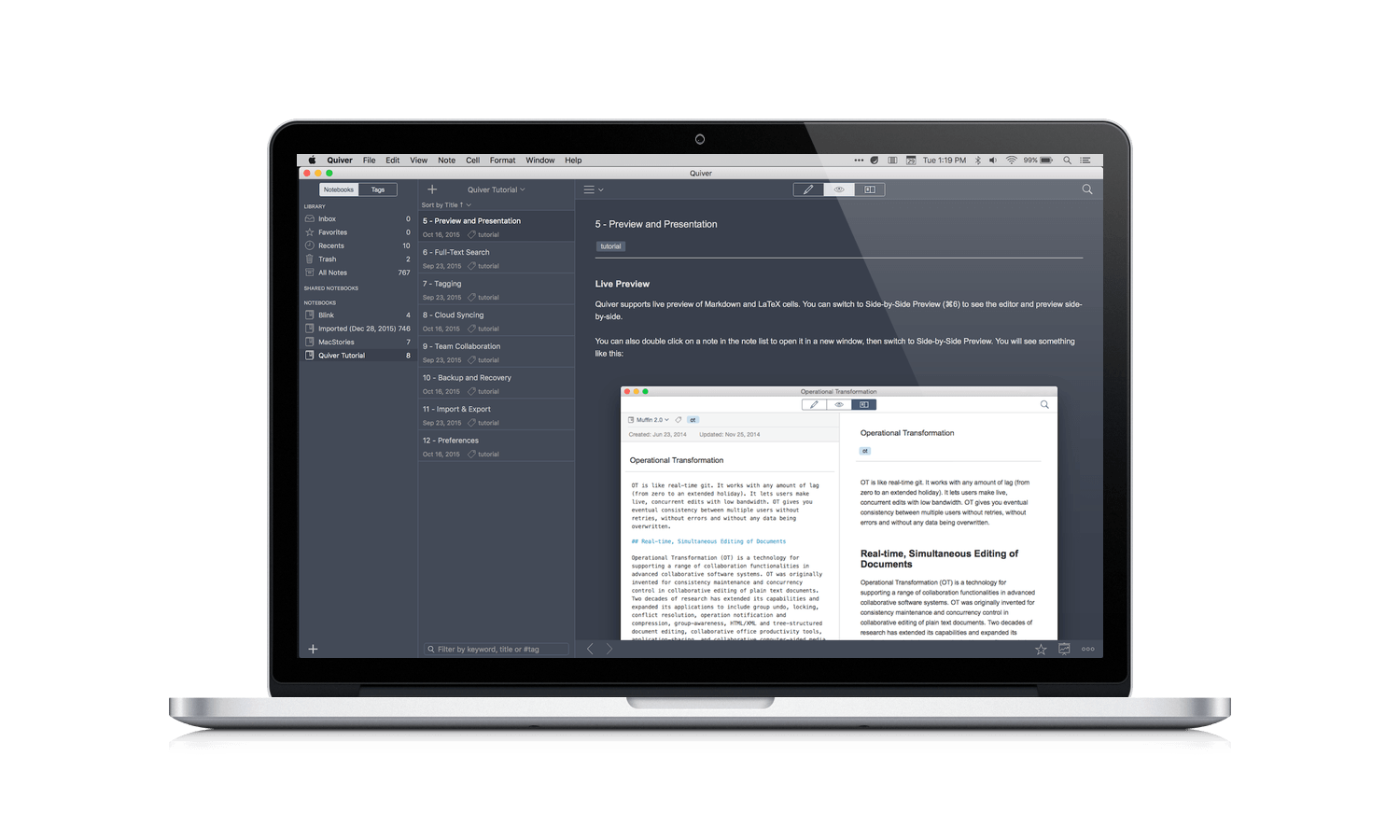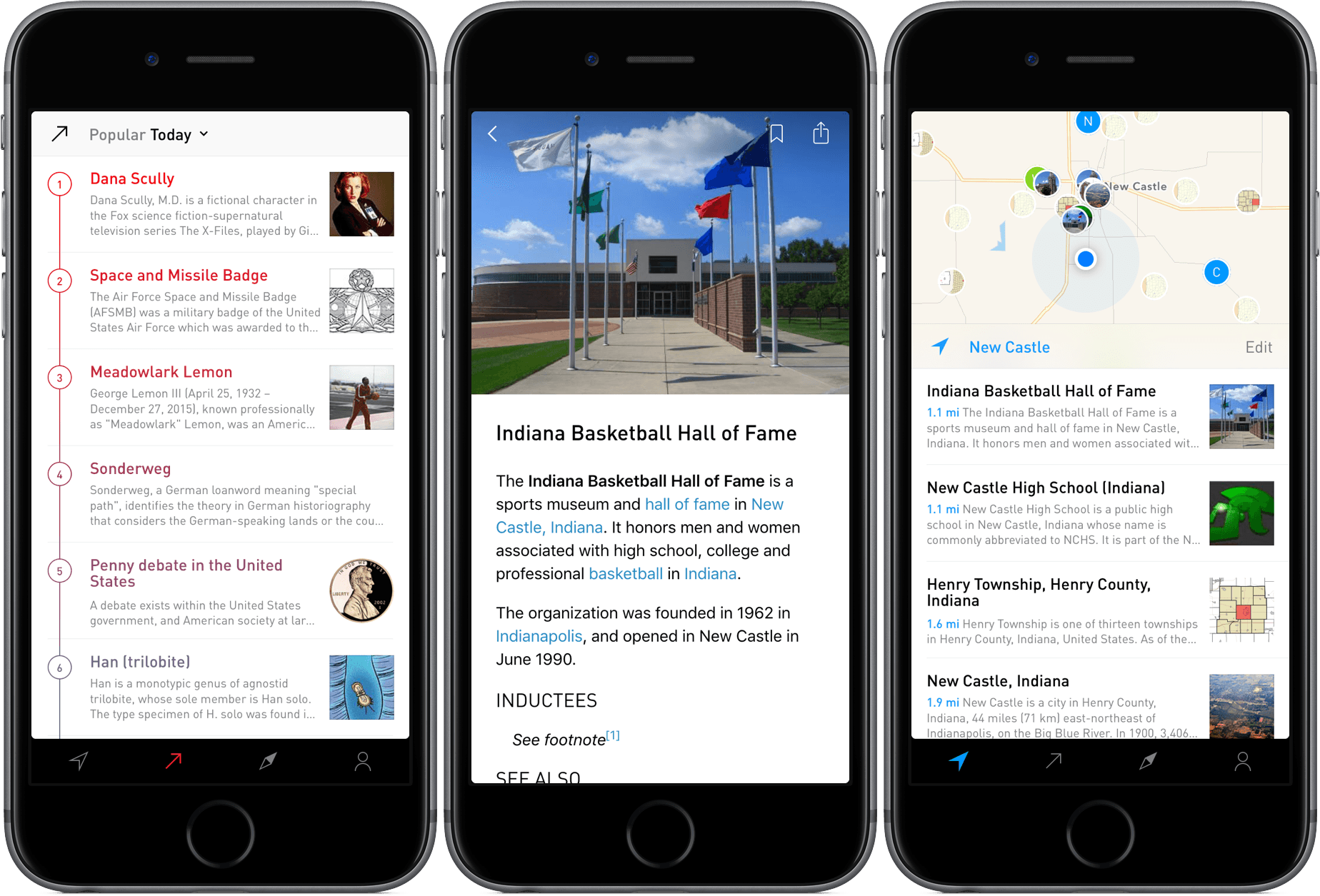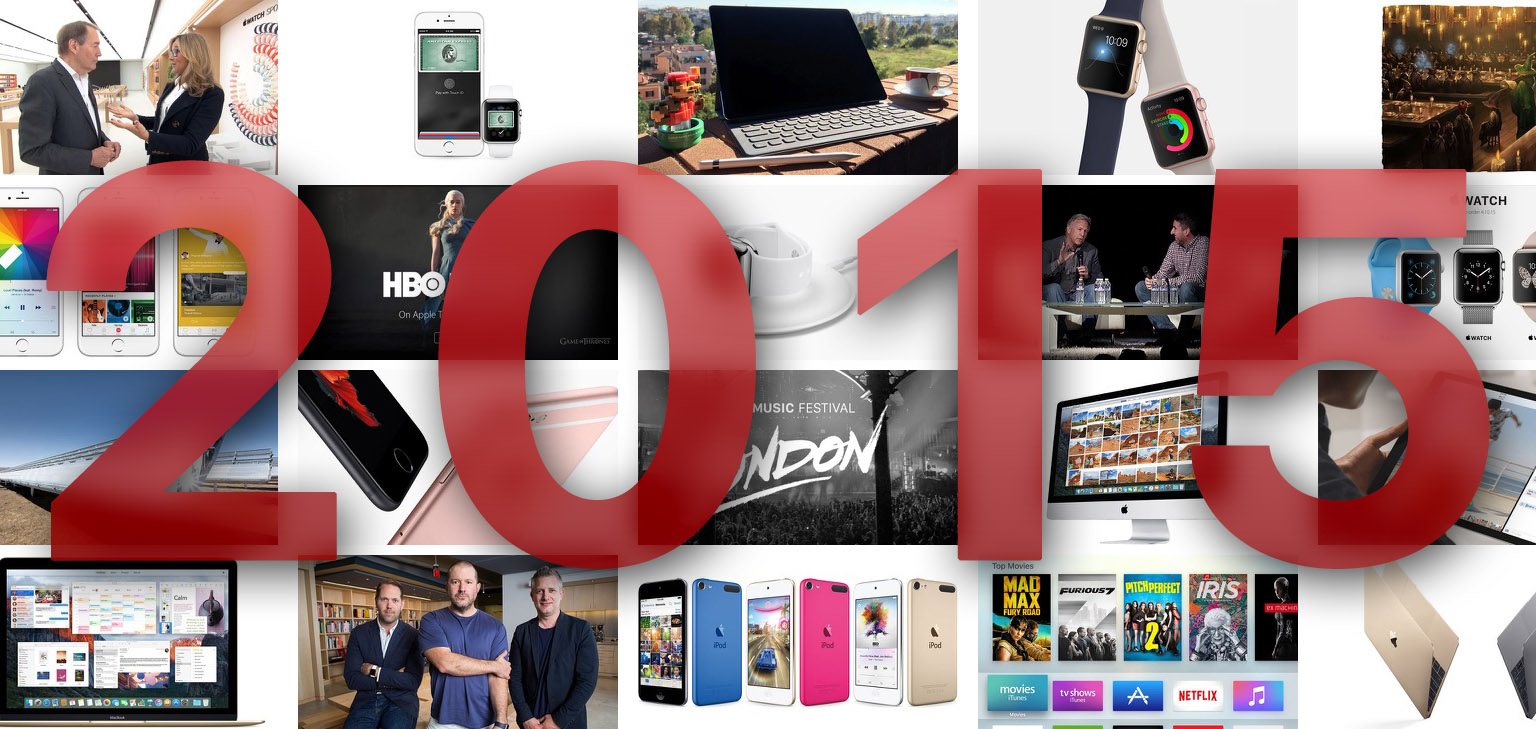Nick Statt, writing for The Verge, has a suggestion to make sure you end up using the app that’s right for you:
And therein lies the secret to finding the best apps: don’t use what works until you know it works better than the rest. In an era of free services and near-instant downloads, it often costs us nothing but our time and a little bit of effort to experiment with half a dozen products before settling on the one we’re most comfortable with. And nothing is ever perfect. No matter what we read, or how many stars or good reviews something has, it takes a firsthand investigation to see if it’s perfect for you.
This pretty much sums up the way I look at years of app coverage here at MacStories, and why I’m not a big fan of “the best app for X” roundups with a single recommendation. In today’s sea of mobile apps, “best” is a fleeting reward, often reset with weekly updates, semi-annual redesigns, features adopted by other apps, and discontinued services.
“What works for you” is, I think, a more approachable, relatable consideration. There’s an argument to be made about evaluating dozens of similar apps and pointing out an absolute “winner” in terms of amount of available features, stability, price, or other objective metrics, but a single “best” implies a one-size-fits-all nature that just doesn’t work with the App Store anymore. Maybe seven years ago, when you could count iPhone apps in the hundreds, but not today. To mention a recent example: I could say that 2Do is my favorite task manager or the one with the most customization options or free updates, but it’s not necessarily the best for everyone.
This is also why I strive to keep a fresh mind and stay curious about apps. The only way for me to stay on top of the ever-changing App Store ecosystem is to try as many apps as I can and challenge my preconceptions – always asking myself “Would this app make me save time, be more efficient, and work better?”.
Sometimes it’s not fun, it’s a time-consuming process, and it’s definitely not cheap, but, after all, this is what I chose to do. And it often pays off with some nice surprises.