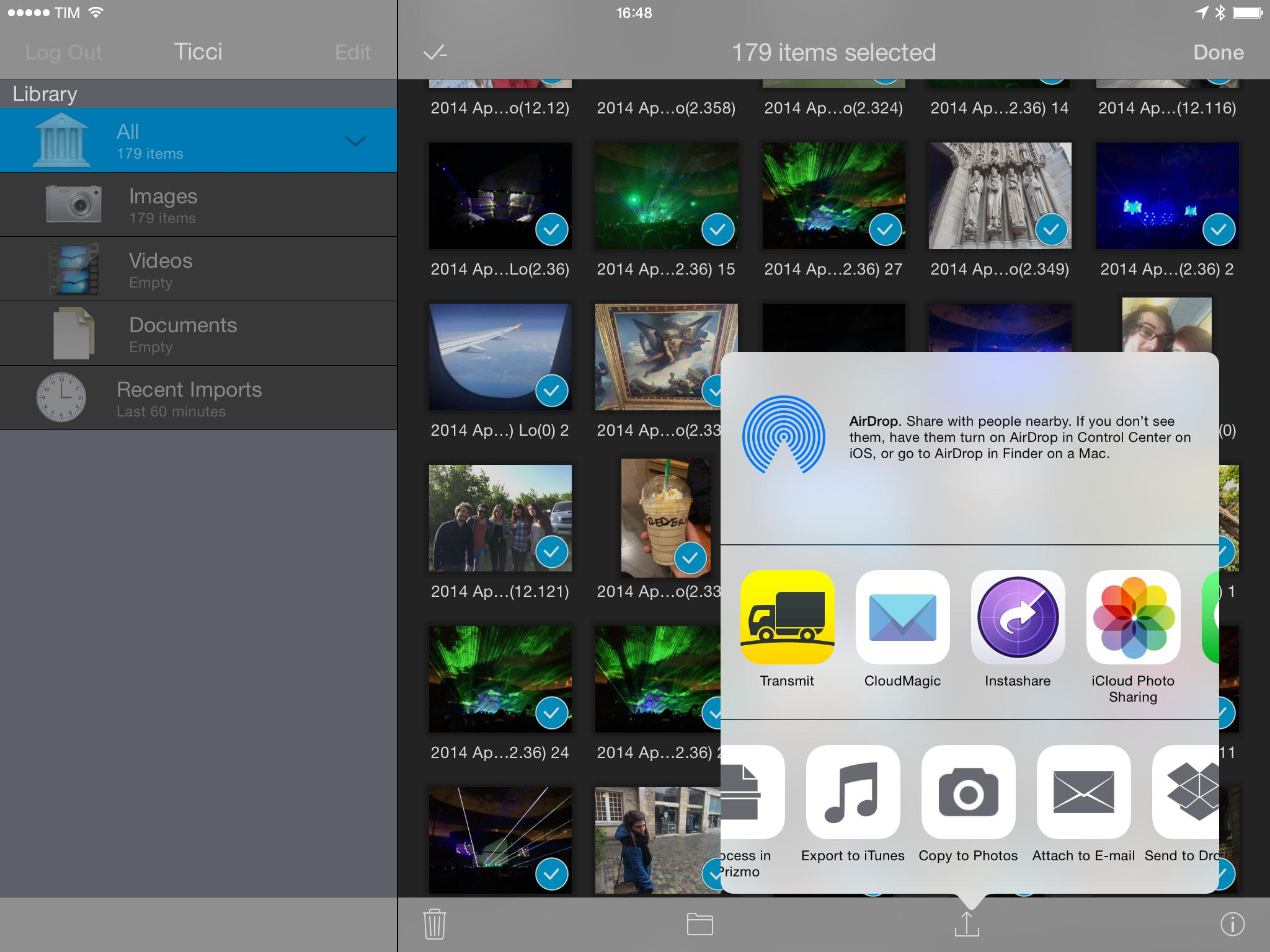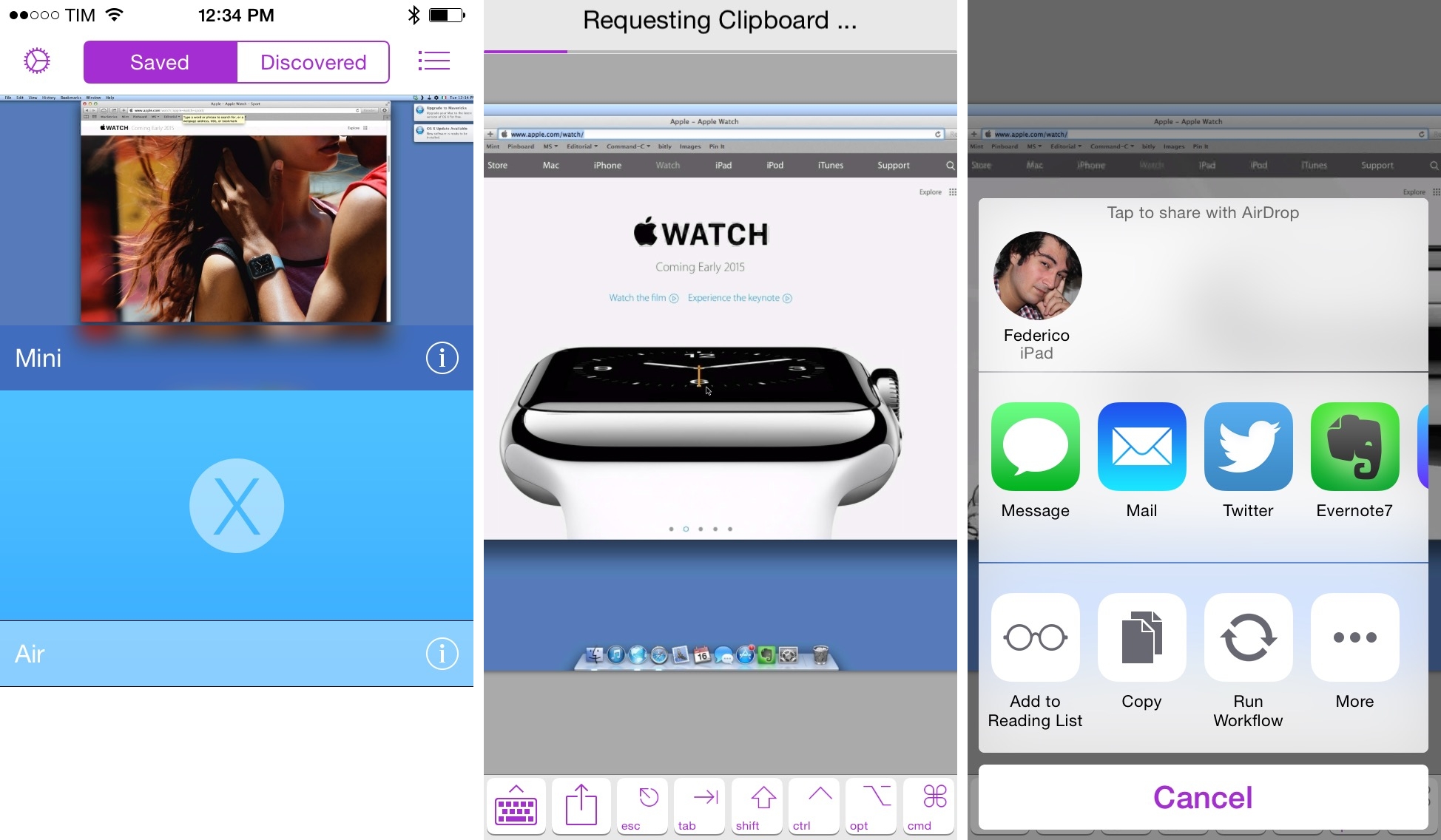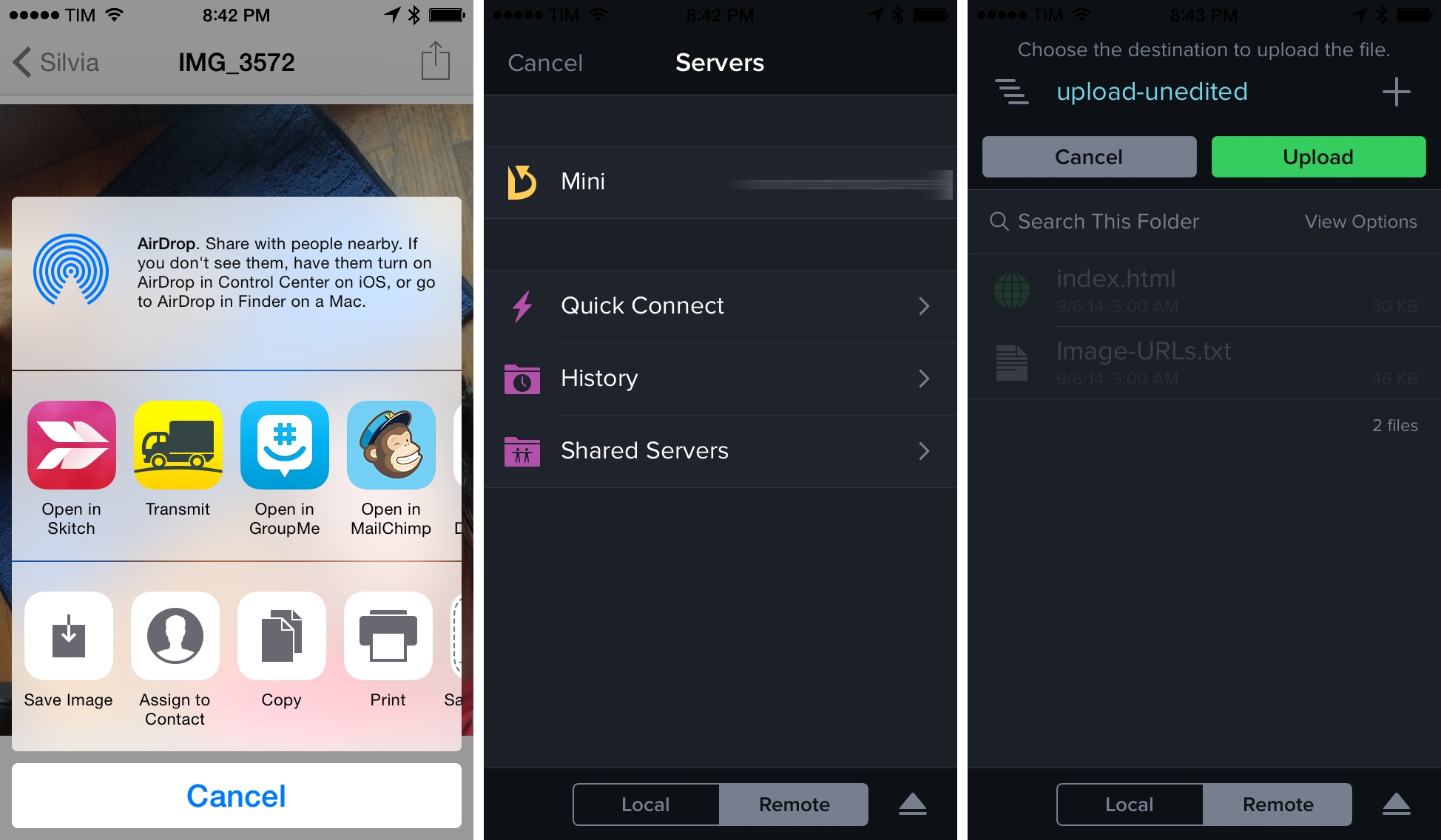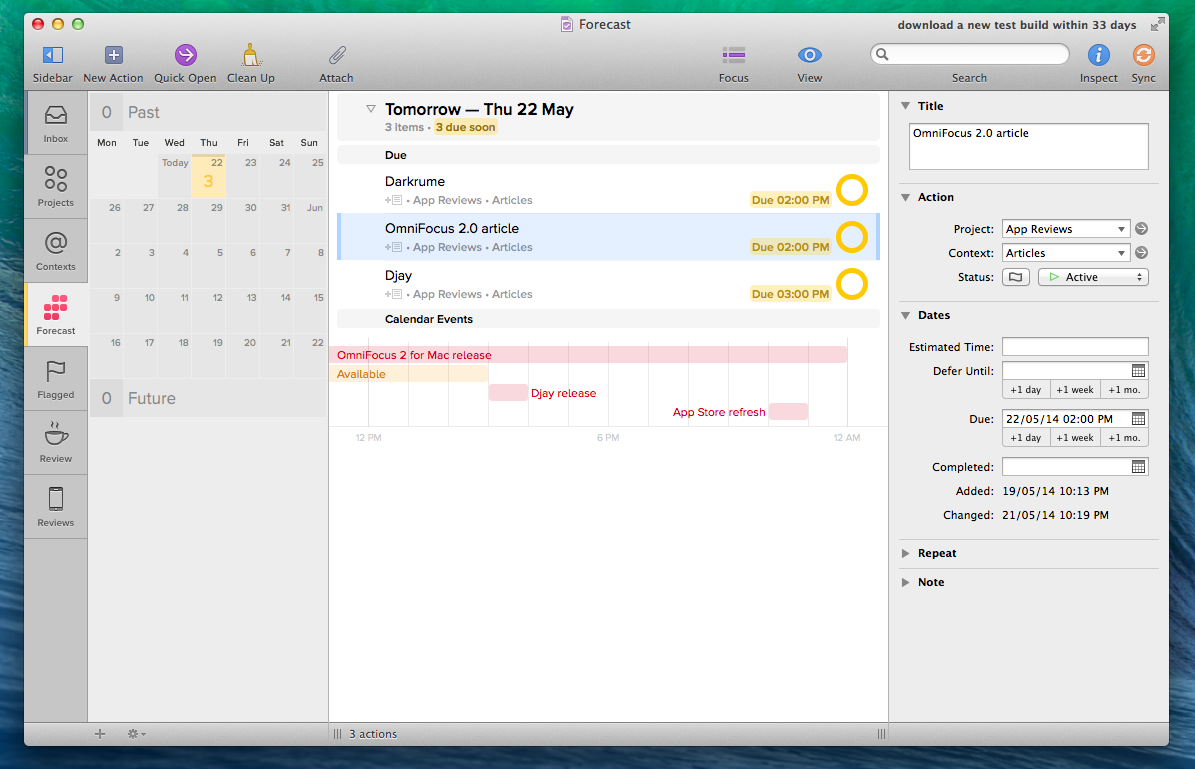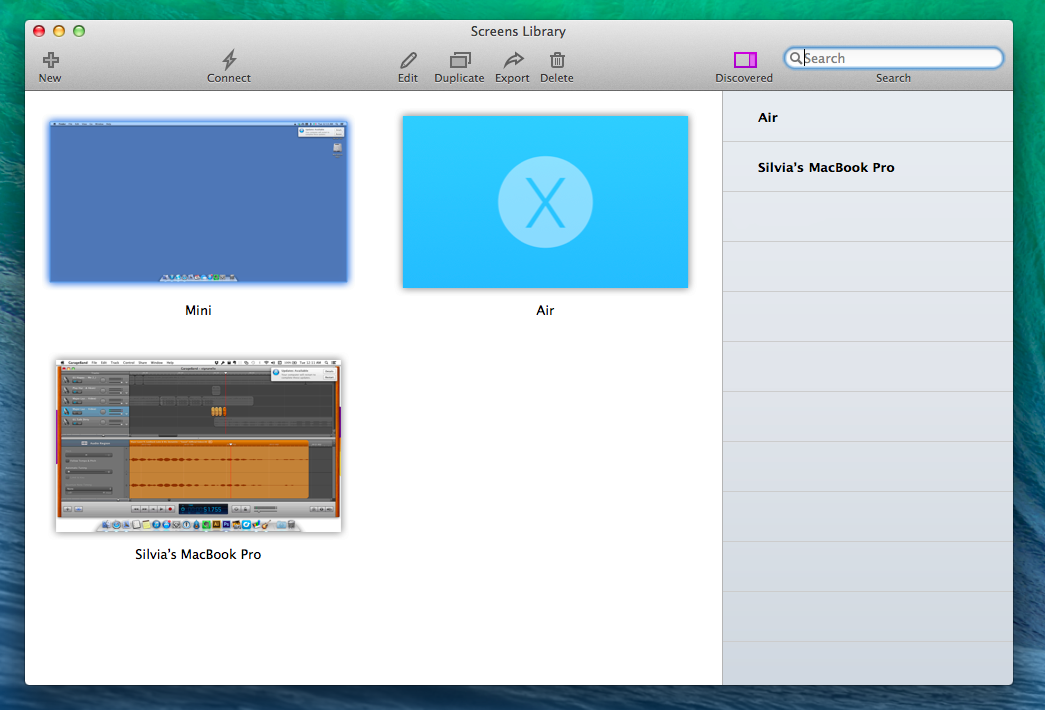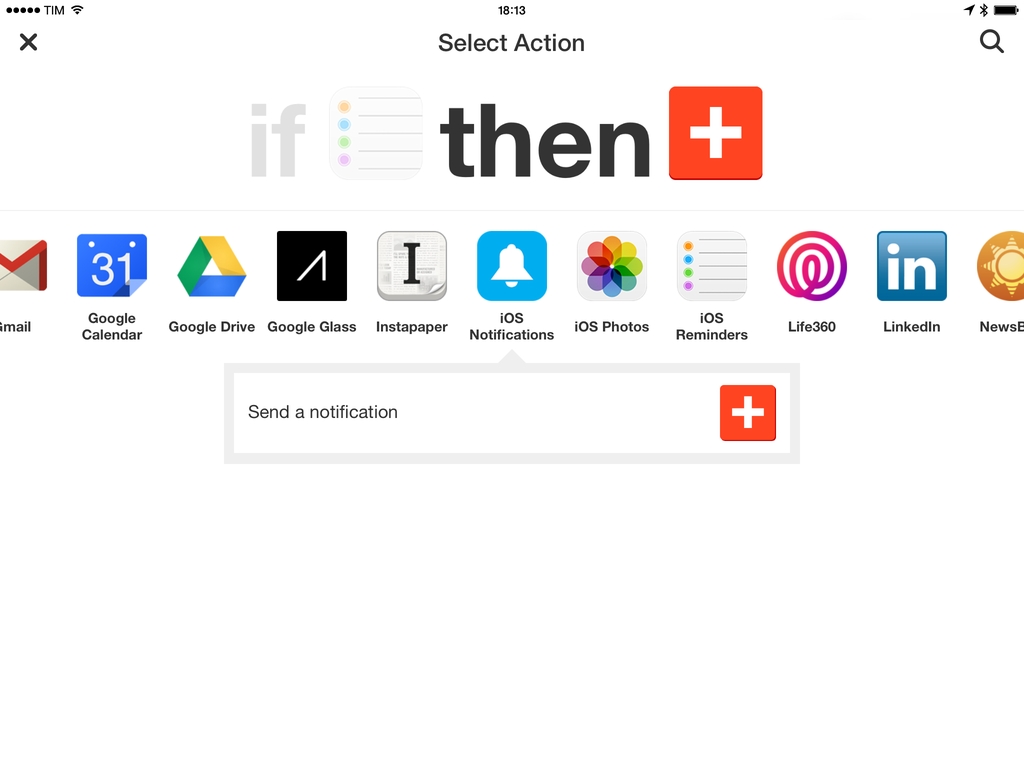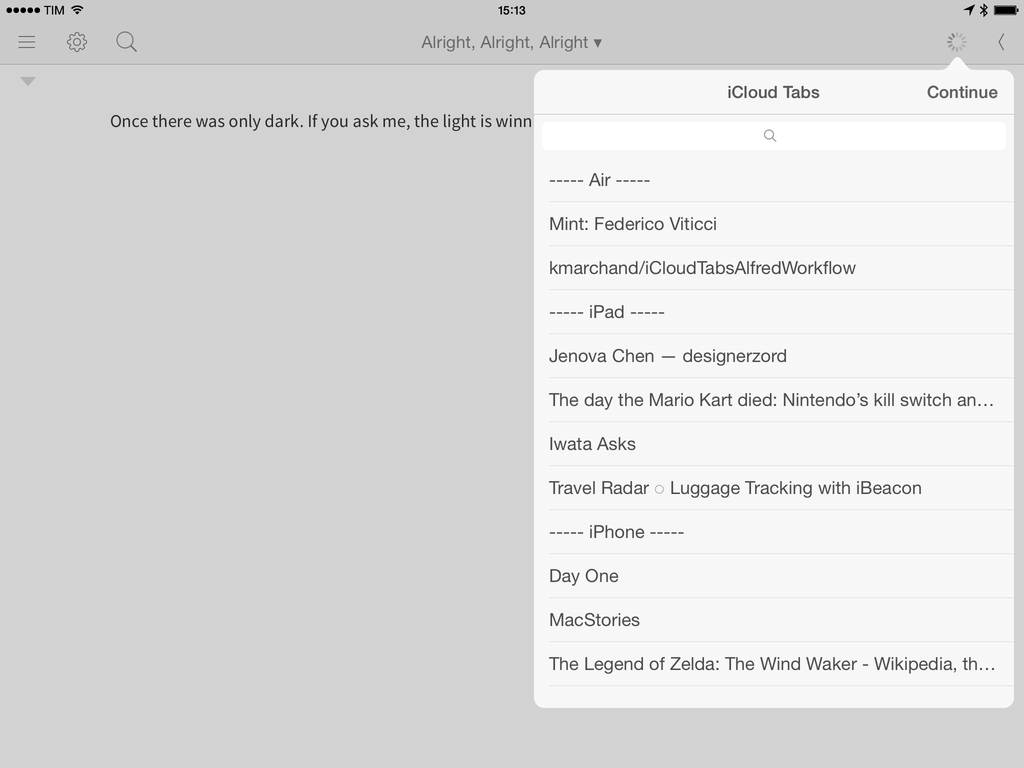I’m in the process of importing five years of photos into iCloud Photo Library following an upgrade to the $0.99/month iCloud plan, and I wanted to share a quick tip about the experience.
Search results for "macminicolo"
Importing Photos in iCloud Photo Library on iOS with Correct Dates and Metadata
A Look at the New Mac mini→
Brian Stucki of Macminicolo:
For home users, the increased Graphics will be a very welcomed upgrade. In a data center, that will be useful for those who process a lot of images and will likely help when screen sharing. (Speaking of screen sharing, these HDMI adapters have been very useful. I’ll be interested to see if they’re still needed for the 2014 Mac mini.)
We’ve been running MacStories on Macminicolo for two years now – one of the best decisions we ever made. Once properly configured, the Mac mini can be a little beast of a machine – I was so happy with our setup at Macminicolo, I now use a second Mac mini just to automate tasks remotely. And with yesterday’s refresh, it looks like I may have a serious candidate for my next Mac.
Apple Updates the Mac mini with Faster Processors, Thunderbolt Ports
Photo courtesy of Jason Snell at Six Colors.
At its media event held earlier today in Cupertino, Apple announced an update to its Mac mini line.
“People love Mac mini. It’s a great first Mac or addition to your home network, and the new Mac mini is a nice upgrade packed into an incredibly compact design,” said Philip Schiller, Apple’s senior vice president of Worldwide Marketing. “With the latest CPU and graphics, faster Wi-Fi, two Thunderbolt 2 ports, OS X Yosemite, and starting at just $499, the new Mac mini is the best value ever.”
Described by Phil Schiller’s as “the world’s most efficient” desktop computer, the new Mac mini comes with two Thunderbolt 2 ports, new fourth generation Intel Core processors, and 802.11ac WiFi. Packing an “entire Mac experience” in a small 7.7-inch-square frame, the new Mac mini will come pre-installed with OS X Yosemite and also offer four USB 3 ports.
Screens Updated for iOS 8 with Touch ID, New Clipboard Features
Screens, developed by Canadian indie studio Edovia, has long been my favorite VNC client for iOS, and over the past two years I’ve been using the app more intensively as I need fast and intuitive access to a Mac mini server I keep at Macminicolo.
Last year, we covered Screens’ major update for iOS 7 and, earlier this year, I pointed out how the addition of trackpad mode made the app significantly easier to interact with on the iPad. Today’s Screens 3.5 builds upon the redesign launched in September 2013 and adds several iOS 8-only features that make Screens more integrated with iOS and third-party apps.
Transmit for iOS 8 Review
Since I got serious about trying to get work done on an iPhone and iPad in mid–2012, I’ve constantly come across a roadblock that required me to set up complex workflows and scripts: uploading images to my server. Transmit for iOS 8, released by Panic today on the App Store, provides a solution to the problem of managing transfers to and from your own server with a feature set that, thanks to extensions and secure authentication with Touch ID, makes Transmit a first-class citizen on iOS.
OmniFocus 2 for Mac from a Reminders User’s Perspective
There was a time when I thought that I needed a powerful GTD app to be productive. Over the years, I’ve come to realize that all I need, really, is just a list of things to remember and some calendar events. I’ve been using Apple’s Reminders and Calendar with iCloud as my primary todo systems for over a year now, and my schedule hasn’t been disrupted by a cataclysm of missed appointments and overflowing todo lists.
It’s with this mindset that I approached OmniFocus 2 for Mac, released today as a new version of The Omni Group’s popular GTD software: fundamentally, I don’t need the app. But as an old OmniFocus user who switched over to Apple’s less flexible Reminders and stayed with it in spite of its (sometimes disarming) simplicity, I thought it’d be interesting to evaluate OmniFocus 2 with a fresh pair of eyes and a genuine curiosity for the work put into this new version.
Screens 3 for Mac Review
Since 2010, I’ve been using Edovia’s Screens for all my VNC needs: an elegant client with a polished interface and just the right amount of options, I’ve always been a fan of Edovia’s focus on elegance and simplicity combined with touch controls.
The iOS app has changed quite a bit over the years: notably, with iOS 7 Edovia took the opportunity to completely redesign Screens with a cleaner UI and updated gestures, adding on-disconnect actions, hot corners, and trackpad mode with subsequent updates that continued to strike a good balance between feature additions and intuitiveness. I don’t need to access dozens of Macs remotely every day – I only log into my local MacBook Air (when I’m in bed or in another room) and my remote Mac mini – but I know that Screens for iOS has everything I need.
Screens 3 is Edovia’s latest update to their Mac client, originally released in 2011. A free update for existing Screens 2 customers, Screens 3 is available both on Edovia’s website and the Mac App Store at $34.99, but only the Mac App Store version can offer iCloud sync across devices; because of this limitation, I recommend buying Screens from the Mac App Store.
IFTTT for iOS Gets iPad App, Curated Collections, and Native Notifications
The official IFTTT client for iOS has been updated to version 2.0 today, adding an iPad app and a new channel for iOS Notifications to integrate them with IFTTT recipes. IFTTT, a popular web automation service that supports many third-party apps and services, first arrived on iOS in July 2013 when the company released an iPhone app that featured native Contacts, Reminders, and Photos integration.
As I wrote in my original review, IFTTT brought a different kind of automation to iOS thanks to its native integrations built into the app:
IFTTT brings a different kind of automation to iOS that doesn’t need URL schemes or bookmarklets, but that instead looks into native pieces of data to connect services together. It’s an innovative approach to monitoring photos, contacts, and reminders that are added or modified on an iPhone, but it should be familiar to users who already rely on IFTTT for their daily web automation tasks. While I’m not leaving my Mac mini anytime soon, my photo sharing workflow is faster thanks to IFTTT, and I look forward to seeing how the app will evolve over time both in terms of community recipes and new features. I am especially excited for its future on iOS 7, which could broaden the scope of the app’s background refresh system.
With version 2.0, IFTTT has revamped the initial screen of the app with a gallery of popular recipes and curated collections. Likely in an effort to provide a better explanation of what IFTTT is capable of without requiring users to learn on their own through trial and error, the app now showcases the recently launched collections such as “Recipes for the nature lover” or “Recipes for NYC” that include recipes to get weather alerts for NYC, add a Foursquare check-in to Google Calendar, log trips in a Google Drive document, and more. Read more
How To Open iCloud Tabs In Editorial for iPad
I’ve always wanted to be able to access my iCloud Tabs directly from Editorial, but, unfortunately, due to the lack of an iCloud Tabs API, that’s currently not possible. Last week, however, when I linked to the iCloudTabs for Alfred project by Kevin Marchand and saw that the workflow was based on a bit of Python code, I realized that I could modify his script to find a way to make Editorial read constantly-updated iCloud Tabs from a text file.
What follows is a combination of a server-side script and an Editorial workflow to read and open iCloud Tabs within the app. The system works and I’ve been using it every day for the past week with good results.