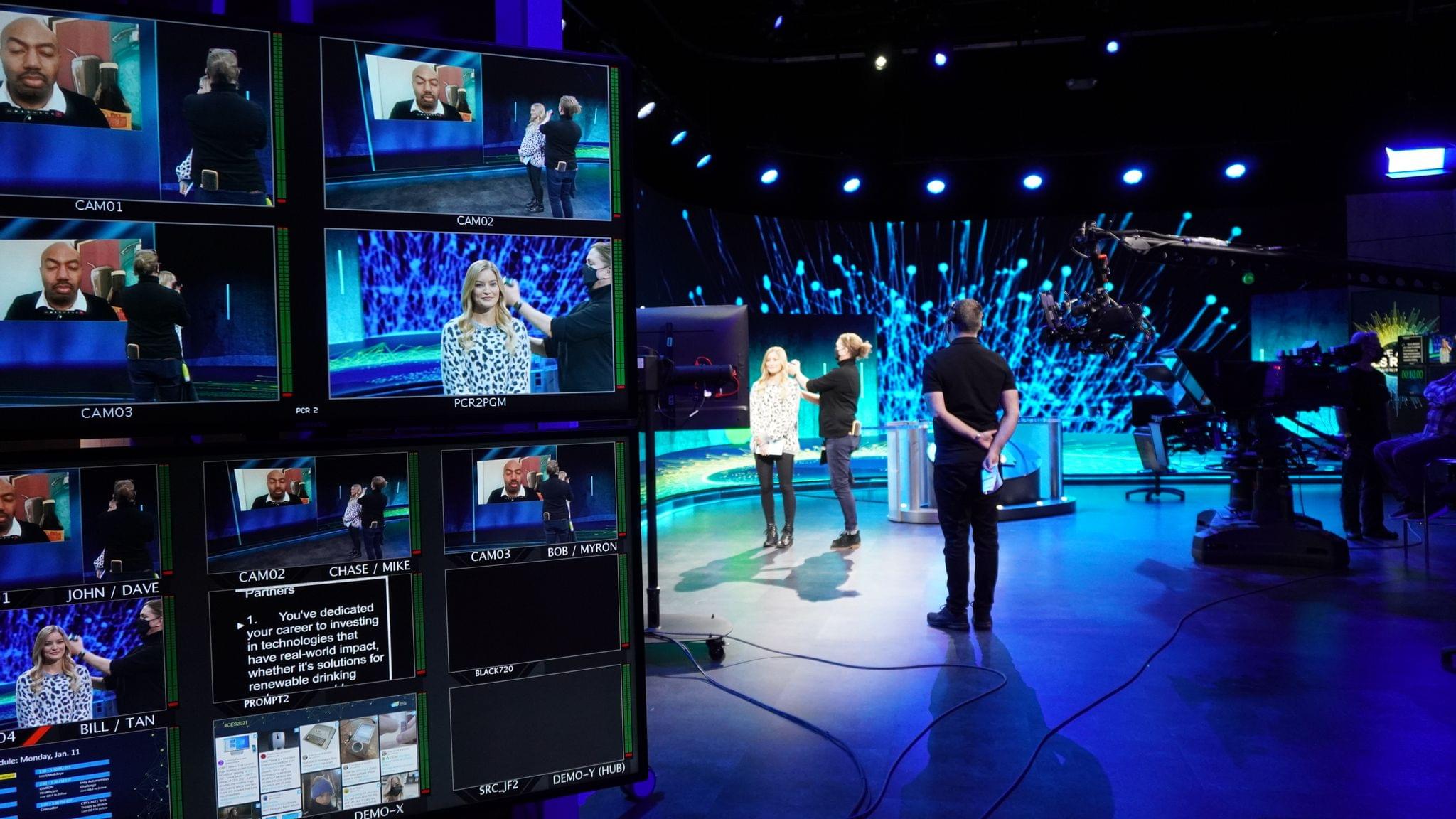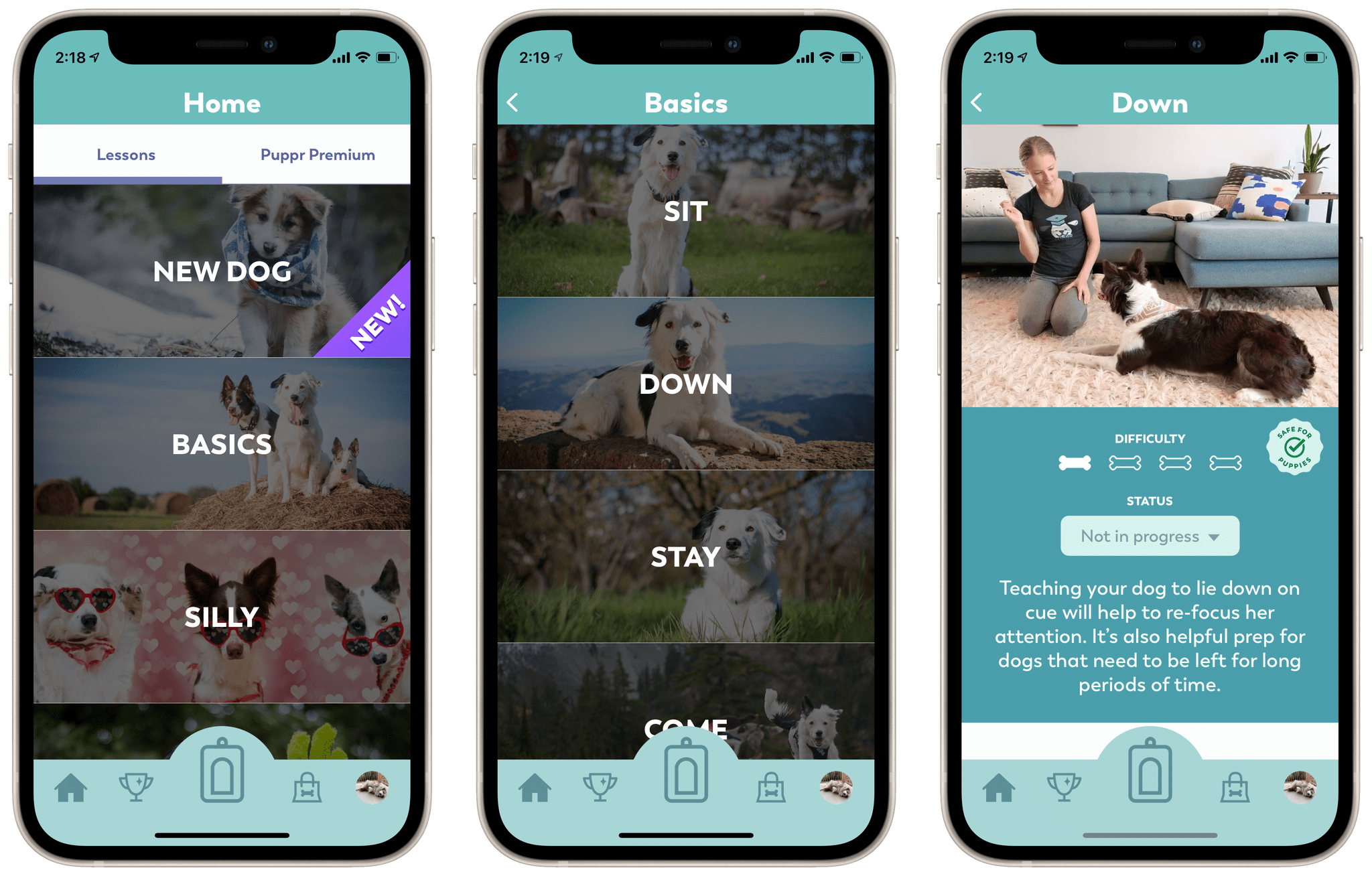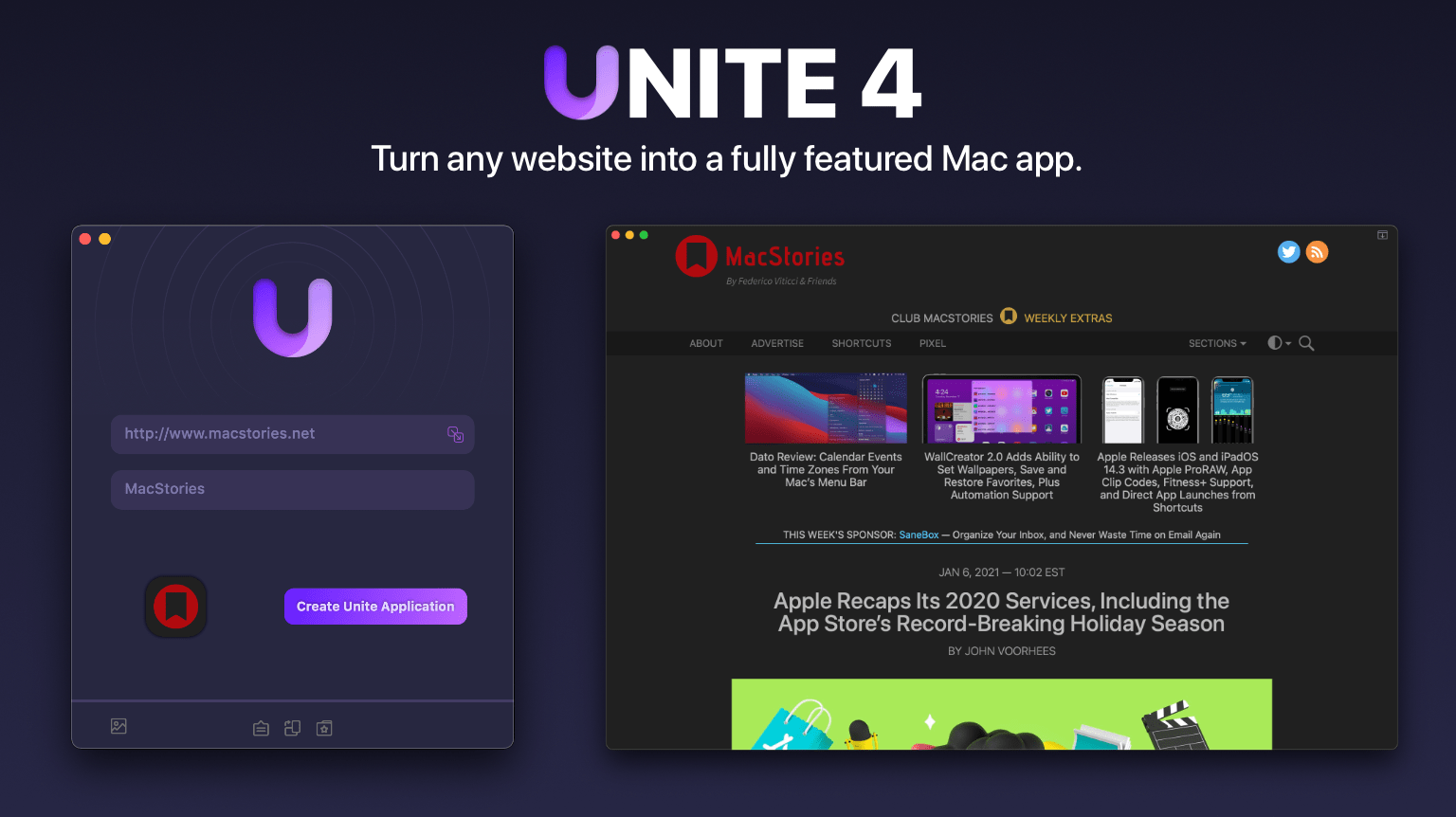Today, Apple announced a significant expansion of its Racial Equity and Justice Initiative (REJI), the $100 million project to help eliminate barriers to opportunities and address injustices confronted by communities of color. The new projects, which build on the company’s existing initiative, include a global innovation and learning hub for Historically Black Colleges and Universities, the first US-based coding and tech education center, and venture capital funding.
In announcing the projects, Apple CEO Tim Cook said:
We are all accountable to the urgent work of building a more just, more equitable world — and these new projects send a clear signal of Apple’s enduring commitment. We’re launching REJI’s latest initiatives with partners across a broad range of industries and backgrounds — from students to teachers, developers to entrepreneurs, and community organizers to justice advocates — working together to empower communities that have borne the brunt of racism and discrimination for far too long. We are honored to help bring this vision to bear, and to match our words and actions to the values of equity and inclusion we have always prized at Apple.
Cook is scheduled to be interviewed today on CBS This Morning by Gayle King, and although the topic of the interview has not been revealed, it’s a safe bet Cook will be discussing REJI.
REJI was launched in June 2020 in the wake of the killing of Breonna Taylor, George Floyd, and others and is led by Lisa Jackson, Apple’s vice president of Environment, Policy, and Social Initiatives. As part of the initiative, Apple announced it is contributing $25 million to help build Propel Center in Atlanta, Georgia, to support Historically Black Colleges and Universities (HBCUs). In its press release, Apple explains that:
The center is designed to support the next generation of diverse leaders, providing innovative curricula, technology support, career opportunities, and fellowship programs. The Propel Center will offer a wide range of educational tracks, including AI and machine learning, agricultural technologies, social justice, entertainment arts, app development, augmented reality, design and creative arts, career preparation, and entrepreneurship. Experts from Apple will help develop curricula and provide ongoing mentorship and learning support, along with offering internship opportunities.
Apple is creating two new grants to support HBCU engineering programs, and a new Faculty Fellows Program is being established for HBCU educators, too. Apple also offers 100 Apple Scholar scholarships to students from underrepresented communities.
Apple has opened developer academies in several cities around the world, but today’s announcement marks the first US-based academy that will be established in Detroit, Michigan. The academy is being launched in collaboration with Michigan State University and will offer an introductory 30-day program and an intensive 10-12 month program. The company will also host a virtual Entrepreneur Camp for Black Founders and Developers next month.
The third prong today’s announcements is venture capital funding for Black and Brown entrepreneurs designed to address systemic barriers to funding. Apple is investing $10 million with Harlem Capital, a New York-based early-stage venture capital firm. Harlem Capital will also participate in the Detroit Developer Academy and Entrepreneur Camp. Also, Apple is investing $25 million in Siebert Williams Shank’s Clear Vision Impact Fund, which invests in minority-owned companies and making a contribution to The King Center.
The breadth and depth of Apple’s REJI initiative is impressive, focusing on educators, students, and start-ups as a way to create opportunities and address systemic injustices. It’s heartening to see Apple pour its resources into this initiative and one that I hope will continue to grow and succeed.