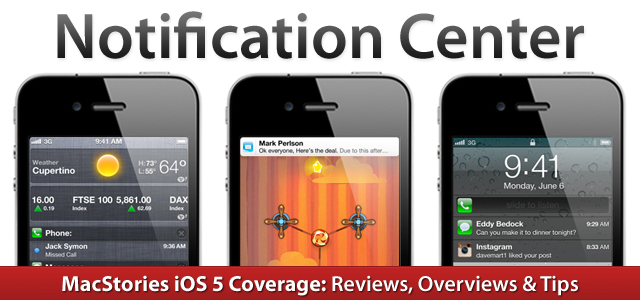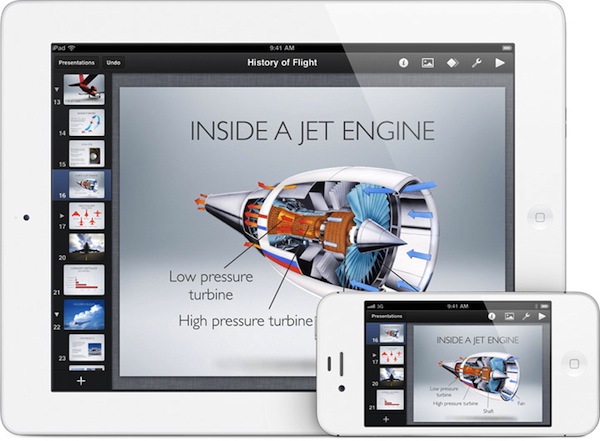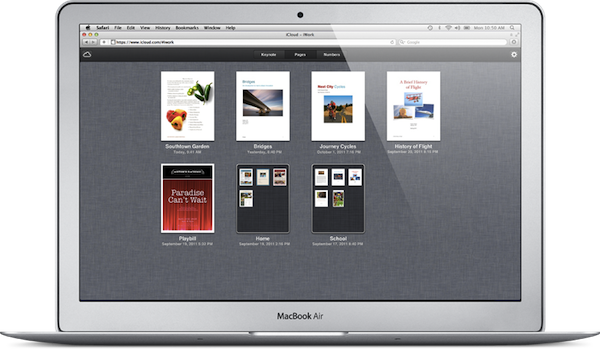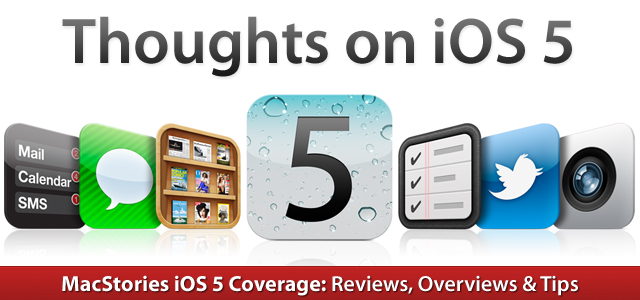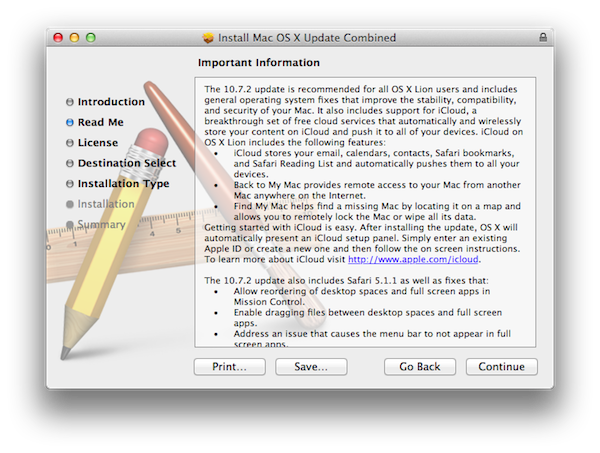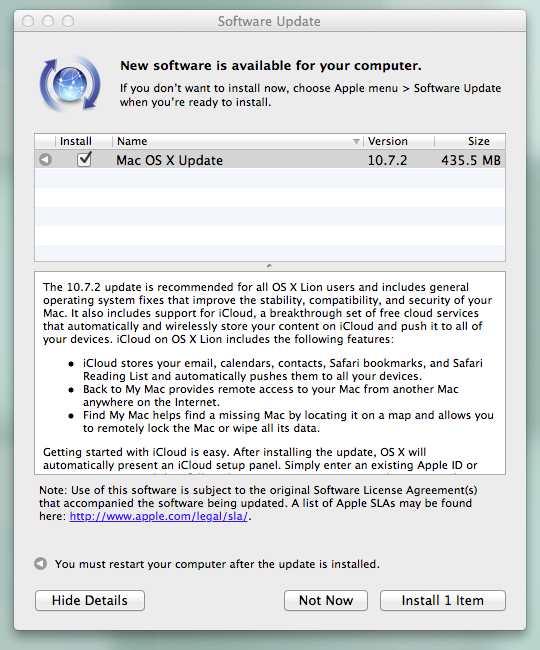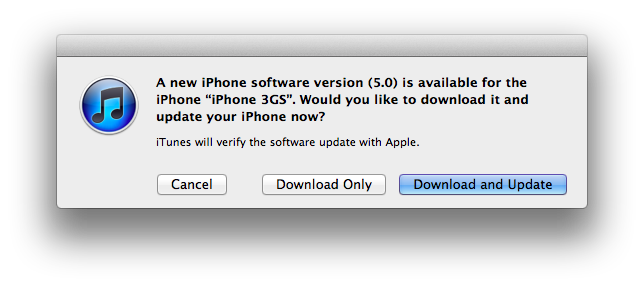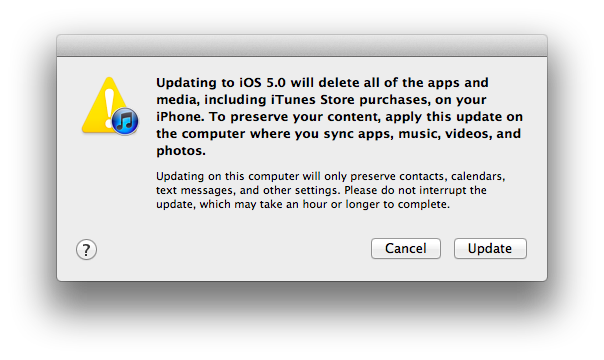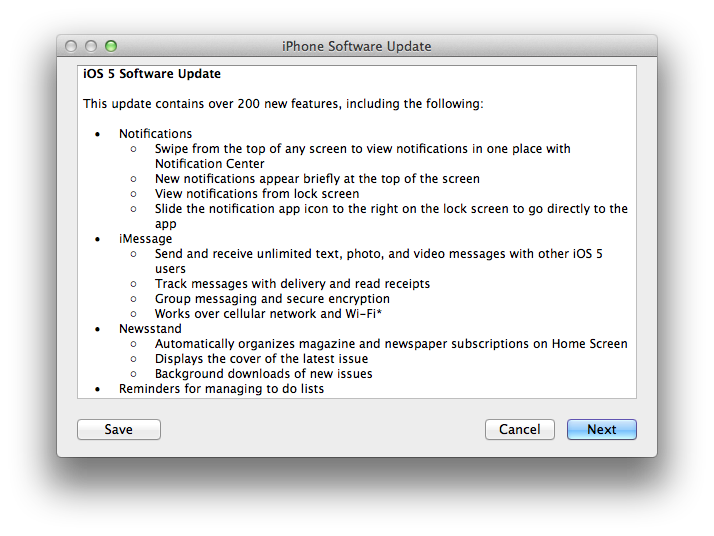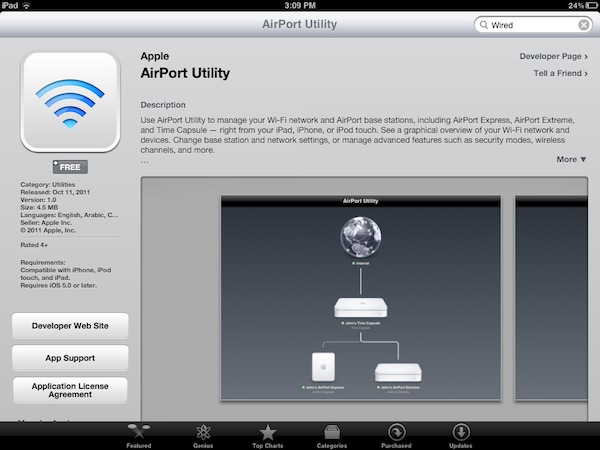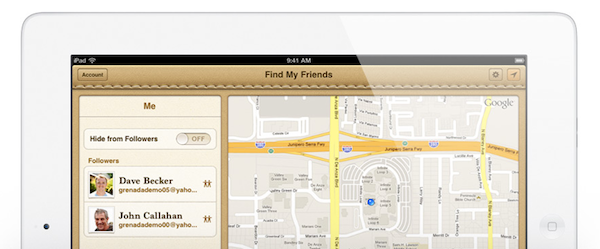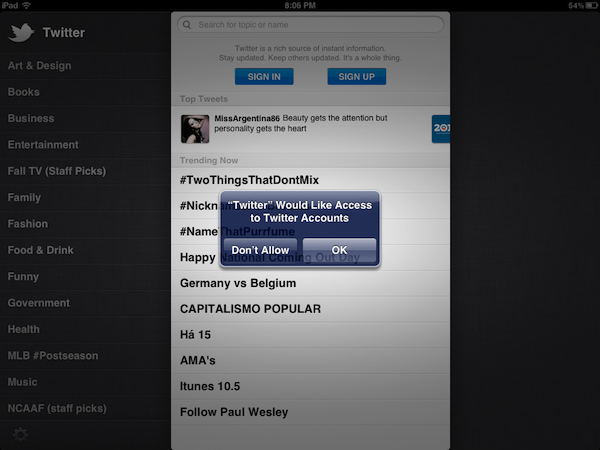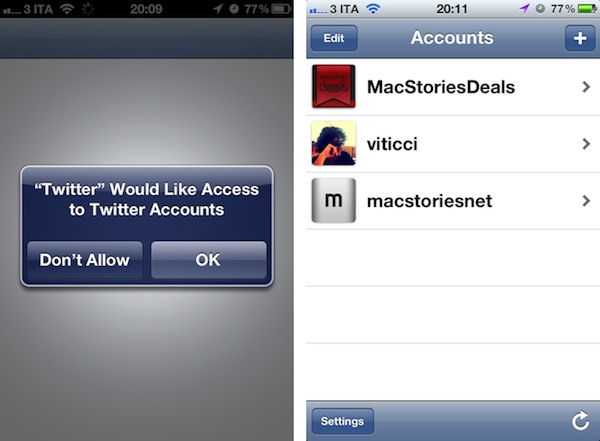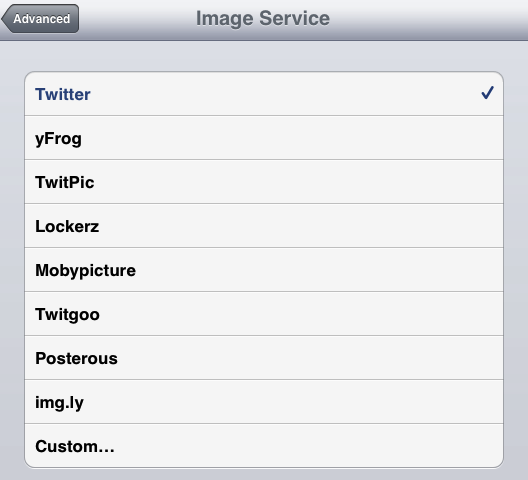iOS 5, the latest version of Apple’s mobile operating system for the iPhone, iPad and iPod touch released today, comes with more than 1,500 new developer APIs and over 200 new user features. In our iOS 5 coverage, we have chosen to focus on the key functionalities of the OS, while leaving room for the most visible subtle improvements that have made it through Apple’s new release as well.
On a simple checklist, iOS 5 is the widest, most extensive software update ever released by Apple for mobile devices since the original iPhone OS in 2007. Not even iPhone OS 3.2, then iOS, which shipped with the iPad in 2010 could claim to have the same amount of new technology, user interface, APIs, cloud features and overall reassessment of the platform that iOS 5 presents today. But in the past four years, we’ve come to learn a new Apple product – be it a device or a major software update – isn’t strictly about the number of new functionalities a user can spot, or the APIs a developer can implement in his code. Those things certainly contribute to the concept of “major release” by adding their sheer number of updates – they just don’t form the full picture.
In iOS 5, the 200 new features Apple’s Senior VP of iOS Software Scott Forstall announced at WWDC in June are the consequence of an operating system completely re-imagined around speed, efficiency and interconnectedness. These three principles, intrinsic foundation of Apple’s vision for iOS going forward, define iOS’ independency as a platform, and ecosystem.
A key term in Apple’s iOS 5 parlance is “quick”. In iOS 5, you can quickly tweet thanks to systemwide Twitter integration; create a new to-do from the Reminders app; activate the Camera from the Lock Screen; even access all your missed notifications with a single swipe on any screen. Speed is key to iOS 5: as Apple devices gain faster processors and more RAM, an OS that’s equally responsive and lets you perform common tasks in seconds is functional to the user experience. A device can get an infinite amount of hardware upgrades, but an OS that’s not meant for speed will never feel fast when it comes down to regular usage. Luckily, that’s not the case with iOS 5.
Alongside speed, Apple focused on making iOS a modern operating system that doesn’t require a PC to accomplish certain goals or perform functionalities usually associated to desktop computers. At WWDC, Forstall said they looked in every corner of the OS, and asked themselves how they could make iOS better by adding new powerful functionality, while keeping it fast and intuitive.
“There is a feature for everyone out there”.
So, for instance, iOS 5 gained the capability of managing calendars directly on the device: users can now add, rename, and delete calendars, as well as view event attachments and share calendars with friends and family through iCloud. Previously, a Mac or PC was required to do this. Looking at the various apps that come bundled with iOS, it’s clear Apple’s intention was to add functionalities in a way that wouldn’t compromise the overall experience’s ease of use. Safari received a substantial update, adding tabs on the iPad for better web browsing and Reading List to save webpages for later; Mail can now compose rich text styles and indent/outdent lines in a message; with iCloud documents & data for developers, Apple has paved the path towards a massive increase of apps that will be able to effortlessly push documents across iOS devices. A first example of this can be observed in Apple’s mobile iWork suite, which comes with iCloud support out of the box. There’s more: iOS devices can now sync wirelessly to iTunes, and they support over-the-air (OTA) software updates, meaning you’ll be able to download and install iOS 5.1 when it comes out directly from your iPhone or iPad. Users who sign up for iCloud can buy new storage (for a price) on device, choose which app libraries to back up to the cloud, and set up a new device without needing to activate it through iTunes on a Mac or PC. iOS 5 now lets you delete songs manually from the Music app, change a device’s name without iTunes, and even edit photos. On top of these new options, iOS 5 devices automatically back up and share the most recent photos with each other through iCloud’s Photo Stream, and it’s now possible to create and manage photo albums without having to switch to iPhoto on a Mac.
What’s worth noting about iOS 5 – basic concepts and 200 new features aside – is that while a general trend on desktop operating systems seems to be a heavy focus on removing functionalities, iOS keeps adding new ones. In fact, if you take Lion into consideration, iOS 5 is where Apple keeps adding features to the checklist, whereas Mac users have been found lamenting the removal of several of their favorite features on the latest OS X upgrade.
And, really, the reason is extremely simple: iOS is a different paradigm, one that gave Apple a fresh start four years ago and that is still allowing the company to experiment. The checklist doesn’t matter when an OS that keeps gaining features still doesn’t feel like it should be simplified.
If anything, iPhone and iPad users will start asking for more tomorrow.
What’s even more obvious to me is that iOS is starting to feel like a “connected OS” in its fifth version. Apple is “cutting the cord” under the large “PC Free” marketing umbrella that defines iOS’ independency from desktop computers, and for the first time iPhones and iPads are acting as devices fully aware of each other’s apps and data. The emblem of this renewed interconnectedness is iCloud: Apple’s new cloud service enables apps to push documents back and forth between devices, and it allows iPhones and iPads to manage their own cloud storage and the data that gets backed up to the cloud. Photo Stream connects a device’s recent photos with others’ camera rolls, and iTunes in the Cloud makes sure new and past purchases are immediately pushed on all your devices and always available for re-download, respectively.
For the first time in years, using and installing new apps doesn’t feel like adding new data silos to a confined environment. There’s still a long road to iOS apps’ full capability of “talking” to each other, but with iCloud now up and running, the task doesn’t seem as complex as it did yesterday.
iOS will never be “complete”.
In his WWDC keynote in June, Steve Jobs said: “You know, if the hardware is the brain and the sinew of our products, the software in them is their soul”. In Apple’s vision, a modern software – the “soul” of a device – is able to evolve and fit to the circumstances and change its behavior accordingly to new user requests, the app market, and third-party developers. The flexibility of iOS – and the reason Apple doesn’t care about legacy software as much as other companies do – can be easily spotted looking back at the original iPhone, or the first version of the App Store from 2008. iPhone OS was never “done”. The App Store itself was never 100% complete – the Store is just a showcase for an ever-changing landscape of mobile applications built on top of new technologies offered to developers. Yet sometimes those developers come up with new solutions to existing problems and better ways to improve the functionalities Apple gave them out of the box.
iOS, the App Store, the mobile ecosystem, the cloud, third-party developers – they’re all connected and, at the same time, independent from each other in a way that ensures evolution is consistent, but resilient.
That’s why iOS 5 is both a milestone and a starting point: it sets a new standard for developers who are now given access to thousands of new APIs, but it still lacks some functionalities that many will begin requesting tomorrow and, probably, Apple will deliver at its next WWDC keynote. You will hear about things such as better podcast and document management, streaming of music and movies through iCloud, iChat for iOS and Notification Center widgets throughout the next year. It’s just the way the iOS ecosystem works: as new technology comes around and it’s adopted by the users and developers, it’s time to start wondering about what’s next. About the direction the ecosystem needs to take to be stable, flourish, allure third-party app makers and, more importantly, evolve.
Today, there’s iOS 5. It’s fast, efficient and connected in a way that iOS 4 never was, and perhaps didn’t need to be – because it was too soon. As Apple begins to roll out its iCloud services and developers start writing new software that takes advantage of modern APIs and technologies, the next few months will prepare the road that will lead us to the introduction of iOS 6 next year. At the same time, users will get accustomed to the new functionalities of iOS 5, and a new breed of quick, productive and connected applications will rise on the App Store, eventually finding its way back to the Mac as it’s always done in the past years.
iOS 5: it just works - and now it does more.