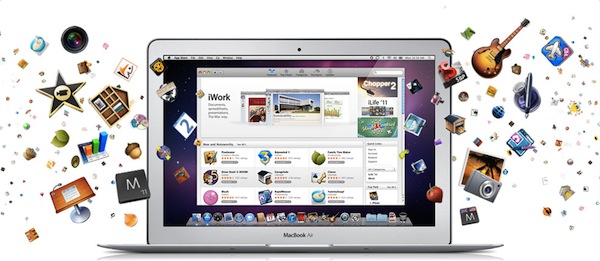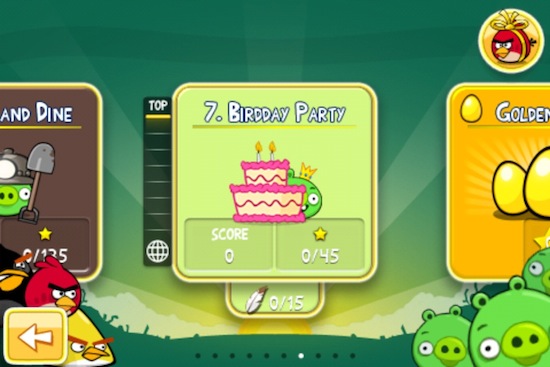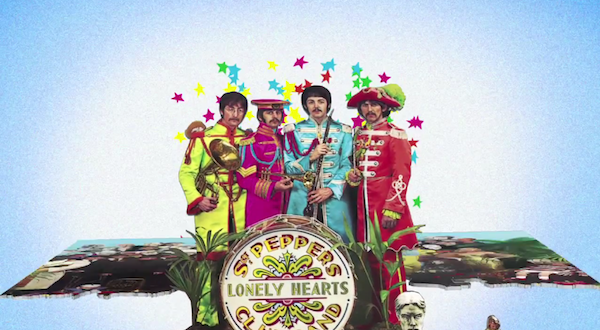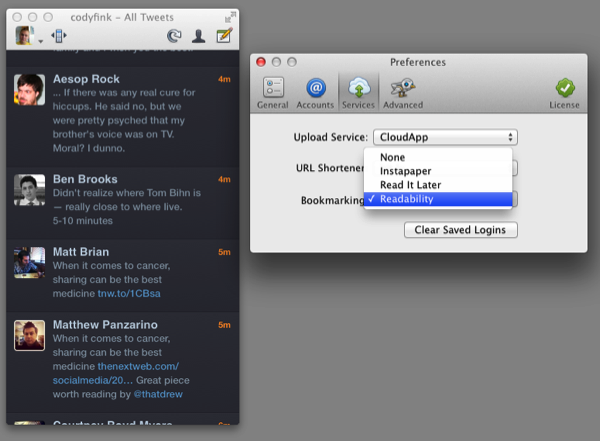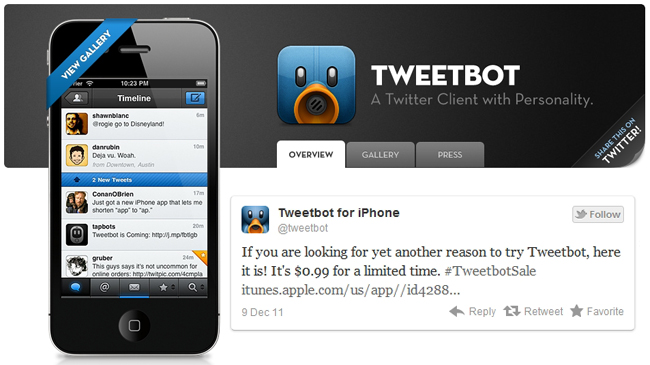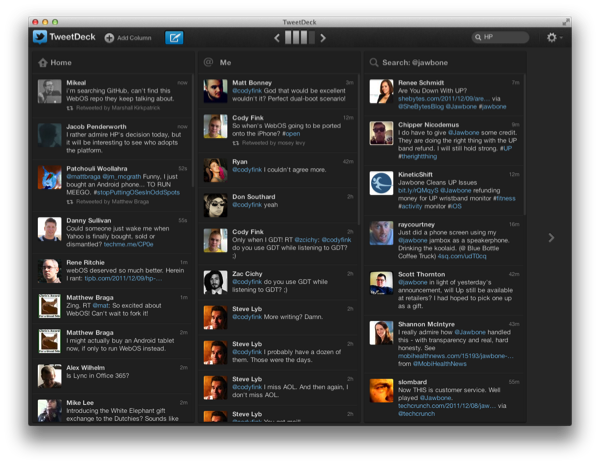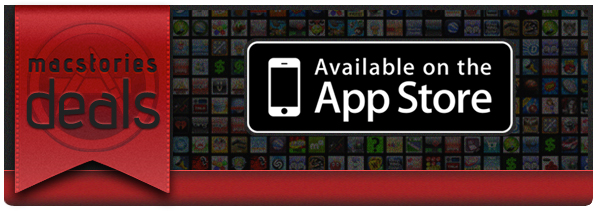Apple has just issued a press release that notes that over 100 million apps have been downloaded since the Mac App Store launched less than a year a go on January 6th. Phil Schiller notes that “With more than 100 million downloads in less than a year, the Mac App Store is the largest and fastest growing PC software store in the world.”
Averaging out the 100 million downloads across the 341 days since the store launched, thats close to 300,000 downloads per day. The full press release is included after the break and it includes some select quotes from developers such as Autodesk, the developers of Pixelmator and the developers of djay - all offering positive words about the Mac App Store, but from different perspectives.
“In less than one year we’ve shifted the distribution of djay for Mac exclusively to the Mac App Store,” said Karim Morsy, CEO of algoriddim. “With just a few clicks, djay for Mac is available to customers in 123 countries worldwide. We could never have that reach through traditional channels.”
The press release also notes that combined, the iOS and Mac App Stores offer over 500,000 apps that have been downloaded more than 18 billion times, with every additional month adding more than 1 billion to that figure. So whilst the 100 million downloads in just under a year is impressive, compared to the download figures of the iOS App Stores, it’s a small proportion.