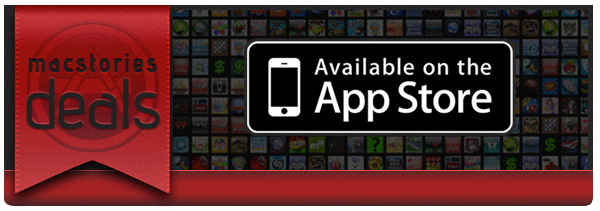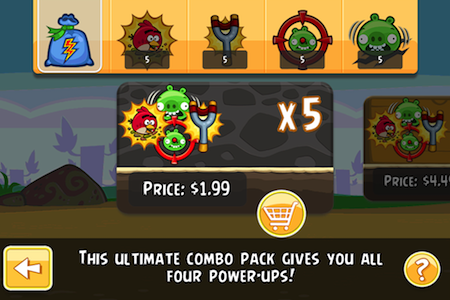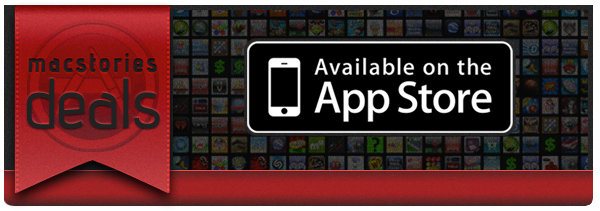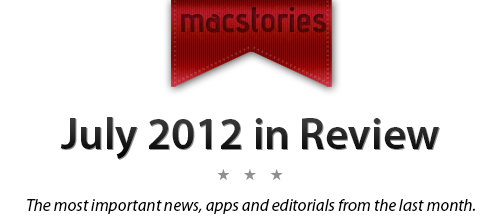Twenty years from now, what will you remember?
Last week, a friend of mine found an old MP3 player in her drawer. Upon recovering the contents of the device, she synced its music back to her iPod nano, and then she gave it to me. It was full of songs we used to listen to years ago. If songs can be associated with certain moments or periods of your life, than that MP3 player was like a photo album in sound form. Memories. Old emotions and melodies coming back to life, not a distant echo anymore. It felt like grabbing the headphones of 16 year-old me, today, with the knowledge that those moments won’t be coming back, but the experience of someone who cherished them will.
But what do I remember?
In twenty years, I’m not sure I’ll be able to remember the songs I like today, or the faces of people that I care about now. I don’t even know if I’ll be around in twenty years. But I do know that I want to do everything I can to make sure I can get there with my own memories. We are what we know. And I want to remember.
Where the human mind can’t get, I think software can help. In the connected and post-PC era we’re living in, I believe the devices and apps we use play an important role in enabling us to create memories. But just as relevant as “content creation” has become to this discussion, we have to ensure the memories we create today will be preserved digitally for the future.
For the past few months, I have been using a new version of Day One to build an archive of my life. Released today, the new Day One goes beyond the previous version’s support for text entries and adds photos, location, and weather information in an app that, for me, has become more than a simple journaling utility.
Developed by Bloom, Day One went through a remarkable evolution to get to the major updates published today. Last year, I took a look at the app and noted how it was helping me build an “archive of my thoughts” thanks to its simple and elegant interface:
There’s one thing I never really considered storing in a digital archiving app — memories. I’m talking about things like “what did I enjoy doing today” or “I decided to take a walk with my girlfriend” — specific moments that matter in life, that are important, but which our brains often blur and forget after some time to make room for new data to process and maintain.
And then again:
I try to enjoy every moment, but there’s so much the human brain can remember and it’s perfectly normal if something will get lost in the process of assimilating thoughts and processing them to turn them into memories and experiences.
If 2011 Day One was the TextEdit of memories, the new Day One is their Evernote. With support for photo attachments, location data, and improvements to sync and Mountain Lion, today’s Day One wants to overcome the limitations of text to become the window into your past life.
Day One is visual memories. Read more